How to Turn Off Dark Mode on Instagram
Here's how to turn off dark mode on Instagram in just a few easy steps, whether you're an Android or iOS user.

Has your Instagram app gone dark? If you're here, you're one of the many Instagram users who may have opened their app to discover Instagram dark mode already enabled.
Luckily, you can turn off dark mode on Instagram in just a few simple steps, whether you're using an Android or iOS device.
In this guide, we'll show you how to switch back to light mode as well as why Instagram's dark mode is automatically enabled to begin with.
How to Turn Off Dark Mode on Instagram
Luckily, it's easy to turn off dark mode on Instagram when using both iOS and Android devices. However, it's a bit more of a hassle using an iOS device. Let's dive right in, shall we?
How to turn off dark mode on Instagram for iPhone
- Open iPhone's device settings
- Navigate to Display & Brightness
- Tap on "Light" under Appearance
- Reopen the Instagram app
Here's a step by step how-to for iOS users:
Unfortunately for iOS users, Instagram's dark mode settings are tied to your iPhone device settings. You can't have light mode on your phone and dark mode on Instagram or vice versa. That means that if you're using an iPhone, you can't turn dark mode off from inside the actual Instagram app.
Instead, you'll need to go to your iPhone's device settings.
First, open the main device settings on your iPhone. Then, navigate to Display & Brightness.
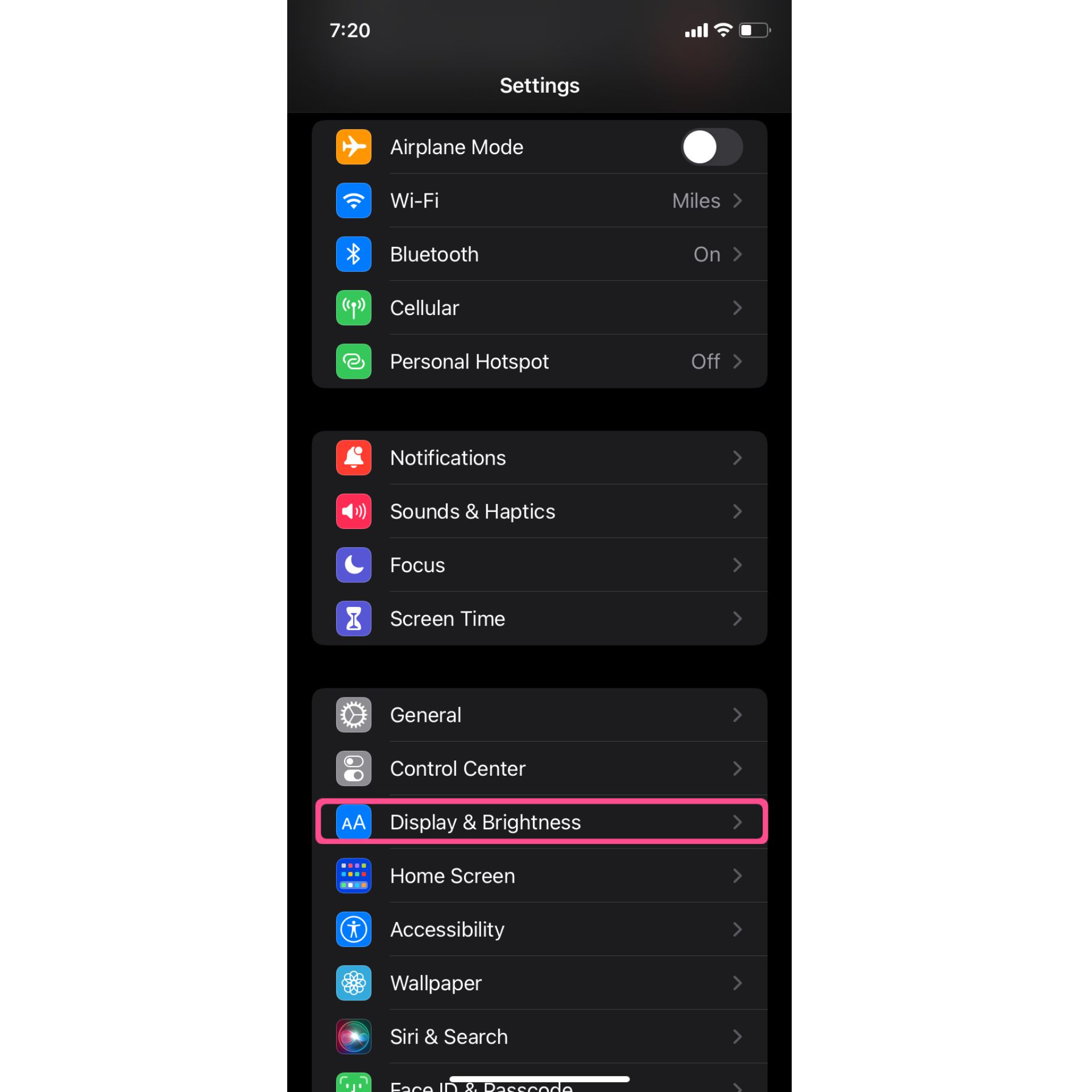
Next, you'll want to select Light from the options under Appearance.
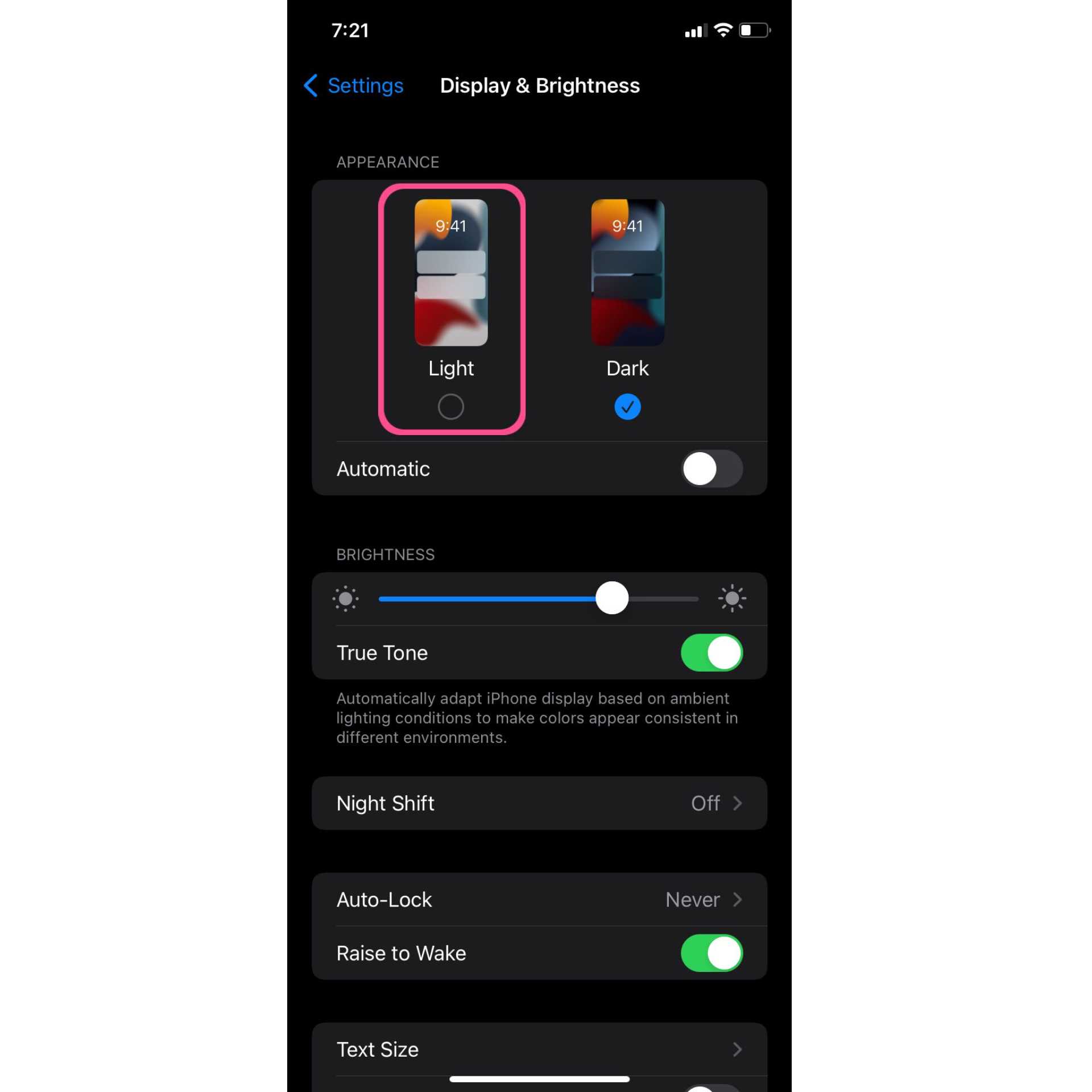
This will enable light mode for all relevant apps and interfaces on your iPhone. You should now be able to close the Instagram app, reopen it, and enjoy the lighter feed. Here is an example of both Light and Dark Mode:
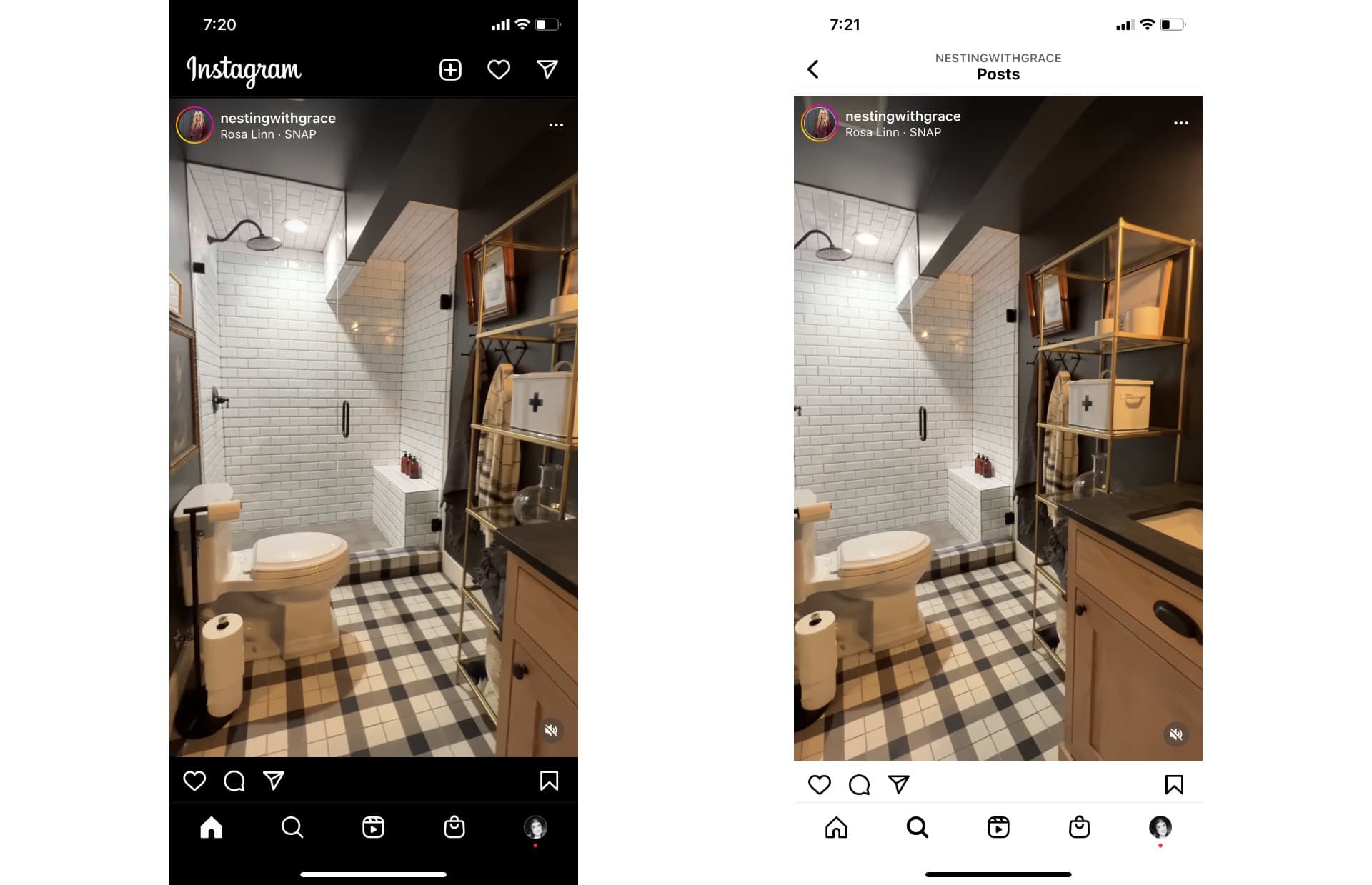
How to turn off dark mode on Instagram for Android users
- Open the Instagram app
- Tap on your Instagram profile photo
- Select the hamburger menu icon
- Open the settings menu and select "Set Theme"
- Turn off system default and select "Light"
Here's a step by step how-to for Android users:
For Android users, this process is much simpler. Android light mode and dark mode settings are specific to each app individually, so you can make the changes within the Instagram app.
Simply tap on your Instagram profile photo and then select the hamburger menu icon. Here, you should see Settings then Set Theme.
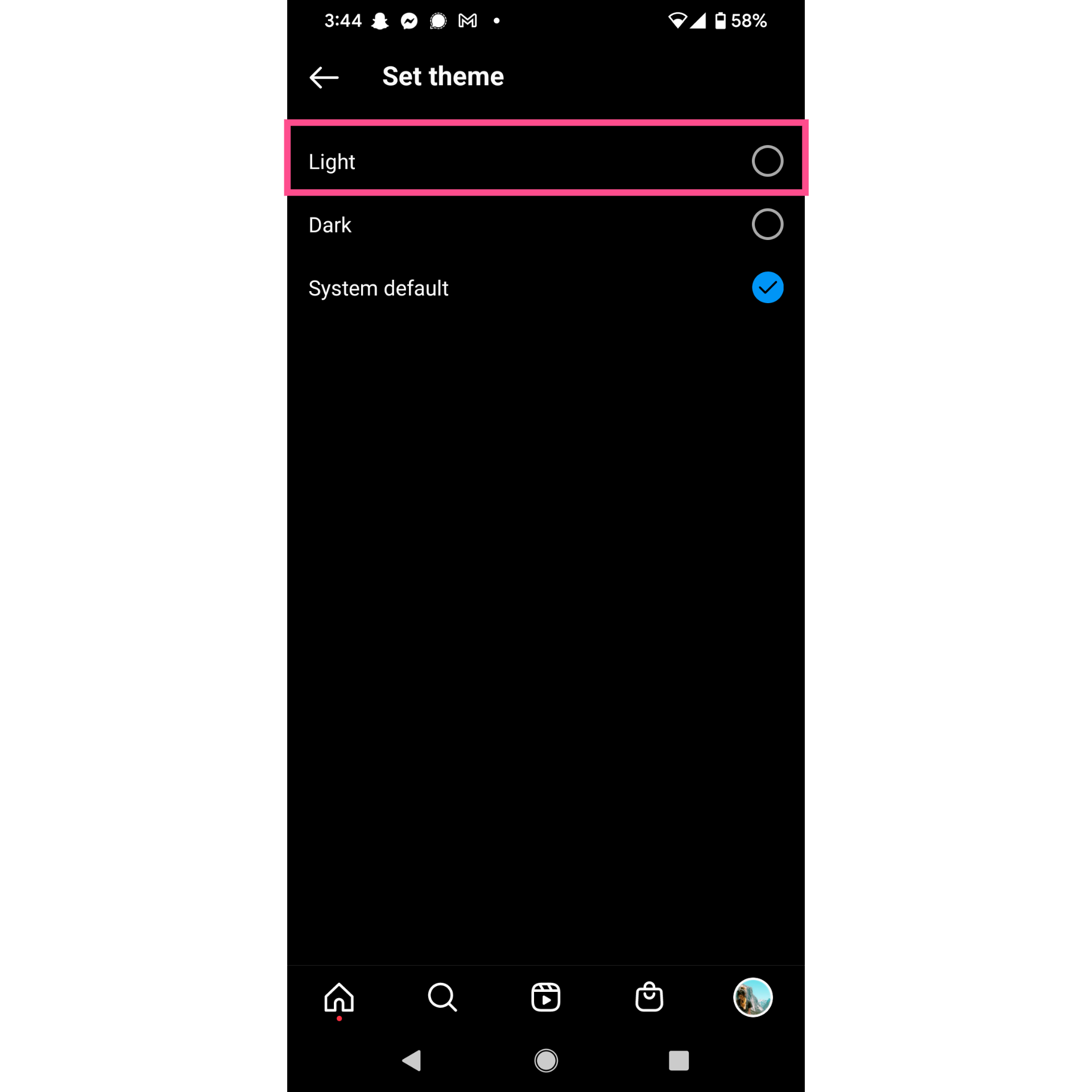
Tap on "Light" to change it from "System default" and override Instagram's new default dark mode. Once you've done this, you should see an immediate switch.
How to turn off dark mode on Instagram if these steps don't work
It's possible that following the above steps may not work for you.
If that's the case, first check that your Instagram app is updated to the most recent version of the app. You can also delete the Instagram app and reinstall it to fully clear the cache.
Then, follow the steps above again if you need to.
Why turn on Instagram dark mode?
There are some arguments for leaving Instagram dark mode activated.
Dark mode can help reduce eye strain and is a good alternative to light mode for night time scrolling, especially when combined with your phone's built in night mode. Bright light can make it harder to fall asleep, as it prevents the production of melatonin in the body.
Another reason to turn dark mode on is the potential to increase your phone's battery life. Brightness settings can effect how much battery your phone uses to power the display. If you're trying to conserve battery, you may want to enable dark mode across your whole device, not just Instagram.
If you use an iPhone, you can either turn on dark mode manually or use the automatic setting where dark mode adjusts based on ambient brightness.
Why does Instagram automatically enable dark mode?
Instagram hasn't released a formal statement about the new dark mode setting yet, nor has the social media company been necessarily active on Twitter replying to unhappy users.
However, Adam Mosseri, the CEO of Instagram did foreshadow some changes coming to the Instagram Home feed back in May.
📣 Testing Feed Changes 📣
— Adam Mosseri (@mosseri) May 3, 2022
We’re testing a new, immersive viewing experience in the main Home feed.
If you’re in the test, check it out and let me know what you think. 👇🏼 pic.twitter.com/dmM5RzpicQ
According to his update, content would be "more immersive" and "take up more of the screen." He mentions that in one test, photos and videos would be enlarged to take up more screen space.
Could the new Dark Mode on Instagram be a part of this more "immersive" experience? We're not sure. Instagram tests app changes often and it's possible this change will go away with the next update. Only time will tell.
Other changes are happening on Instagram too, such as the prioritization of suggested posts. The good news is that you can turn off suggested posts too!
People prefer dark mode, but not automatic dark mode
The majority of people prefer dark mode. In fact, more than 80% of smartphone users have dark mode turned on. But not everyone seems thrilled that Instagram will now turn on dark mode by default.
So, if you're not a fan of the automatic dark mode, especially as an iPhone user with no option to opt out of Instagram using your device's settings, join the club.
I need @instagram to fix this dark mode situation on my feed bc I didn’t ask for this, thanks.
— Valerie Nguyen (@valeriemfnguyen) July 4, 2022
@instagram Please change update back to normal. This dark mode is NOT it!!!!
— grateful ... ♰ (@myfaithisfierce) July 5, 2022
Some people have even shared thoughts about how dark mode hinders accessibility within the app. For example, many struggled to read the captions when faced with white text on the dark background.
Hello @instagram my Home Screen has automatically changed to dark mode and it won’t change back, any help would be appreciated as I can’t read the captions when it’s like this, thank u x
— Soph 🪩🍒🫶🏼 (@sophiejawnyj) July 4, 2022
As of right now, there doesn't seem to be a fix for iPhone users other than embracing the darker appearance when you access Instagram or using light mode for your whole device.
Our recommendation? Switch to dark mode. 😈
Looking for even more Insta tips? Check out our guide to the best posting times on Instagram or dive into how to pin posts on Instagram.









