How To Use Microsoft Bing's AI Image Creator
Bing helps creators generate AI images for free
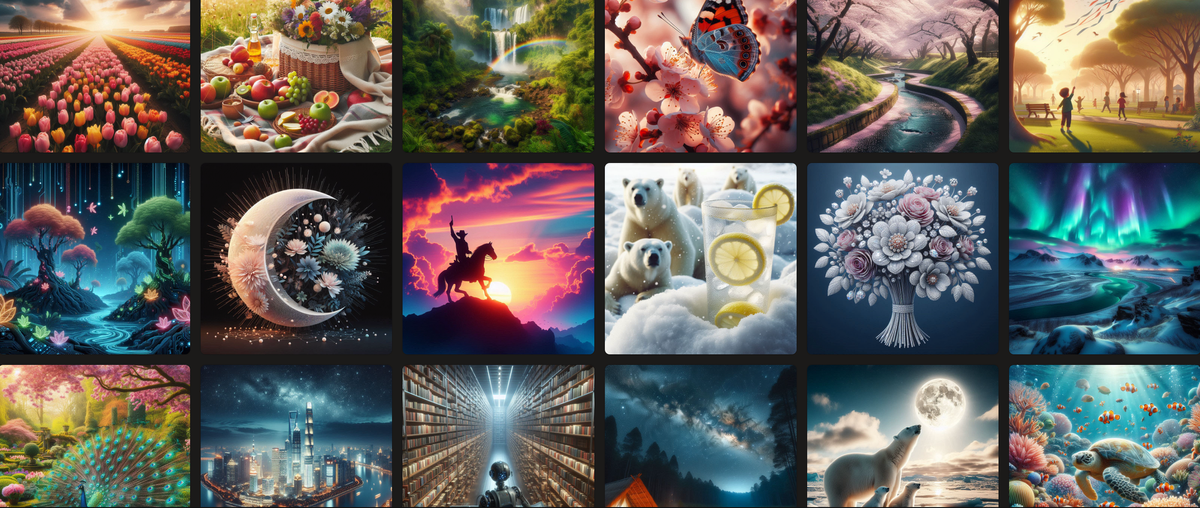
Microsoft offers a free image-generating tool that’s a valuable addition to your AI toolkit. Microsoft's Bing Image Creator allows users to generate original images by simply writing text descriptions, requiring only a Microsoft account to get started.
With many AI image generators now locked behind paywalls or offering limited free use, Bing’s AI Image Creator stands out as a cost-free solution for custom, generative AI content. Here’s a step-by-step guide to creating your own AI-generated images using this accessible tool.
- How To Use Microsoft Bing's AI Image Creator
- Kapwing AI Image Generator vs Bing AI Image Creator
- Frequently Asked Questions About Bing AI
How To Use Microsoft Bing's AI Image Creator
Step 1: Sign In to Microsoft Bing AI Image Creator
Visit Bing Image Creator and sign in using your Microsoft account by clicking the "Join & Create" pink button. If you already have a Skype or Teams account, you can use the same login credentials.
Select "Personal account" during login to complete the process. Once signed in, you're ready to start creating AI-generated images.
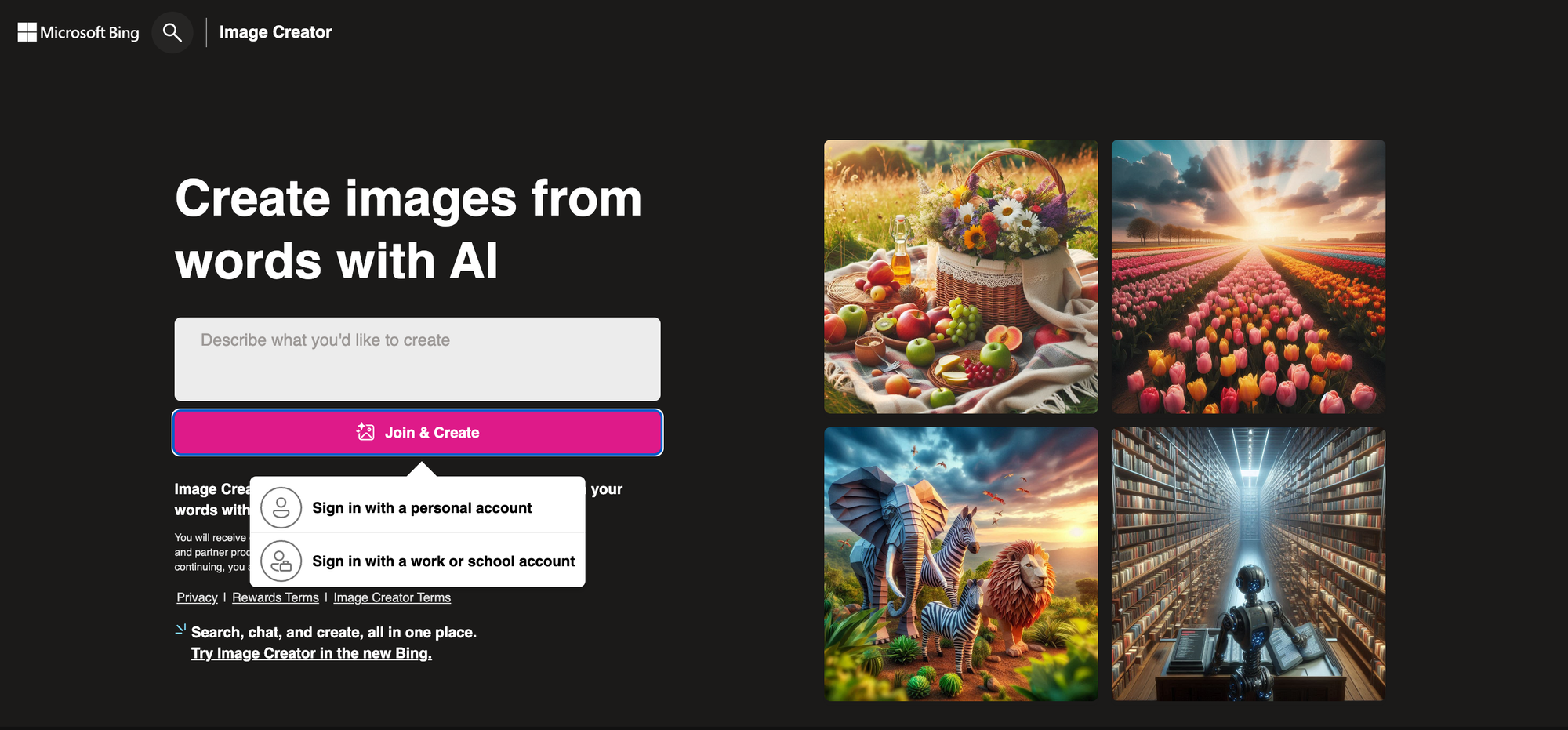
Step 2: Learn and Explore
Once signed in, you have three options.
Firstly, you can look through a catalog of AI-generated image examples via the "Explore Ideas" tab for inspiration or similar ideas.
If you click the "Surprise Me" button on the right-hand side, Bing produces a prompt for you ('Superman sitting at a cubicle, 1930s comic' was one prompt idea).
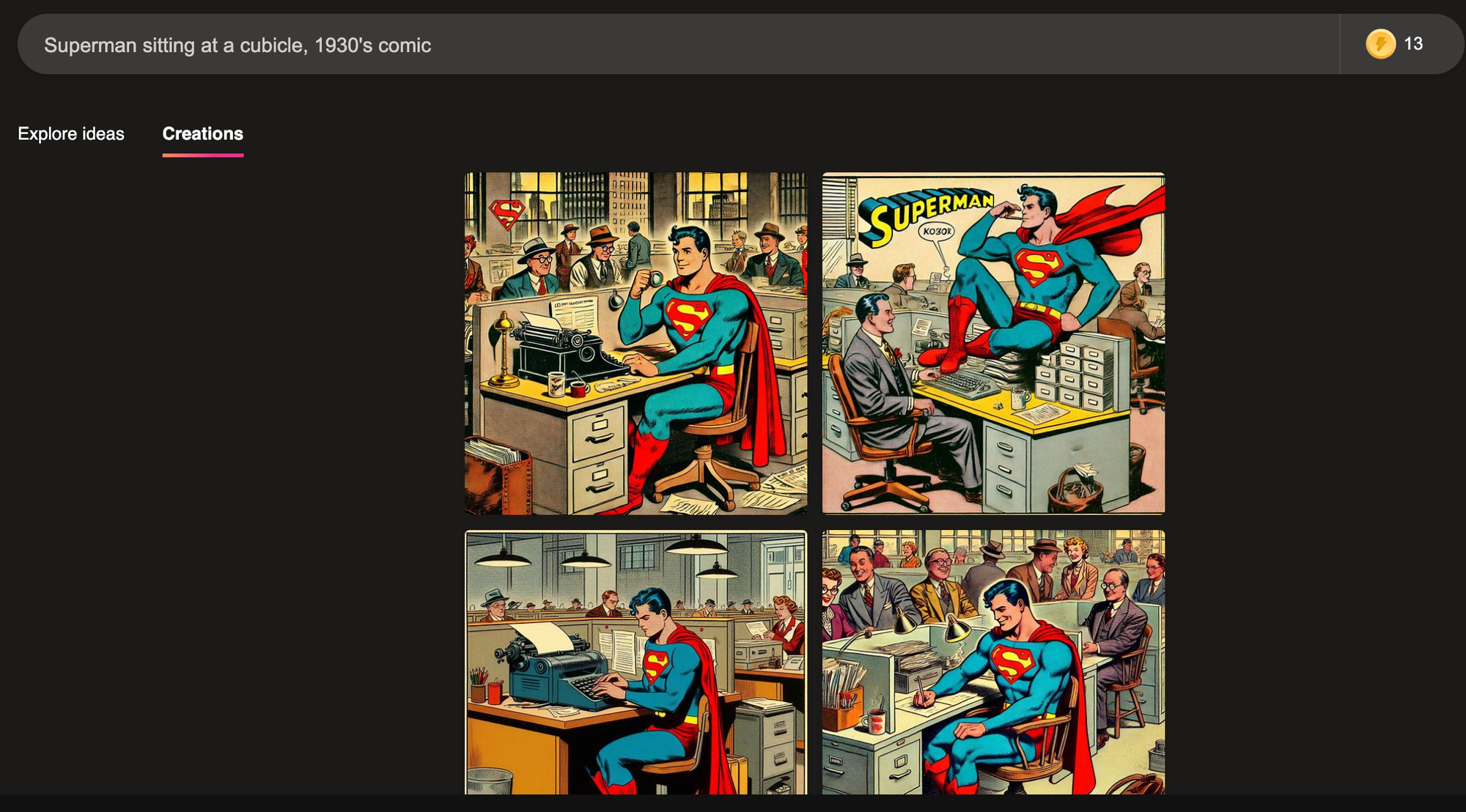
From here, you can take the prompt and make it your own, modifying it such as: "Superman sitting at a cubicle reading a newspaper under a single lightbulb, 1930's comic."
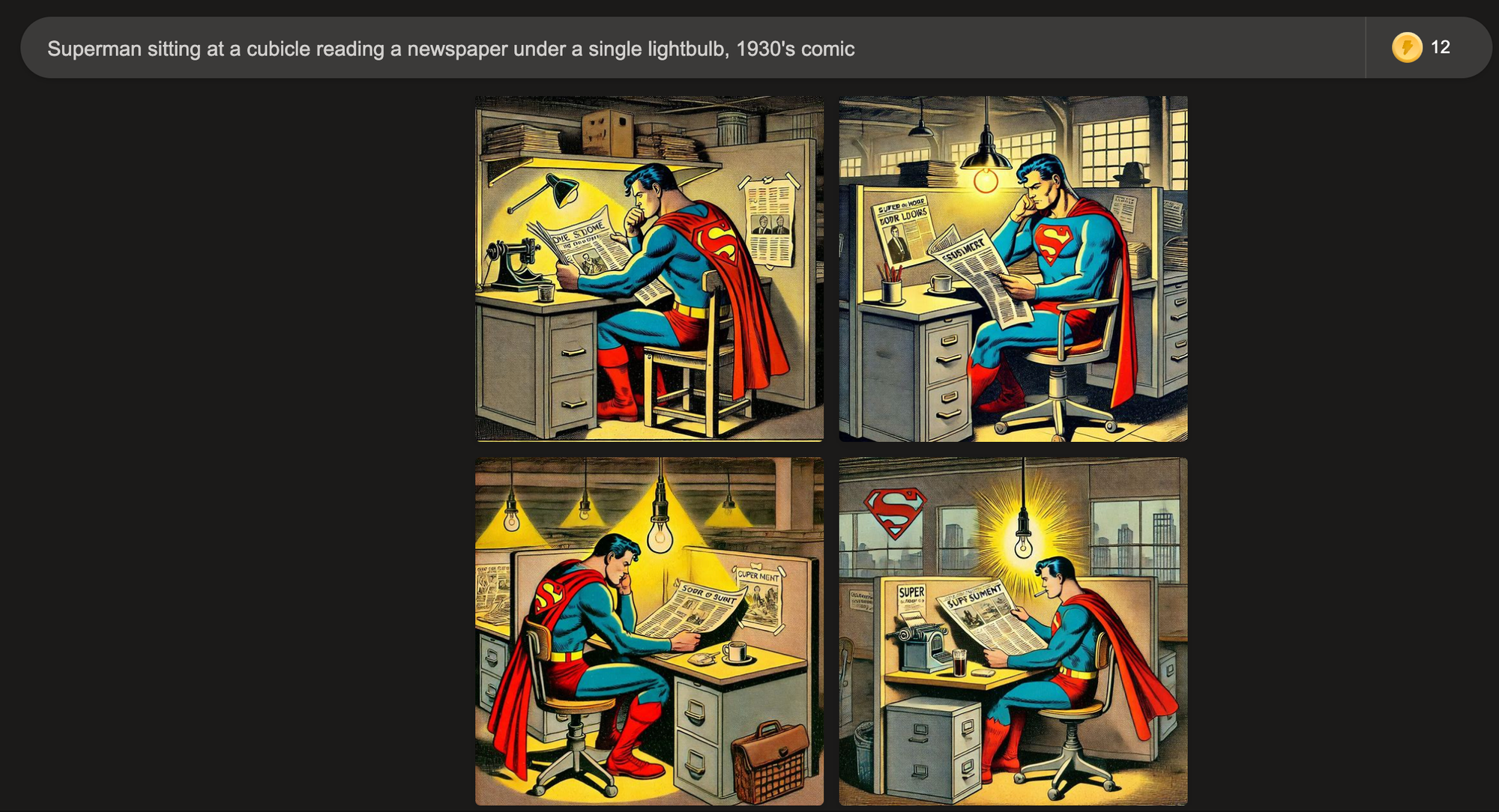
Finally, the most important option is the ability to start generating images yourself with custom prompts.
Step 3: Generate Images with Custom Prompts
Using the top toolbar, describe the image you would like to generate and click the pink "Create" button.
You have to put at least one character in the prompter while Bing recommends a minimum of six words for optimum results. While Bing doesn't specify a maximum word count, we tried to put in a 1,000-word prompt and it was cut off at 90 words (480 characters).
Each time you generate an image, Bing creates four variations to choose from. Once you select one, you can use the arrow buttons to view the other AI-generated images and compare.
When you click "Create", it uses one of your 15 free daily image creations. If you decide to adjust your prompt — perhaps changing the style or adding a detail, like specifying a "red-colored lightbulb" — you can retype the prompt with your modification. However, the tool won’t recreate the exact same image with the small change; it will generate a similar one based on the updated description, and this will count as another usage from your daily allowance.
Alternatively, a Microsoft Copilot Pro suite costs $20 per month and allows you to generate 100 Creations per day.
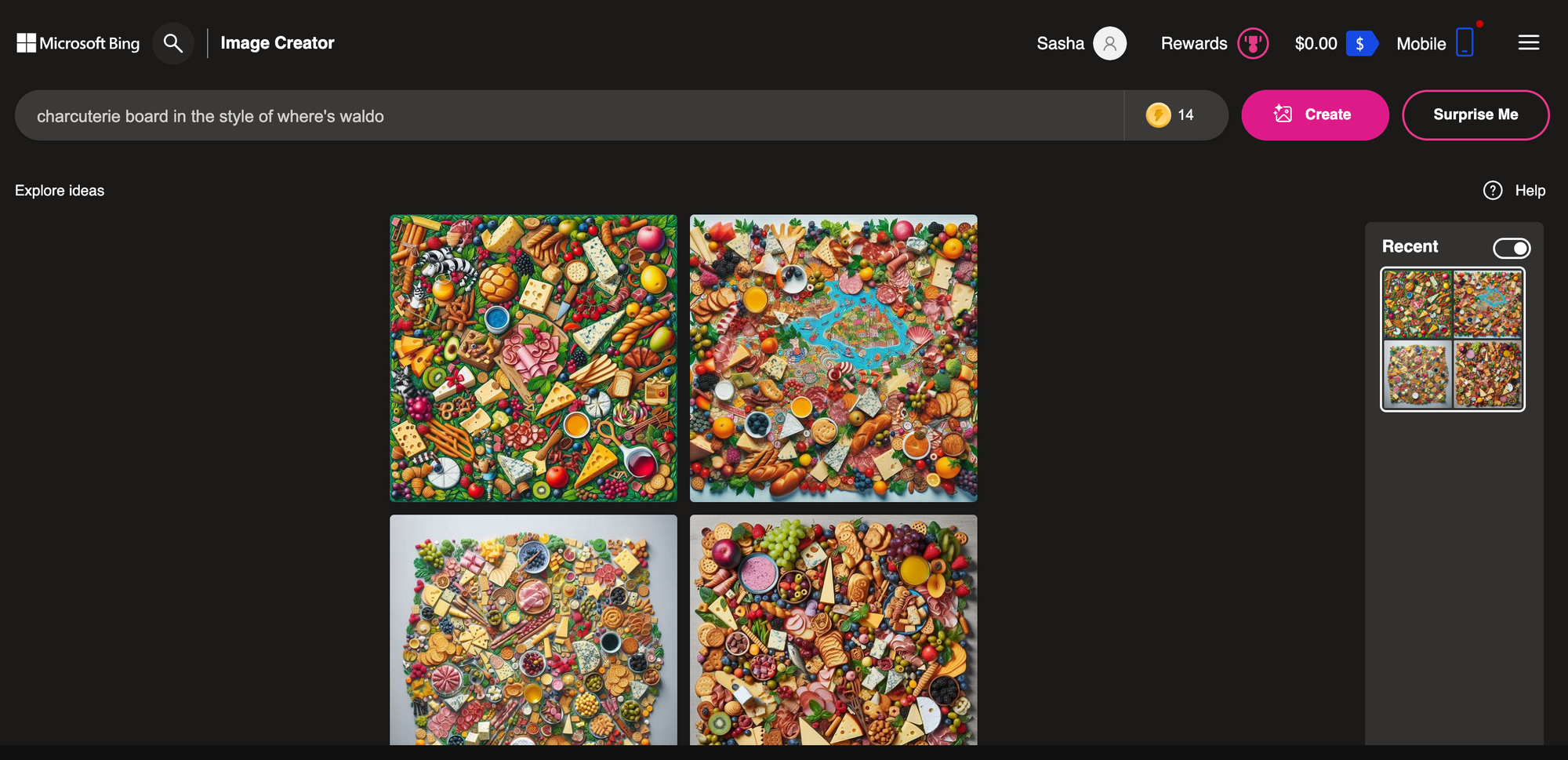
Step 4: Resize, Crop, and Edit Your Image
Once you’ve selected an image from Bing AI Image Creator, you can adjust its size using the built-in Resize option. However, for editing and adjustments such as adding text, creating a custom aspect ratio, or creating a transparent background, you'll need to use Microsoft Designer or a third-party app such as Kapwing.
Resize:
- Use the "Resize" button to change the image from its default square format to a Landscape 4:3 ratio.
- The tool automatically generates additional elements to fill the expanded space (e.g., adding desks and background scenery in a Superman-themed image).
- You can revert to the original image if needed.
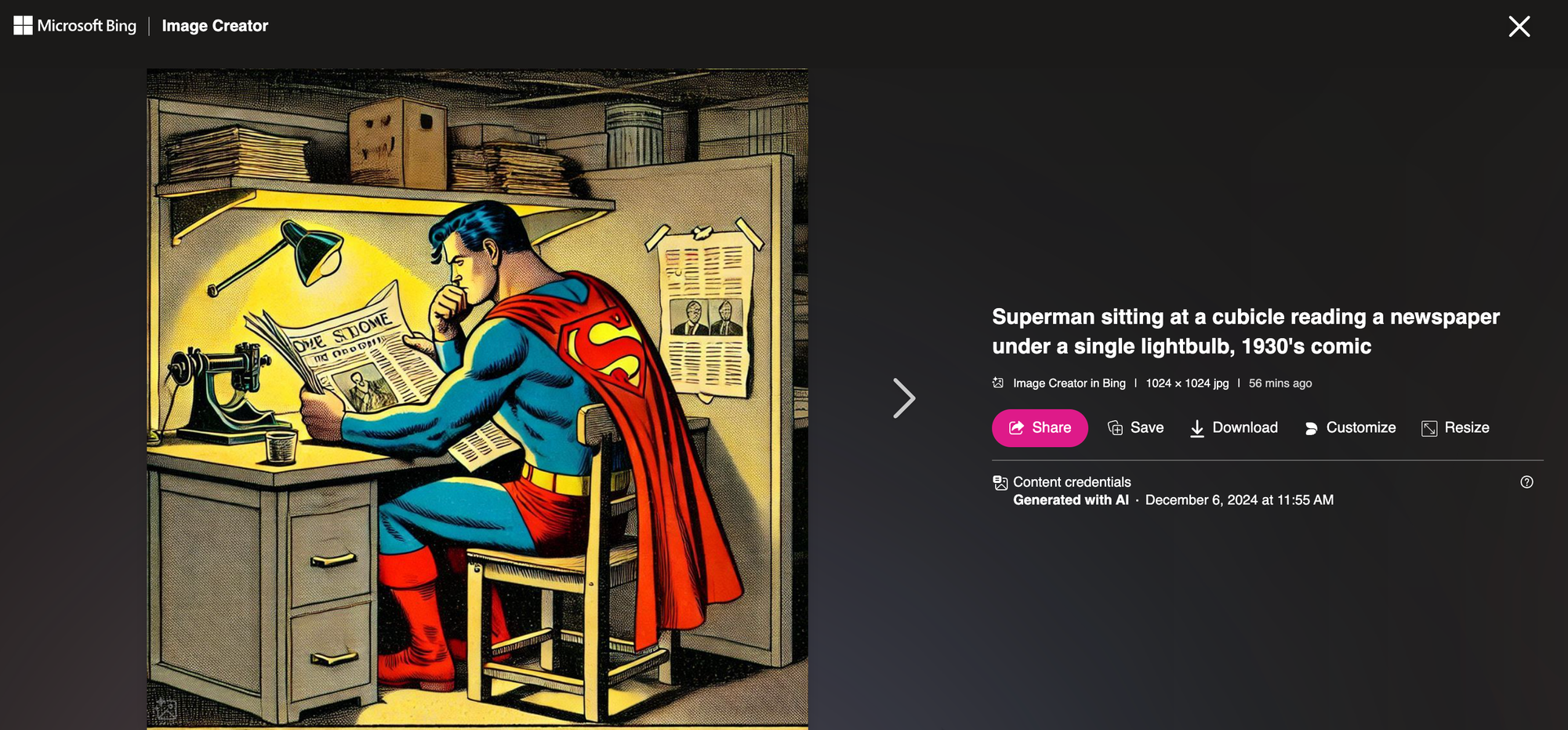
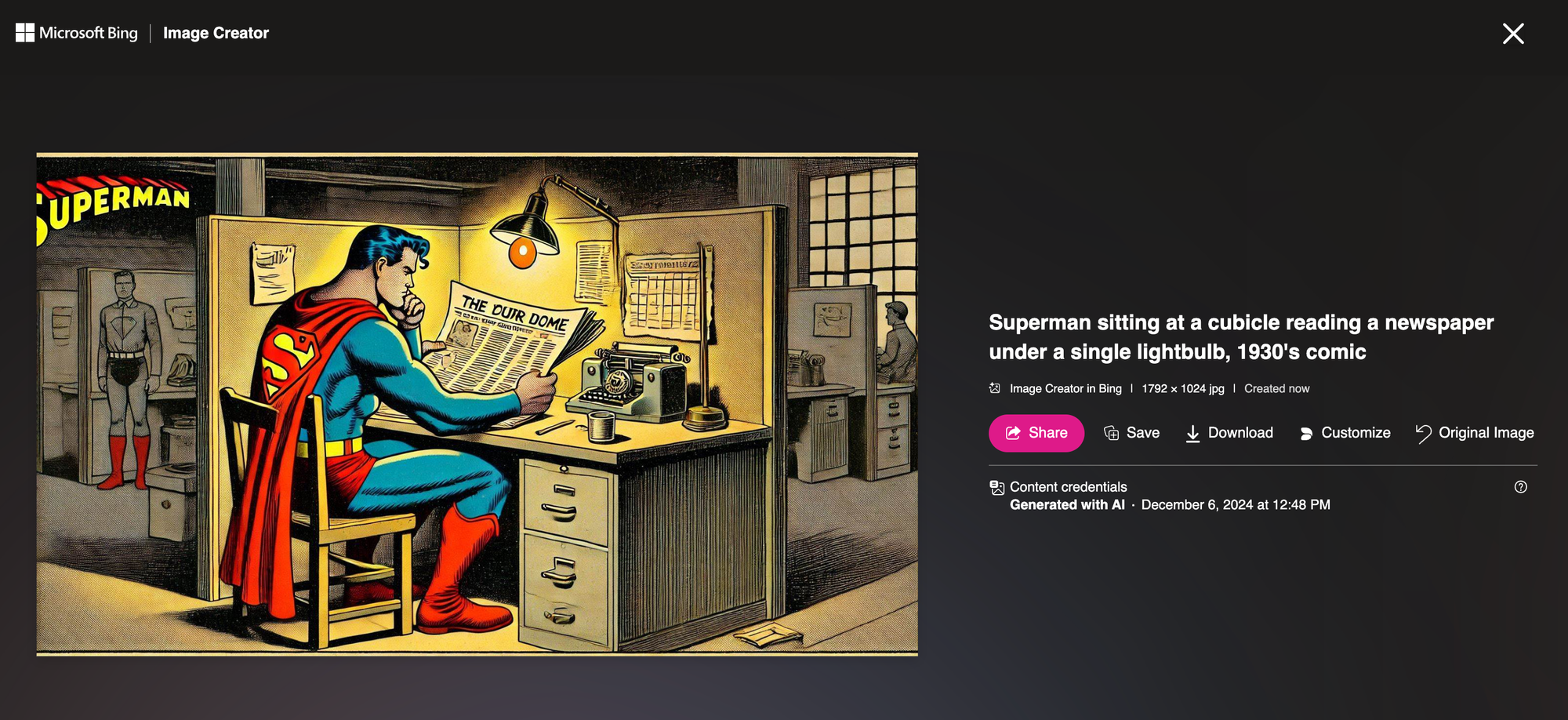
Customize:
- Click the "Customize" button to open Microsoft Designer, a free web-based editor.
- Features include annotation, cropping, filters, brightness adjustments, and advanced AI tools like "Blur Background" and "Generative Erase."
Step 6: Share, Save, and Download Your Image
Once your image is ready, you have several options for sharing, saving, and downloading it:
Share It:
- Use Bing’s "Share" button to share directly on social networks or via text.
- On mobile, the browser offers standard sharing choices, including email, social media apps, and text apps.
Save It:
- Click "Save" to store the image in your Bing account under the "Saved Images" Collection for easy access later.
Download It:
- The image will save as a JPEG file by default. From there, you can treat it like any other downloaded image. If you want to save the image as a PNG or PDF, click "Customize" to open Microsoft Designer.
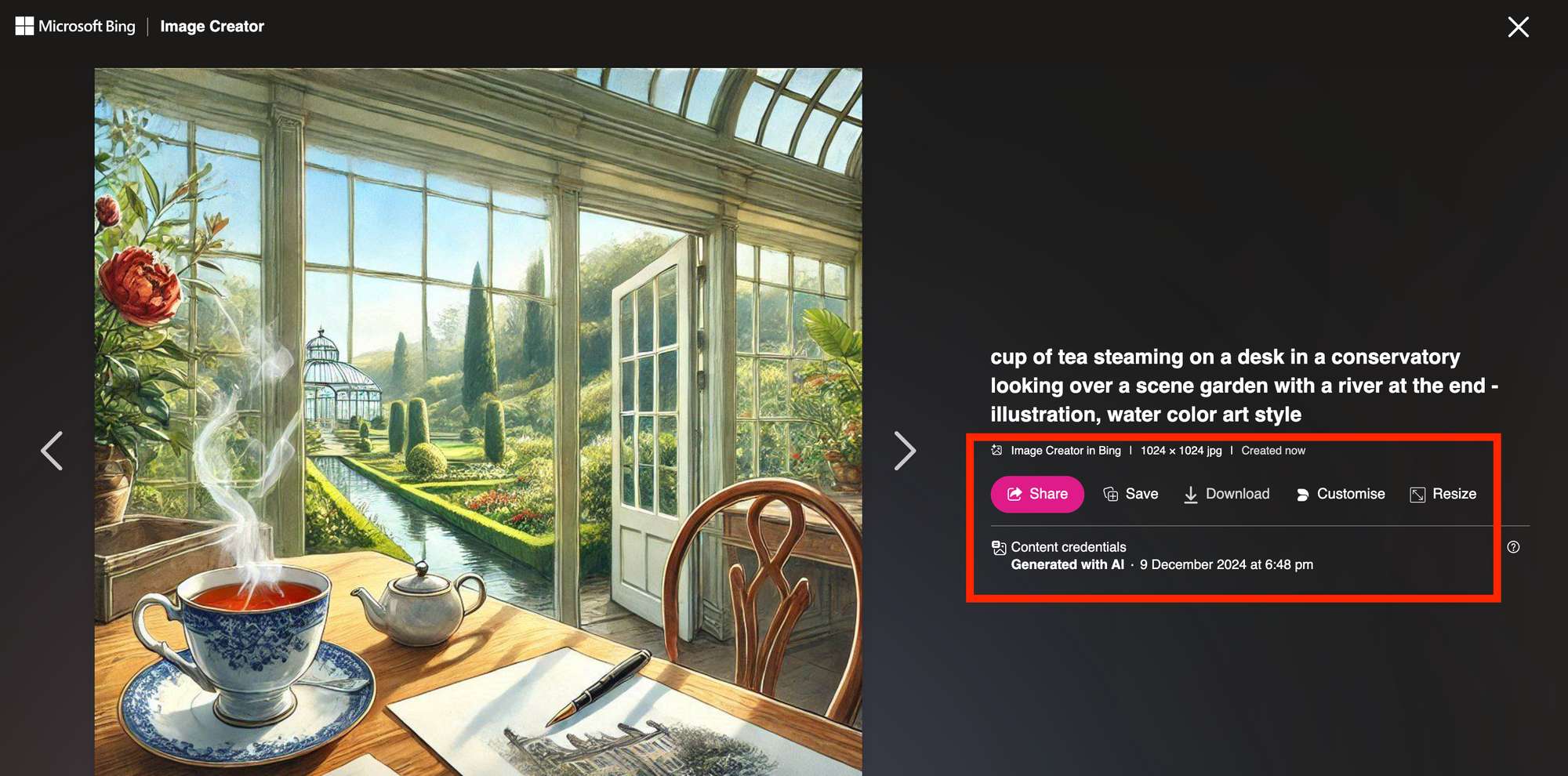
Kapwing AI Image Generator vs Bing AI Image Creator
Kapwing offers its own AI Image Generator, allowing users to create original photos, illustrations, or images based on a text prompt. While it functions similarly to Bing’s AI tool, Kapwing provides additional editing features that make it more versatile. These include tools to enhance and customize images, integrate them into video projects, or even convert them into GIFs, offering a broader range of creative possibilities.
Similarities
Multiple Image Options: Both tools generate four different image options from a single prompt, allowing users to select the one that best suits their needs.
Cloud-Based Functionality: Both Kapwing and Bing are cloud-based, meaning projects can be accessed online from any device, offering convenience and flexibility.
Export Options:
- Bing: Downloads images in JPG format by default. PNG and PDF formats are available via Bing Designer.
- Kapwing: Supports JPG and PNG formats but also allows exporting images as GIFs or video formats for greater versatility.
AI-Driven Prompts: Both tools analyze text prompts to generate relevant imagery using AI.
- Bing: Uses open-ended prompts without specific instructions.
- Kapwing: Offers a structured prompt formula —"Style + Character/Object + Verb + Surroundings"— to enhance precision and user experience.
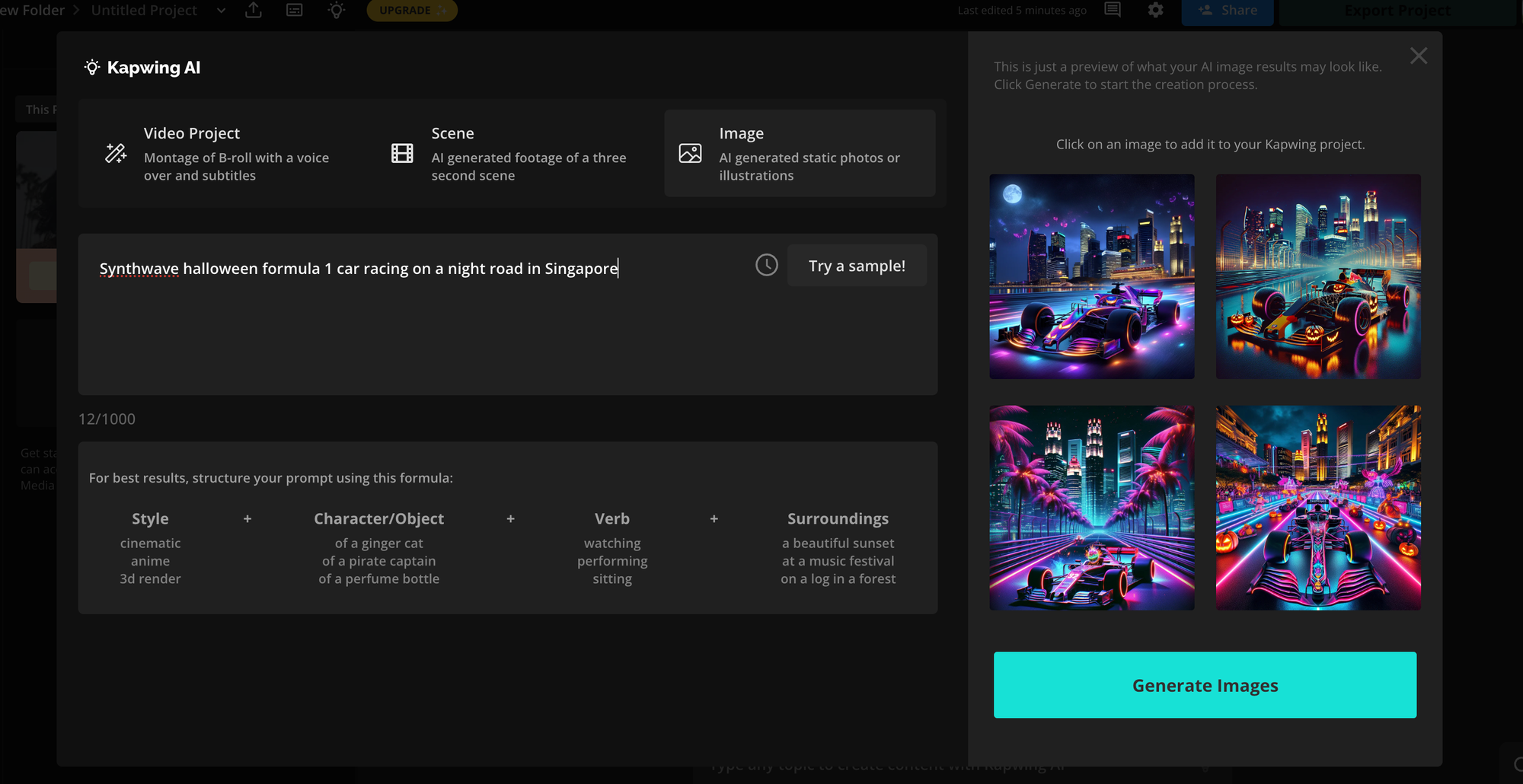
Features and Customization
Bing AI Image Creator: Best-suited for quick, one-off tasks with basic functionality and minimal editing. Need to use in conjunction with Microsoft Designer for advanced editing and resizing requests.
- Generates static images (JPG by default, with PNG and PDF options via Bing Designer).
- Limited editing capabilities unless paired with Microsoft Designer.
Kapwing AI Image Generator: Suited for complex, ongoing projects requiring advanced customization, branding, and integration into multimedia workflows. It is the better choice for professional creators or teams working on comprehensive content.
- Image Editing:
- Add effects, animations, filters, and layers.
- Insert text (e.g., for memes) and templates.
- Remove or customize backgrounds, including transparent PNG files.
- Aspect Ratio Tools:
- Automatic resizing for platforms like TikTok, YouTube, Instagram, Facebook, and LinkedIn.
- Custom sizes and AI-powered image expander to extend images without cropping.
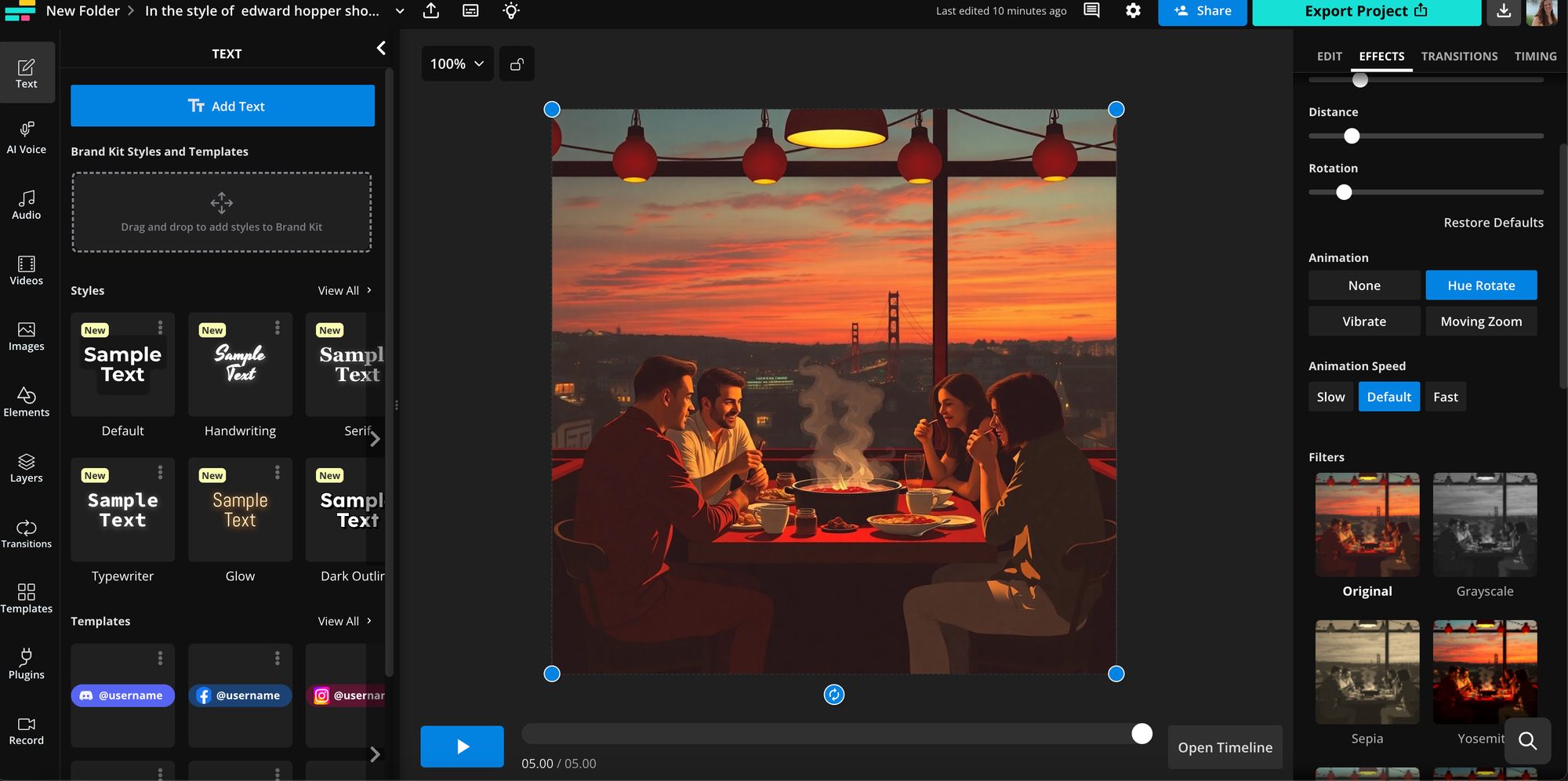
- Brand Kit Integration:
- Maintain consistent branding by adding logos, fonts, and templates directly from a Brand Kit.
- Export and Download:
- Simultaneously switch between video, image, or GIFs and export in a range of file formats ranging from MP4 to MOV, JPG, PNG, and MP3.
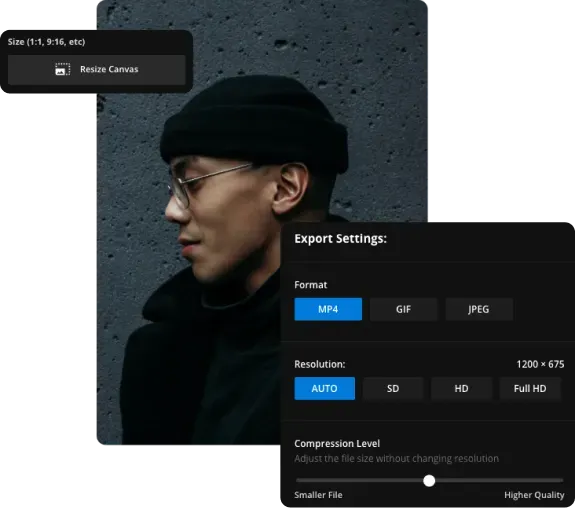
- GIF and Animation Creation:
- Convert static images into dynamic GIFs or animations.
- Additional Features:
- Text translation for multilingual projects.
- Library of stock images and photos for easy integration.
- Shape tools to create logos or stickers (e.g., turning images into circles).
Advanced AI Features in Kapwing
- Video Projects: Create AI-generated videos complete with B-roll, voiceovers, and subtitles.
- Scenes: Generate three-second animated "scenes" for dynamic storytelling or presentations.
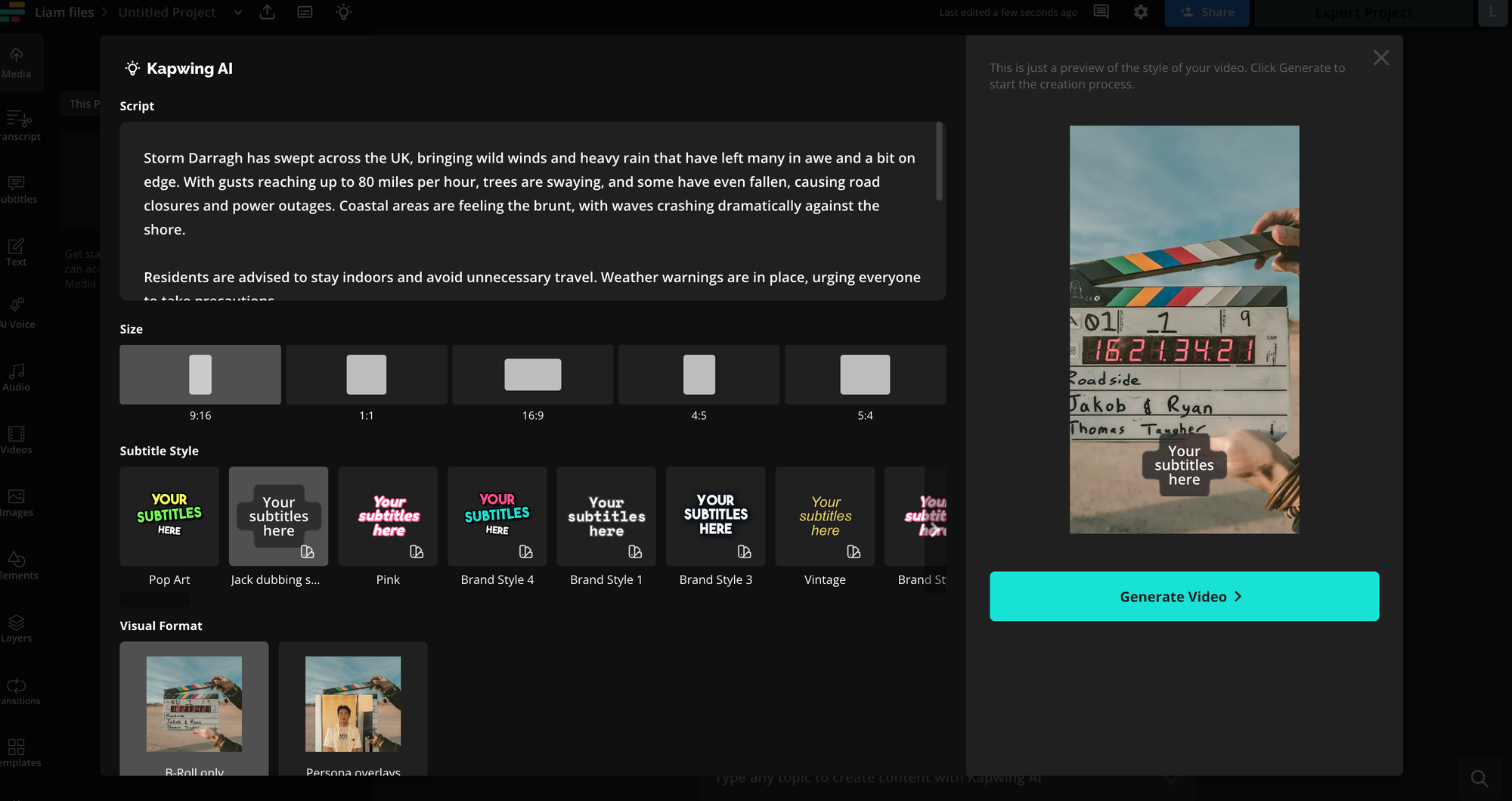
Frequently Asked Questions About Bing AI
Is Bing's AI Image Creator Free? Is There a Waitlist?
Yes, Bing Image Creator is free, but you need a Microsoft account tied to an email address to access the tool. You have 15 "boosted" image creations available per day. After 15 generations, it will take longer for the tool to create an image.
As with most free things, your personal data is being used and you need to go into the settings if you want Bing to not use your personal activities online to create image recommendations. Turn off 'Personalization' in the 'Settings' tab.
There's no waiting list to start using the Bing tool and you don't have to put in credit card info to access the creator. You can earn Microsoft Rewards that you can in turn use on the Bing Image Creator
How Long Does it Take to Make a Bing AI Image?
Bing’s AI Image Creator typically takes under a minute to generate images, depending on the complexity of your prompt. To speed up the process, Bing provides a daily supply of "boosts," which are replenished each day. Additional boosts can be purchased using Microsoft Rewards points if needed.
In comparison, Kapwing’s AI Image Generator process is significantly faster, usually taking just a second or two to create four images.
What Are the Best Types of Prompts to Use with Bing AI Image Creator?
Bing offers helpful tips for crafting effective prompts to generate AI images. We found that being highly descriptive is the key to success. For example, instead of simply typing "Thanksgiving," a more detailed prompt like "Thanksgiving at sunset on the beach" yields richer results.
Likewise, you can enhance your prompt further by including style cues such as "photorealistic" or referencing artistic styles like "in the style of Cubism." Adding specific details, such as locations, times of day, or moods (e.g., "silly," "professional," or "childish") can also influence the tone of the image.
For even greater precision, specify camera-related aspects like angle, focus, or depth of field to emulate a particular photographic style. The more specific and detailed your prompt, the better the results.
Can You Sell Bing AI Images? What are the Copyright Rules?
You cannot sell images created with Bing AI Image Creator, as they are not intended for commercial use. According to Bing’s terms of use, images generated by the tool are for personal purposes only, although you are permitted to share them online, such as on social media. Commercial activities, including selling or profiting from these images, are prohibited, and Bing reserves the right to revoke access if these rules are violated.
In terms of copyright, images generated by Bing AI Image Creator include a watermark to indicate they are AI-generated. These images do not grant you exclusive rights, as they are created using a shared tool available to all users.
Do Bing AI Images Have a Watermark?
Yes, images generated by Bing AI Image Creator carry a watermark. The watermark is located in the bottom left corner of each image and indicates that the image was AI-generated. This is a requirement to ensure transparency about the origin of the images.
What Other Free AI Image Generators are There?
- Bing AI Image Creator: Offers 15 free image creations per day for Microsoft account holders.
- Meta AI: Available on WhatsApp, Facebook, and Instagram, providing unlimited free AI image creation.
- Google ImageFX: Part of Google's Gemini AI interface, using Imagen3 for free image generation.
- DALL-E: Integrated with OpenAI's ChatGPT, allowing free users to generate two images per day when signed in.
- Adobe Firefly: Free for Adobe account holders, with 25 credits per month. Credits expire after one month and do not roll over. Users can upload reference images for added customization.
Paid Options:
- MidJourney: Subscription required (monthly or annual), with free trials or credits occasionally available.
- Pixelcut: Costs $10 per month.









