How to Use RedNote — Dub Video Content in Mandarin and English
A new TikTok competitor has emerged. Is it here to stay?

Following TikTok's brief three-day ban, users all over the internet have been exploring alternative social media platforms to build communities and establish a new digital presence. One app gaining traction is RedNote (known as Xiaohongshu in China), a platform that combines social networking features with integrated shopping options, making it an appealing choice for content creators and everyday users.
Setting up a RedNote account is simple, but users often have questions about switching the app’s language to English, navigating its features, and tailoring content for both US and Chinese audiences. This guide will walk you through creating (and deleting) an account, configuring settings, and posting videos in both English and Mandarin to maximize your audience reach.
Table of Contents
- Who Owns RedNote?
- Is RedNote Safe?
- How to Create a RedNote Account
- RedNote Phone Number Verification Code Fix
- How to Translate RedNote into English
- How to Use RedNote
- How to Dub Videos in English and Mandarin
- How to Delete a RedNote Account
Who Owns RedNote?
RedNote was launched in 2013 by Shanghai-based Xingyin Information Technology. Since its inception, the platform has experienced exponential growth, now boasting approximately 300 million monthly active users. Its success has attracted significant investor interest and, in 2024, the app achieved record-breaking profits, surpassing $1 billion in revenue for the first time.
Is RedNote Safe?
Like TikTok, RedNote operates outside the United States and adheres to guidelines that differ from those of major American platforms such as Facebook (Meta), Instagram, and X (formerly Twitter). While its foreign origins shouldn’t inherently cause concern, they present challenges for USA-based users trying to understand the app's privacy and security practices.
For example, even when the app's language is set to English, key resources such as the Help Center and Terms and Conditions pages remain primarily in Mandarin. Barring a more comprehensive language update, many USA-based users may find navigating these critical areas difficult.
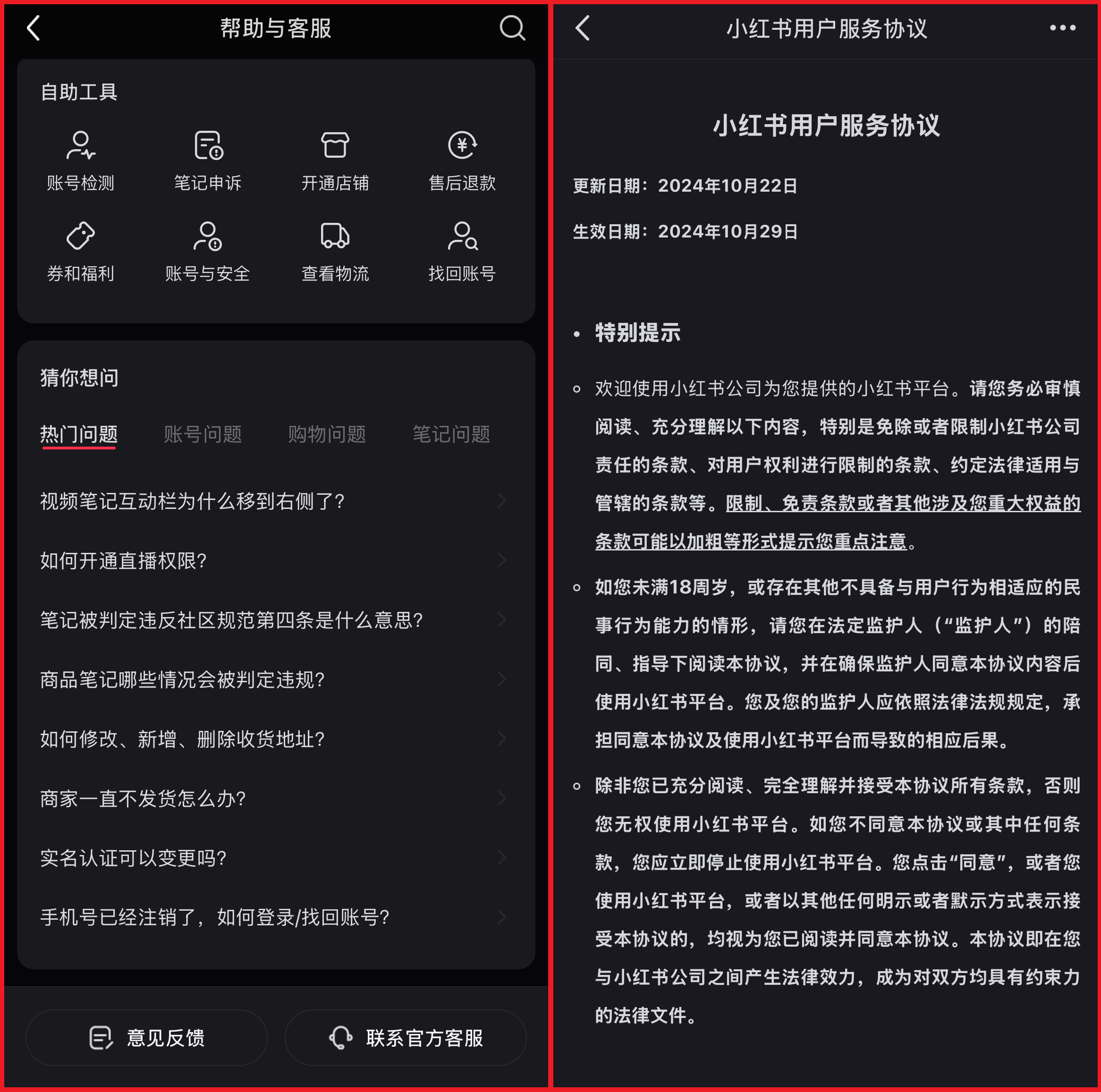
How to Create a RedNote Account
To find the app on the App Store or Google Play Store, you can search either "RedNote" or "Xiaohongshu". Look for the app with this logo:
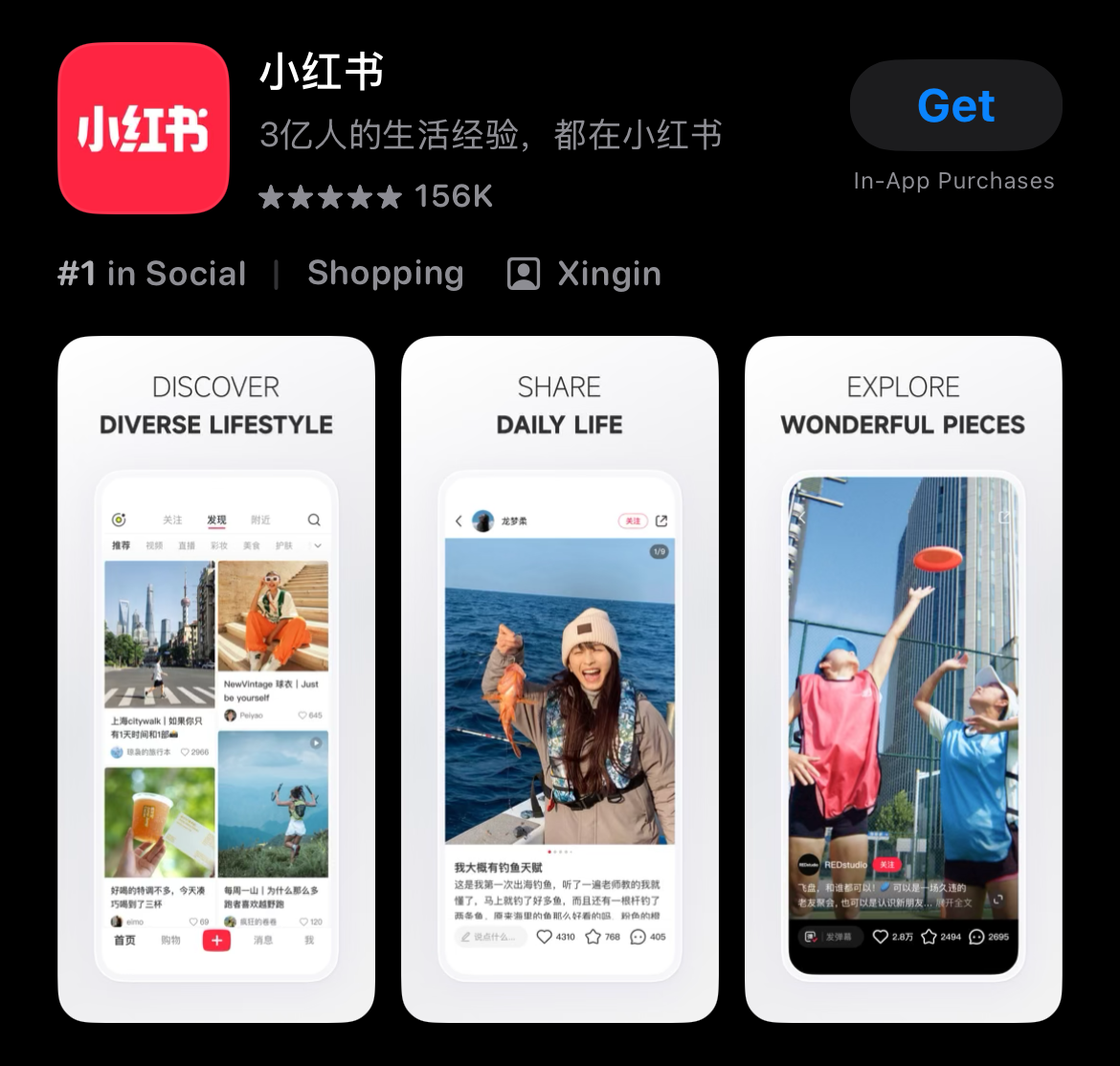
Once you download the app, you'll be prompted to create an account using either your email address or phone number. While phone number verification is not required to set up an account, having a verified phone number unlocks additional features. Here’s the difference:
- Without Phone Verification: You can browse and like posts but won’t be able to interact further.
- With Phone Verification: You can customize your account, comment on posts, and share your own content.
It’s worth noting that many users have experienced issues with the phone number confirmation system. A solution to this problem is provided in this article.
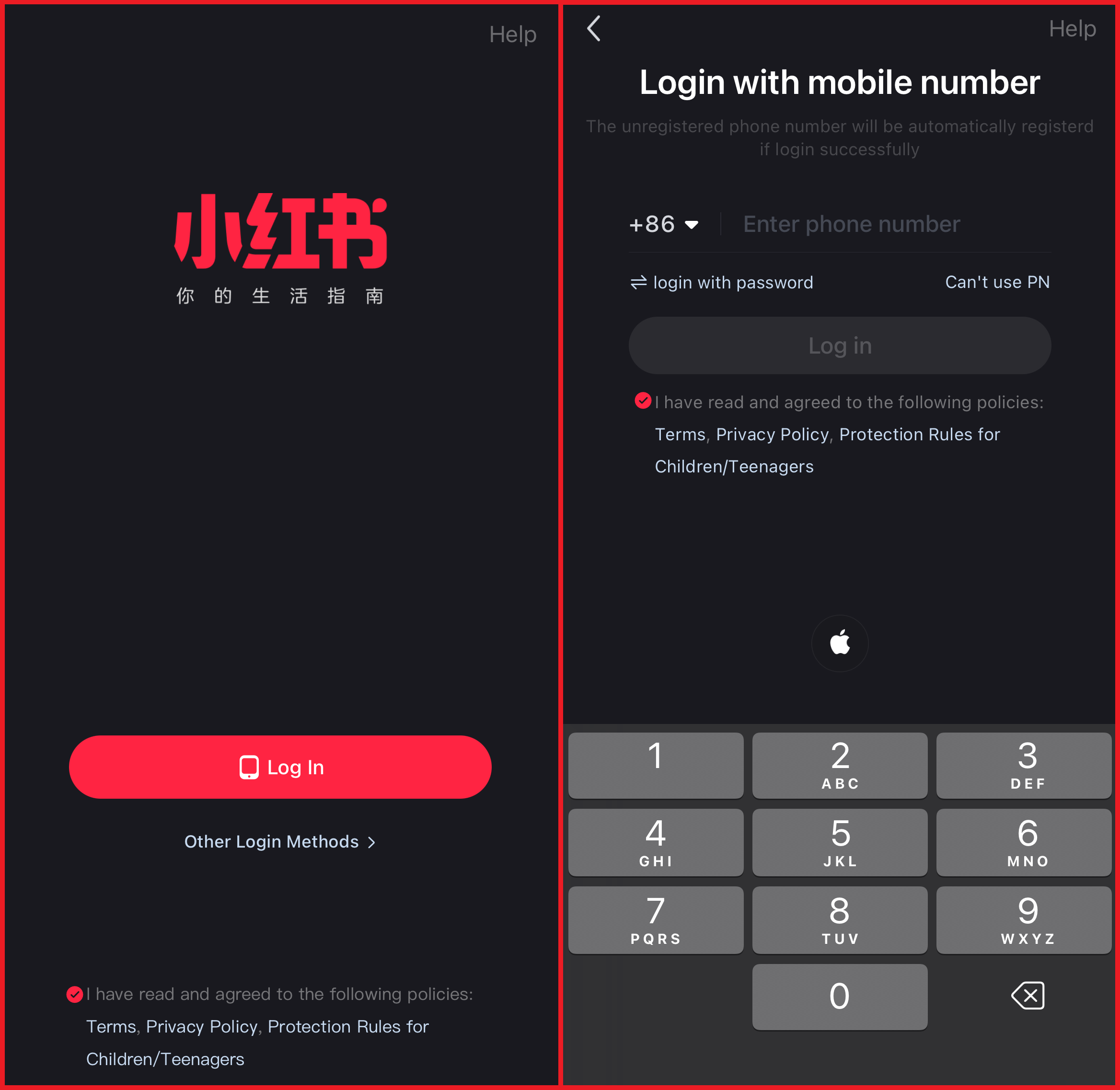
For iOS users, there’s an alternative option: select the Apple icon in the center of the screen to create an account using your Apple ID email address.
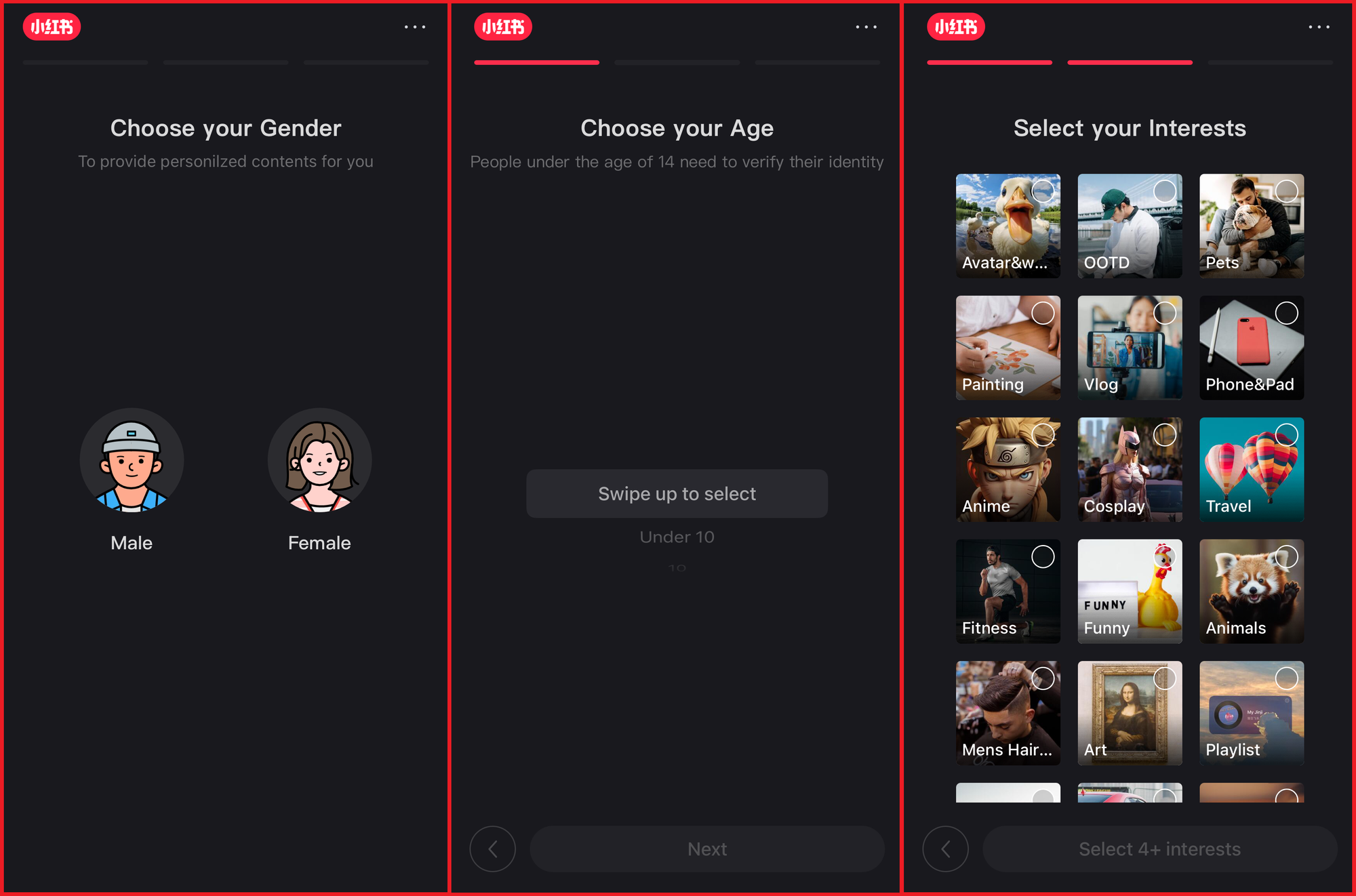
After setting up your login details, you’ll go through a few brief personalization steps. Once these are complete, your account will be active and ready for you to start engaging with the app.
RedNote Phone Number Verification Code Fix
Verifying your phone number is essential on RedNote, as it unlocks full access to the app's features. However, many users encounter issues receiving the verification code. Whether due to high user traffic or a technical error, this problem can be frustrating. Fortunately, there are several troubleshooting steps you can take to resolve it.
Basic Troubleshooting Steps
- Check Your Connection: Ensure you have a stable internet connection.
- Verify Your Phone Number: Double-check that you entered your phone number correctly.
- Confirm the Country Code: Make sure the correct country code is selected. For the United States, the code is (+1).
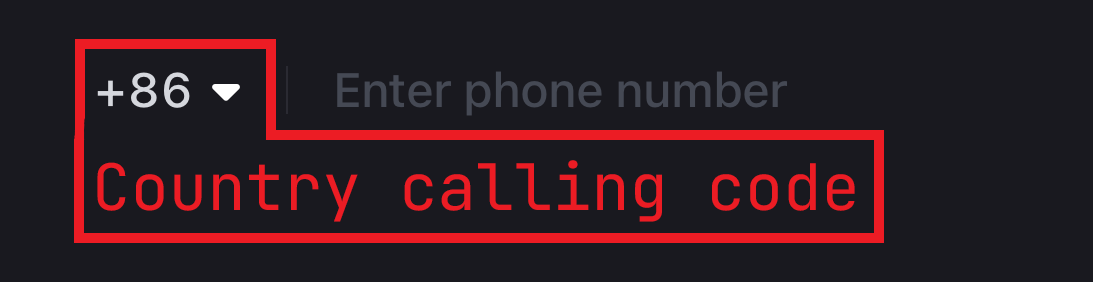
If these steps don’t resolve the issue, you may need to take an additional approach:
Alternate Verification Method
When I created my RedNote account, I also faced this issue and found a workaround. If you attempt to comment on a post without verifying your phone number, a message will prompt you to complete the verification process. In this dialogue box:
- Enter your phone number.
- Confirm the correct country code.
- Select "Get Code".
For many users, including myself, this method successfully sent the verification code and completed the process. Once verified, you can fully access all of RedNote's features and enjoy the app without limitations.
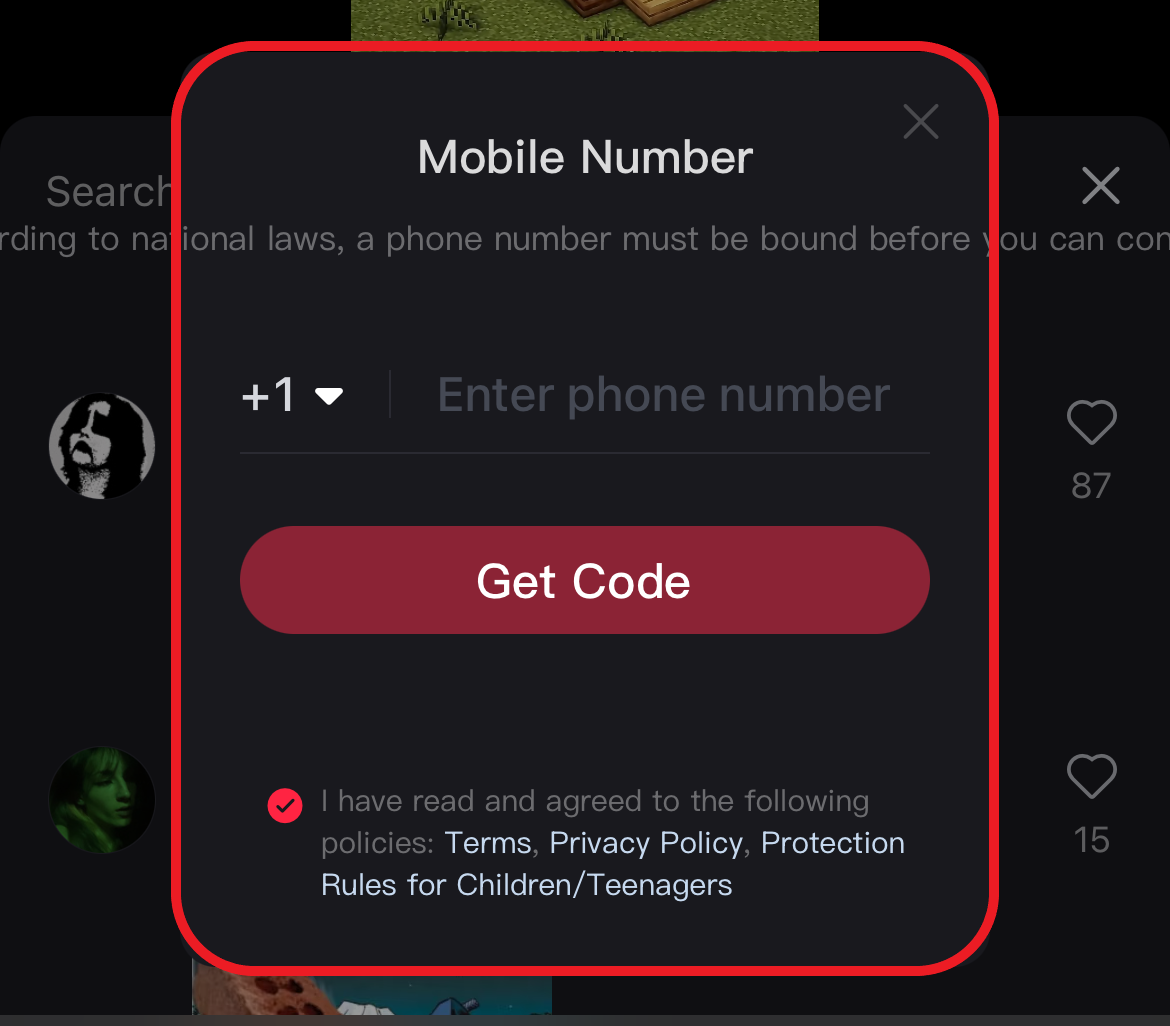
How to Translate RedNote into English
When you download RedNote, the app typically detects your device settings and automatically sets English as the default language. However, if this doesn’t happen or you need to switch the app’s language to English manually, follow these steps:
- Open the Sidebar: Tap the "Three-line icon" in the top left corner of your profile to expand the left sidebar.
- Access Settings: Select the "Gear icon" located in the bottom right corner to open the settings menu.
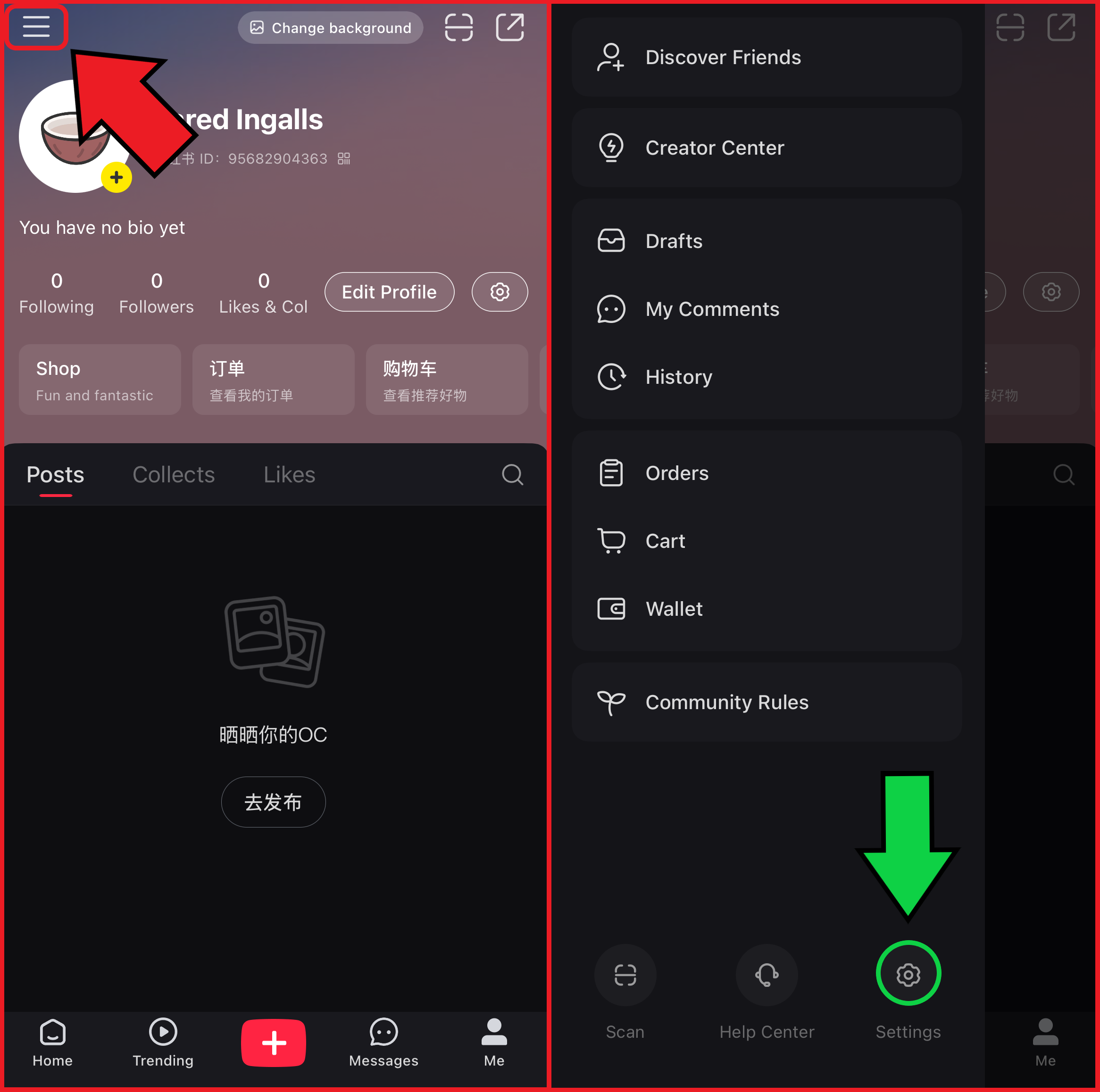
- Navigate to General Settings: Tap "General Settings", which is the second option from the top.
- Select Language Options: Tap "Languages", located at the top of the General Settings menu.
- Choose English: Scroll to the bottom of the language list and select English.
Note: Even after changing the app’s language to English, some sections, some pages and texts may still display in Mandarin. This is a known limitation of the app’s current language support.
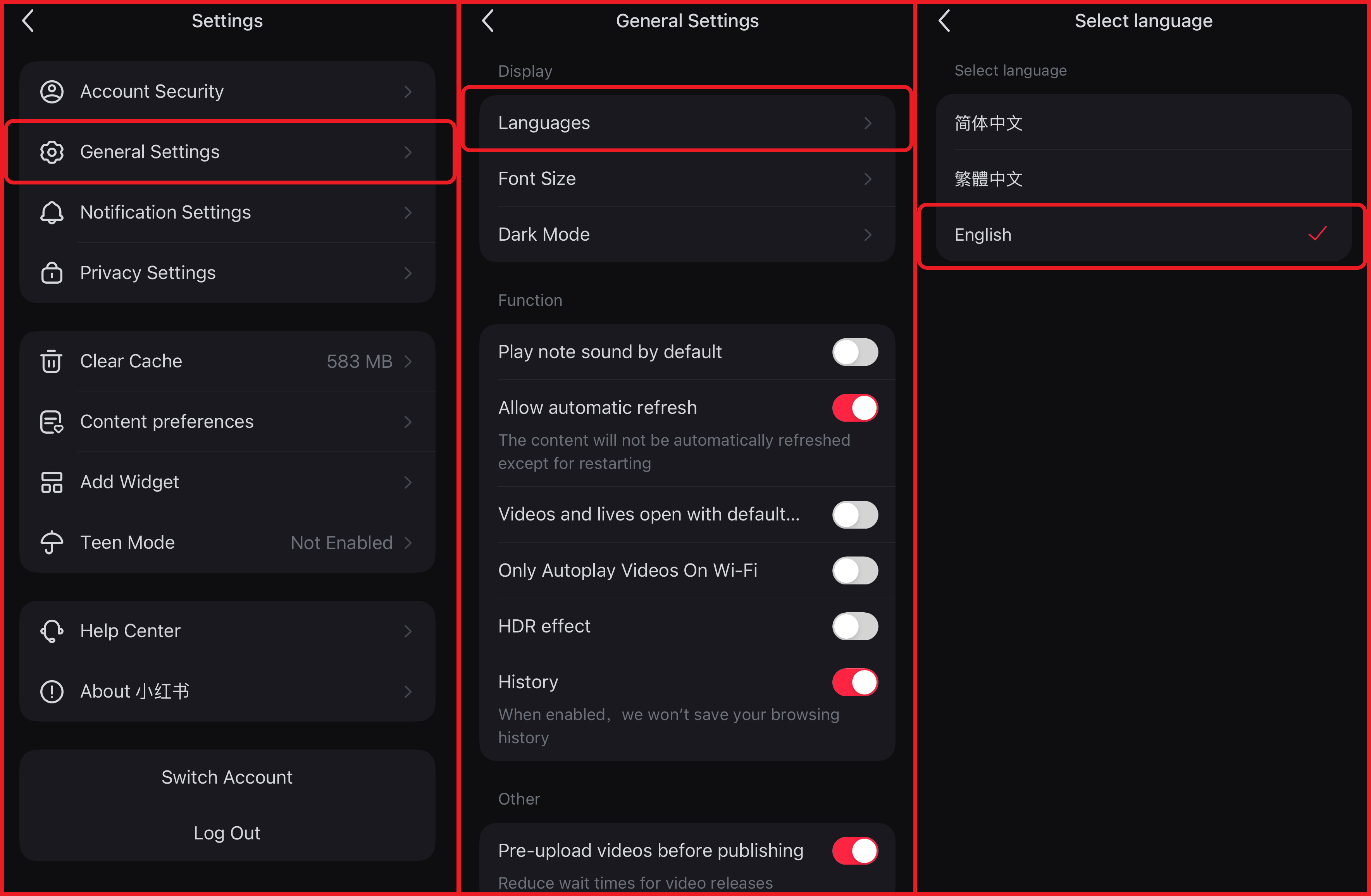
How to Use RedNote
Posting on RedNote is one of the best ways to engage with the community. Posts allow users to comment, discuss the topic, or even explore tangential conversations. To create a post, follow these steps:
- Select the Red "+" Icon: Tap the red "+" icon at the bottom center of the screen.
- Choose Your Post Type: From the bottom menu, select one of the following options:
- Templates: Add your media to popular templates for a polished, aesthetic look that aligns with other posts on the platform.
- Album: Access your camera roll and upload up to 18 images or videos to create a post from scratch. After uploading, you can customize your media with text, filters, stickers, and effects.
- Camera: Open RedNote’s native camera to capture content. Videos can be recorded for up to 60 seconds.
- Live: Start a live stream with other users. However, note that live stream configuration features, such as setting a description, are not yet available in English.
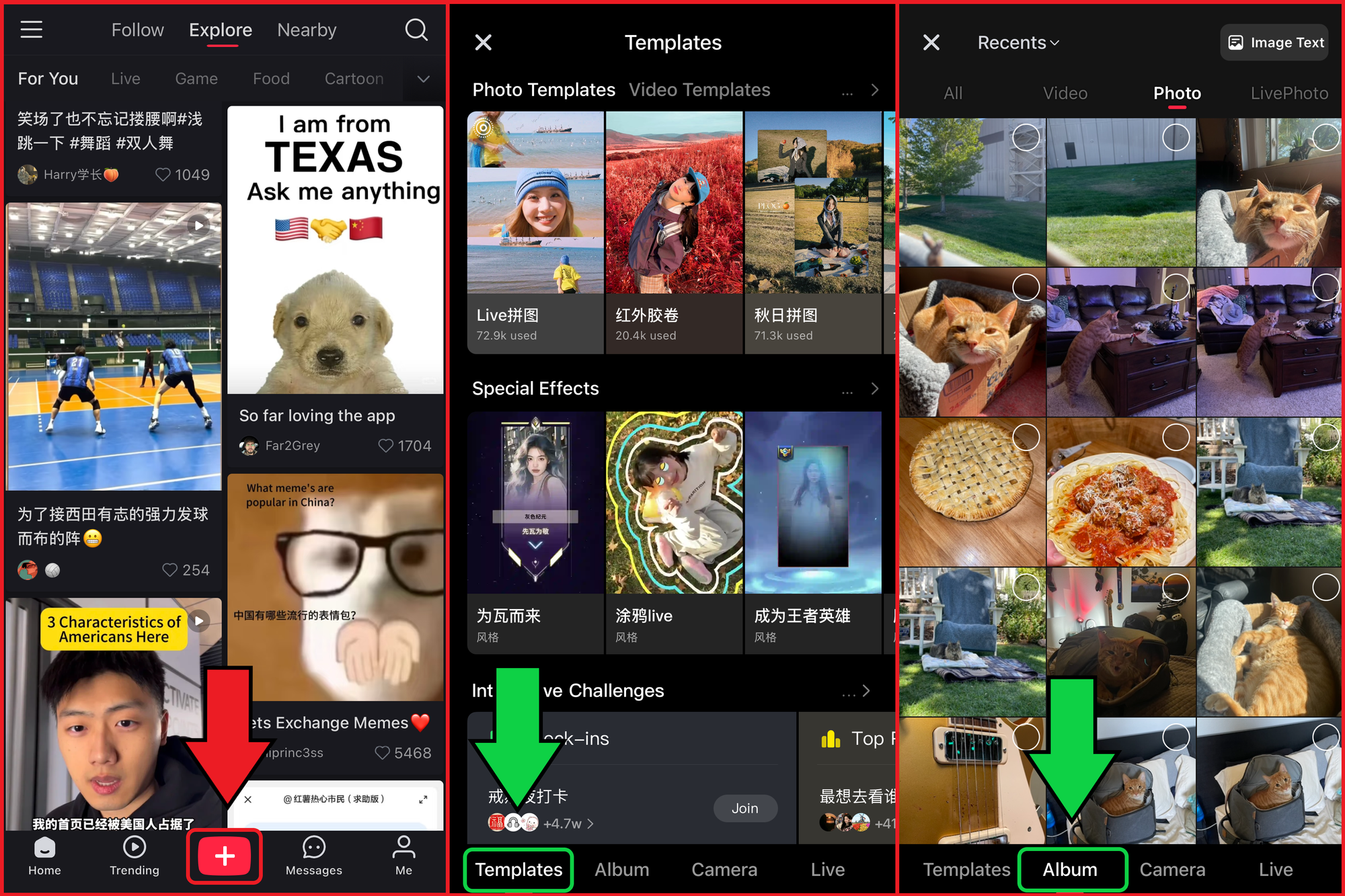
How To Create a Successful RedNote Post
The most popular posts on RedNote often include both English and Mandarin, as this dual-language approach maximizes engagement. Posts with bilingual content attract a wider audience and encourage comments from users fluent in either language.
Although RedNote doesn’t currently offer an automatic dubbing tool, adding Mandarin or English translations to your posts can greatly enhance your visibility. With an estimated 70-80% of RedNote’s user base located in China, catering to both languages ensures broader engagement. For creators seeking to streamline the dubbing process, Kapwing provides an easy-to-use solution for adding professional voiceovers to videos.
How to Dub Videos in English and Mandarin
Dubbing videos with Kapwing is quick and straightforward, making it easy to reach broader audiences without extensive effort. Here’s how to translate and dub your video into Mandarin or any other language:
- Upload Your Video: Open the Kapwing editor and upload your video.
- Access the Subtitles Tool: From the left sidebar, select the "Subtitles" tool.
- Choose Dub Audio: Select the Dub Audio option and choose your desired language and voice.
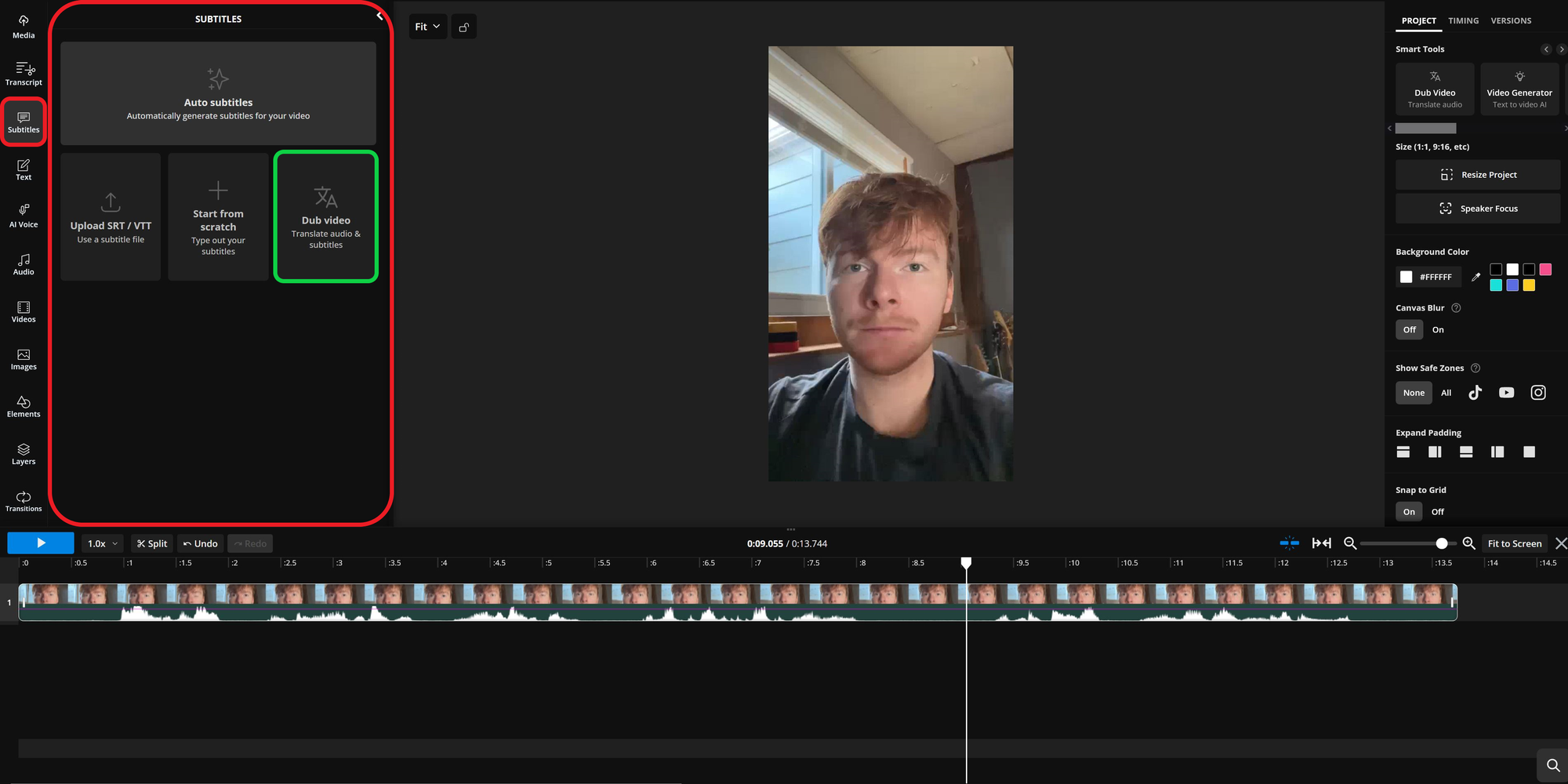
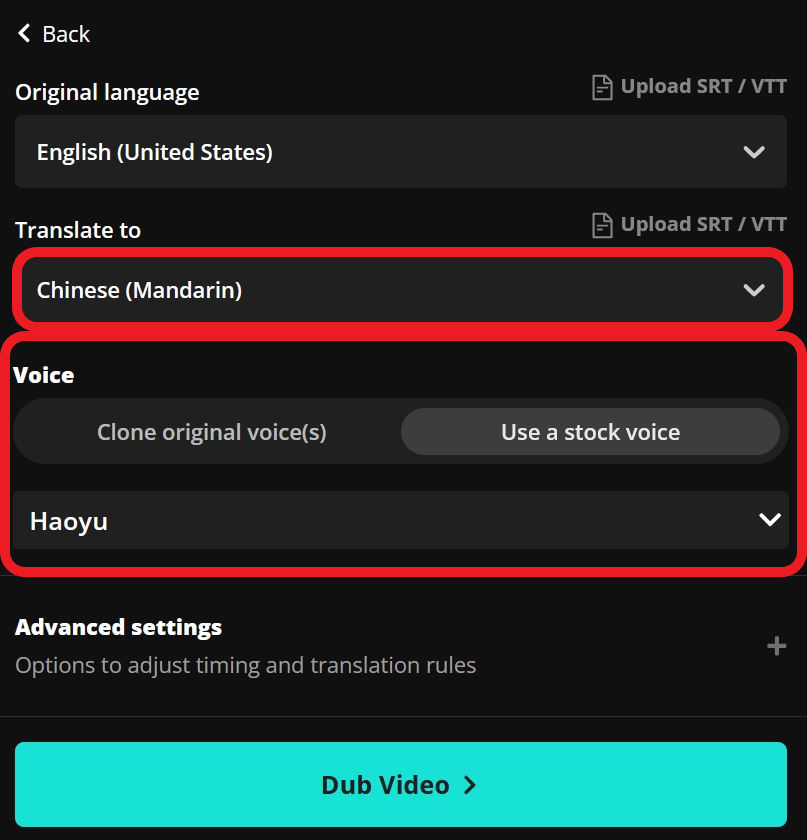
Once you confirm these settings, Kapwing will generate a dubbed version of your video in the selected language.
Enhance Your Dubbed Videos
Kapwing’s AI Lip Sync tool automatically aligns the lip movements in your video with the dubbed audio, creating a natural and seamless appearance. This ensures that the spoken words perfectly match the speaker’s mouth movements, enhancing the overall viewing experience.
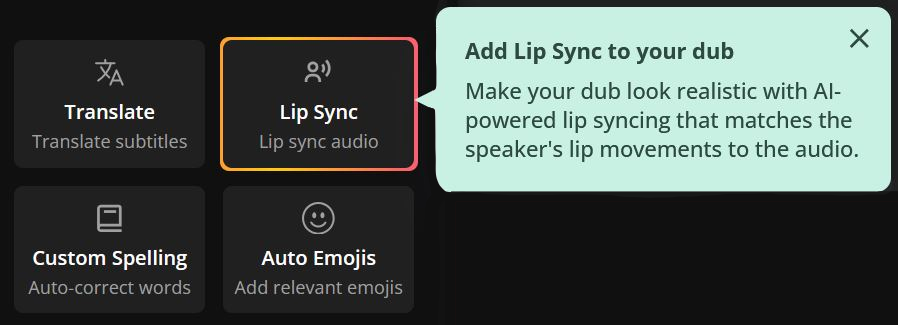
By dubbing your videos and using tools like AI lip sync, you can create professional content that resonates with your audience, helping you grow your presence on RedNote.
After completing these steps, you’ll have a fully dubbed video ready to share on RedNote or any other social media platform. Post both your original video and the dubbed version to offer content in English and Mandarin, ensuring it’s accessible and engaging for a wider audience.
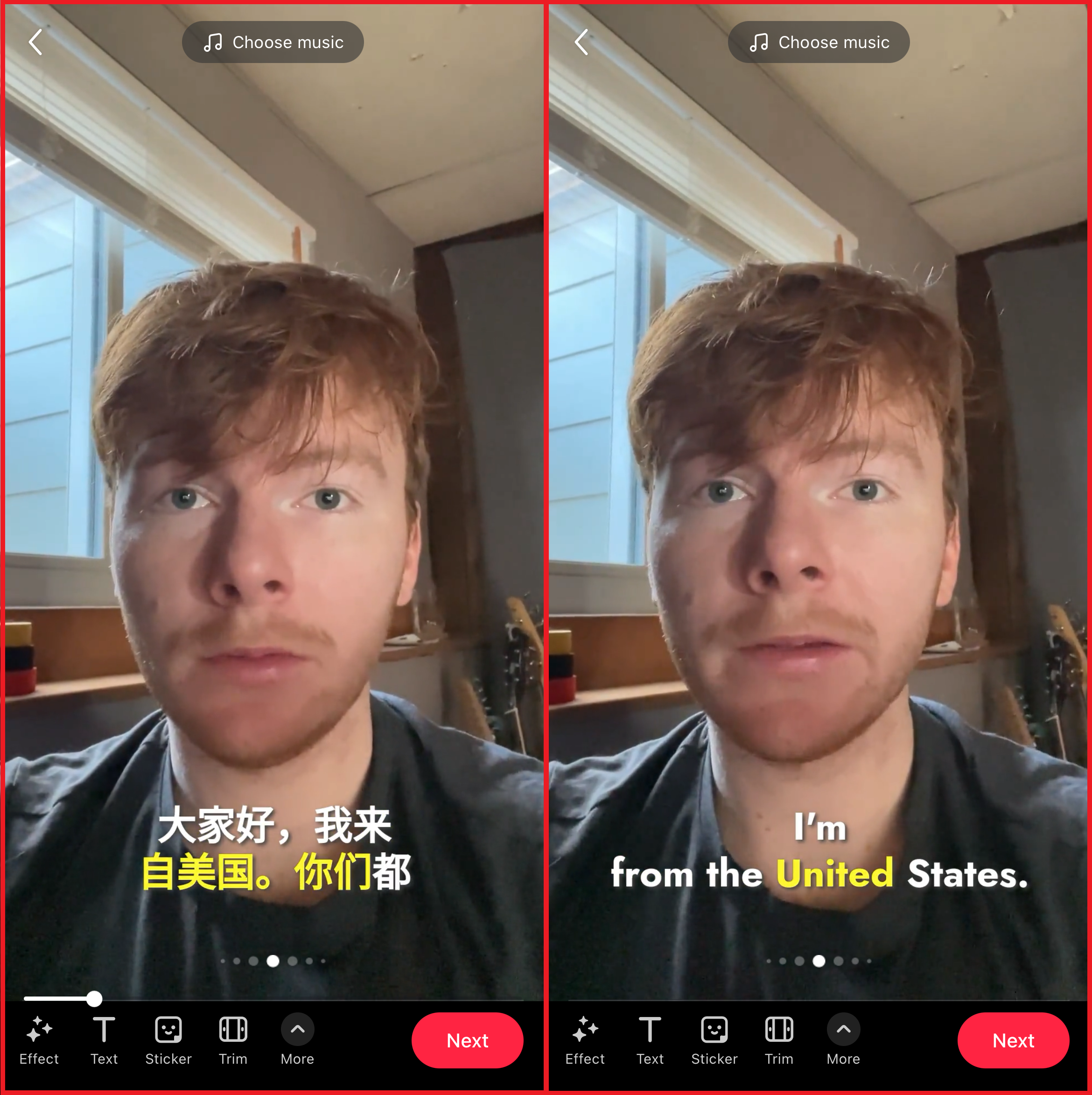
Including both versions in your post ensures effective communication with users across language barriers, helping you build connections and grow your community on RedNote.
How to Delete a RedNote Account
Canceling your RedNote account is a relatively straightforward process. Follow these eight steps:
- Open the app.
- Tap the three horizontal lines in the upper left corner of your profile.
- Navigate to "Settings" at the bottom right of the menu.
- Select "Account Security" at the top of the Settings page.
- Scroll to the bottom of the Account Security screen and tap "Account Cancellation."
- Tap the red text to receive a mobile confirmation code, then enter it in the blank field.
- On the next screen, which will appear in Mandarin, click the checkmark at the bottom, then tap the red button.
- You’ll be directed to another screen in Mandarin asking for your reason for leaving. Select any option, then tap the red button again.
Steps 2-5:
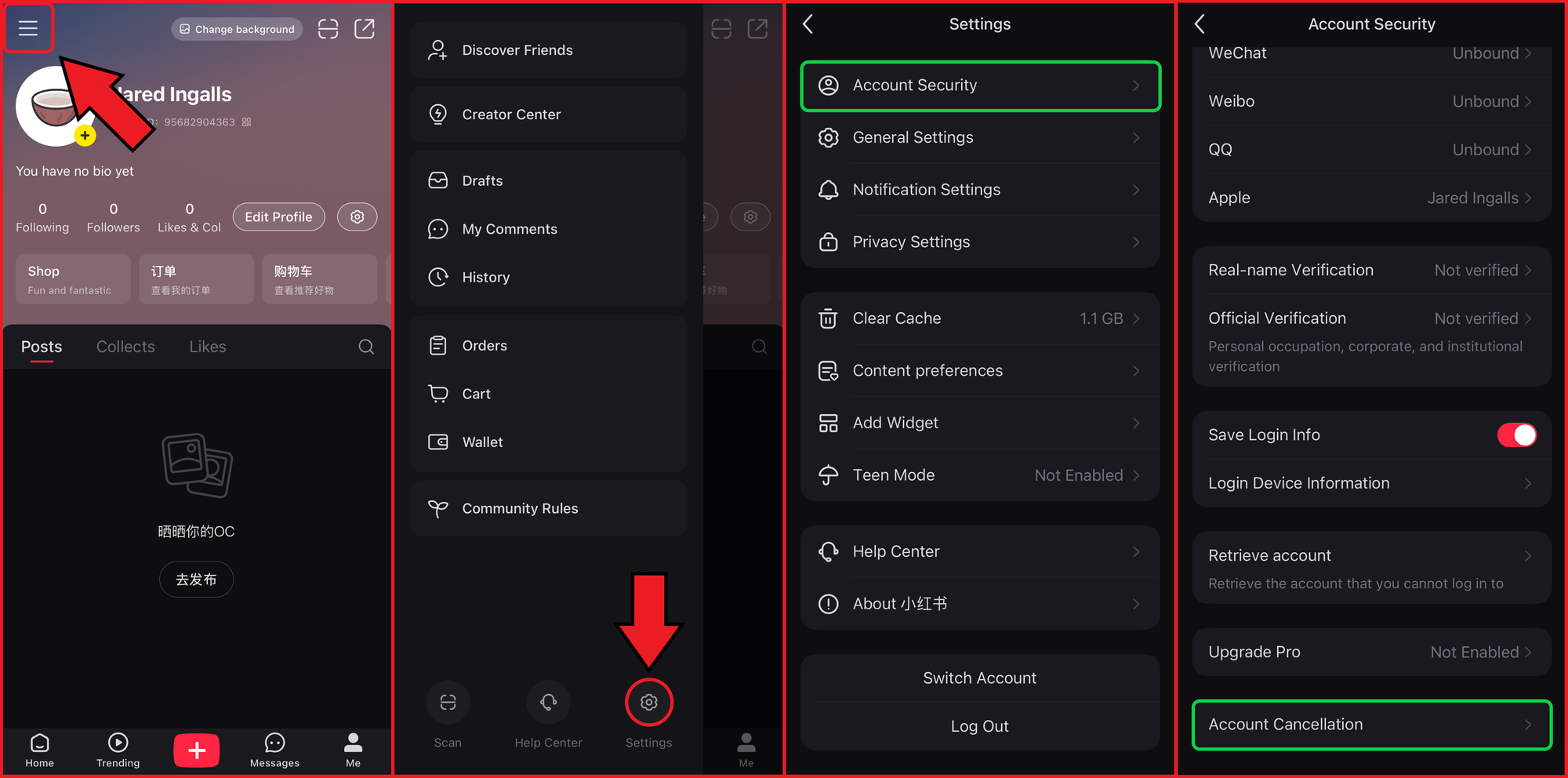
Steps 6-8:
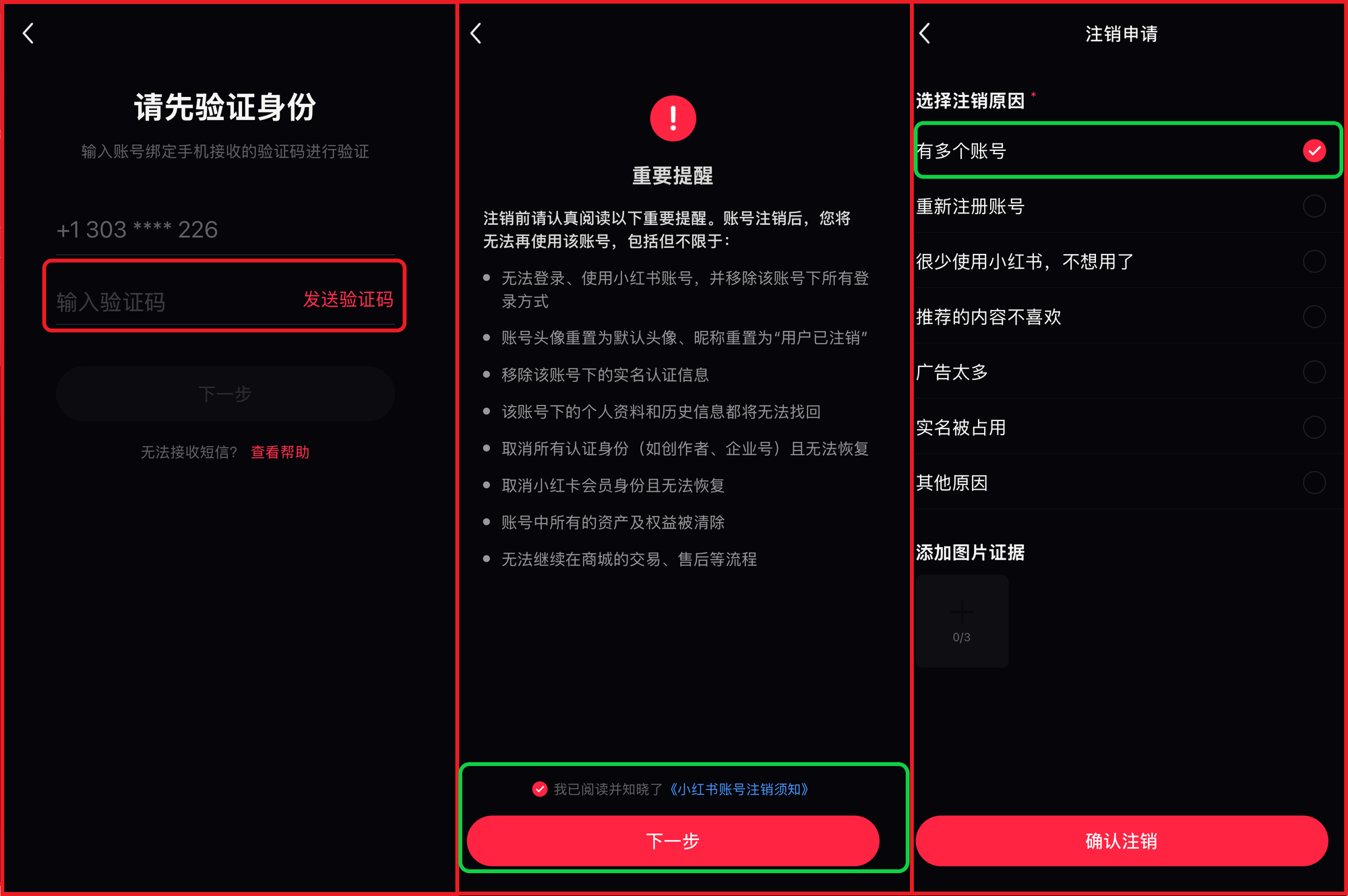
While the process involves several steps and some screens in Mandarin, it’s relatively simple to complete. If you change your mind, you can always sign up again later.









