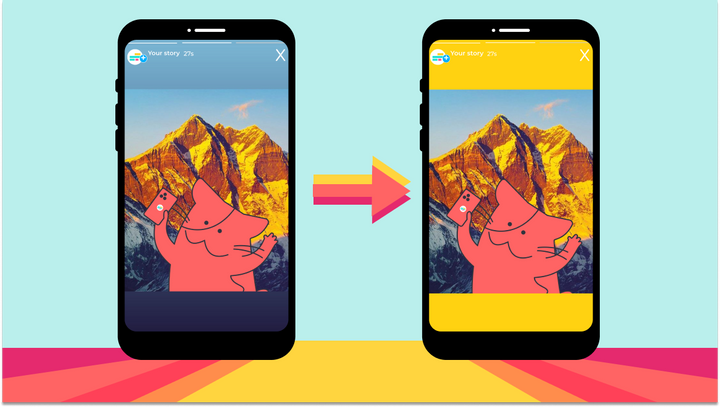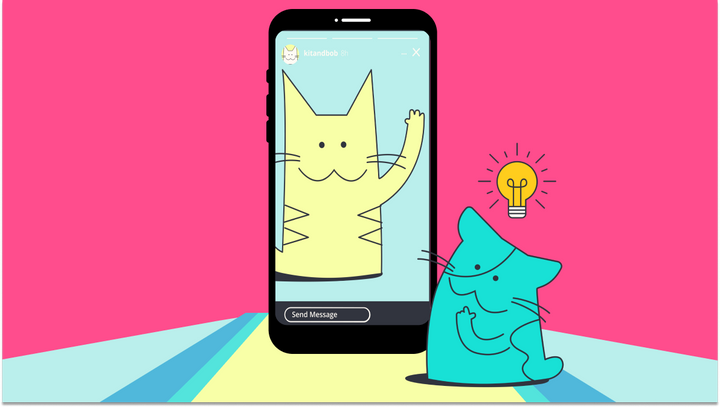How to Write a Story on Instagram
What if you have some words to share on your Instagram story? This article explains how you can share ideas, thoughts, notes, paragraphs, or other text blocks on your Instagram Story.

Instagram is traditionally a visual-first platform, but incorporating long-form text into your stories can create deeper connections with your audience. Whether you're sharing inspirational passages, meaningful quotes, personal reflections, opinions, or poetry, text-driven content sparks thoughtful engagement and encourages meaningful conversations.
Accounts like @the.holistic.psychologist and @yung_pueblo have successfully built loyal audiences by consistently sharing text-based stories, using screenshots and quotes to communicate impactful messages. In 2025, writing long text on Instagram is also a great way for creators to engage in Q&A with their audience, if they add an "Ask me anything" box on your Story, like the below example from @guetorafeel.
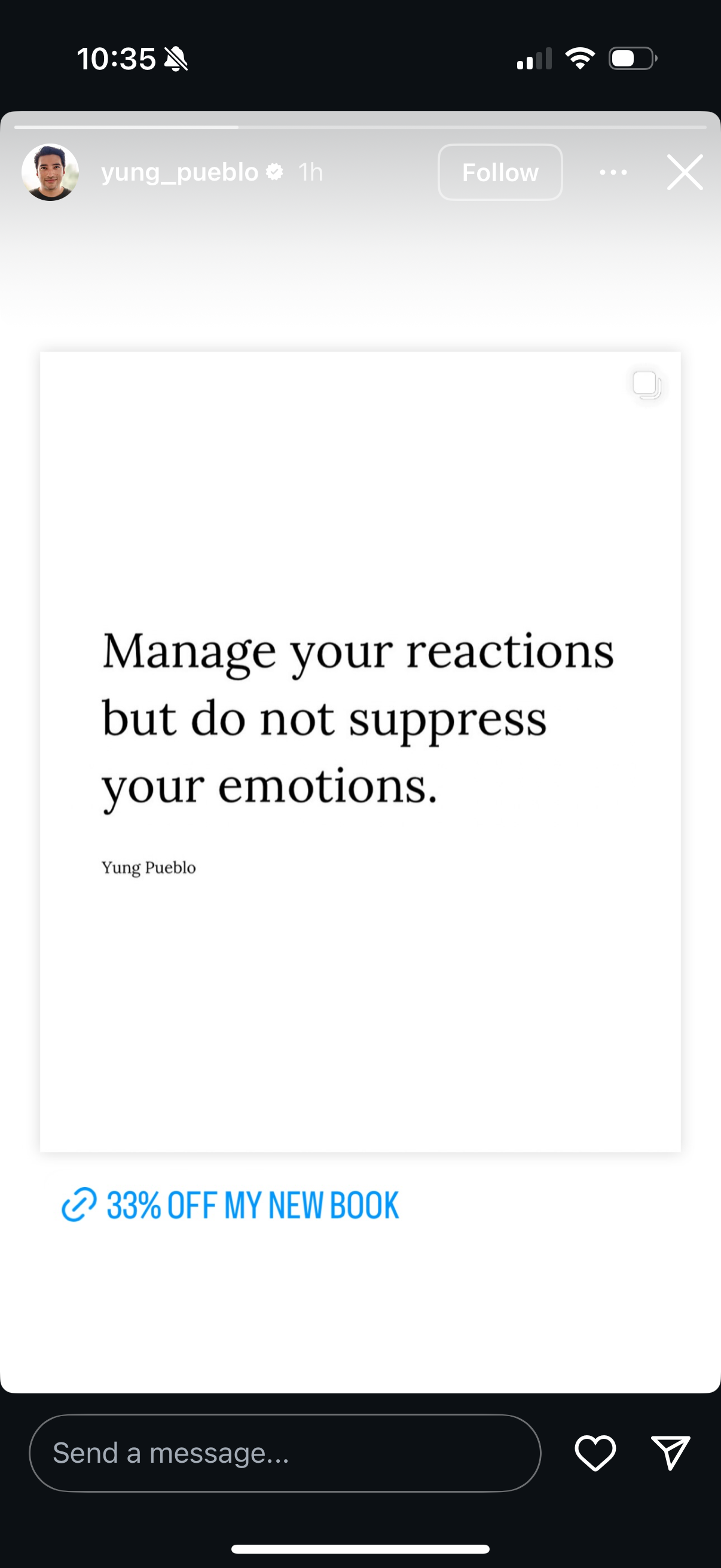
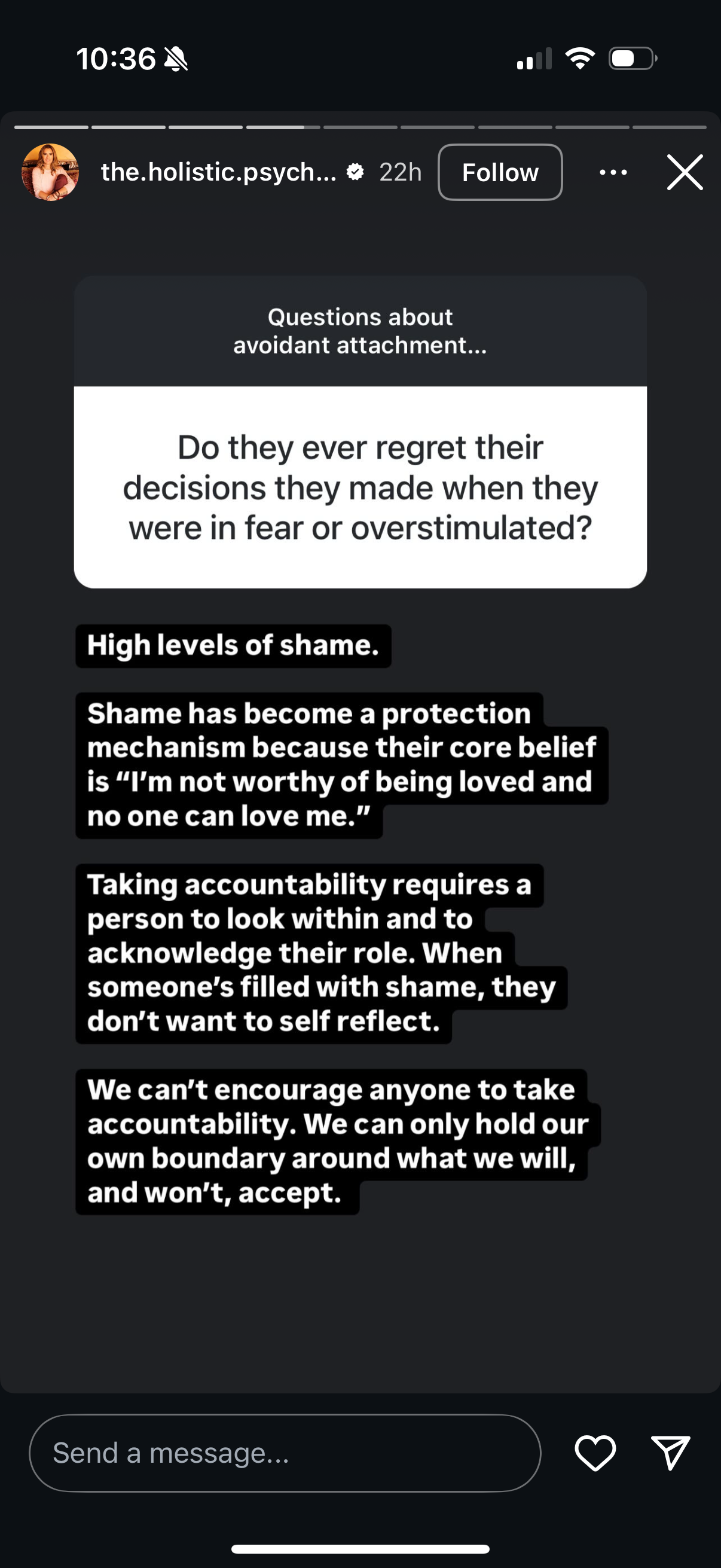
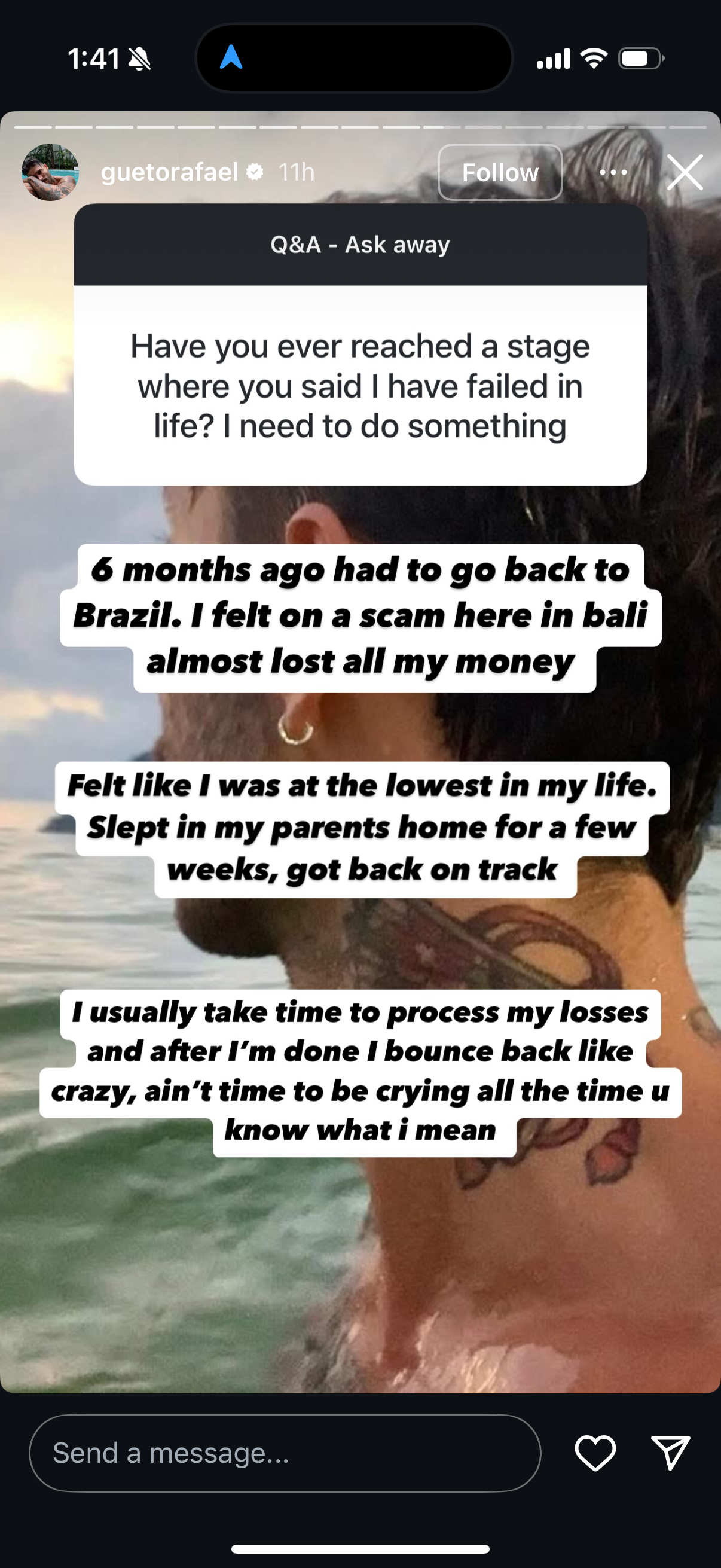
Long text can also be a good fit for promoting schedules or tour dates, sharing prayers or paragraphs of text, and broadcasting a political message on the go. When you don't have time to record a video, text posts are another medium for sharing an extended message.
Easiest: Typing Directly on an Instagram Story
Creating text stories directly in Instagram is straightforward.
- Begin by opening Instagram Stories. In the app, click the "+" icon on your profile photo.
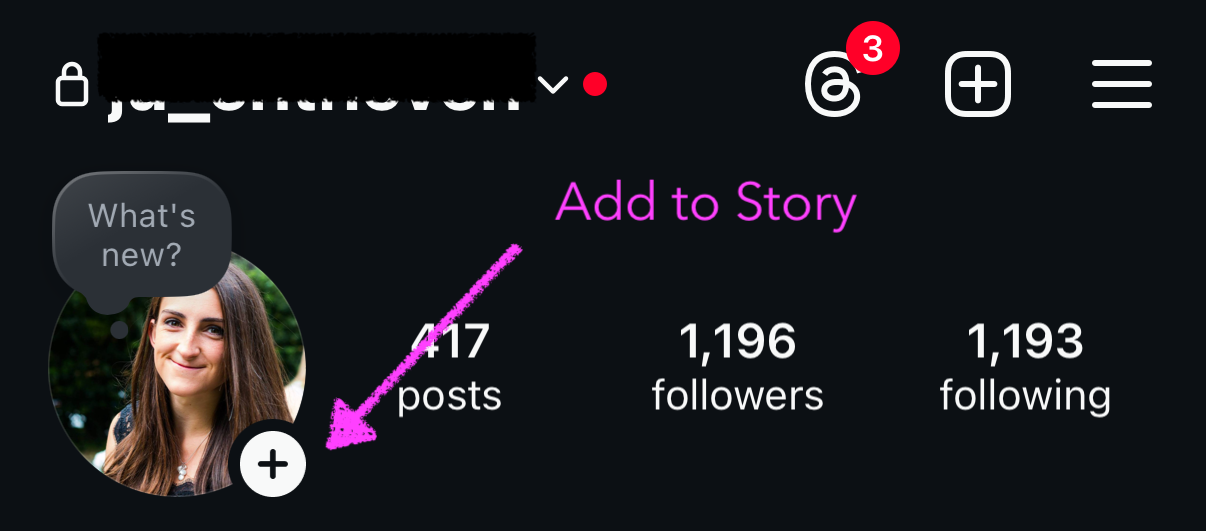
- Choose a background photo. You can choose a picture from your library or use Meta AI to generate a background.
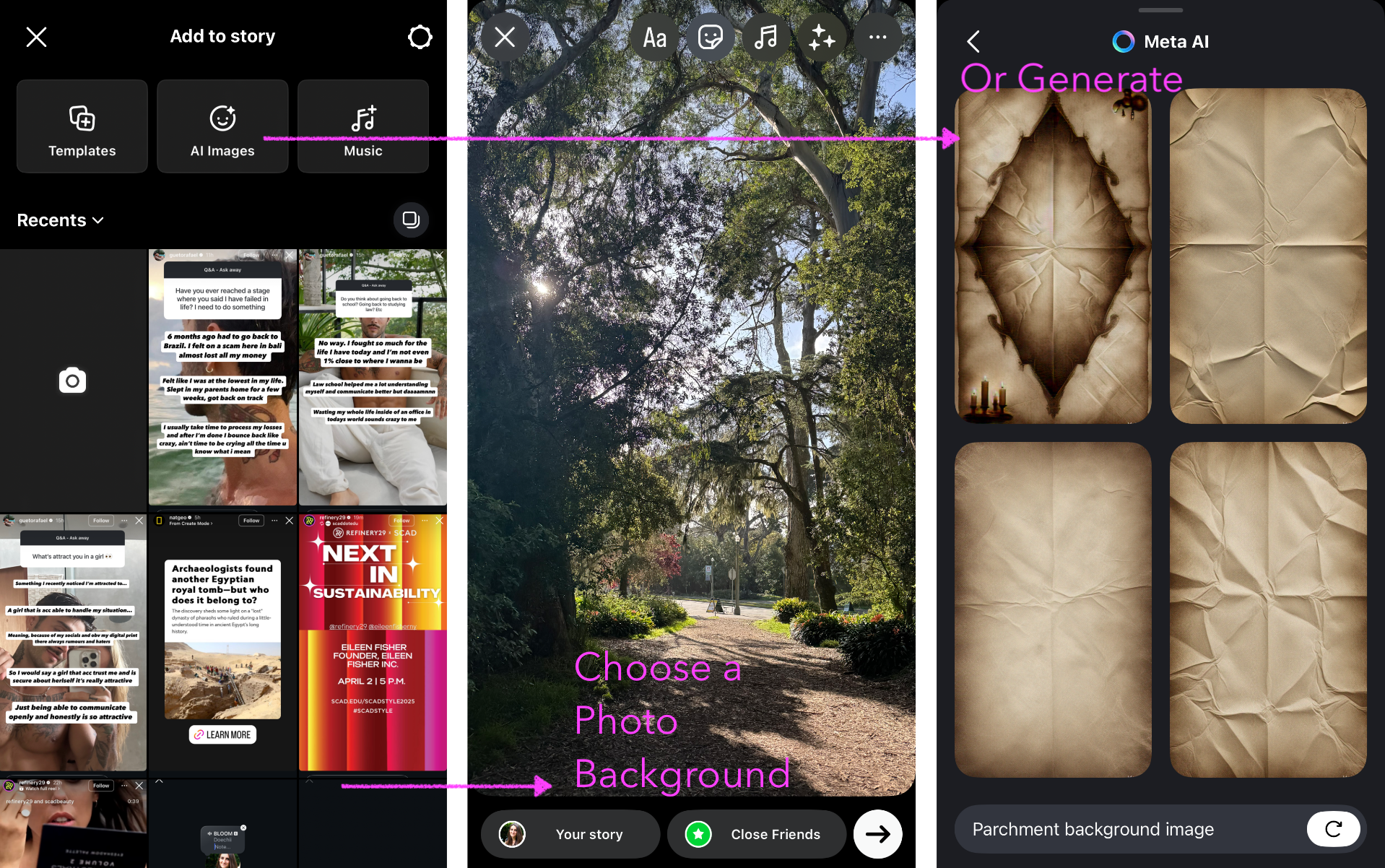
- Open Create: Alternatively, click "Add to story" at the top of the screen to enter Create mode, where you can type directly on your story. Choose from various background options, such as solid colors or gradients, to complement your text.
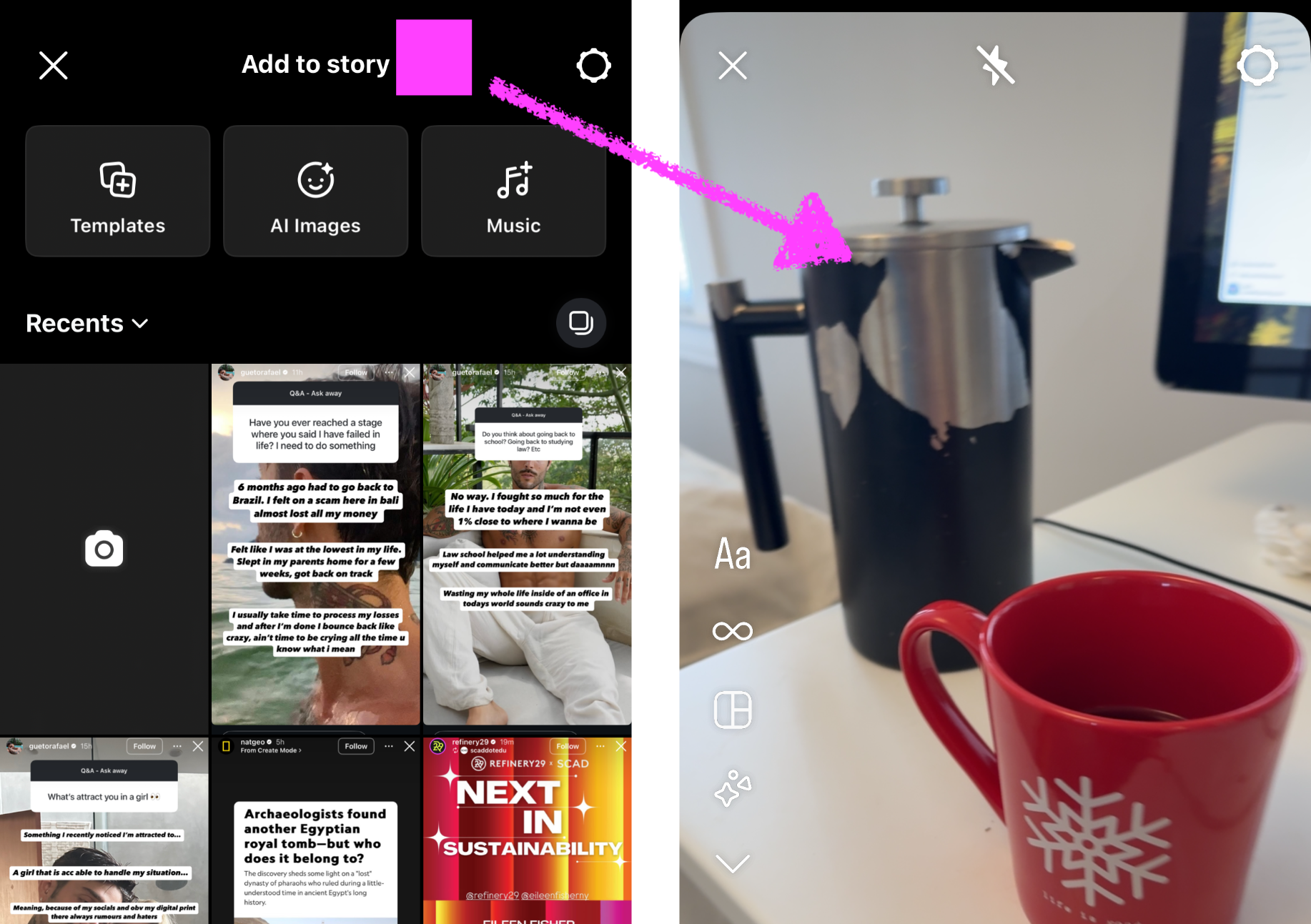
4) Add the text layers. Tap the "Aa" icon and type or paste from your clipboard. To maintain readability, I recommend these settings:
- Left-justify your paragraphs
- Use Instagram's built-in fonts, like “Modern,” "Classic," or "Literature." Instagram launched a new collection of fonts in 2024 which you can browse by swiping horizontally.
- Keep your text positioned centrally and slightly above the center to avoid interface overlaps.
- If your text is particularly long, break it into multiple story posts for easier consumption.
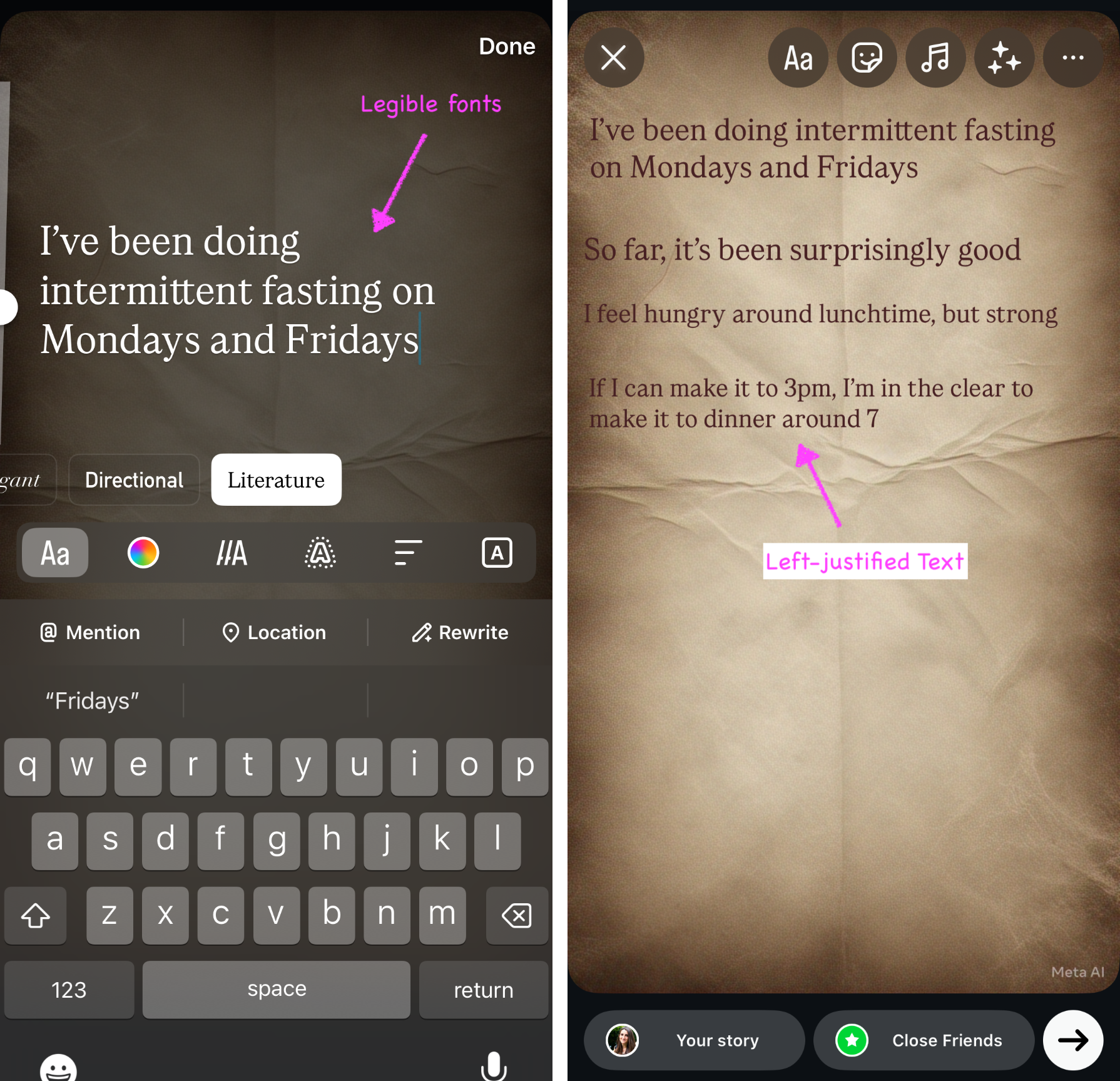
If your background has lots of color, consider adding a text background to make it easier to read.
The native Instagram story creation tool has limitations, including restricted font choices, short display duration, and potential layout issues due to UI elements overlapping your content. Also, it’s difficult to ensure that text layers are exactly the same size, as Instagram has an imprecise font size.
Add Multiple Stories
Instagram story images have a default display time of 5 seconds, which can be too short for lengthy texts. To extend the duration, use a tool like Kapwing to convert your static text into a video clip, ensuring your audience has enough time to read.
You can also draft and save multiple story posts in advance, allowing you to publish consecutively without delays. Simply copy and paste from your clipboard for efficiency.
Video by Instagram
How to Change the Text Wrap on Instagram
Use the slider on the left side to change the wrap length of your Instagram text layers. The slider appears as you type, and you can edit the wrap settings again by selecting the text layer. Move the slider up to make each line shorter, with fewer characters or words per line, or move it down to make each line longer with more words.
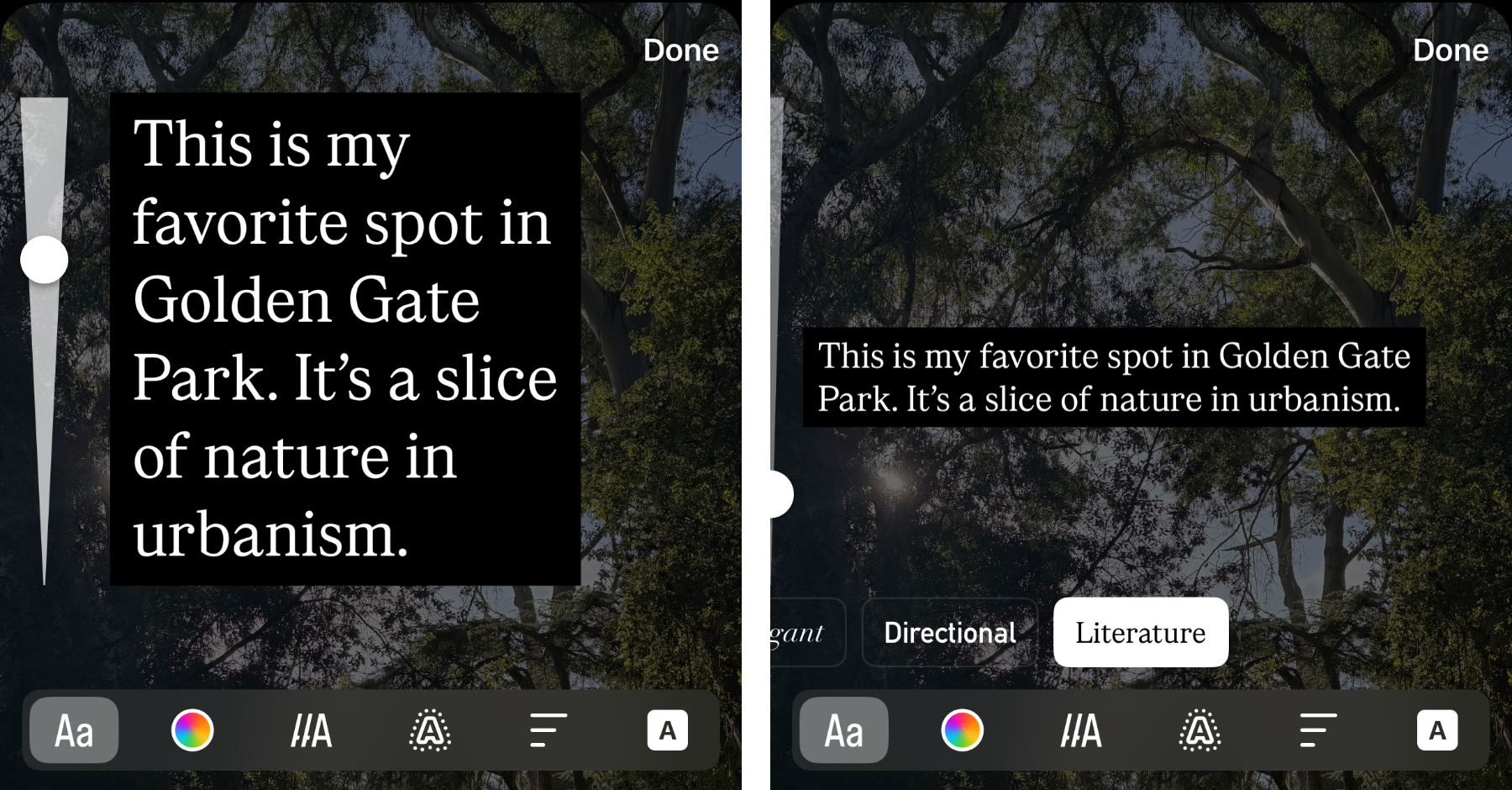
How to Draw or Handwrite on an Instagram Story
For more creative freedom, creators can also draw directly on their Instagram stories using the hand-drawing annotation tools. To find the draw function, tap the "..." on the Instagram Story editor.
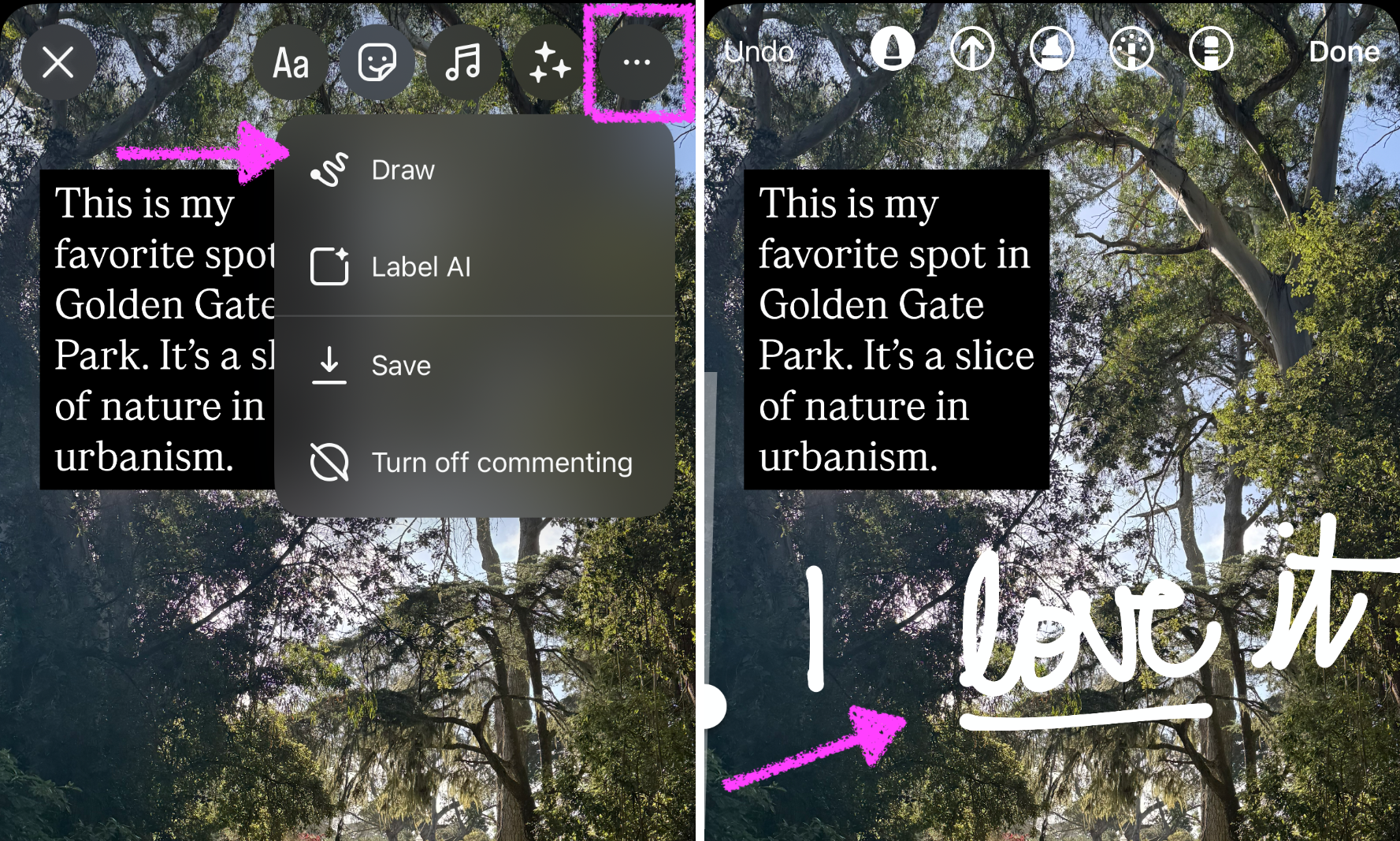
With the draw tool, you can add annotations, craft typography, and design letter art or special characters.
Recommended: Make a Text Story Outside of Instagram
A more versatile approach is to create text stories externally using tools like Kapwing, Photoshop, or Canva. You will need to use a third-party tool if you want to upload custom fonts or reuse the same template every time.
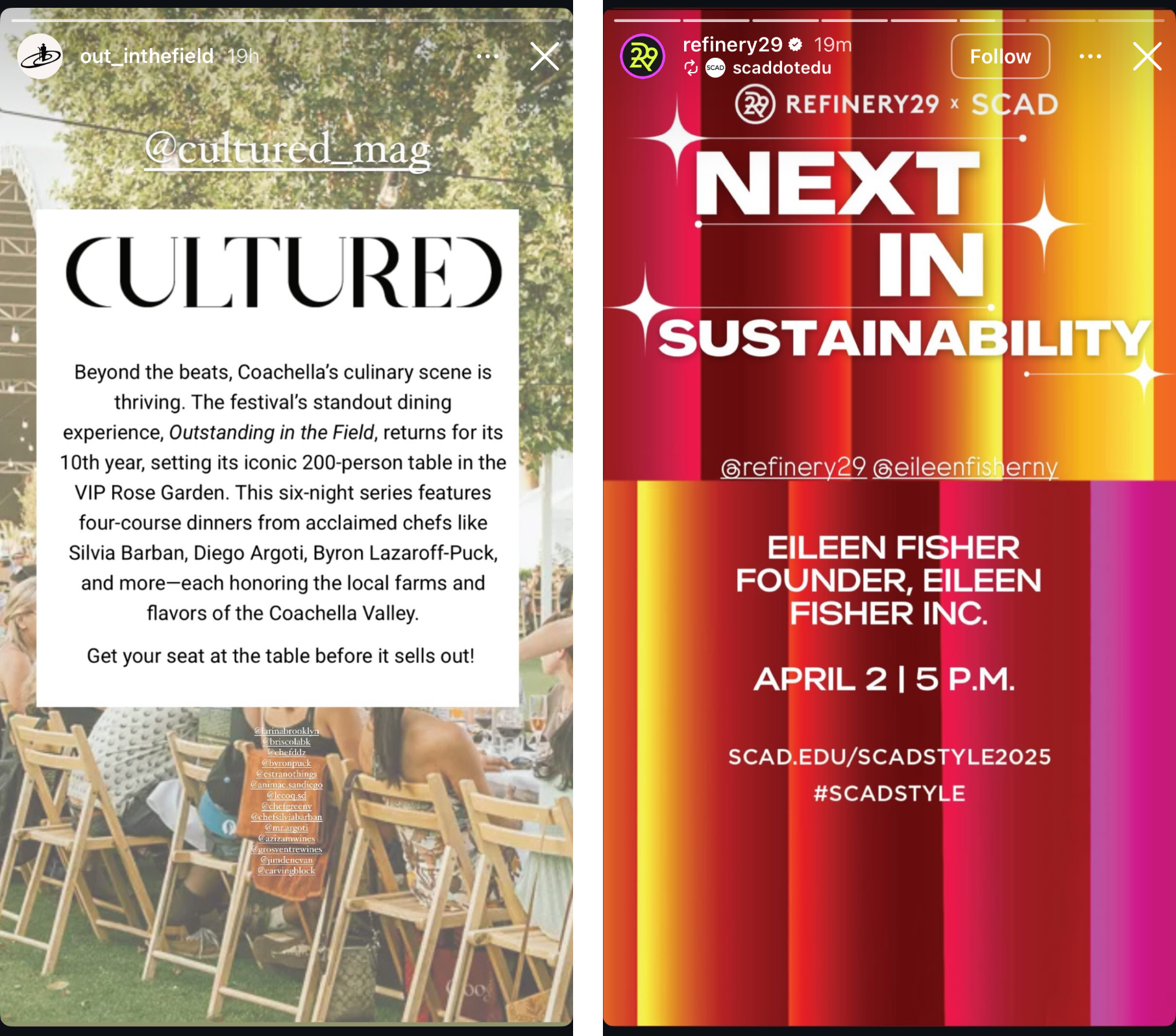
Kapwing offers comprehensive customization options, including animated text and extended durations, perfect for long-form text. Here's how to write a long note on an Instagram Story via Kapwing:
- Start by creating a new project in Kapwing and setting the canvas to 9:16 for a Story. You could also browse Kapwing's Instagram Video Templates as a starting place.
- Add your desired text layers using the "Text" tool on the left side. Using clear, sans-serif fonts with a minimum size of 20 pt will greatly enhance readability. Arial, Lato, Open Sans, Roboto, and Georgia could be good font options. Alternatively, you can upload a custom font file (.ttf or .otf) with Kapwing Pro.
- Design the text post
- Export your project as a video, ensuring each segment lasts at least 10-15 seconds to allow comfortable reading. Use the Instagram “Safe Zones” to position your text away from screen edges to avoid UI overlap.
- Download and post to Instagram
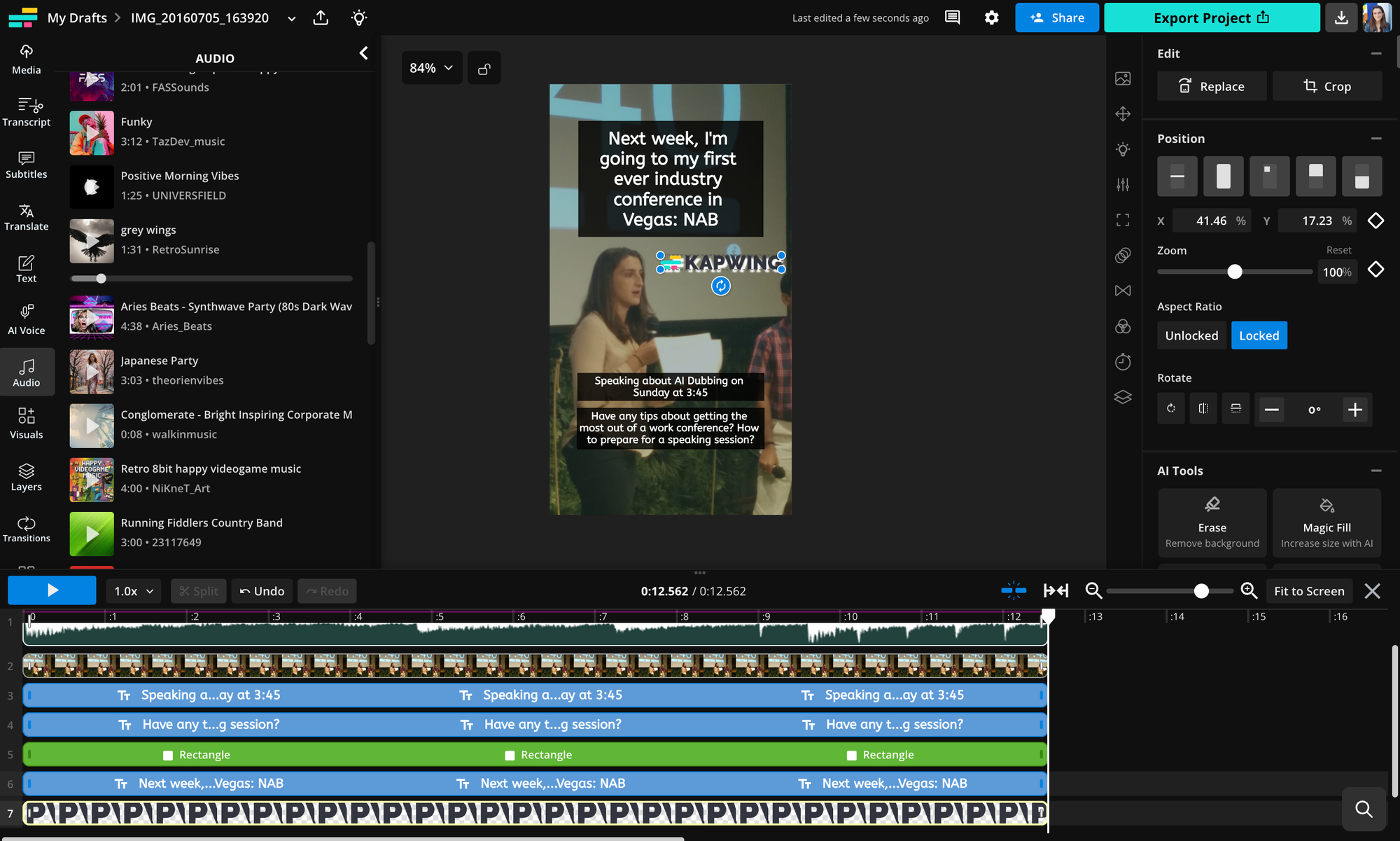
Exporting multiple short videos segmented by topic or paragraph can also keep your audience engaged and clearly communicate your message. Try adding background music in the "Audio" tab or an animation to the text layer.
The main advantage of video stories is customization — animations, longer durations, and distinct visuals. Kapwing also works on both your phone and computer, so you can copy/paste text more easily and access it on a larger screen. The downside is the additional steps involved in editing and uploading compared to direct Instagramnotes usage.
Alternative: Posting Screenshots from Notes or Google Docs
Another straightforward method is to take screenshots of your text from apps like Notes or Google Docs. This method is quick, easy, and ideal if you're aiming for an authentic, conversational feel.
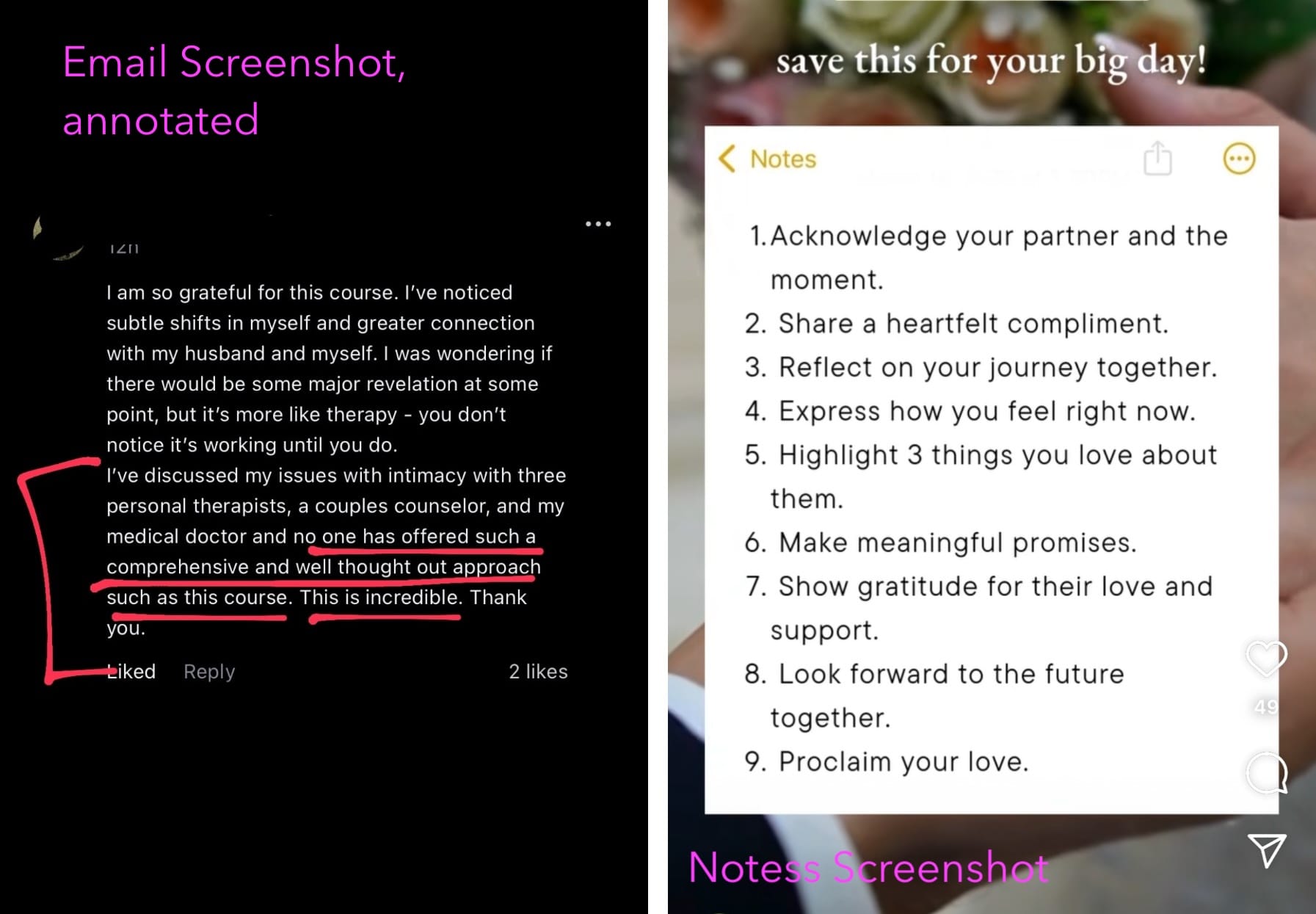
- Type your text in a text editing app, like Notes, Notion, or Google Docs
- Take a screenshot.
- Upload the screenshot directly to your Instagram story. Be mindful of cropping carefully to prevent interface elements from obscuring your text. Adding music or stickers can further enhance engagement and extend viewing duration.
While this method is simple, it offers fewer customization options and might appear visually less engaging compared to designed videos.
Alternative: Creating a Text-to-Speech Video
Another option is to bring your script or notes into a video using text to speech. You can record a voiceover or use an AI tool to make a synthetic text layer.
Here's how to use Kapwing's Script to Video Generator to make this style of post:
- Paste your text into the Kapwing Script to Video tool, starting from the AI Video Generator homepage
- Choose a narration voice and generate the video. The result will be b-roll pulled together from across the web and stylish Subtitles.
- This tool transforms your text into engaging audio-visual content, complete with AI-generated narration and stylish animated subtitles.
This dynamic and shareable content can appeal to broader audiences.
Stories are generally a quick and casual broadcasting surface. According to Flick’s 2025 data, brand stories have an 88% average completion rate (1). When used rarely, a long text note on a story can stand out and capture attention from an audience. Experiment with these methods to discover which works best for engaging your audience and clearly communicating your long-form messages on Instagram.
Thanks for reading! I hope this article helps authors, poets, educators, coaches, politicians, and writers who have long-form thoughts to share with their friends on Instagram.
Sources
Flick. (2025). Instagram analytics benchmarks: Average monthly story completion rate. Retrieved from https://www.flick.social/learn/instagram-analytics-benchmarks/insights/completion-rate/3-months