Instagram Profile Photo Size
Your Instagram profile photo size matters just as much as its contents. If you're not sure about your profile pic, here's how to get it right in a few simple steps using the Kapwing Image Editor online.
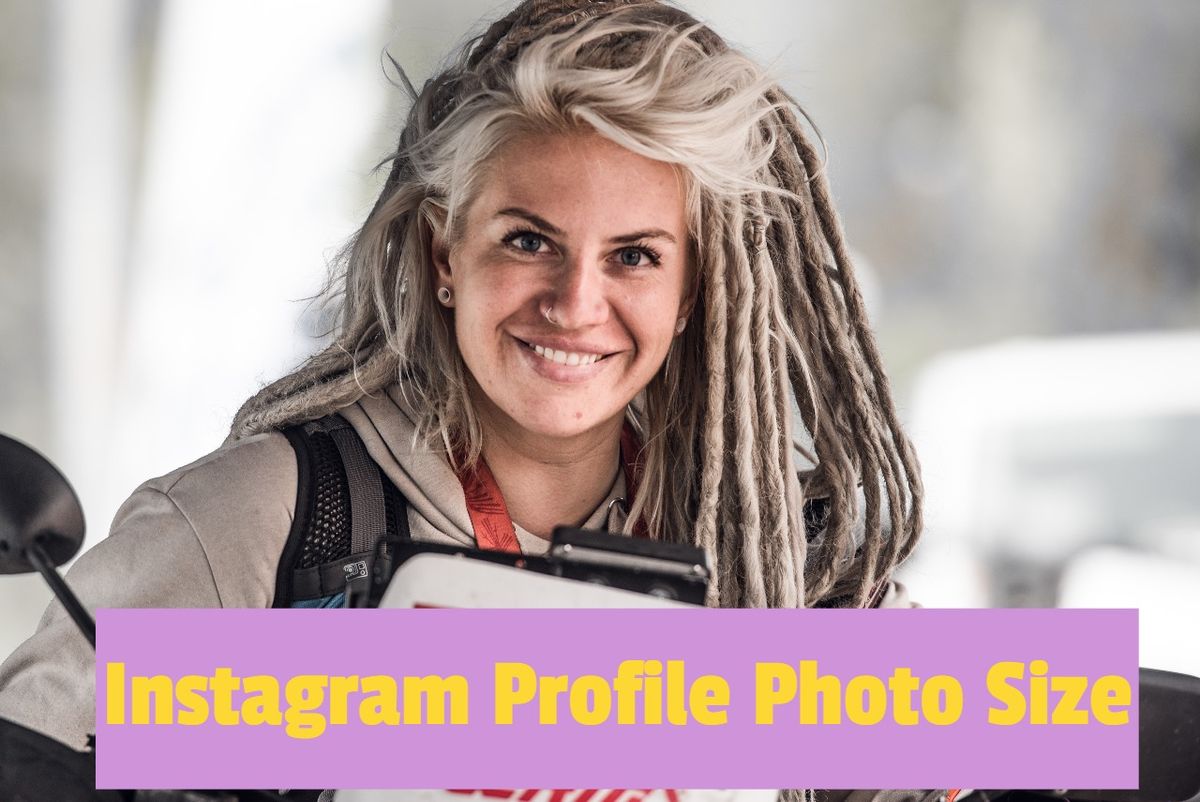
Your Instagram profile photo is one of the most important things to get right if you want to grow your following. The profile photo is the first thing that people will look at, so you need to make sure it’s the best image of you or your brand you can come up with.
Whatever image you choose, however, it needs to be the right size. On your phone, your Instagram profile photo size is 110 x 110 pixels. On desktop, however, it’s slightly bigger, so your best bet is to use a better-quality image for best results. On the other hand, your max resolution should not exceed 2,048 pixels. That's a pretty big range, however, so you're probably wondering what's the bottom line here. According to our research, something around 1,080 pixels is the optimal size to go for.
The easiest way to get the right Instagram profile photo size is to use the Kapwing Online Image Editor. With this free tool, you can crop and resize your image, or even post the photo on Instagram without actually resizing it.
Here’s how to optimize your Instagram profile photo size with Kapwing:
- Upload the chosen photo to the image editor
- Adjust, crop, and resize the image
- Publish and download
1. Upload Your Photo to the Image Editor
If you have picked out your Instagram profile photo, head on over to Kapwing.com. Next up, open the Kapwing Online Image Editor. Upload your image by browsing your computer, or simply drag and drop it in the editor:
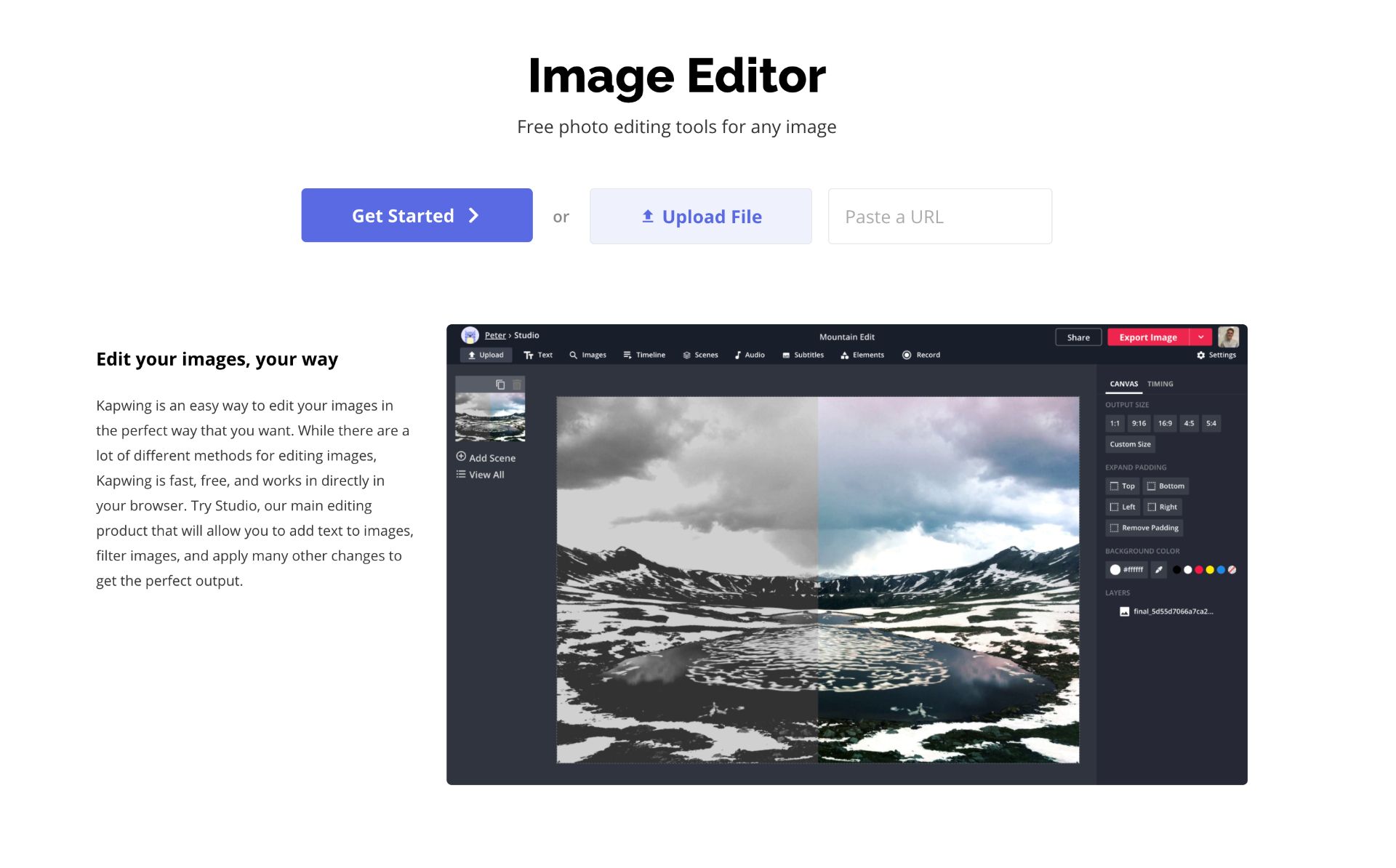
2. Adjust, Crop, and Resize the Photo
Using the tools provided, edit the photo if needed: adjust the contrast, colors, and brightness. If you're feeling creative, you can also remove the background from your photo to make yourself stand out even more. Or, stick an emoji on it to make it more fun!
Now, it's time to crop the image. You can simply use the “Instagram Post” template, or set your aspect ratio to 4:5 to make it easier.
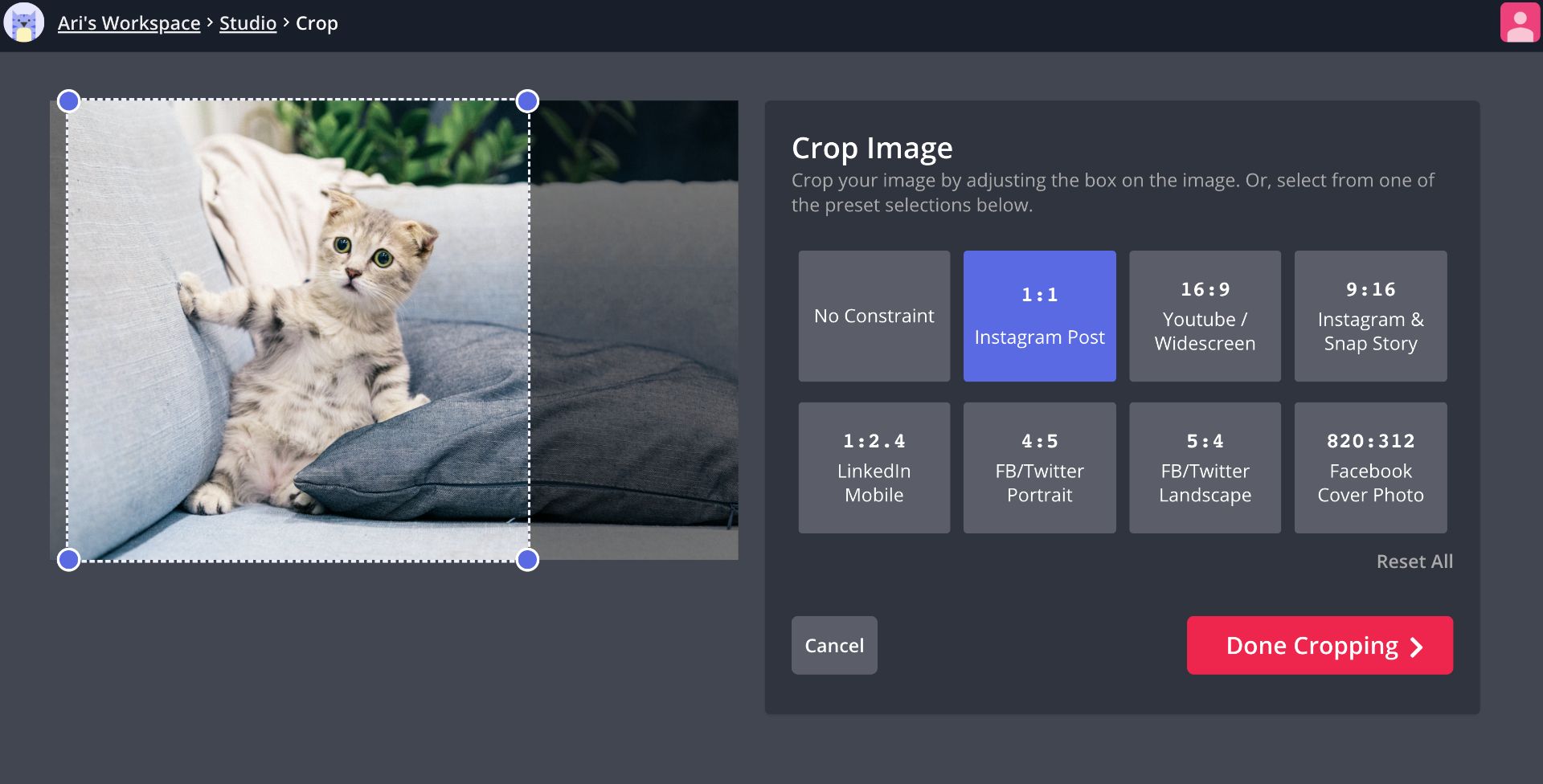
3. Hit Publish and Download
Once your image is ready, all you need to do is hit "done cropping," then "export image." Download your new profile photo, or simply share it directly to Instagram. If you're not signed into a Kapwing account, sign in or sign up using your Google or Facebook account – once you've signed into a Kapwing account, the watermark in the lower right corner will be removed from your final image.
Related articles:









