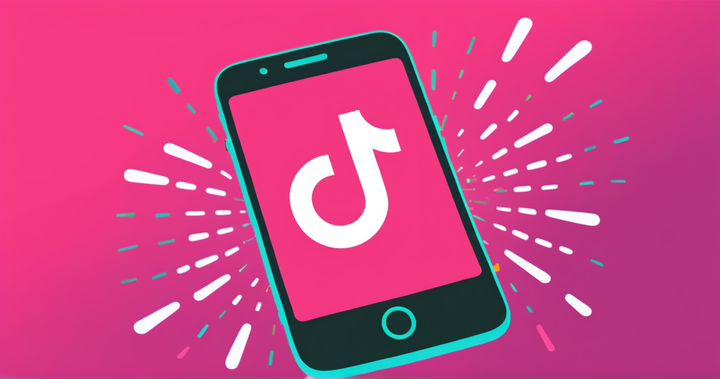Meme Maker For Facebook: Make your Own Facebook Memes for Free Online
Millions of people use memes to expand their brand, cultivate social influence, or just make to make people laugh, but memes can be tricky. In this article, I’ll show you how to make any meme you want, and the best way to make memes for Facebook!
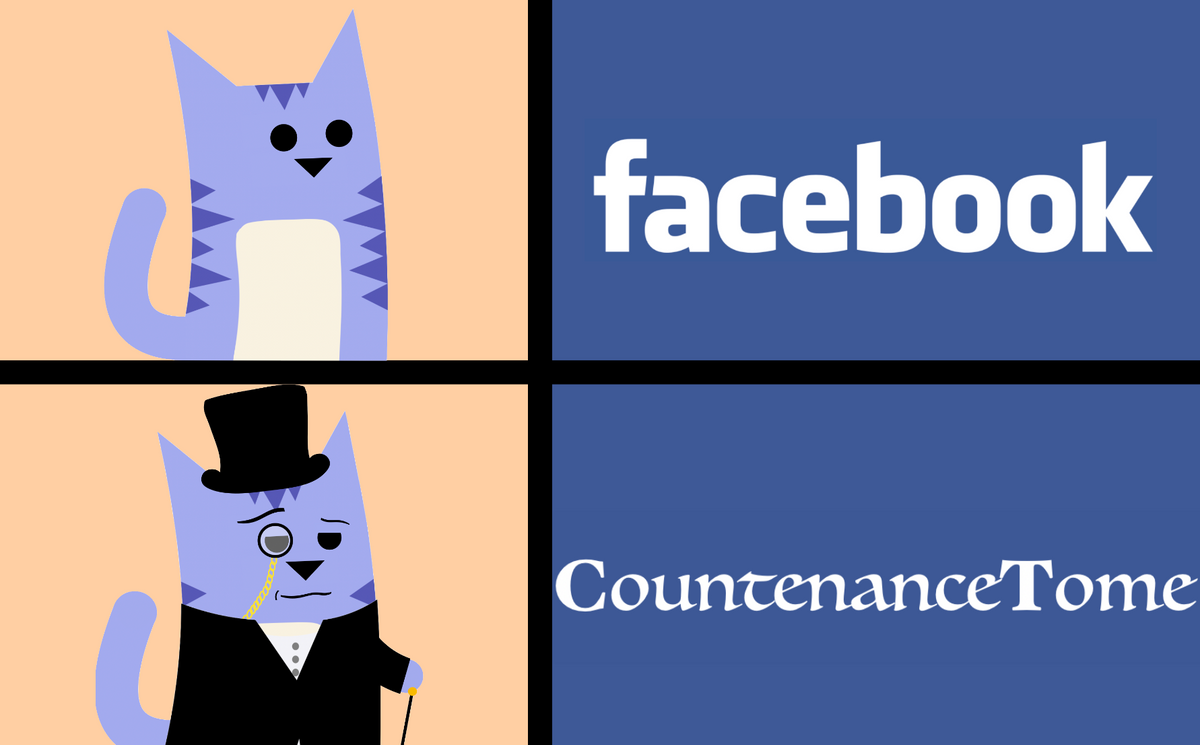
Facebook has been the internet’s most popular social media platform for years, and has played a large part in the rapid rise of memes in shifting online social culture. Millions of people use memes to expand their brand, cultivate their social influence, or just make their friends laugh, but memes can be tricky.
In this article, I’ll go through all the steps you’ll need to make a meme for Facebook, plus the most important things you’ll need to keep in mind in order to make your memes work.
How To Make Your Meme
To make any kind of meme, I recommend using Kapwing's Meme Generator. There are plenty of benefits to using Kapwing to make your memes:
- It supports images, GIFs, and videos
- It works on your phone and computer
- You don't have to download any apps or software since it works in the browser
- It works fast and is very simple to learn
- You can add emojis, music, shapes and text easily.
Step 1: Head to Kapwing.com and find the “Meme Generator” on the Products page. You can click "Get started" to make a custom meme format or scroll down to view a collection of meme templates. There are new curated meme templates here almost every day that you can use as a starting point for your Facebook memes.
Click on any of these templates, then click the “Make It” button to go to the Kapwing Studio, where you can create and customize your meme.
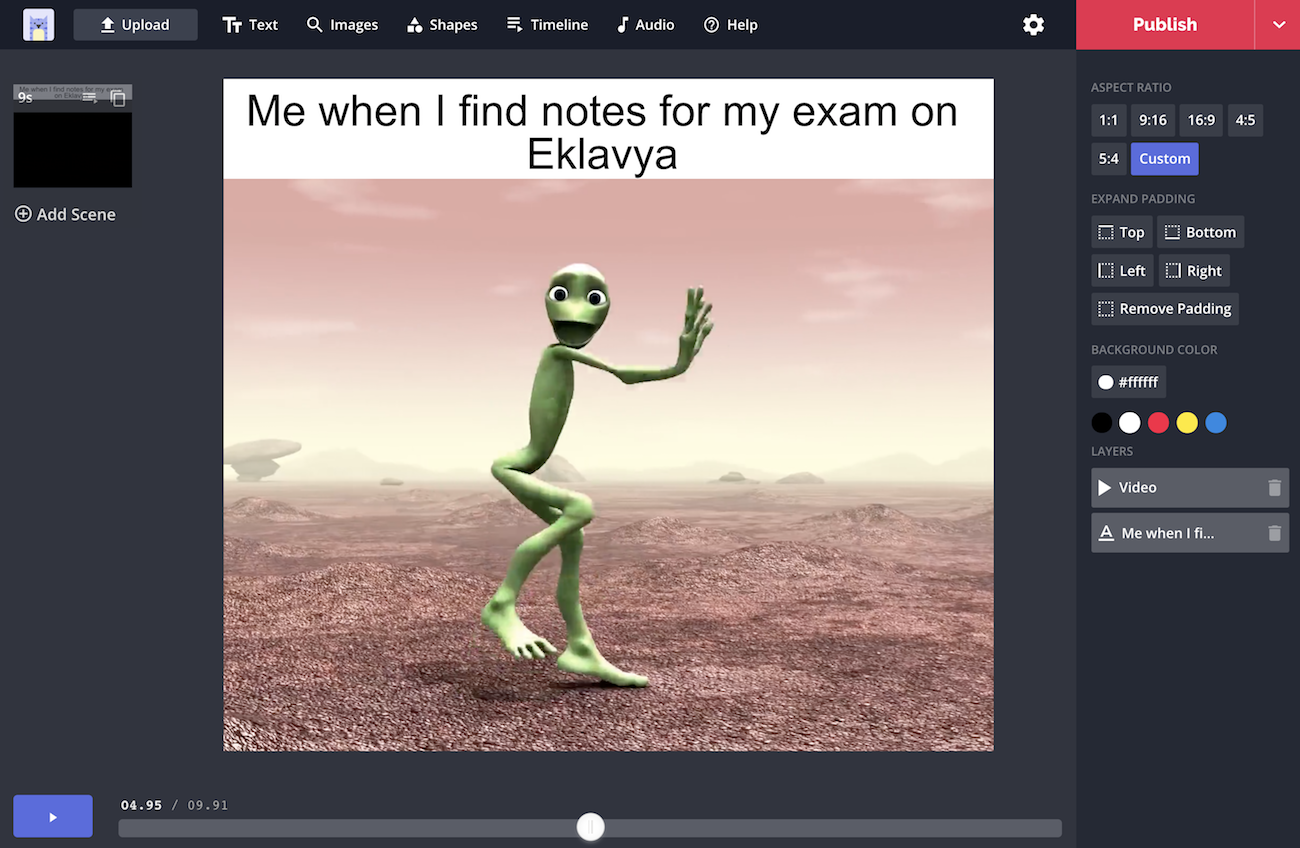
Step 2: If you're using a blank template, you can import photos, GIFs, and videos. You can drag-and-drop the file or import it from a URL to make a meme from a YouTube video. Or you can search for images directly in the Kapwing Studio – just click on “Images” in the top toolbar and search for pictures the same way you would search in Google.
After you've uploaded the meme media, you can resize, reposition, and crop your photo to make sure it fits the meme format perfectly.
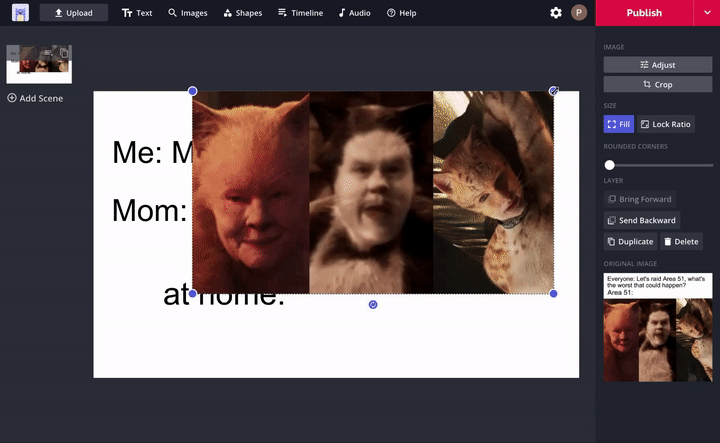
To add text, click the "Text" button in the main toolbar. Then, customize the text of your meme by double-clicking the sample text on the template and type the text that you want. You can change the arrangement, style, font, color, and size of your text by using the tools in the editing window, or by clicking and dragging the text box and its corner buttons.
After your meme looks right, click “Publish” in the upper right-hand corner of the Studio window. The "Kapwing kittens" will take a few moments to process your video or image.
Once your meme is finished processing, just click “Download” from the right side of the page. Then, you can open Facebook and publish the image or video meme directly. If you’re not signed into your Kapwing account, you can sign in and save the meme to your Kapwing account for later. All you'll need is your Google or Facebook account information.
Making the Best Memes for Facebook
Facebook supports all types of media, but there are a few guidelines you should keep in mind in order to optimize your content for the world’s largest social media platform.
Size: Make sure the whole meme will be visible. There are tons of places your content could end up on Facebook, and different visual dimensions work better for different destinations in Facebook. Memes are most commonly square or slightly taller than square, but some work best with more extreme dimensions. For example, some movie screenshot memes are in theatrical widescreen (2.39:1), while the massively popular American Chopper meme uses a very tall aspect ratio:
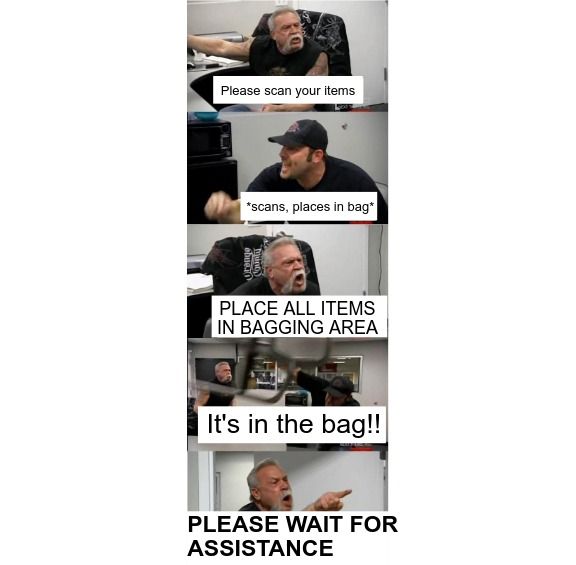
For memes with extreme width or height, it’s a good idea to add some vertical or horizontal padding to ensure that your viewers can see the entire meme in their timelines!
To add padding to your meme in the Kapwing Studio, select the padding option you need from the toolbar on the right side of the window. There are options for specific aspect ratios, or you can add padding for something custom. For example, I resized the American Chopper meme to a square aspect ratio for the image above, so it fit better in the space.
Audience: Consider your audience. One of the most common ways people share memes on Facebook today is in groups. If you’re posting a meme in a group not specifically related to memes, think about what type of meme might work well in the community. And if you want to post a meme in a group that is specifically meant for meme content, try to use a meme format that the group may not have seen before, or one that can stand out from the crowd! You can browse the Kapwing meme templates, or go to social sites like Reddit to browse through specific meme groups.
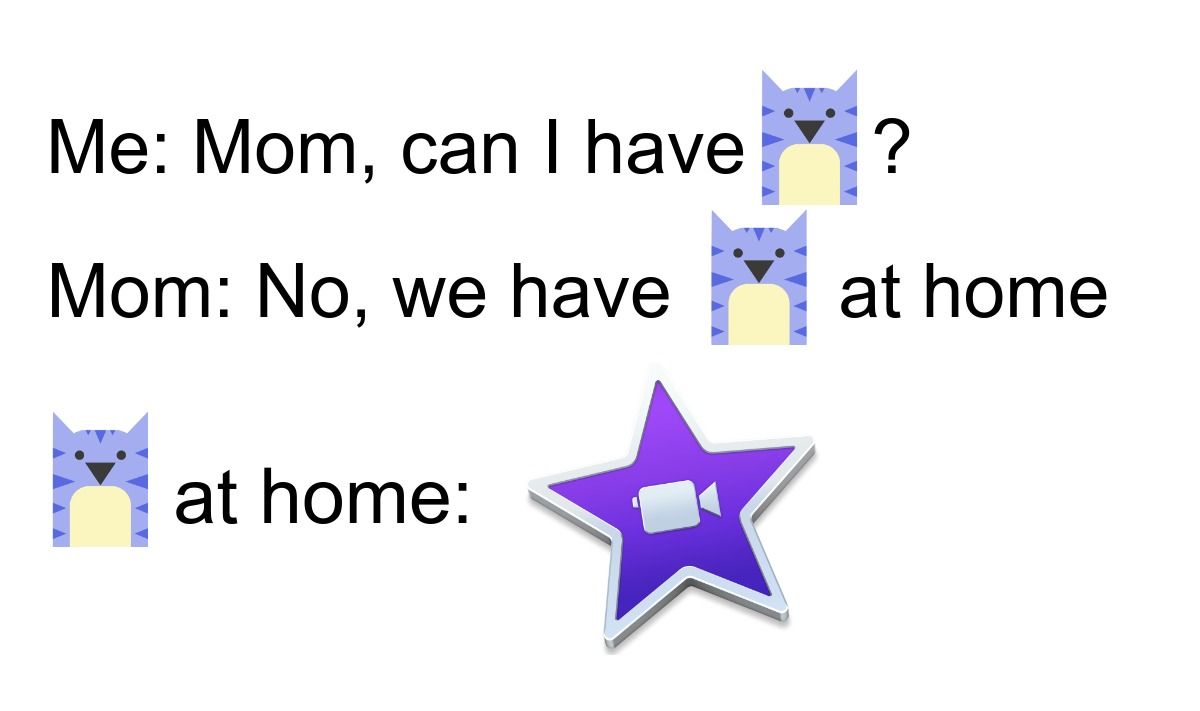
Topic: Make sure your meme is funny! This is important if you’re trying to use a meme to advertise a product, spread a message, send an invitation, or direct people’s attention. If your meme seems too promotional, it’s not going to work the way you want. Sometimes, using a meme to convey your message just isn’t the best idea! So if your post can’t achieve the right balance of humor and usefulness, go with another option – Facebook can work for all types of content.
Remember to tag us @KapwingApp whenever you share your content on social media– we love to see what our creators are passionate about! And be sure to subscribe to the Kapwing Resources blog – we’re constantly writing new tutorial and features to help you make the most out of Kapwing.
Related Articles:
• How to Share a YouTube Video on Facebook
• Add Text to Photo
• How to Make a Meme From a YouTube Video
• How to Put Videos Together Online