How to Make Aesthetic Wallpaper
Spruce up the screen of your PC or mobile device with the help of an aesthetic wallpaper. In a few easy steps, I'll show you how to make an aesthetic wallpaper for your device in Kapwing.
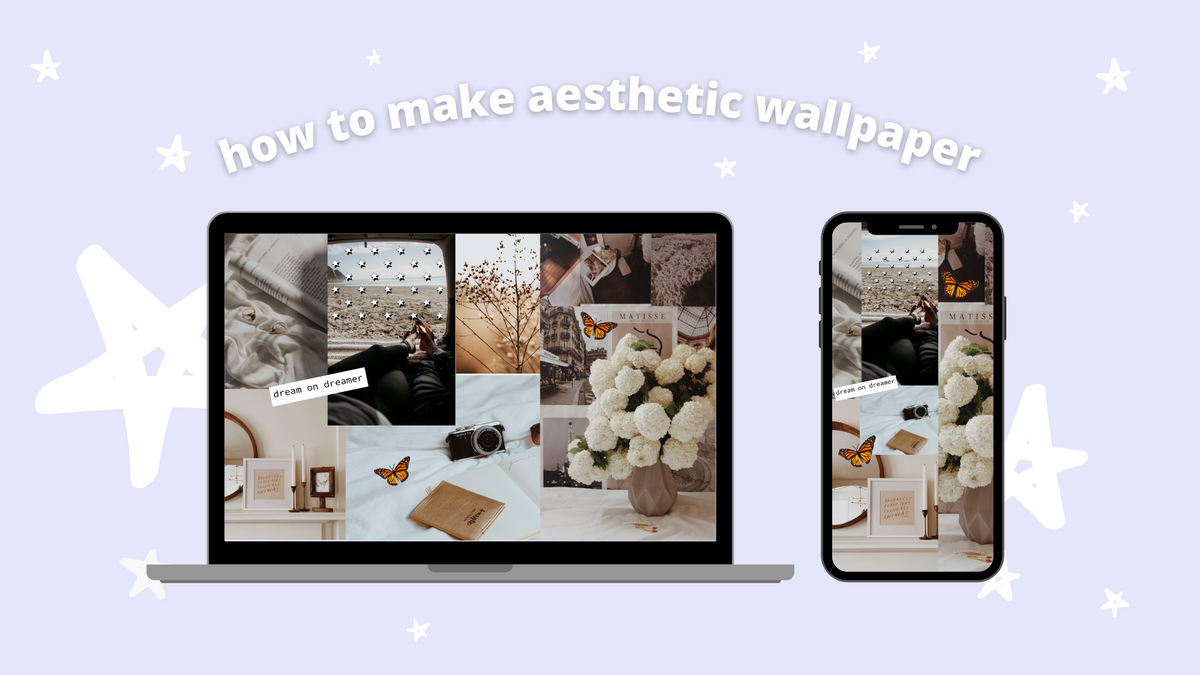
I spend more time than I'd like to admit on my iPhone and laptop, and staring at a boring wallpaper doesn't help matters. Usually, the perfect wallpaper is a Google search away, but other times I have to take matters into my own hands.
If you've searched the depths of Pinterest and Google and couldn't find the perfect wallpaper, I have a solution. Aside from writing and making content on Instagram, I've spent years creating wallpapers for my blog. In the beginning, it was rough. Learning Photoshop is no joke so hats off to anyone who takes this on. For this step-by-step tutorial, I'm creating an aesthetic collage wallpaper and you don't need complex software with a high price tag. All you need is a browser and a vision you're ready to bring to your PC or mobile device.
In this article, I'll show you how I design my aesthetic wallpapers using a website called Kapwing. Let's get started!
Step One: Brainstorm Ideas
Staring at a blank canvas can be overwhelming. Questions like, "where do I begin" and "what colors do I use," slow down the creative process. Let's start with a quick brainstorming session to carve out a few ideas. I recommend jotting down quotes, organizing magazine clippings, and creating a Pinterest board to collect pictures from around the web.
Pinterest boards have a "sections" tab to organize pictures according to different themes. Holidays, seasons, colors, quotes, and styles are a few section ideas to consider. I'm going for a wallpaper collage with a neutral color palette and a minimal aesthetic. Think calm, warm, summer, vibes plastered on a screen and you've got my wallpaper. If you have pictures on your device, create a folder to easily access them in the next few steps.
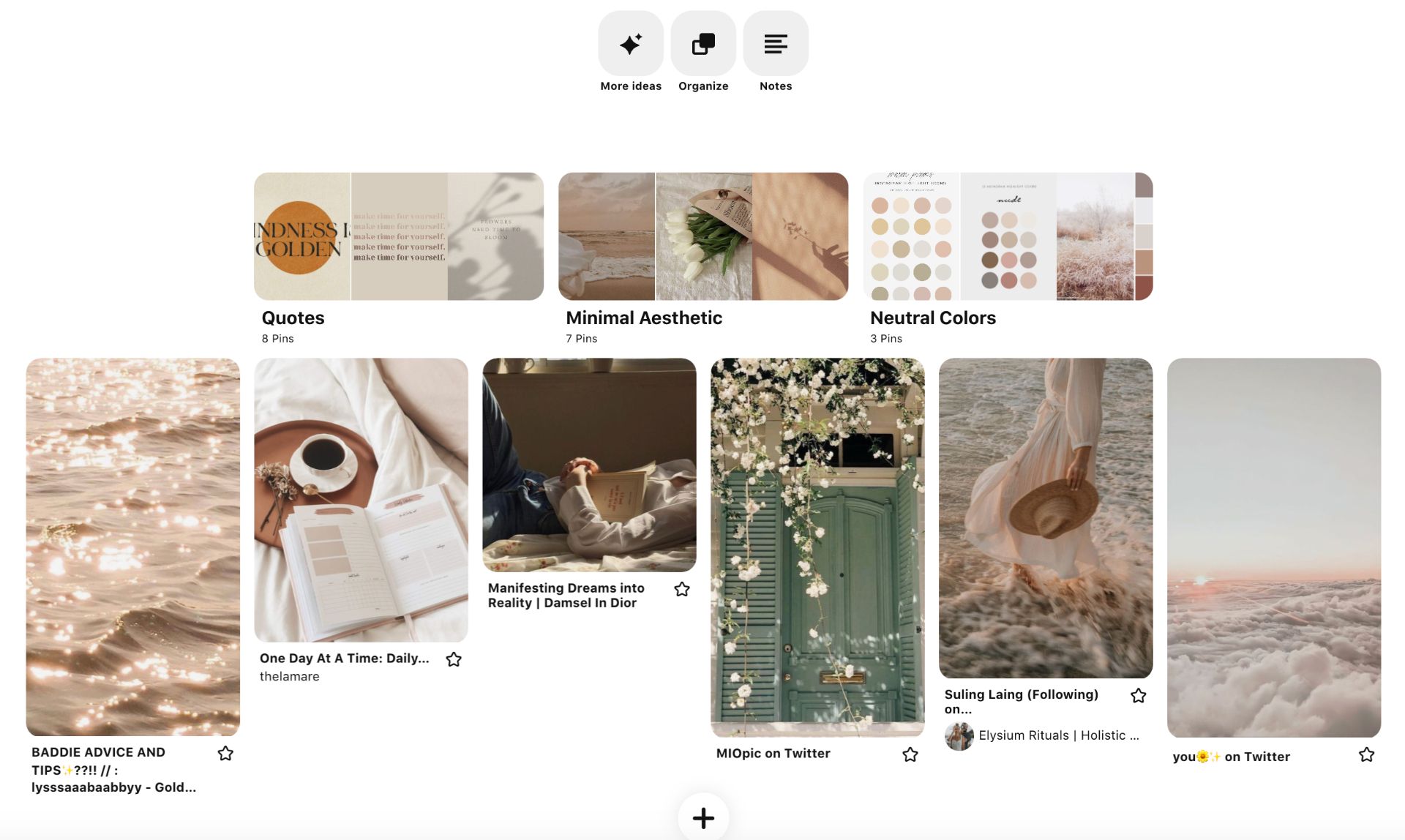
Collage wallpapers are a staple because the possibilities are endless. You can put pictures together with your favorite hobbies, design a vision board, or showcase your best memories. It feels messy when you start putting everything together, but in the end, it's magical! Each example below uses images with a similar color palette and vibe.
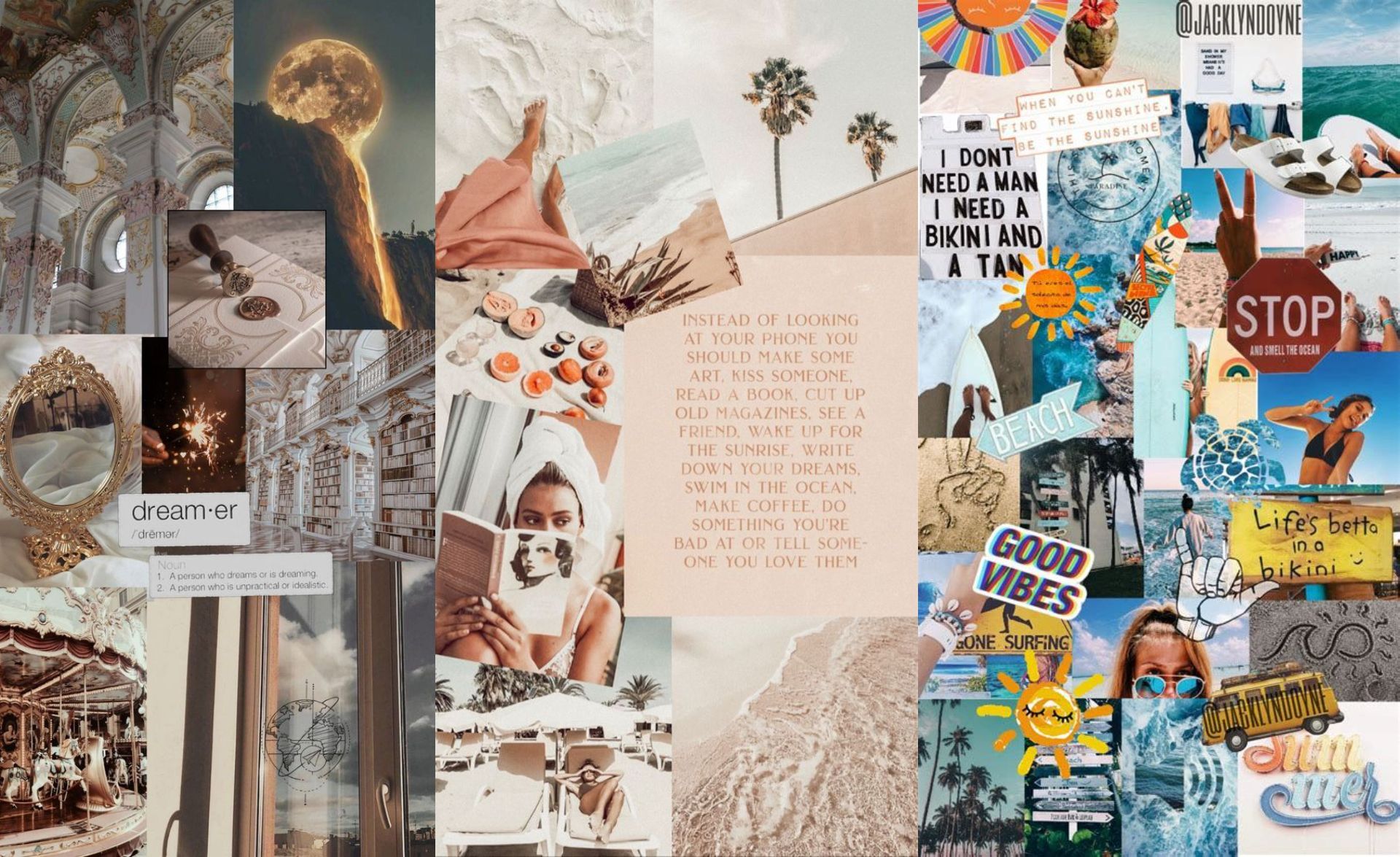
Step Two: Open Kapwing Studio
After you gather ideas, head over to Kapwing, click start editing, then click start with a blank canvas. Kapwing is a free browser-based video editor you can use on any iPhone, Android, PC, or tablet. My go-to device is a laptop and a Chrome browser. Working with a lot of pictures on a larger screen tends to be easier for me.
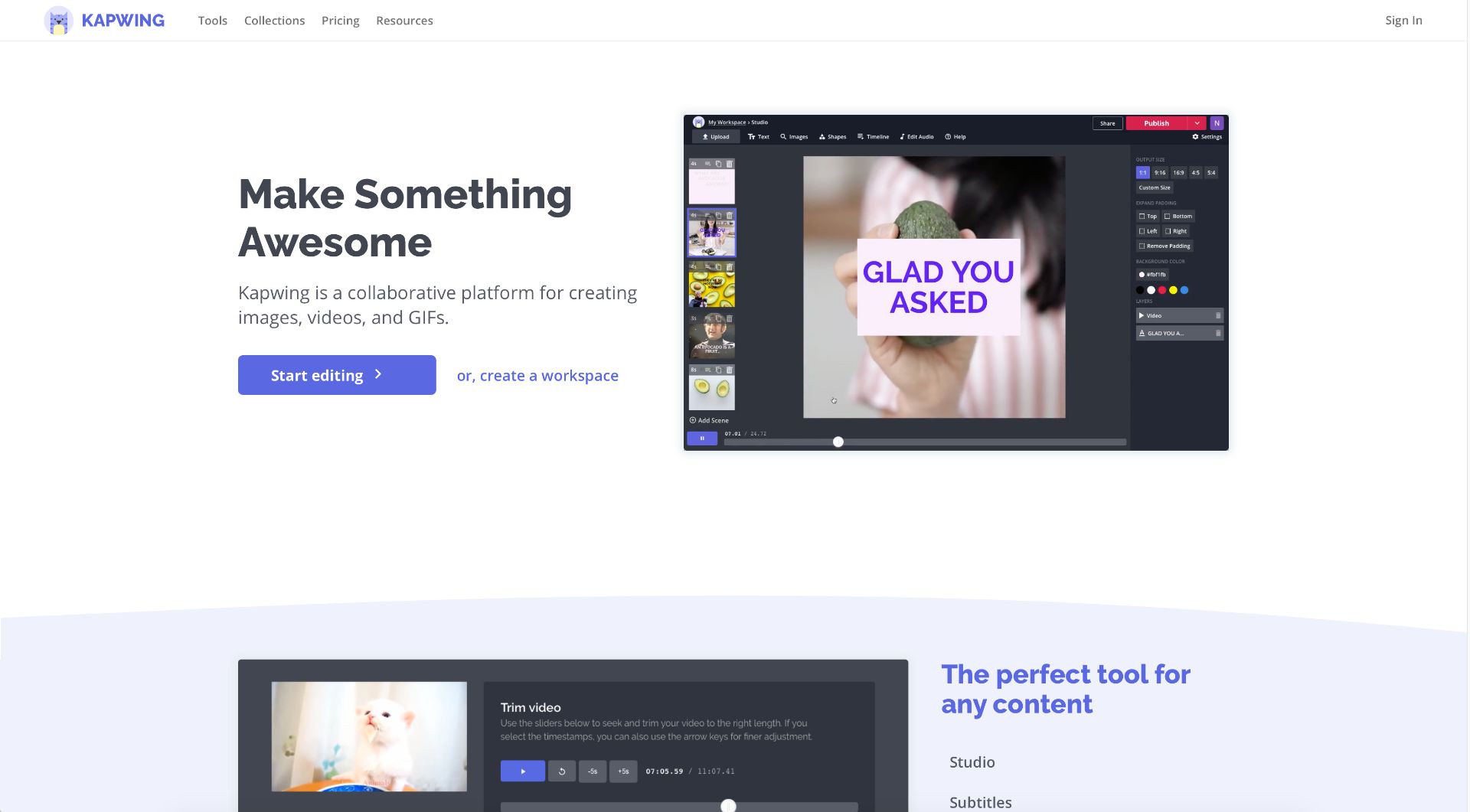
Step Three: Change the Background Size
The right output size will vary depending on your device. For PCs, set the output size to 16:9 and mobile wallpapers should be 9:16. I'm making a wallpaper for my laptop so 9:16 aspect ratio it is!
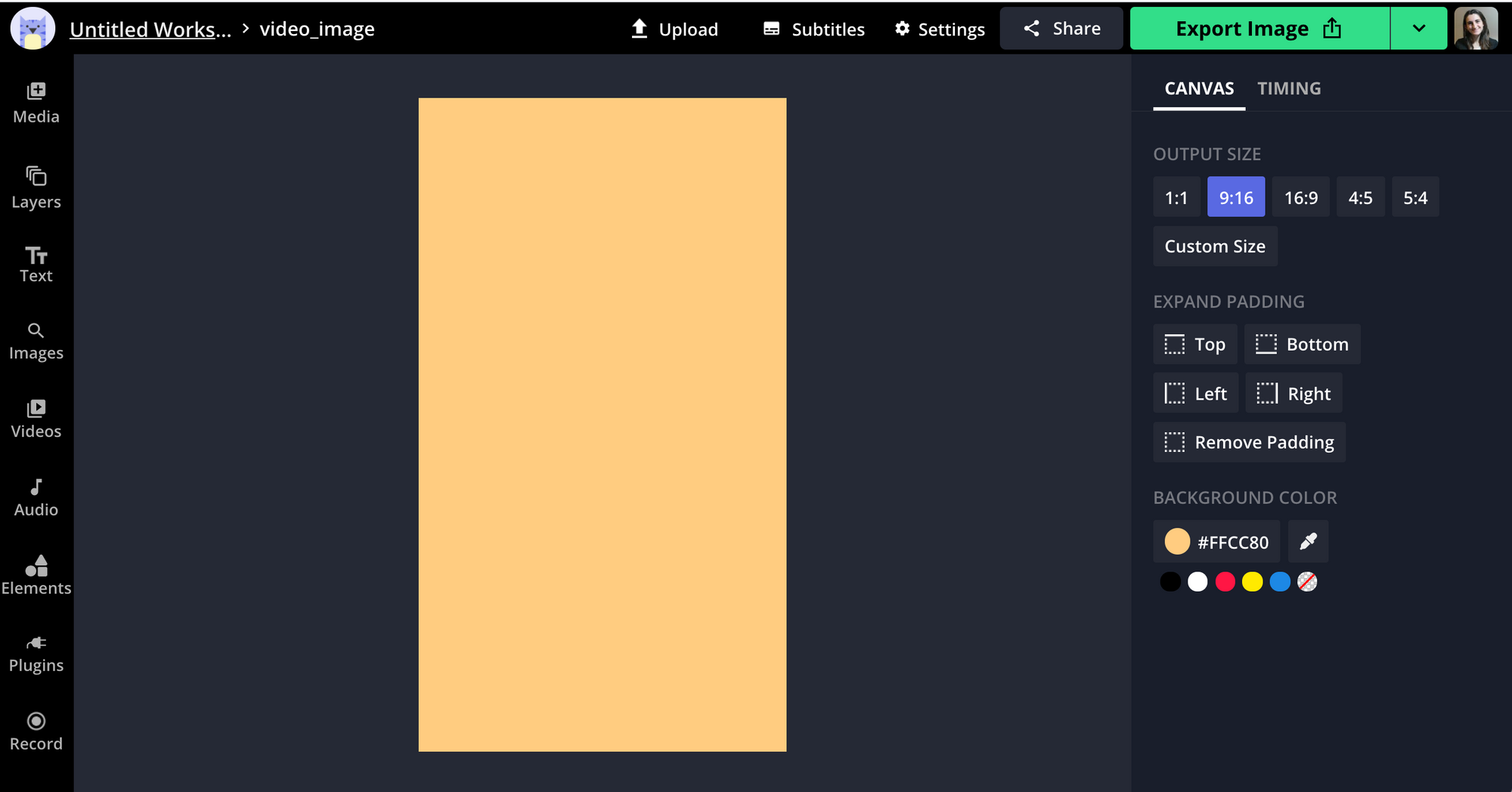
Step Four: Upload Pictures
Now it's time to bring everything we gathered in step one to the canvas! Click upload, paste an image URL, or drag and drop your pictures into Kapwing Studio. You can upload JPG and PNG files to create your wallpaper.
It's also possible to import beautiful stock images from Unsplash, Pexels, and Pixabay. Use the embedded plugins to search and browse through aesthetic imagery.
Step Five: Arrange and Edit Pictures
Begin arranging and overlapping your pictures onto the canvas until you get the desired layout. There's no right or wrong way to do this so have fun! Keep moving the pictures around and changing the order until you're happy with the results. To change the order, click a layer and select backward or forward. You can drag the corners to change the size and use the crop tool select an an area of a picture you want to cut out and keep.
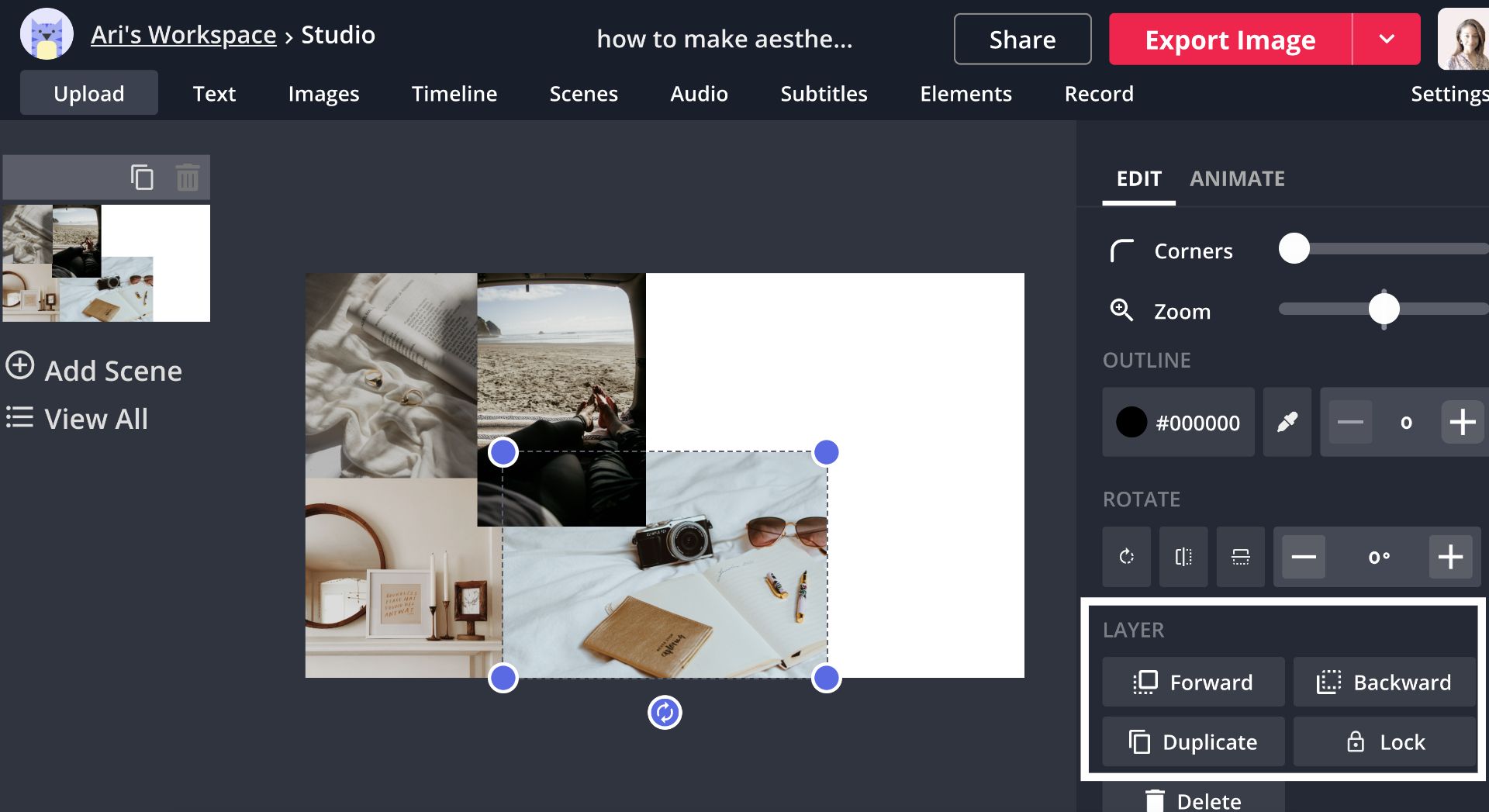
When you've finished arranging your pictures, begin adding overlays and text. I added a small rectangle and typed a short quote to place over the shape. I wanted my quote to look like it came from a typewriter so I used the font, Source Code Pro.
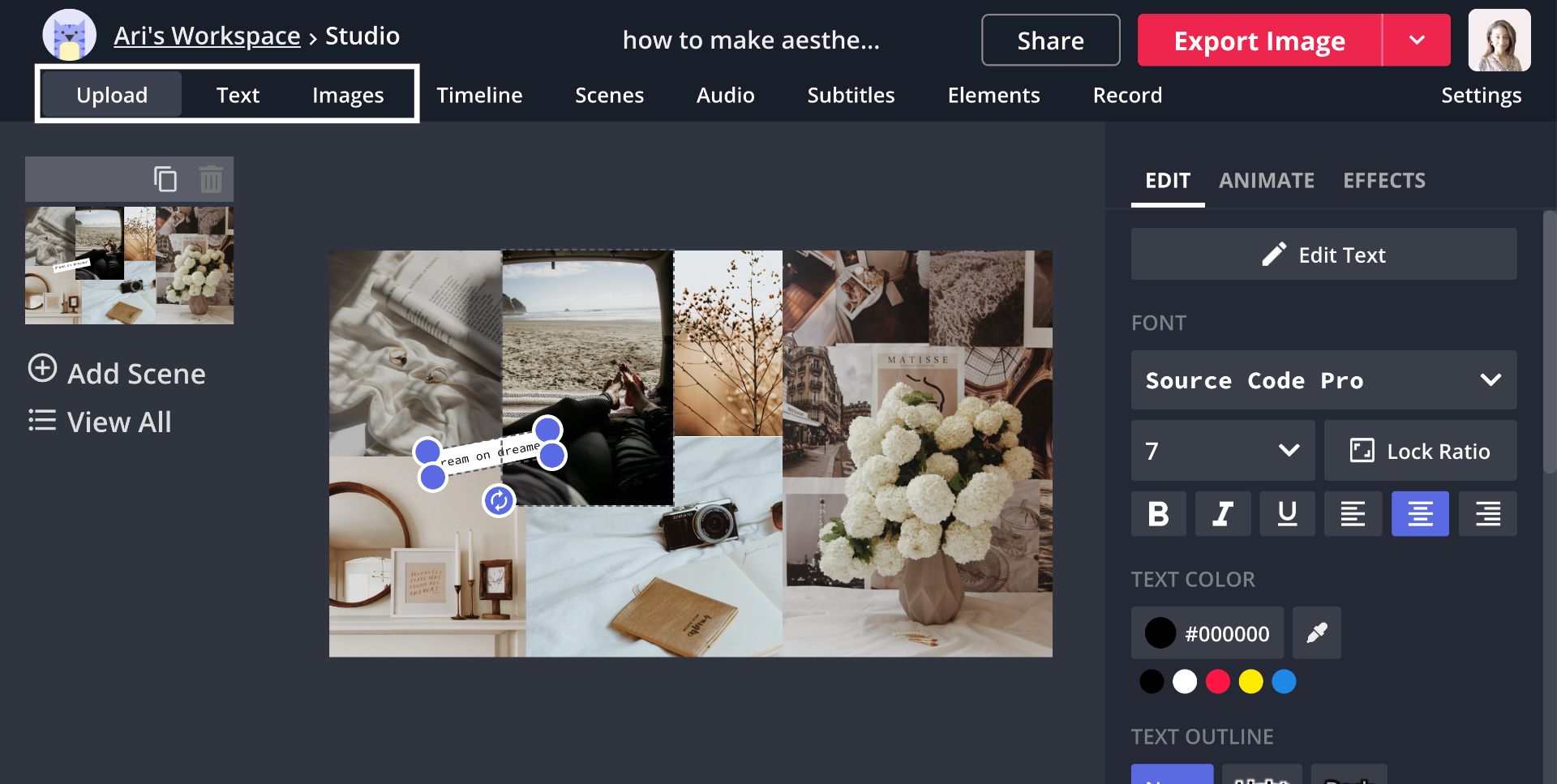
For a more realistic ripped paper picture, go to the image, then image search and type "paper scraps png." You'll find pictures of notebook paper scraps, antique paper, and paper ripped from a book. Definitions and lyrics are other popular text ideas to add.

A few more things I'm adding to my aesthetic wallpaper are overlays and stickers. These graphics are the quickest way to add flair to any wallpaper. I added a star overlay on one picture and a few butterflies to complete my wallpaper. To remove the background from a picture, click erase and use the magic wand tool to select and delete the background.
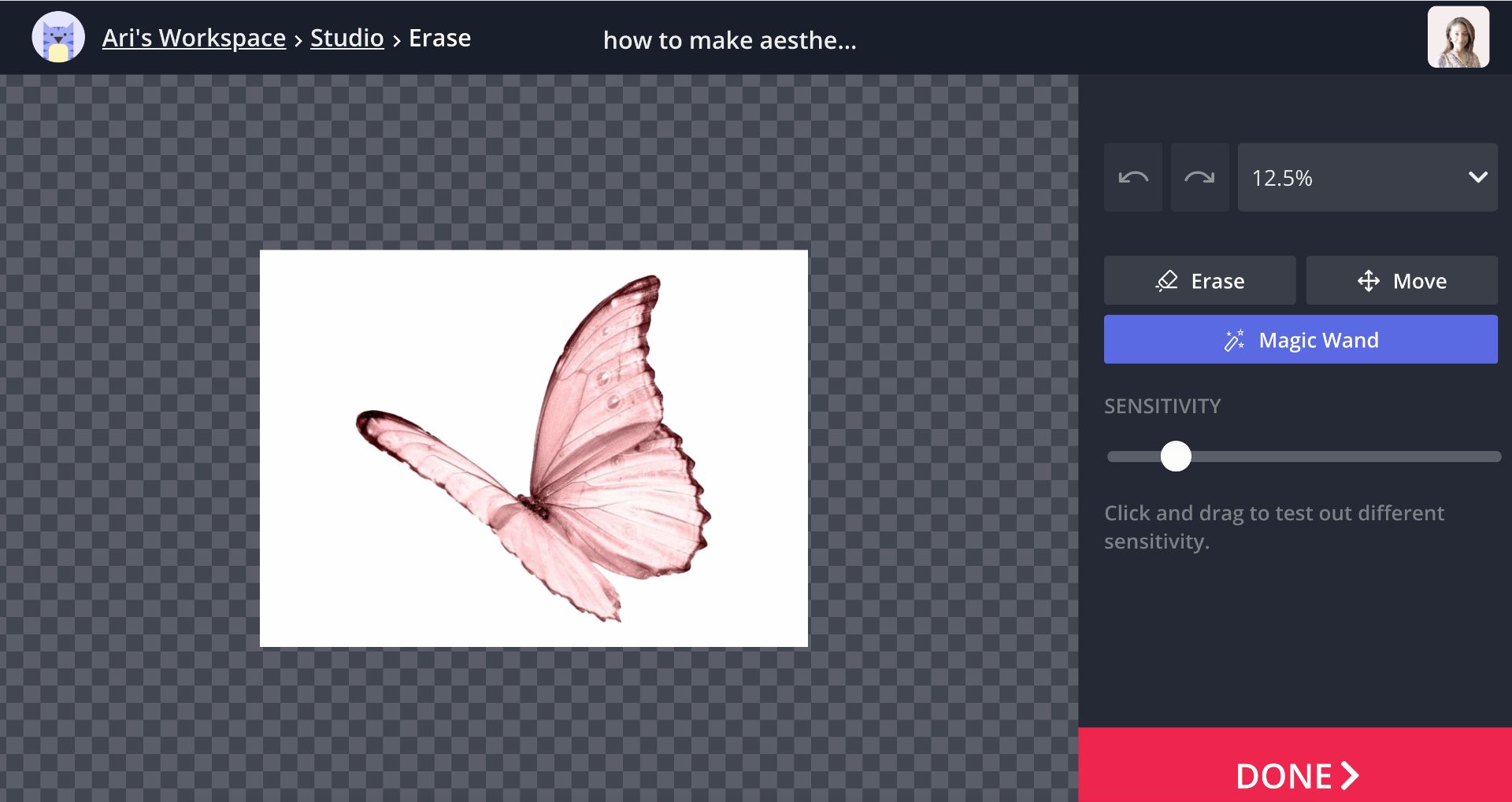
Step Six: Export and Download
When you're finished, click export image and download to save your aesthetic wallpaper! You can create a free account with Kapwing to remove the watermark and your wallpaper will be stored in the cloud for up to two days.
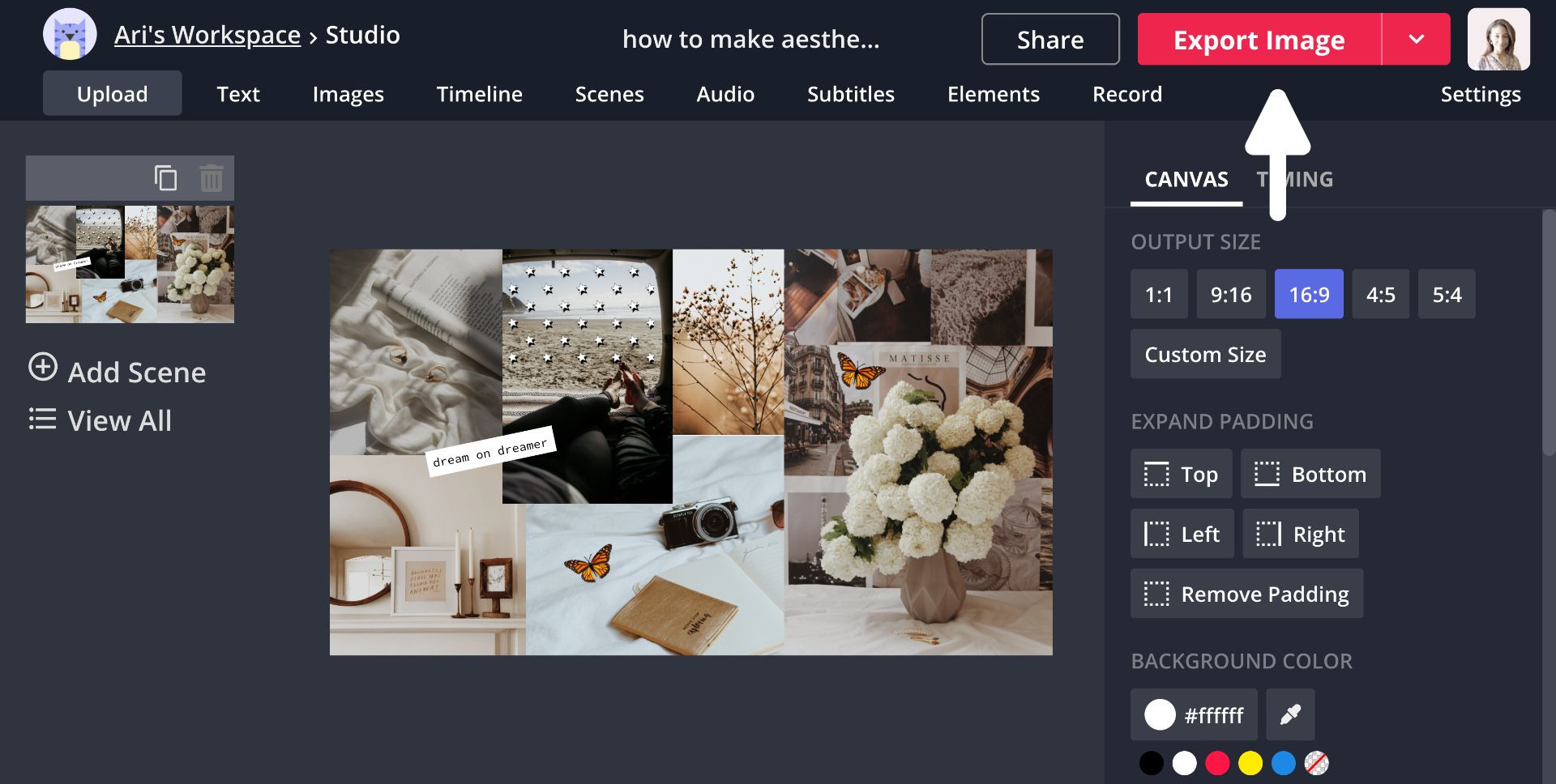
If you want to make a matching wallpaper for other devices, click make a copy and change the output size. I made one for my iPhone and I gotta say, it looks pretty good on both devices.
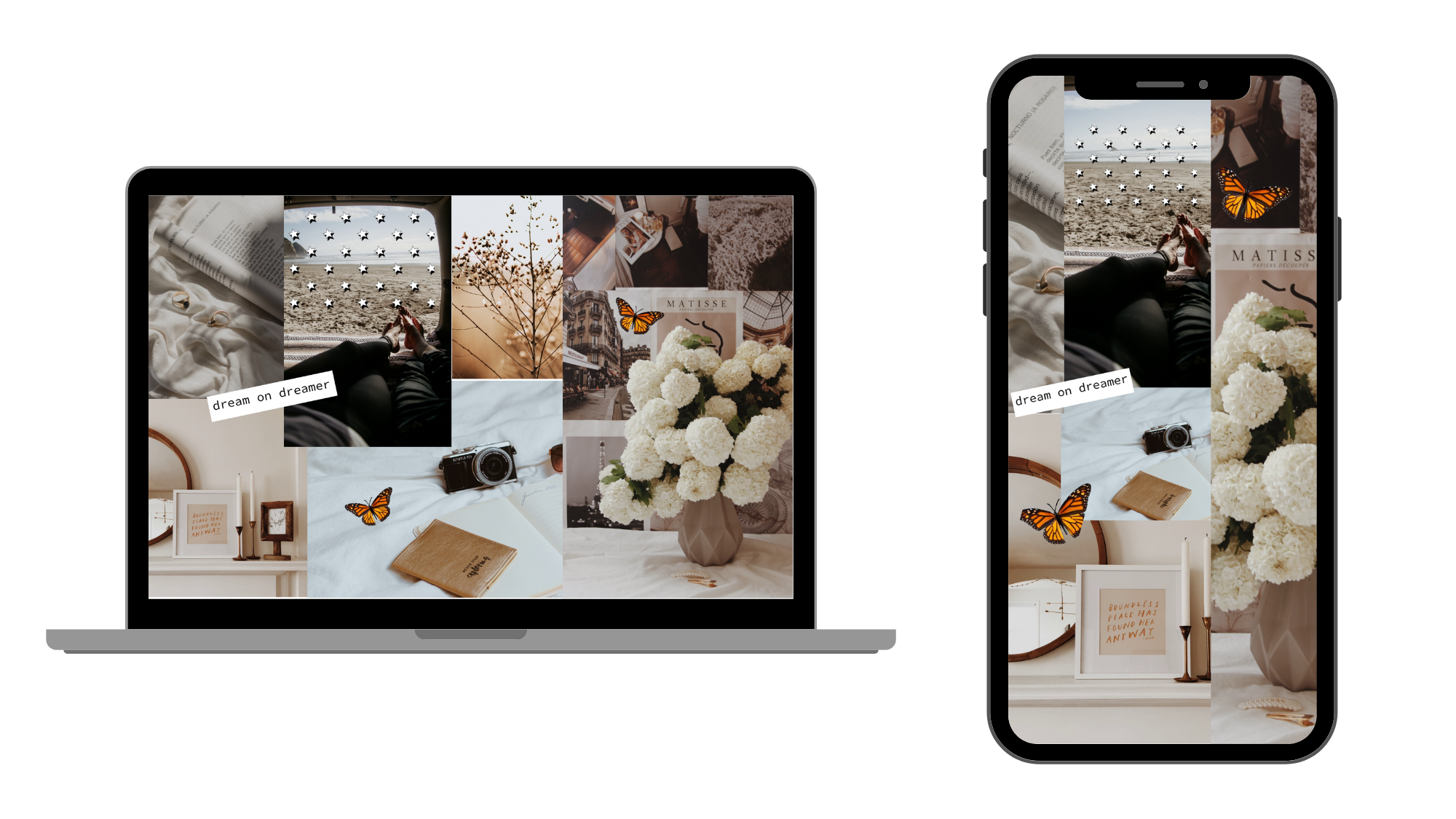
With a brand new wallpaper, looking at a screen just got a little better! Check out the articles below to make more wallpapers and follow us Twitter for the latest news at Kapwing. If you enjoy short-form content, follow us on TikTok.
Related Articles:









