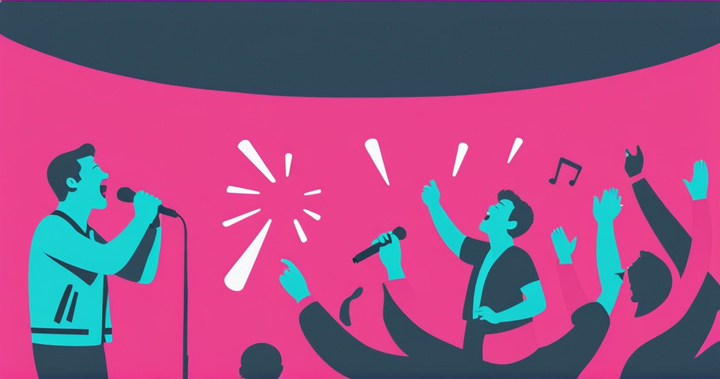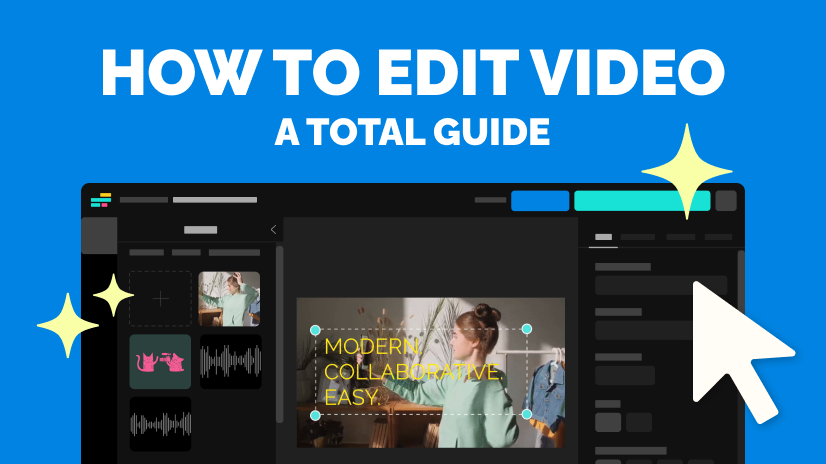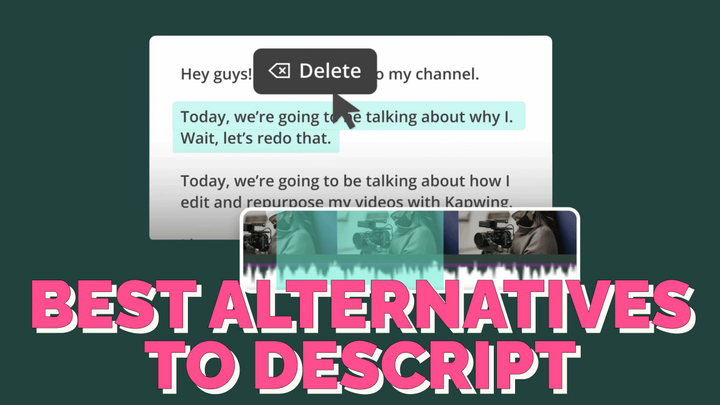MP4 Music Downloader: Save the Audio Track of Your Videos
If you want to save the audio track from an MP4 video you have on your device, it can be difficult to do so. In this article, I'm going to show you how to save the music from an MP4 video as an MP3, without changing the original video!
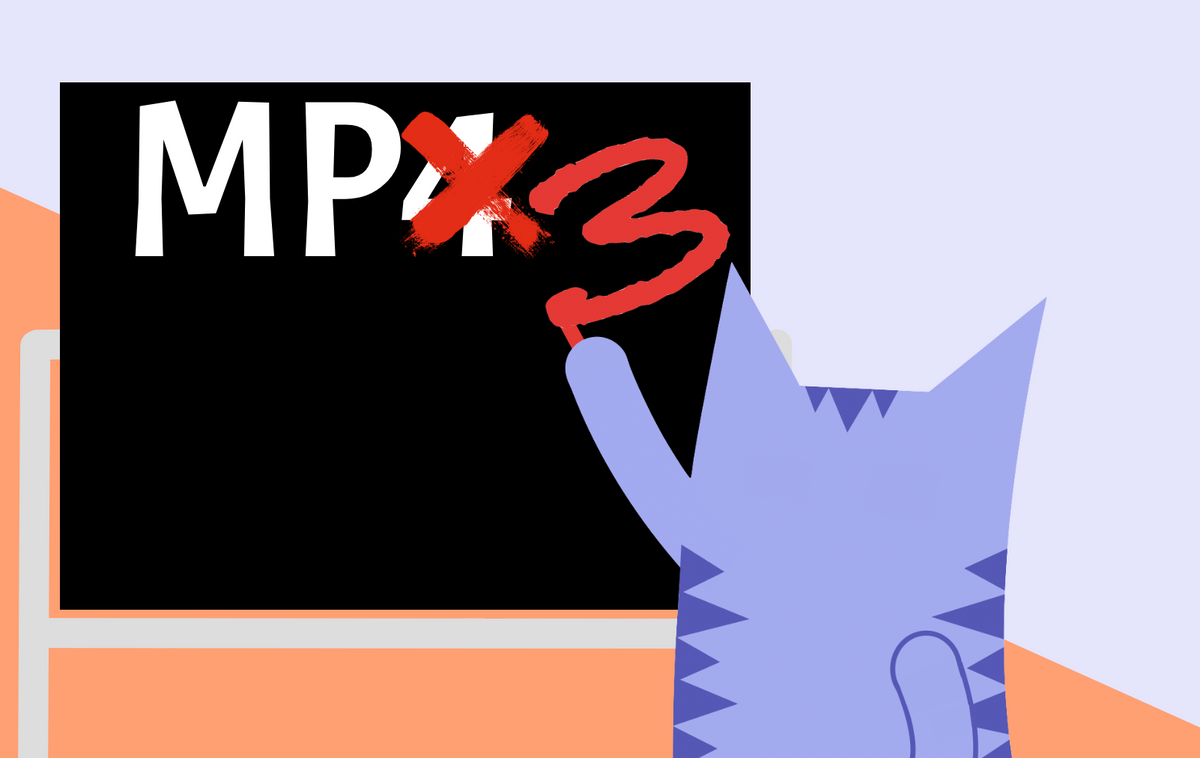
Their names might look similar, but MP3 and MP4 files are vastly different. MP3 files only contain audio, while MP4 files can hold audio, video, and other multimedia information. But if you want to save the audio track from an MP4 video you have on your device, it can be difficult to do so.
In this article, I'm going to show you how to save the music from an MP4 video as an MP3, without changing the original video! I recommend using Kapwing's Video Converter to save your music, for several reasons:
• It’s free and easy to learn
• It doesn’t make you download any apps
• It works well on computers, phones, and tablets
• You can upload videos from any source
To download music from an MP4 file, you'll need to know just 3 steps:
- Find your MP4 file
- Upload it to Kapwing's video converter
- Create & Download your MP3 file!
Step 1: Find Your MP4 File
If you've downloaded a video from the internet, received a video from a friend, or have a video stored online, it's likely an MP4 file. Before you upload it to Kapwing, make sure you know where to find it in your file browser.
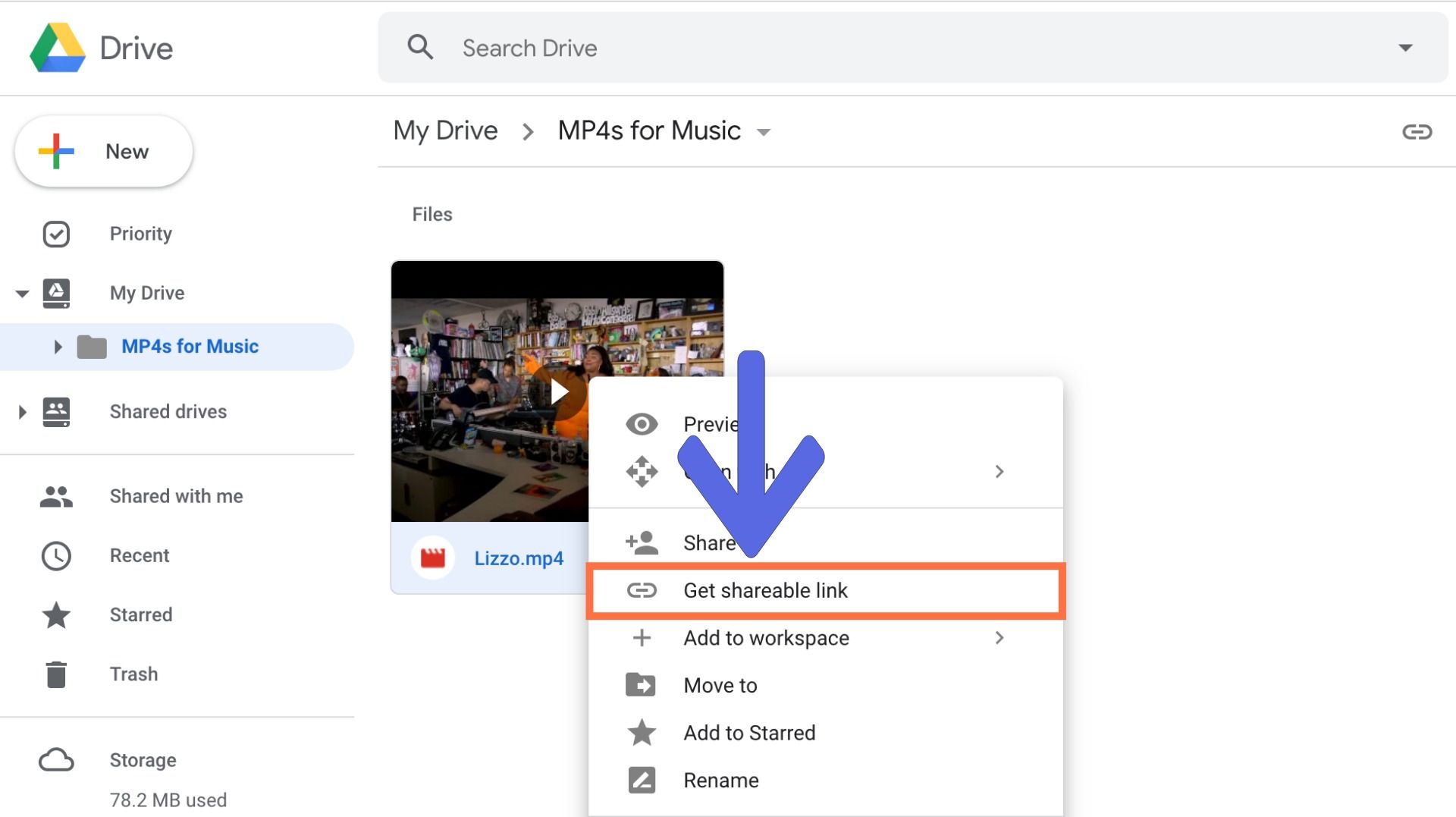
If you want to use an MP4 file in online storage, like Google Drive*, Dropbox, or MediaFire, but you'd prefer not to download it to your device first, just copy the shareable or embeddable link! It's usually easiest to right-click on the file and click "Copy Link" or "Get Shareable Link."
*If you're using a video from Drive, make sure your sharing settings for the video say "anyone with this link can view."
Step 2: Upload It to Kapwing's Video Converter
Now, open Kapwing's Converter tool: https://www.kapwing.com/convert-video
Once you've found your MP4 file or copied a link, head over to Kapwing and click "Tools" from the top menu. Scroll down and find "Convert Video" from Kapwing's list of tools.
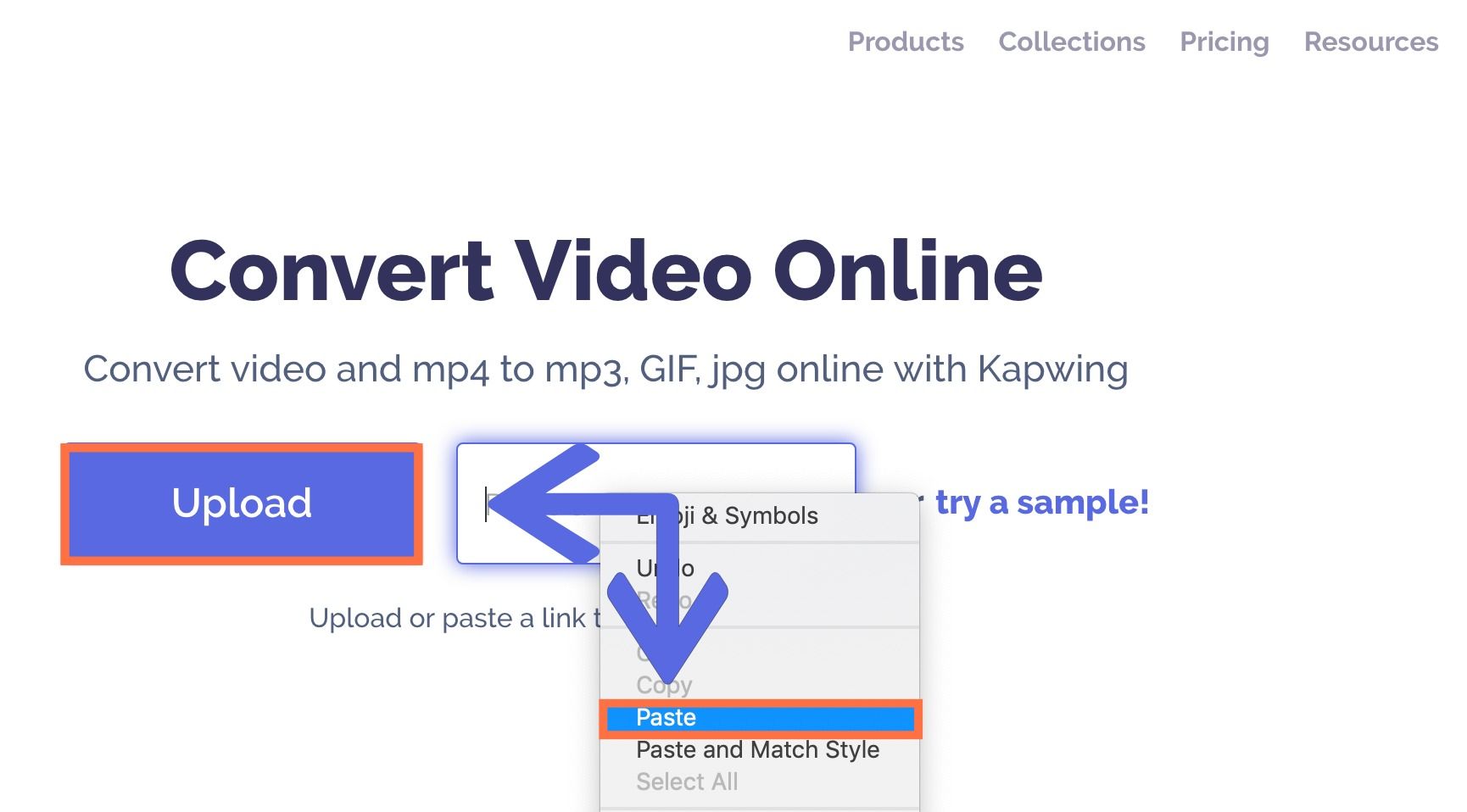
In Kapwing's video converter, either paste the link that you copied in the field that says "Paste a URL," or click the purple "Upload" button and find your MP4 video in the file browser pop-up window. Kapwing will automatically upload your video to the Video Converter tool.
Note: Kapwing also works for YouTube URLs so that immediately can download the music from a YouTube video.
Now, simply select "MP3" from the menu on the left-hand side of the page! Here you can also choose "Trim Video," if you'd like to download only a portion of the video's audio track. Just move the sliders to choose the portion you want to use.
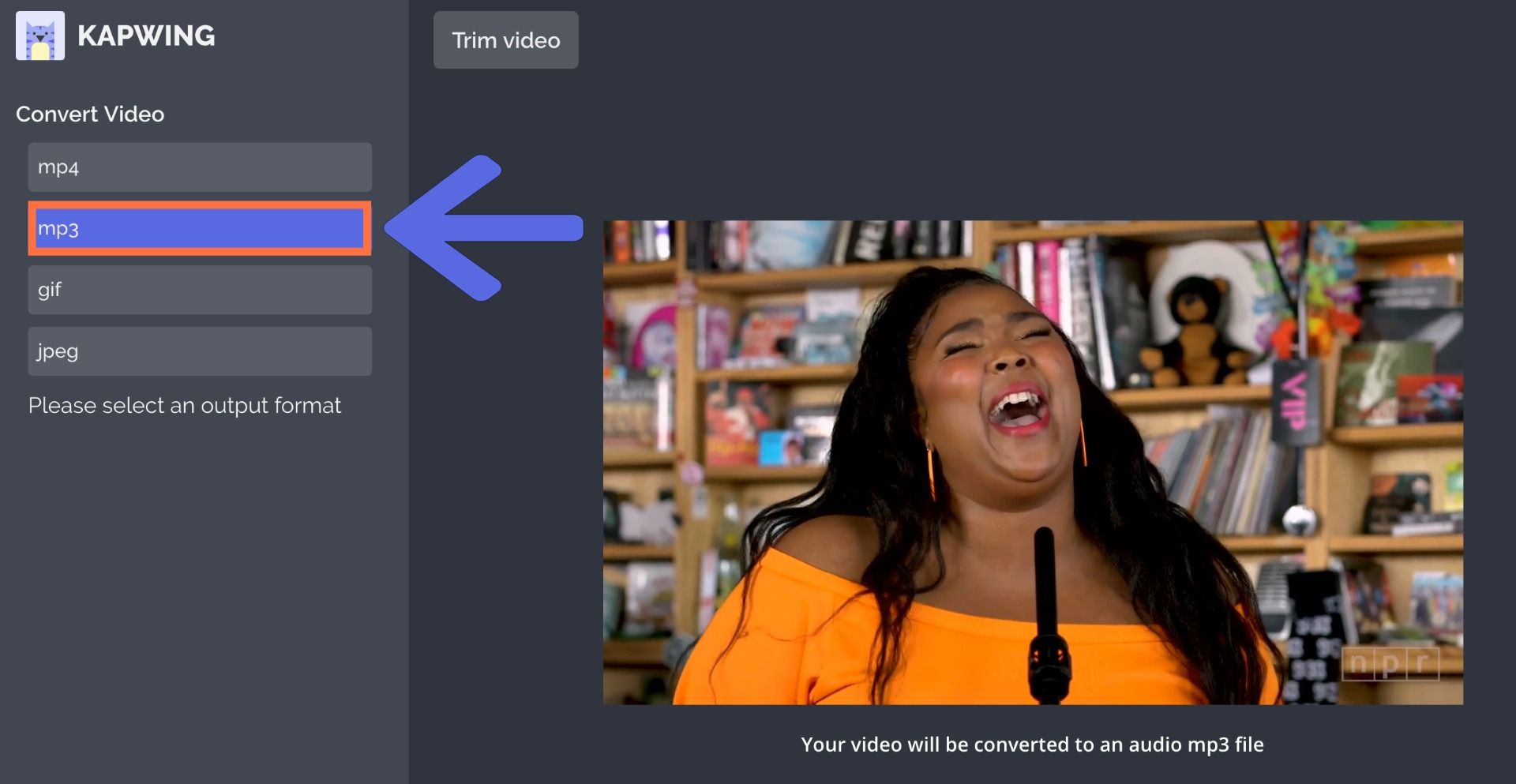
Step 3: Create & Download Your MP3 File!
Once you're ready to convert your video, click "Create" at the bottom left corner of the window. Kapwing will work its magic and your MP3 file will be ready for you to download in no time!
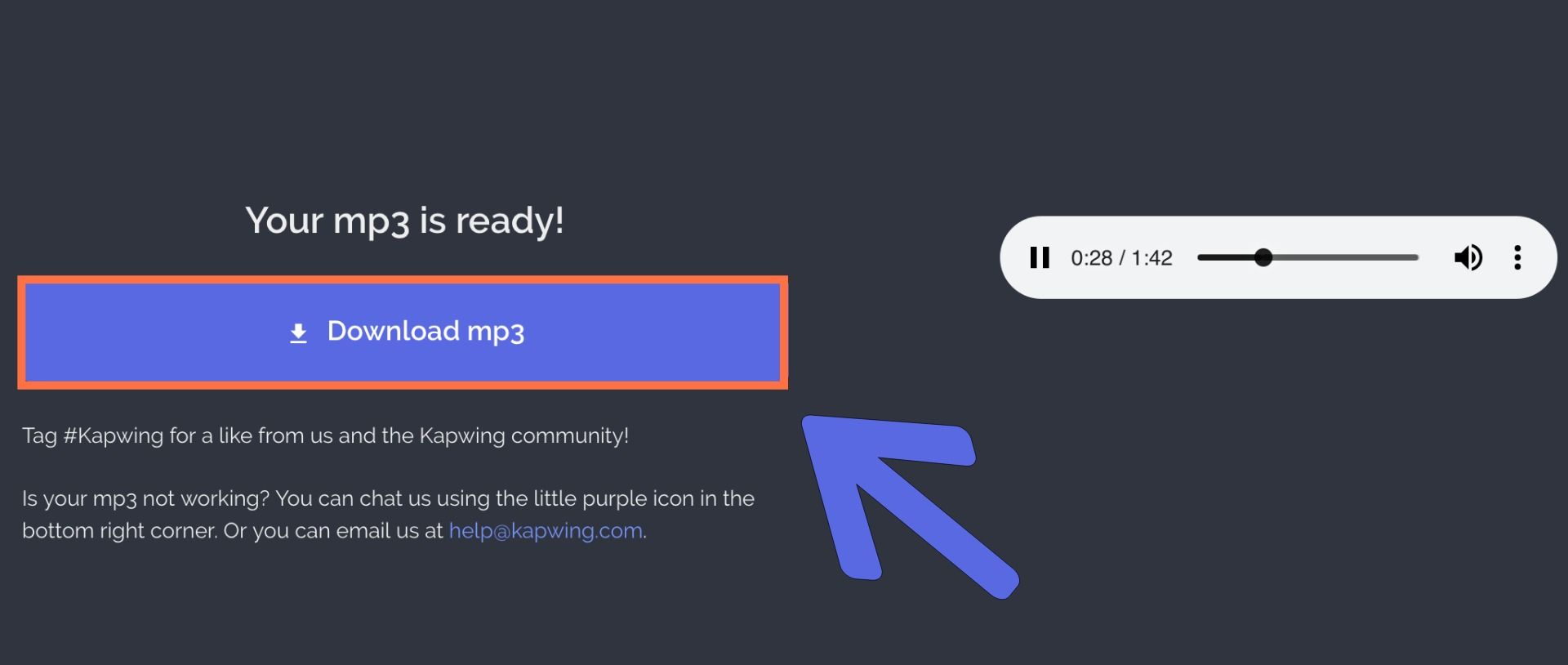
When your MP3 is done processing, just click "Download MP3". The new MP3 file will save to your computer or phone so that you can listen to it offline, publish it, and reuse the sound in your other projects.
That's how you download music from an MP4. If you have any other video, photo, or audio-editing needs, be sure to revisit Kapwing. It has dozens of other tools to help you create, save, and edit multimedia content.
For an extra like and follower, remember to tag us @KapwingApp whenever you share your content on social media– we love to see what our creators are passionate about! And be sure to subscribe to the Kapwing Resources page – we’re constantly writing new tutorial and features to help you make the most out of Kapwing.
Related Articles:
• How to Convert MOV Videos to MP4
• YouTube Converter
• How to Download Tumblr Videos
• Video Audio Editor