Online Profile Picture Maker for Every Social Media Site
Creating a profile picture is a universal task for anyone with a presence on the internet, and it's an important one: that single photo represents you in all your social media interactions. In this article, you'll learn how to make one for every site using a free online profile picture maker.
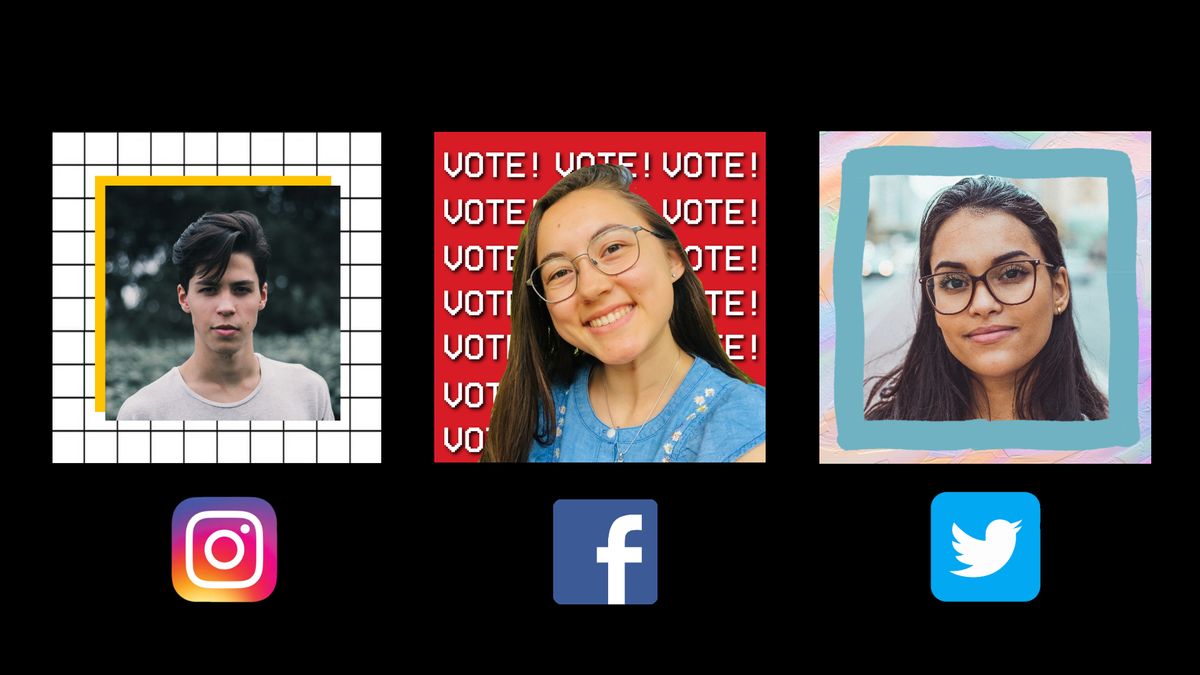
Creating a profile picture is an important task for anyone with a presence on the internet. Your profile picture represents you in all interactions on a given website, and almost every social media platform uses them, whether it's Facebook, Instagram, Twitter, TikTok, LinkedIn, Tinder, or WhatsApp. Now that increasingly more of our social interaction is moving online, having a profile picture that uniquely embodies who you are is even more crucial. But how do you make one?
In this article, I'll show you how to make a profile picture for every social media platform. We'll be using a free online profile picture maker that allows you to resize photos, add elements like shapes and text, and erase image backgrounds. You can access the profile picture maker in the browser of phones, computers, and tablets.
Here's how to make a profile picture for any social media site:
- Open the Profile Picture Maker
2. Add your photo and make edits
3. Export & download
Step 1. Open the profile picture maker
Head to the Profile Picture Maker by clicking "Make It" below to start creating your own. Almost all social media websites use square profile pictures, which the template is perfectly sized for. Once you're in the editor, you'll also be able to see the circular version of your picture.
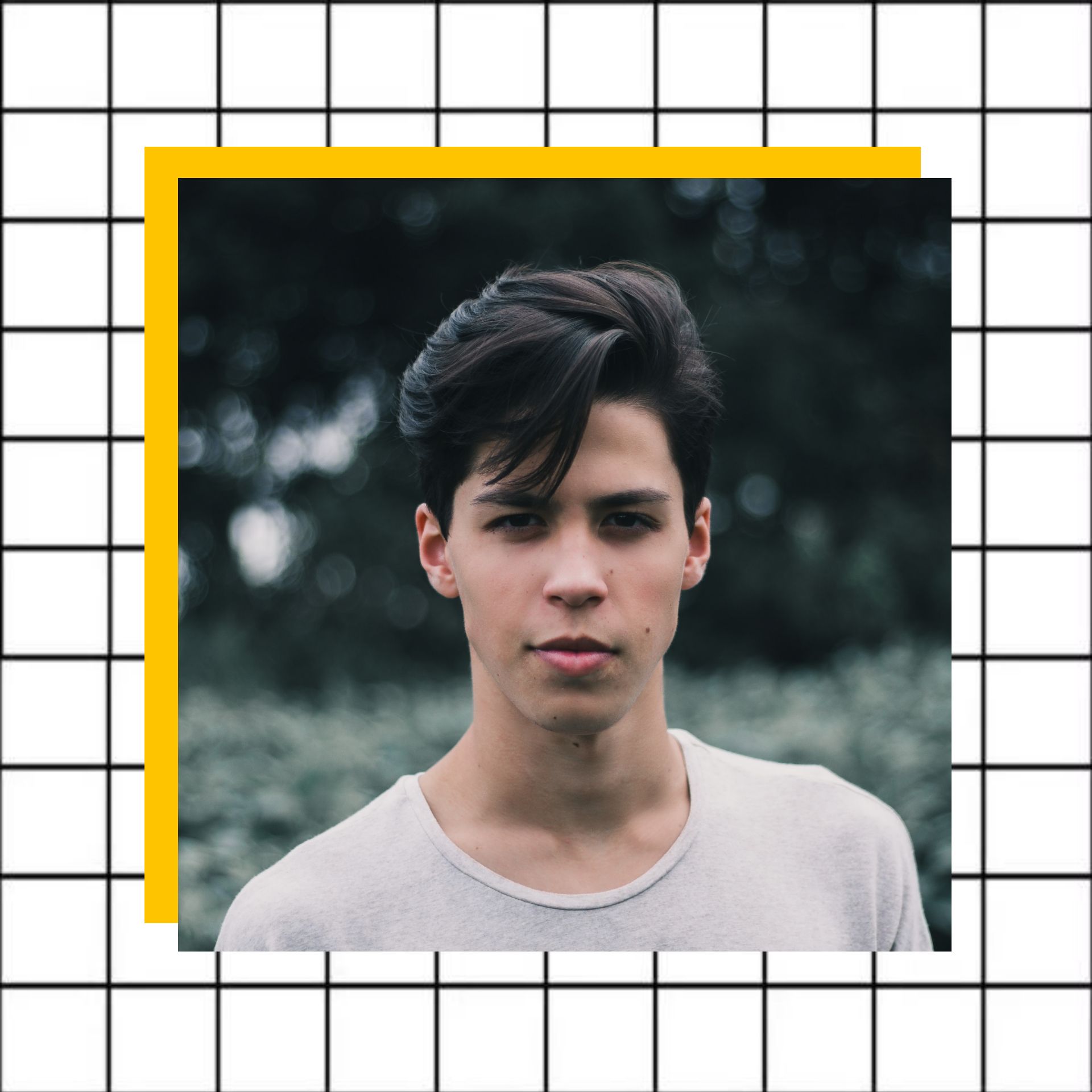
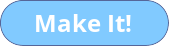
Step 2. Add your photo and make edits
Once you're in the template, click "Replace" to upload the photo you want to use as part of your profile picture. Regardless of the photo's original dimensions, it will automatically get resized to a square. From here, you have many options for editing the photo and adding other elements to create a profile picture that is a unique digital representation of you. Here are some ideas:
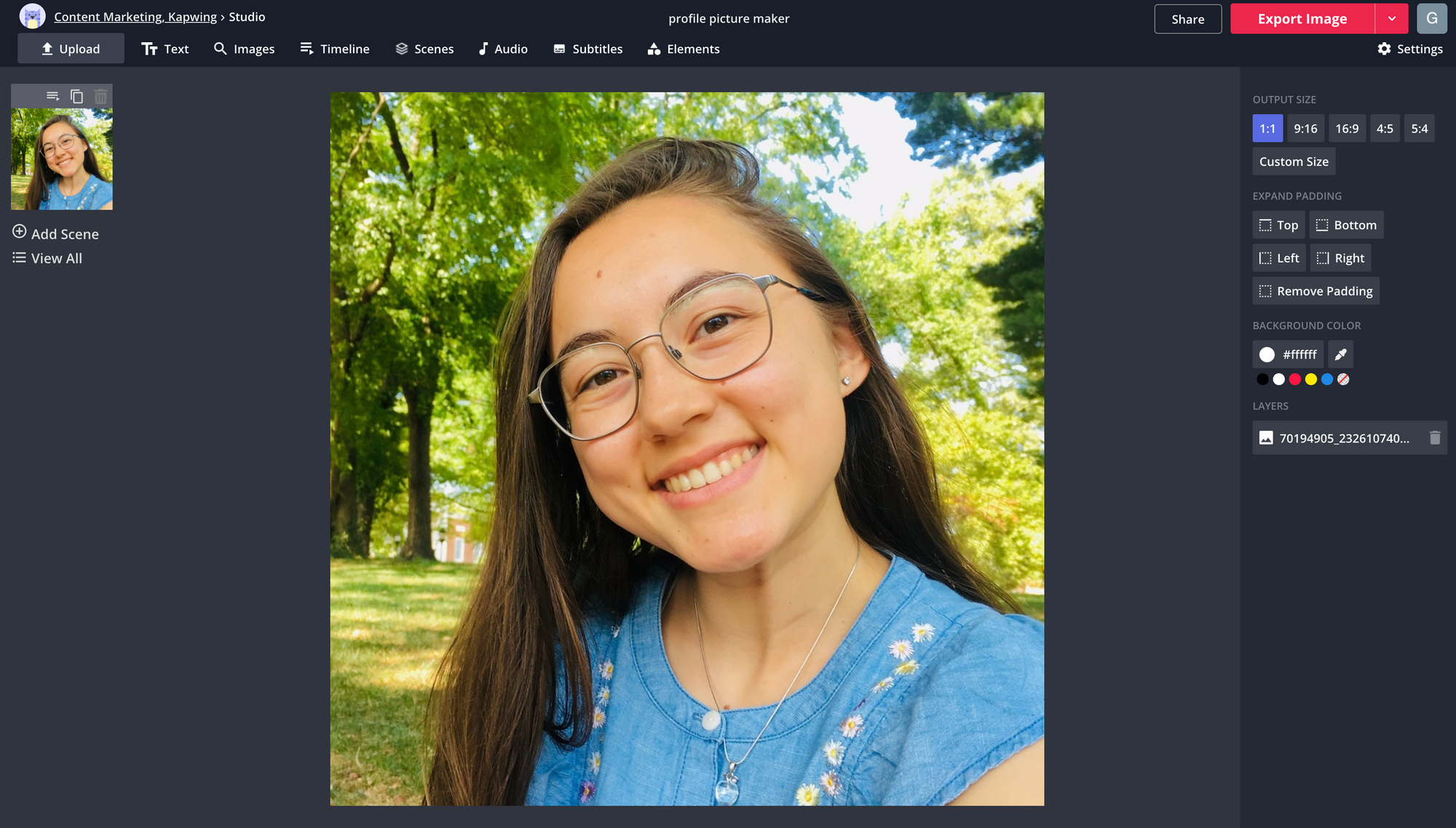
Edit the photo
- Make it circular – The preview of your profile picture on many social media sites is a circle. If you want to make your picture circular or preview what it would look like on your account, select the picture and move the slider for "Rounded Corners" all the way to the right.
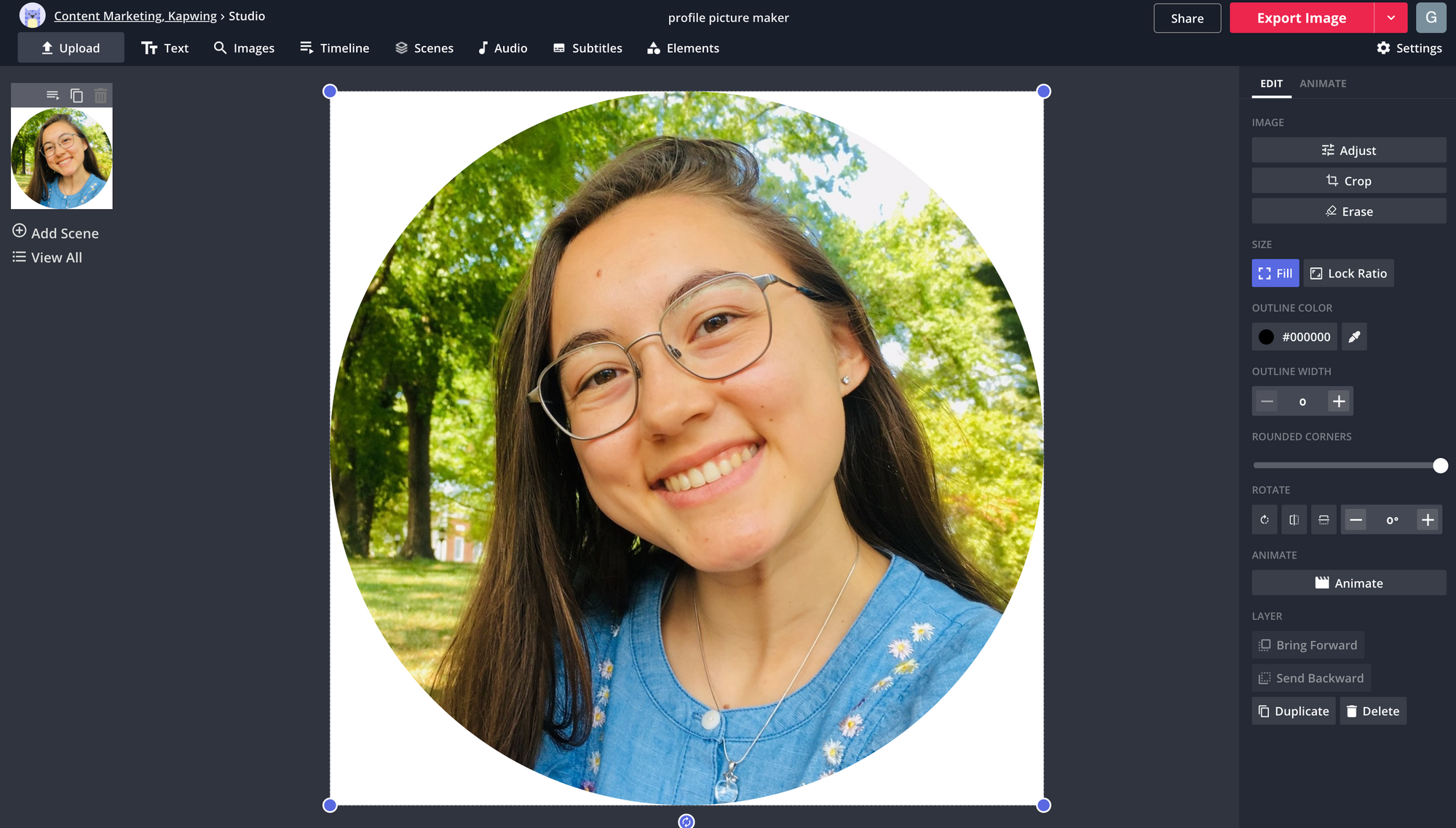
- Adjust the lighting – Don't fret if your picture doesn't have photoshoot quality lighting; this is something you can easily adjust. Click your photo, then select "Adjust" on the right side where you can alter the opacity, brightness, contrast, saturation, and blur.
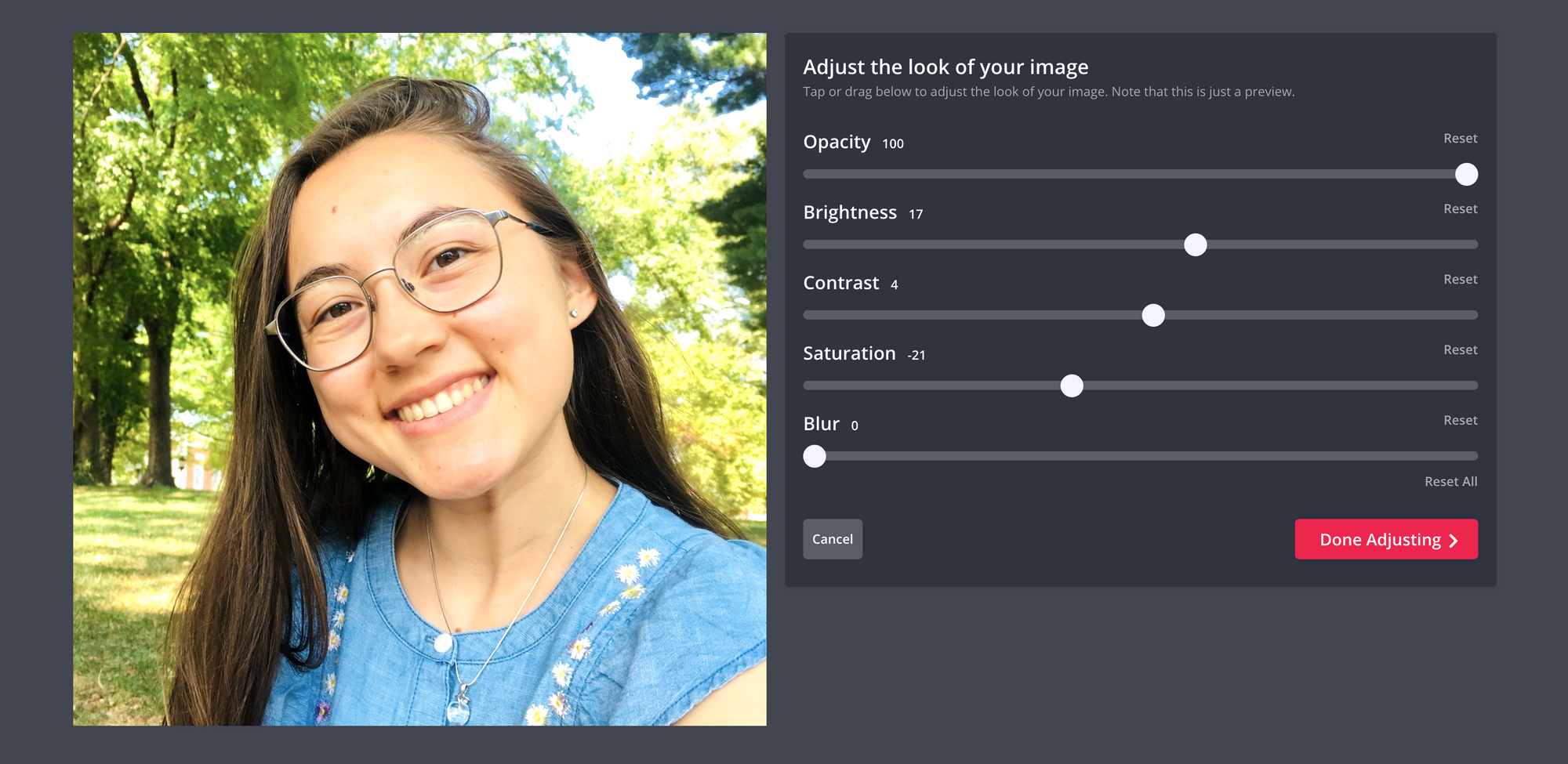
- Crop – Cut out parts of the photo by choosing "Crop". Drag the purple dots to outline the area of the photo you want to keep, or select preset dimensions using the options provided. If the canvas changes size after cropping your image once you click "Done Cropping" and return to the main editor, click the background and choose a 1:1 aspect ratio to turn it back into a square.
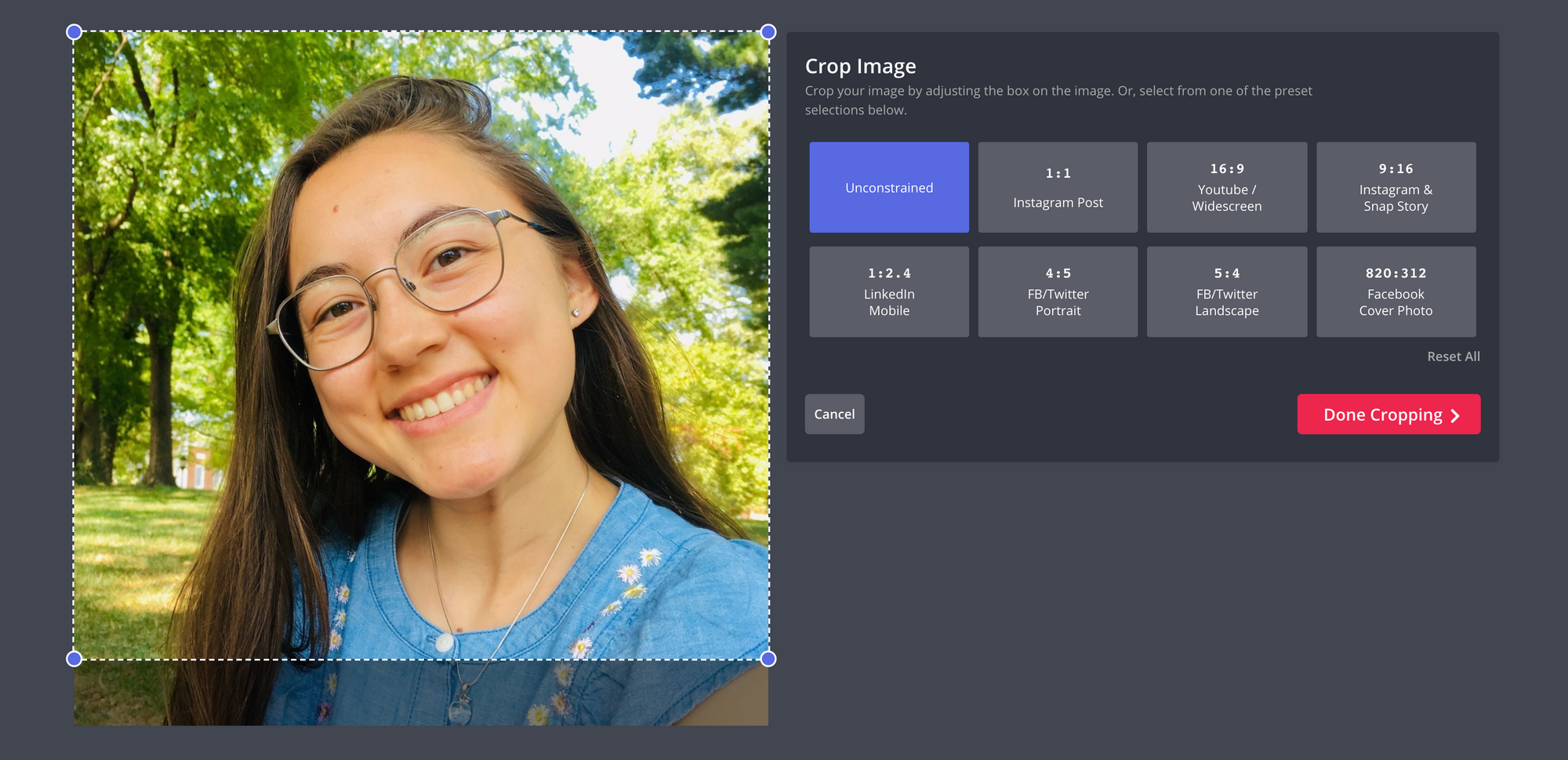
- Erase parts of the photo – Use the background eraser to remove unwanted parts of the photo. Click the photo, then choose "Erase Background" on the right. Use the Magic Wand to erase efficiently: click and drag to select similar areas, and hit delete on your keyboard to remove them in one swoop. Alternatively, use the free erase tool to delete pixels that you move over.

Add other elements
- Add shapes & other images – Stylistic visual elements can elevate a profile picture and make it that much more eye-catching. Search for shapes and images right within the editor through the "Images" tab, which sources results from Google. Whether you're looking for aesthetic backgrounds, emojis, or elements like paint stripes and borders, you can find them by searching in Images.
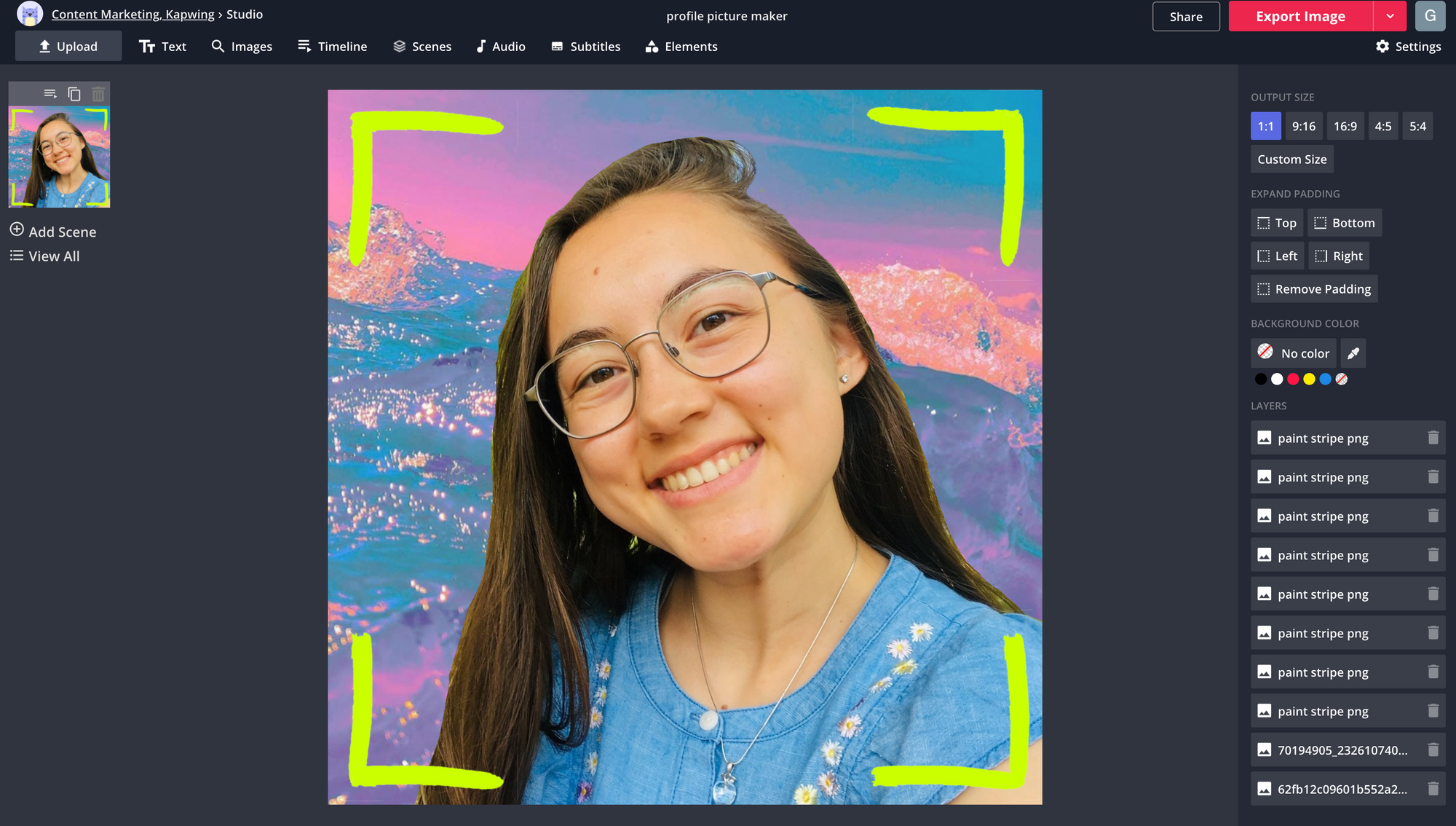
- Add text – Your profile picture is a prominent place to display a message, and what better way to do that than with text! Click "Text" in the top toolbar to add text boxes and use options on the right to adjust how it looks. You can change the font, color, outline, background, and even add a drop shadow.
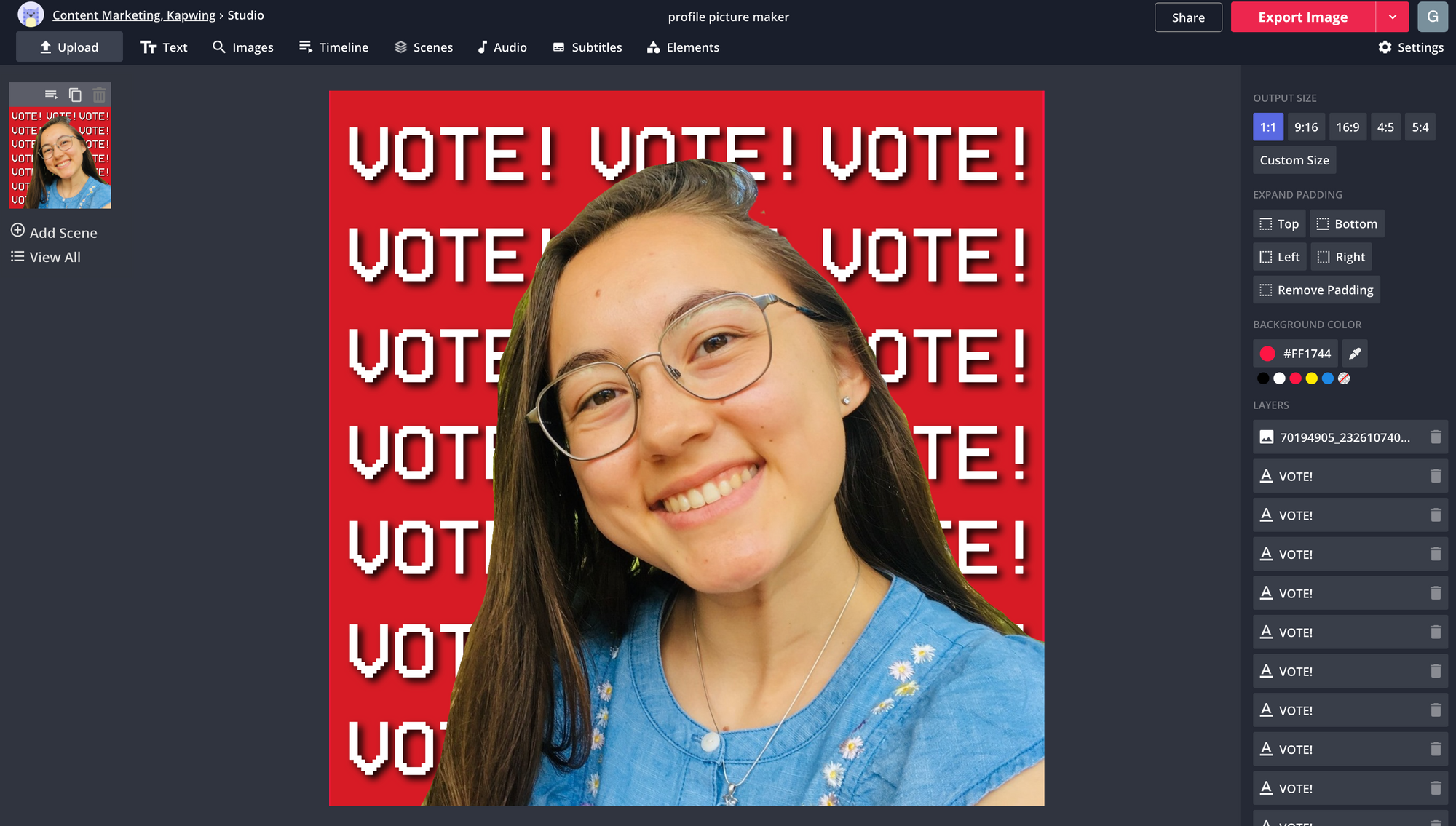
Step 3. Export & download
Once you're happy with how your profile picture looks, click the red "Export Image" button in the corner to prepare the file for downloading. After a few moments, your profile picture will be ready! Remove the Kapwing watermark for free just by signing into your account through the "Sign in to remove watermark" button. Click "Download" to save the picture to your device. The last step is to put your profile picture on social media – whether it's Facebook, Twitter, Instagram, YouTube, or somewhere else, go to your profile on that website and upload your profile picture.
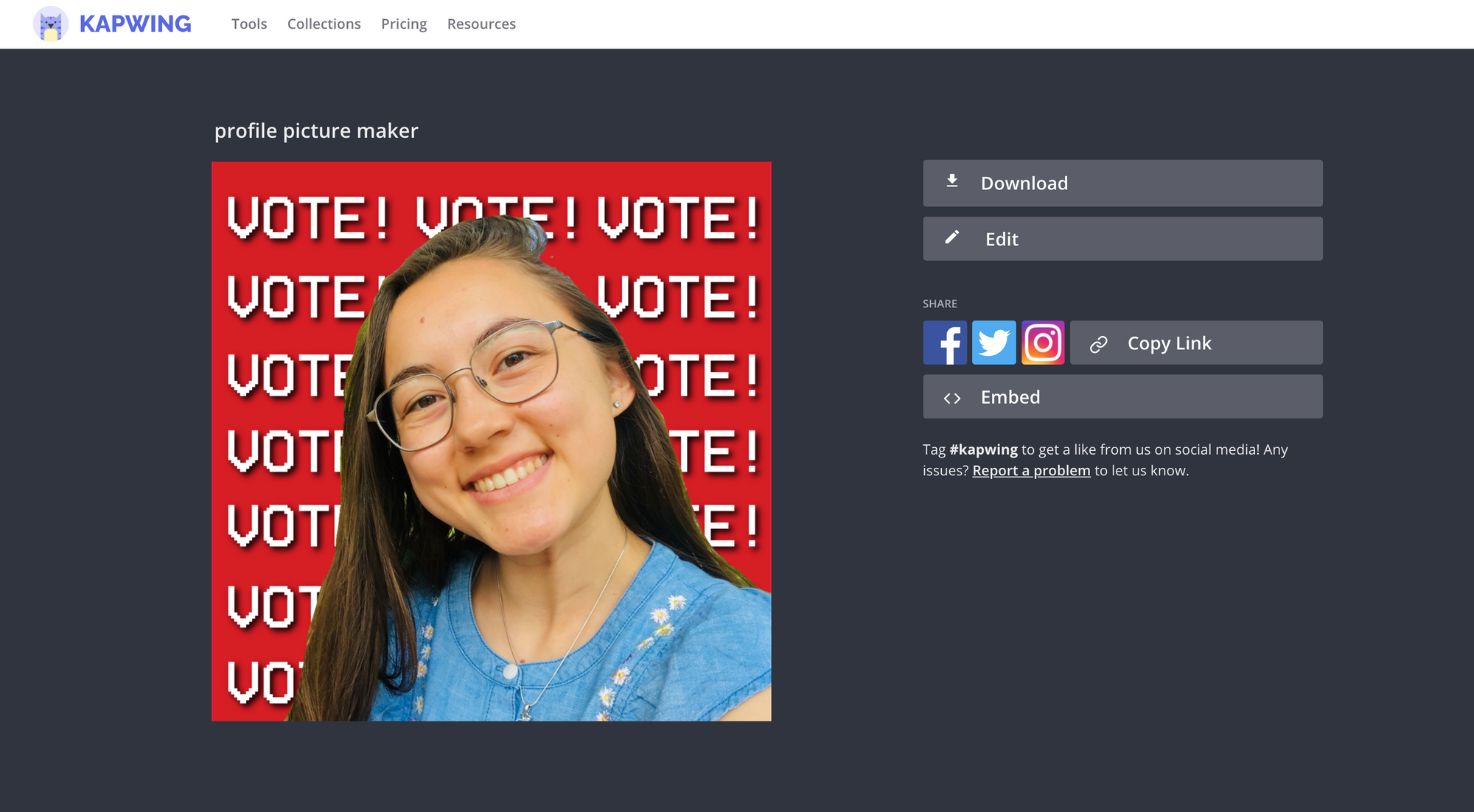
We hope to see your new profile picture on social media! Connect with us @KapwingApp on Twitter and subscribe to our YouTube channel where we post social media content creation tutorials and tips. Before you go, check out these related articles too:
• Add a Mask to your Profile Picture for Covid-19 Safety
• Facebook Template: Cover Photo, Profile Picture, & Mockup Templates
• How to Make a Twitch Profile Picture for Free
• How to Add Text to Your Cover Photos and Profile Pictures









