Online vs. Traditional Video Editor Comparison: Which Performs Better?
Which is better: traditional desktop video editors or browser-based video editors? I put both to the test, measuring their impact on battery life, CPU usage and computer lifespan, and storage and export burden.

Nearly everyone seems to have a cloud-based storage system like iCloud or Google Drive. If you're a designer, you likely use cloud-based systems like Figma for work or school. You might use Google Docs, Google Slides, or even Google Sheets. And the power of the cloud doesn't stop at shareable documents or graphic design. It's changing the way we edit video, too.
We've seen a rise in cloud-based video editors over the past few years and as a content creator myself, it got me wondering which kind of editor should I use: cloud-based or traditional?
To figure this out, I experimented with both a traditional video editor and a cloud-based editor. Ultimately, I just wanted to figure out the different benefits traditional vs. online video editors have.
There's a lot to get into here, so I've added a quick table of contents that you can use to navigate the article:
- Benefits of an Online Editor vs. Traditional Editors
- Methodology for the Experiment
- Online Video Editor vs. Traditional Editor Results
- Results Breakdown: Battery Usage
- Results Breakdown: CPU Usage
- Results Breakdown: Storage and File Size
- Results Breakdown: Export Burden
If you're interested in my findings from this experiment, keep reading or watch this video I made sharing the results:
Let's get into this.
The Benefits of an Online Editor vs. Traditional Editors
First, some context for the experiment. What is the expectation from a cloud-based editor and why might you choose it over a traditional editing software?
1) Easy Collaboration
Online or cloud-based editors offer a bunch of useful features, especially for people who work on videos together. Because you're storing all of your footage and projects online, anyone on your team is able to access and view projects in progress without needing to access your machine directly or requiring you to send large files over Slack or email.
That means if you need to get approvals from a client or want feedback from a coworker, you can just send them a link. They can hop in from their own device and leave comments right within the editor.
2) Newer Tools and Tech
Cloud-based video editors are focused on making your production workflow faster all the time. And since users don't have to download and install updates, they can release new features quickly to keep up with trends and emerging technologies.
Online editors will often include access to new tools that make editing faster, like an AI tool that cuts out silences in just a couple of clicks or an automatic subtitler. All designed to save you time and effort.
3) Cloud-based Computing
And finally, the cloud is doing all the computing. You don't need a fancy or high-end computer to edit videos because it's all being processed online, not on your local device.
This puts less strain on your machine both from the processing end of things as well as file storage. Not only can all of your own files be stored in the cloud while you're editing, any stock assets (image, video, or audio) can be easily sourced right within the editor. No need to download and make space on your desktop.
The Methodology: Control, Variables, and Measurements
Before we get into the results of the experiment, let's break down how I ran it. A peek into my scientific method, if you will.
The Control
Every experiment has to have a control: some fixed element that doesn't change. In this case, that's the computer and the starting battery percentage.
Computer Specs
The computer that I used for this experiment (and all my work) is a 2019 MacBook Pro, 16-inch, with 16 gigabyte memory and a 6-Core i7 chip. It's about four years old at this point and does not have the M1 or M2 chip that the newer Macs have.
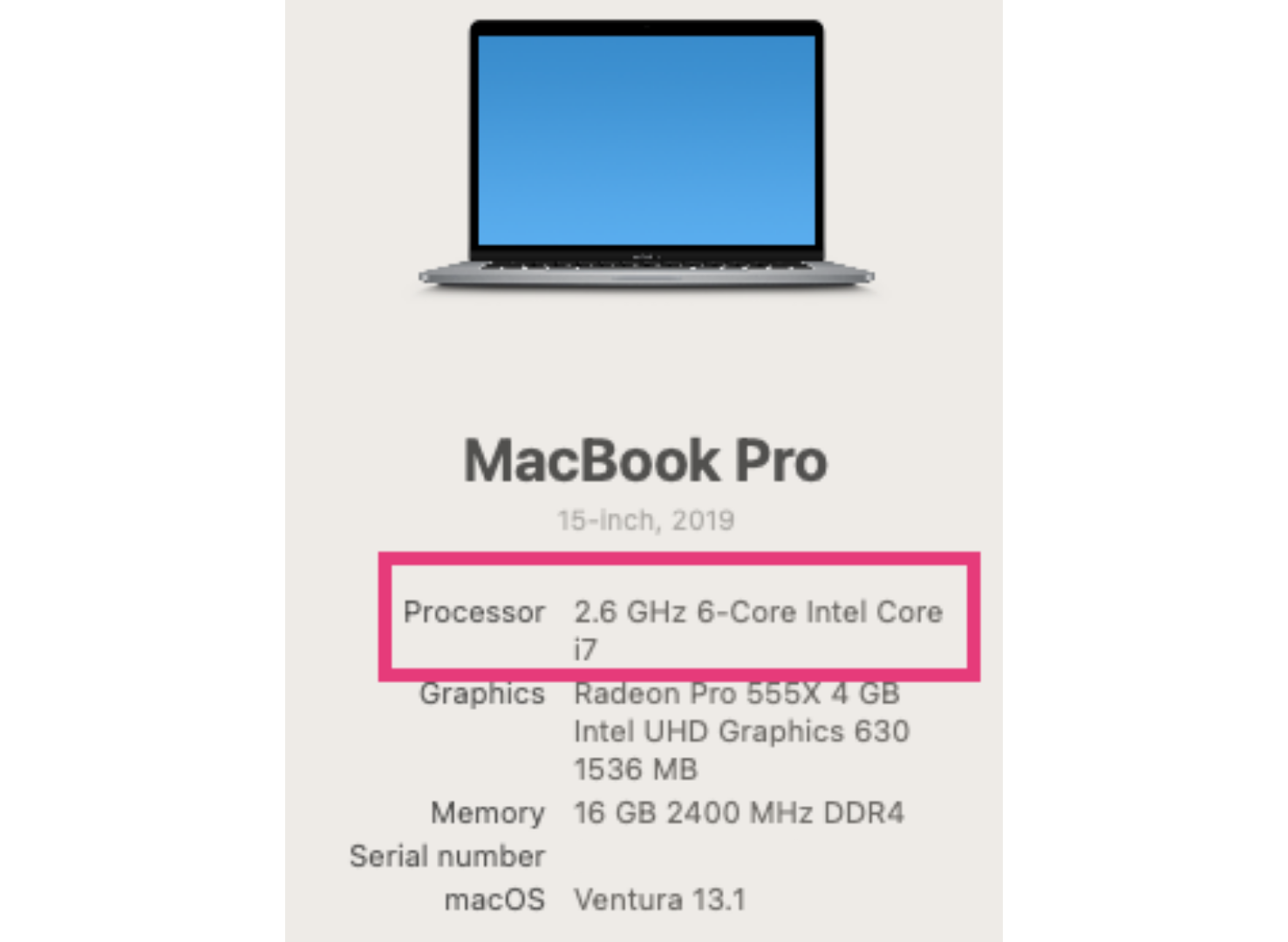
Full disclosure: this computer is on its last leg. But I wanted to run this experiment on my older computer because realistically, a lot of people are creating content but don't have the budget or even desire to run out and get the newest and best equipment.
Starting Battery
For testing both the traditional and the online editors, I unplugged my computer when it was at 51% battery before editing.
The Variables
As I explained in the beginning, this experiment pitted two editors against each other. Those were my "variables."
For the traditional, downloadable software editor, I used one that I am familiar with and have edited plenty of work with: Final Cut Pro.
For the online, cloud-based editor, I used Kapwing.
With all other factors being equal, I wanted to see how they fared in terms of computer performance.
The Metrics
Finally, what was I measuring to determine which editor came out on top? Here are the four key metrics I was looking at during this experiment:
- Battery Life — Which editor will kill my computer's battery the fastest?
- CPU Usage — What percentage of my CPU does each editor use?
- File Size/Storage — How much storage space will I need to edit?
- Export Burden — How much energy will it drain to export the video?
I edited two videos of similar length and file size, one in Kapwing, one in Final Cut Pro, and monitored each of the above metrics during the process. Now let's get into the results of those tests:
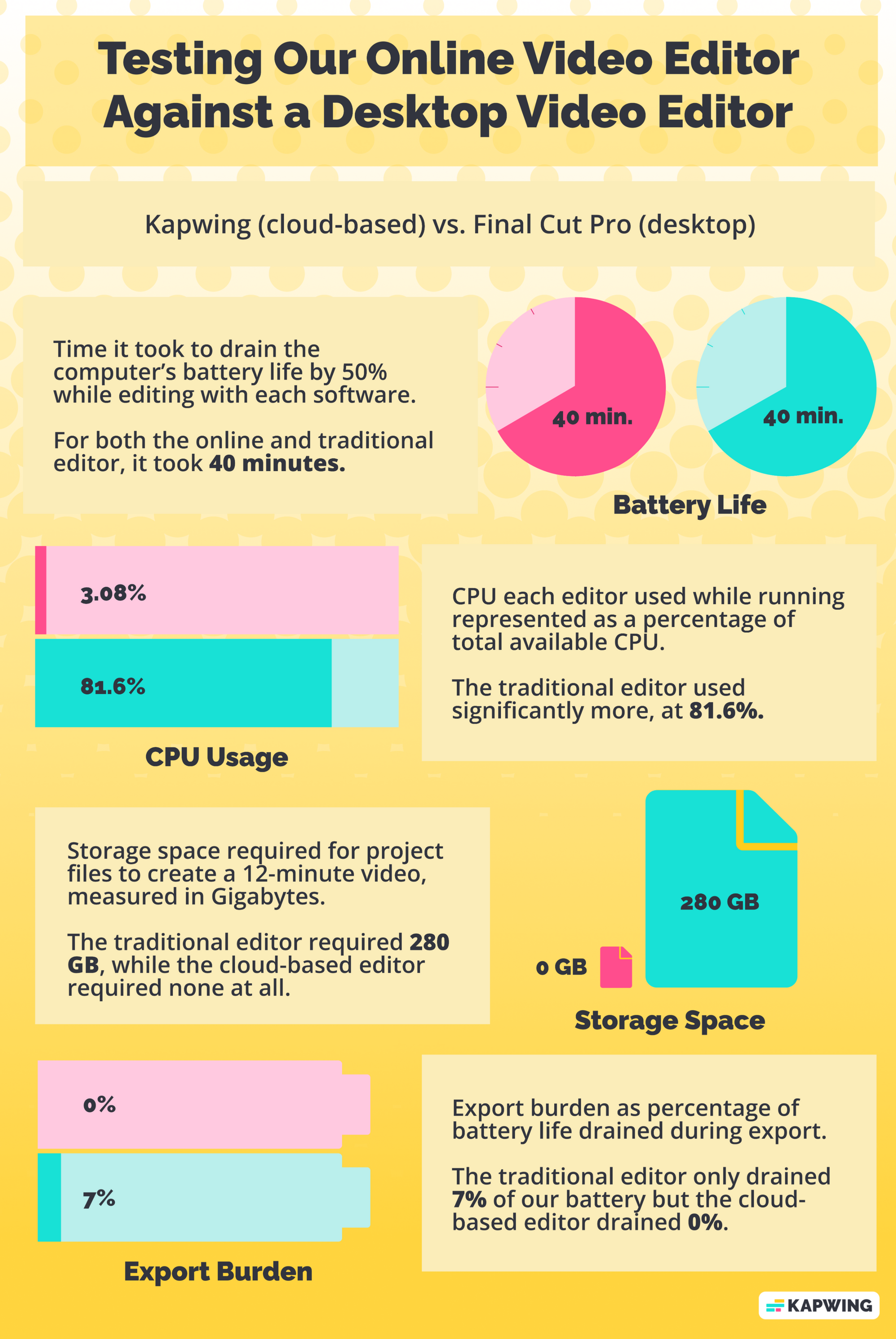
This infographic does a good job of giving a visualization for how the two editors compared, but if you want to dive into the details of each test, keep reading.
Local vs. Online Editors: Battery Usage
As I told you, my computer's incredibly old, so my battery dies incredibly fast. Here's how I monitored how each editor affected my computer's battery life:
Starting with the battery at 51% and the laptop unplugged, I edited my first video in Final Cut Pro and documented how long it took for the battery to run down to 1%.
On Final Cut Pro, I went from 51% battery to 1% battery in exactly 40 minutes. That's about -1.3% battery life per minute.
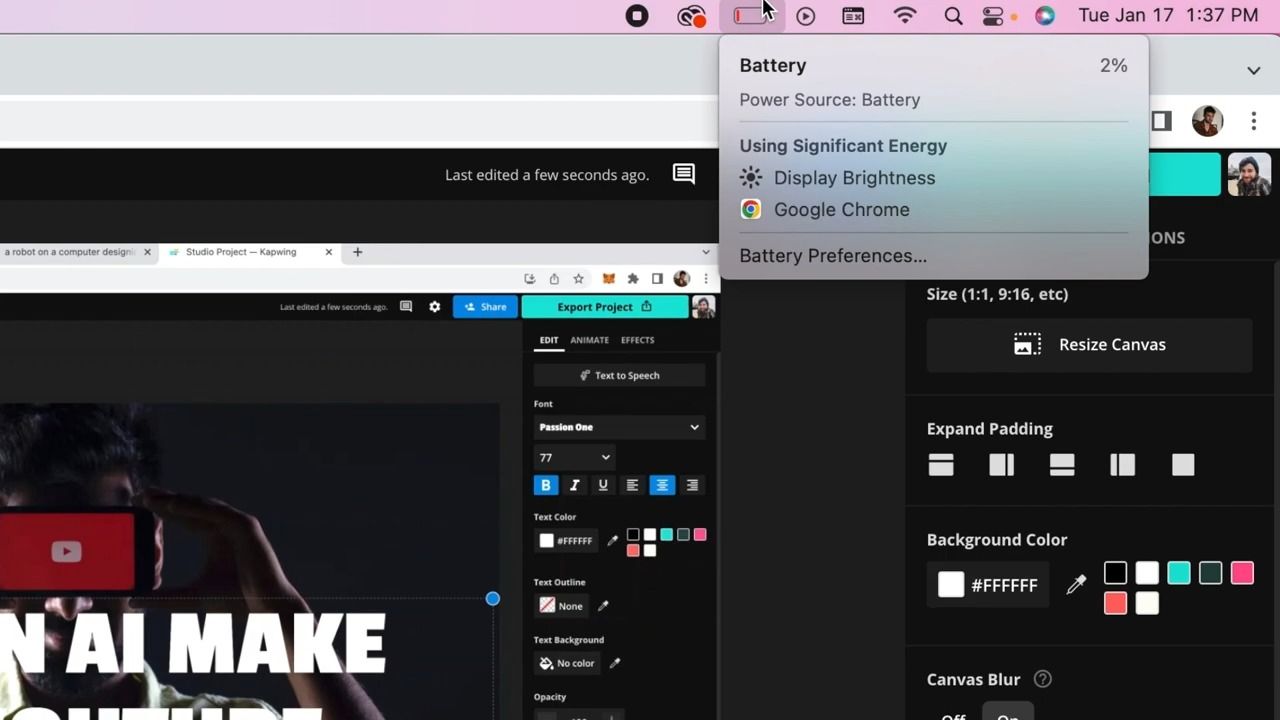
I then edited practically the same video on Kapwing. Once again, I went from 51% to 1% battery and timed it. It took... exactly 40 minutes.
I was pretty surprised that it took literally the same amount of time, down to the minute, to drain my battery on each of these editors. There was seemingly no difference in battery usage while editing when comparing an online editor with a traditional editing software.
Editor's Note: I was also recording the screen at the same time as using these video editors. That may have contributed to how long the battery lasted, but was equal for both editors.
Local vs. Online Editors: CPU Usage
Let's talk about CPU. CPU is the amount of your computer's power going toward one specific task at a given time.
On a Mac, it's measured in the Activity Monitor window and shown as a percentage. Each "core" makes up 100% and most MacBooks have between 6 and 8 cores. My laptop has 6, if you'll recall from the specs earlier. So, I have about 600% of physical core CPU and 1200% total CPU to work with, once hyper-threading is accounted for.*
When using a cloud-based editor, there's no actual downloaded app on the computer. So to measure how much CPU Kapwing was using, I actually looked at the Google Chrome usage while the editor was running. Chrome (and by extension Kapwing) was pulling about 33% to 37% of the CPU.
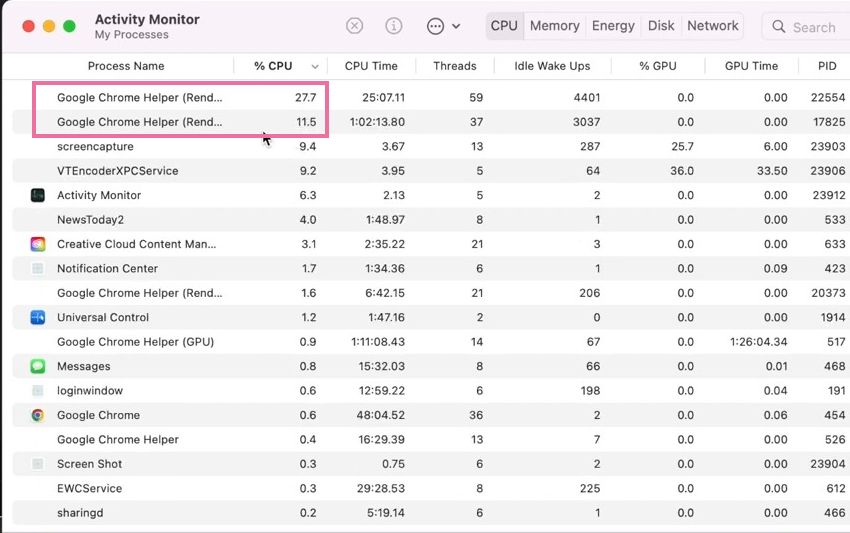
For a downloaded editing software, you're able to look at the CPU usage for the actual app. When I monitored the CPU usage for Final Cut Pro, there was a lot of fluctuation. It varied between 40% and 70% to begin with then jumped up and fluctuated between 900% and 700%. At one point, it jumped all the way up to 980%.

Obviously, that's quite a bit more CPU than the cloud-based editor. In fact, it was most of my laptop's available computing power.
If you're running software that's just too heavy for your laptop to handle, it can not only cause performance issues in the moment, but potentially decrease the lifespan of your computer altogether. While using your computer at 100% for extended periods of time itself isn't damaging to the machine, it can cause your computer to overheat (which mine definitely was). And that is detrimental, especially for older machines.
*Intel's cores all support hyper-threading, which allows each physical core to support two "threads" apiece, acting as two separate logical cores and handling separate software processes in parallel. This is why I was seeing CPU usage above 100% and even above 600% for my 6-core Mac while using Final Cut Pro.
Local vs. Online Editors: Storage and File Space
Let's talk storage.
For the traditional desktop video editor, storage happens locally. First, you have to upload all the files onto your computer. For this experiment, the main file I was editing was about 7GB. That's not including any additional assets I may have wanted to include, like background music, b-roll footage, and intro/outro clips for YouTube. That all takes up valuable space on your computer.
Then you have to store the file of the actual project while you're working on it so the editor has somewhere to save your progress to. That was about 270GB of space for this project.
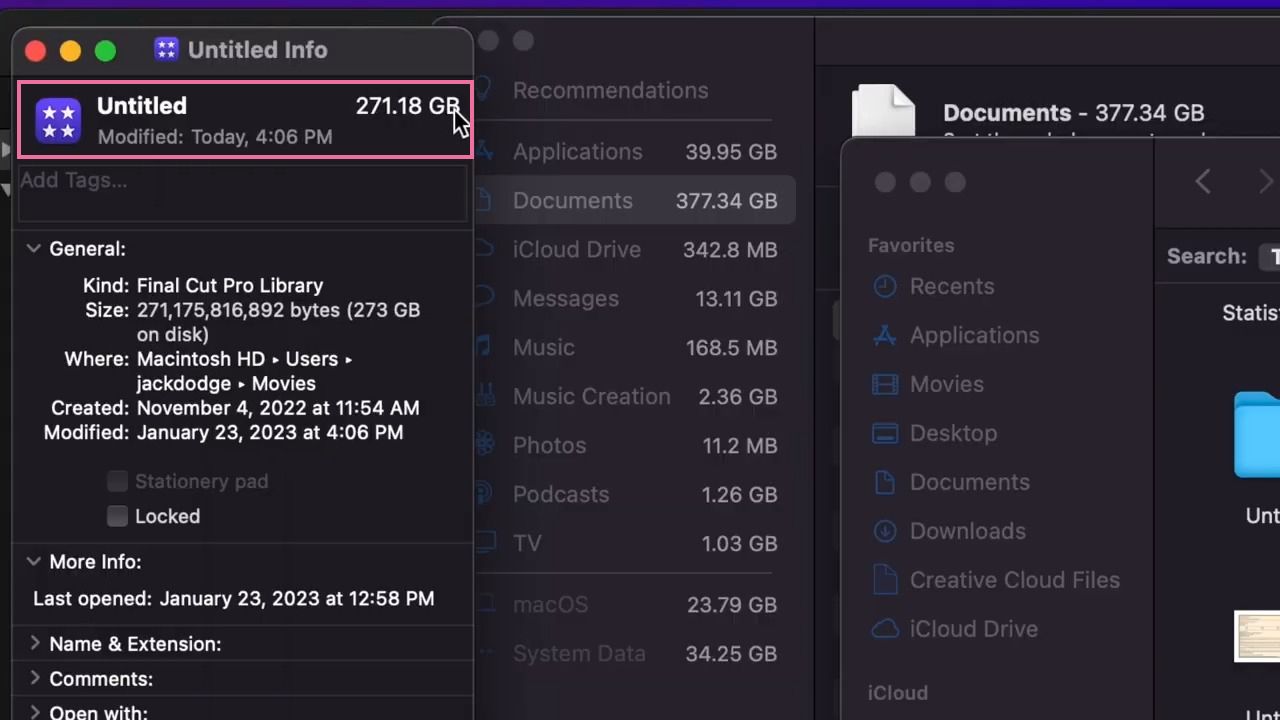
And finally, you have to export the final project to — where? You guessed it — your computer. It was around a 12-minute video which exported to be roughly 26 megabytes. That's pretty big.
Now, a video of the same length edited in Kapwing required no storage space. At every single stage of the process, my files were stored in the cloud, not on my device. Additionally, a lot of online video editors like Kapwing have compression settings. So, when exporting, I had to option to compress the final video and download a smaller file.
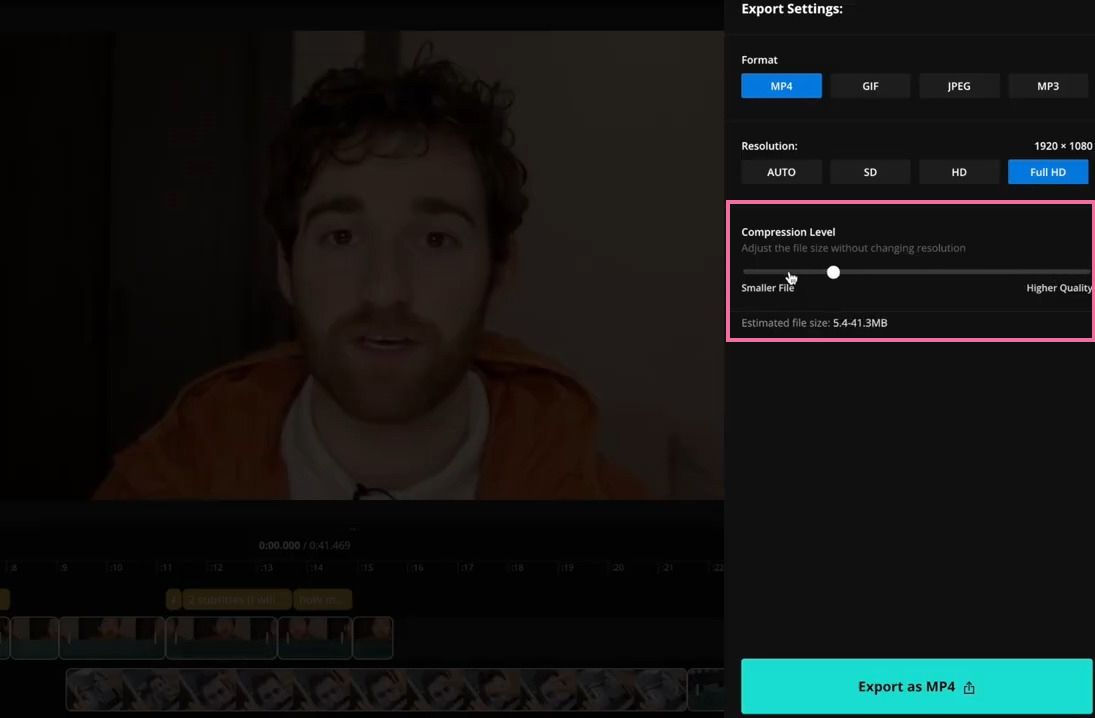
And if I didn't want to download any file at all, I had the option to share it as a link or embed it instead because the final version is stored in my Kapwing workspace.
Local vs. Online Editors: Export Burden
Lastly, let's talk about how much energy it takes to export a video locally versus online.
With Final Cut Pro, I exported that 12-minute video in about five minutes, but it drained 7% of my battery life in the process. And remember, it already took 50% of my battery life just to edit that video for forty minutes.
With an online editor, it's a little bit harder to compare because you're able to click the export button and then just exit the browser entirely. Everything's processing online, so you don't have to keep the editor open. You can just shut your laptop then come back to it when it's done and click "download latest export" on the project.
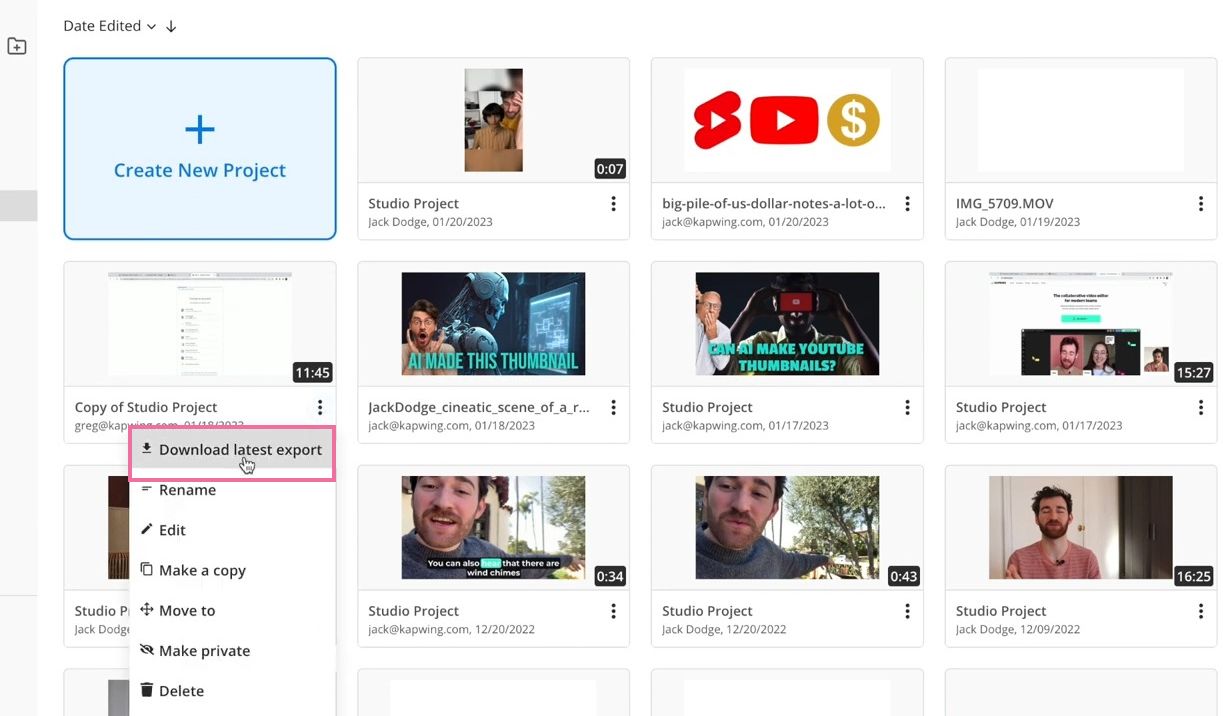
Which is what I did.
So, in theory, it uses 0% of your battery to export a video from an online editor. That means that although both editors performed equally in terms of battery usage initially, the lack of export burden on my machine gave Kapwing a slight edge.
Ultimately, you have to pick the editor that's right for you.
Cloud-based and traditional editors are incredibly different from each other. I would say, though, that if you don't want to do a lot of the processing on your own device, either because it's old or because it doesn't have a lot of CPU or storage space, cloud-based is the best bet. You'll get the bonus of easier collaboration and new smart tools, too.
If you're interested in trying the online editor that I used for this experiment, make sure to check out Kapwing. To keep up with other experiments and research pieces like this about content creation, head over to our YouTube channel.









