Everything You Need to Know about Pinterest Shuffles: Is It Worth the Hype?
Everyone's talking about the new Shuffles app by Pinterest, but getting an invite code is nearly impossible. Is it truly the next big app or is it just hype? In this article, I'll share how the Shuffles app works so you can decide for yourself.
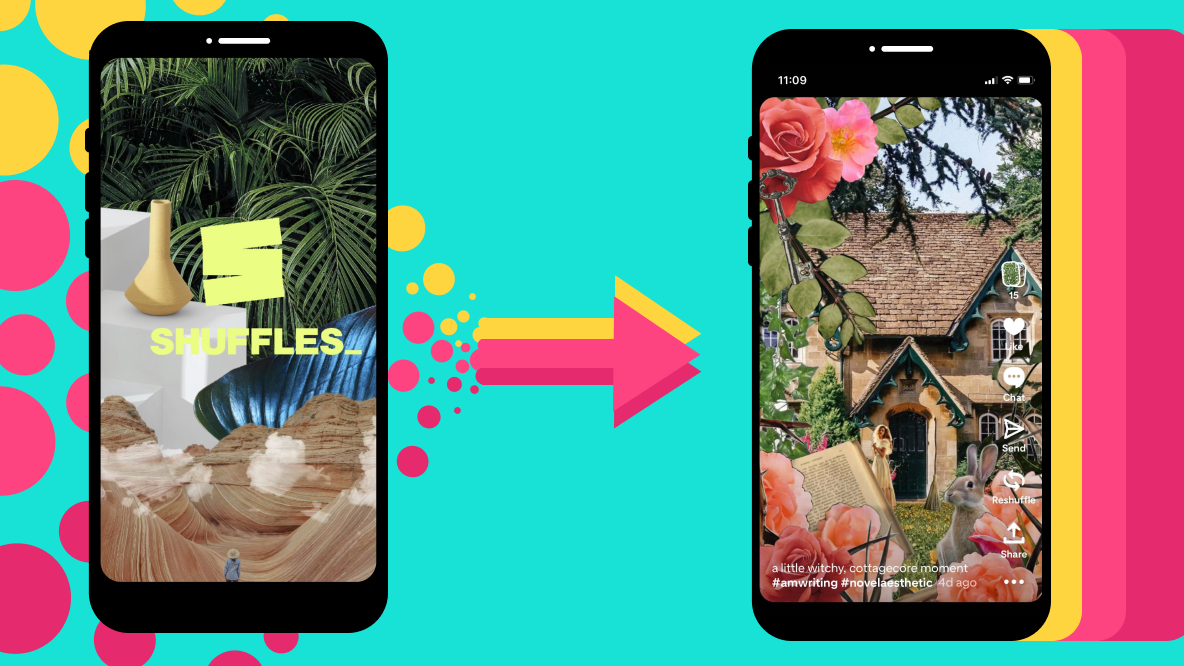
Nov 9, 2022 Update: As of this update, Shuffles by Pinterest is no longer invitation only.
Generating hype around the launch of a new product or platform is high stakes for brands operating in an online ecosystem already saturated with social media apps and channels. So, how do you stand out and get people talking about and signing up for your new thing?
One way to generate hype is by playing hard to get. Literally.
Shuffles, the new collage app from Pinterest, is counting on the irresistible allure of a "by invitation only" model. They aren't the first to try this, of course. Clubhouse burst onto the scene with a similar exclusive access model in 2020 and it was all anyone talked about online for months.
The same thing is absolutely happening with Shuffles. Out of nowhere, it seems like everyone is either on Shuffles making aesthetic collages or talking about how they need an invite code so they can get in to Shuffles and start making aesthetic collages.
With the exclusive, mysterious vibes, it's hard not to feel like you're missing out on the next great thing. But is Shuffles really worth all this hype or will it go the way of Clubhouse and fizzle out?
I was able to secure an invite code and I want to talk about what Shuffles by Pinterest really is and if it's worth scrolling Reddit and Twitter and TikTok for hours trying to find a code. So, buckle up: This is going to be an in-depth guide and tutorial on the Shuffles app. I'll also address a few frequently asked questions at the end of this article (jump right to the FAQs).
Let's get into it!
How to Use Pinterest Shuffles for Inspiration
Before you create a Pinterest Shuffle of your own, you can browse the creations of others by tapping on the stacked smiley faces icon. There are four main feeds in the Discovery view:
- For You — includes accounts you follow and suggested content
- Popular — trending content
- Hashtags — shuffles grouped by tag
- Recent — a chronological feed of all content on the app
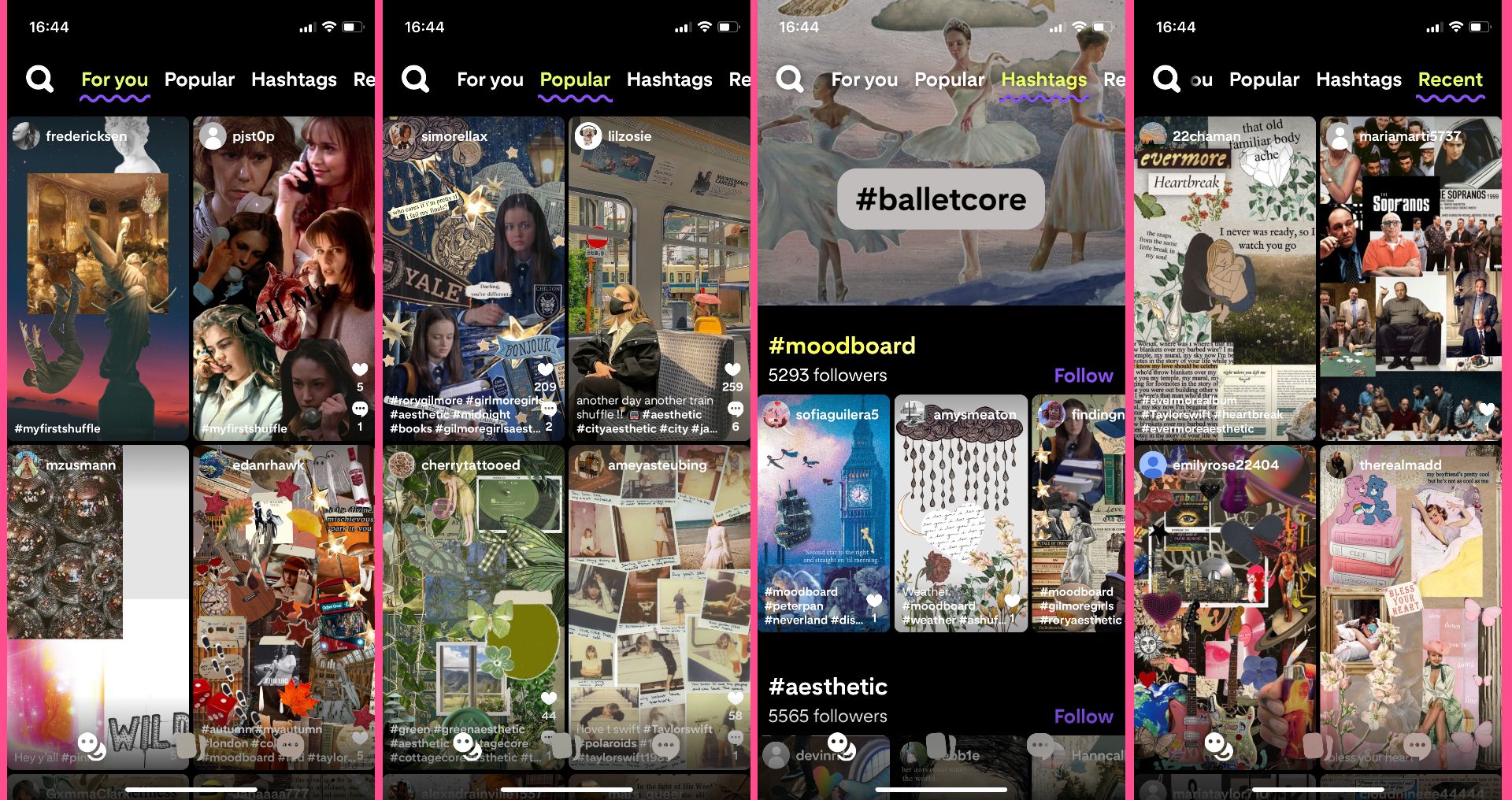
You can like, comment, share, or "Reshuffle," which allows you to add to their collage and post on your own account (while crediting the original creator). Shuffles also shows the "Inspiration" for each collage and if you tap on them, you can pin it on one of your own Pinterest boards.
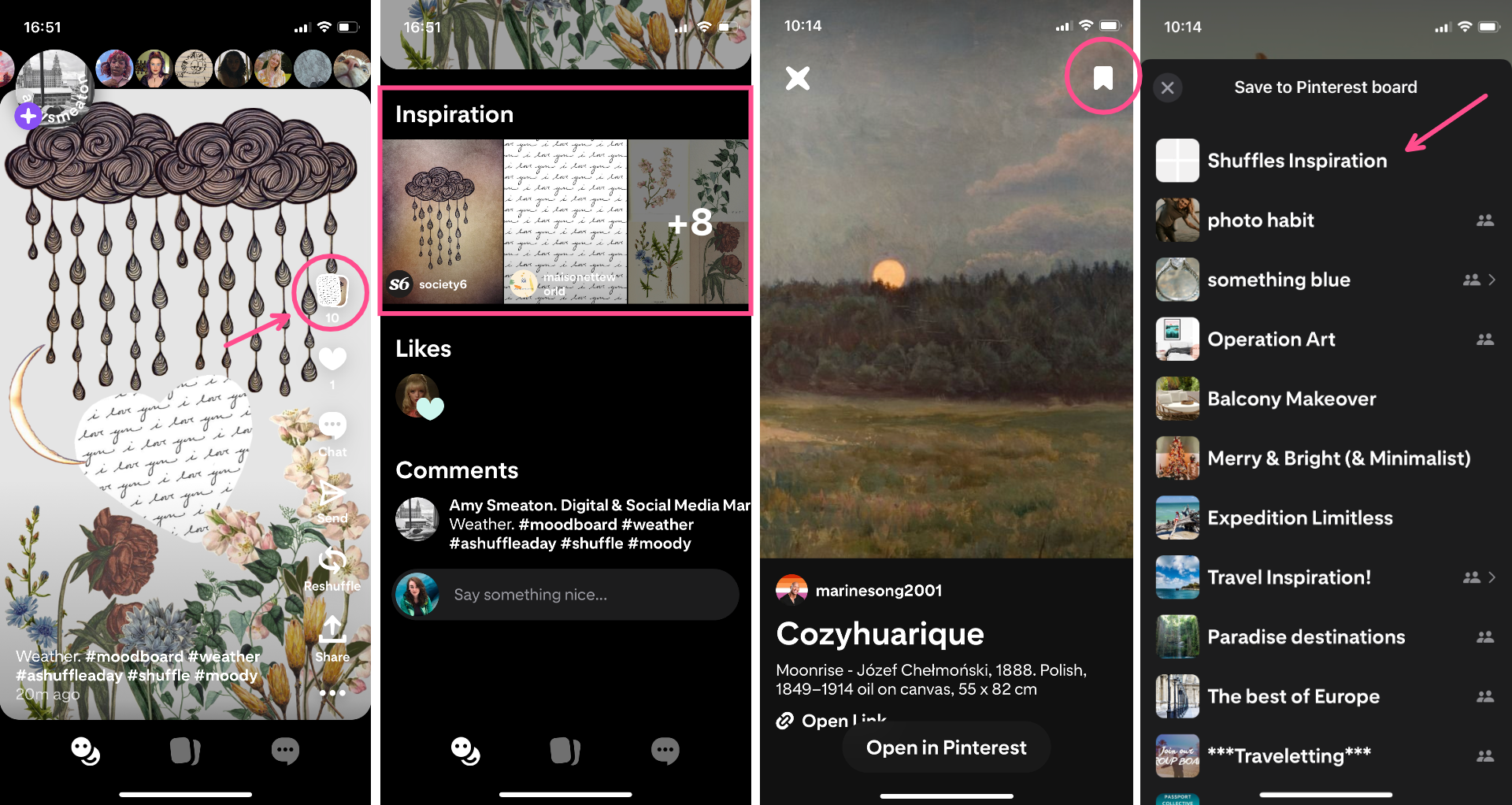
This feature will come in handy when you're creating your own Shuffles. I'd recommend creating a board just for Shuffles assets where you can save anything you find while browsing for easy access.
How to Create an Aesthetic Collage with Shuffles by Pinterest
Shuffles isn't difficult to use, although it might take some experimenting to get fully familiar with everything the app has to offer. To create your own collage or mood board, tap the purple plus button on your home screen. This will open the collage editor, which is where all the magic happens.
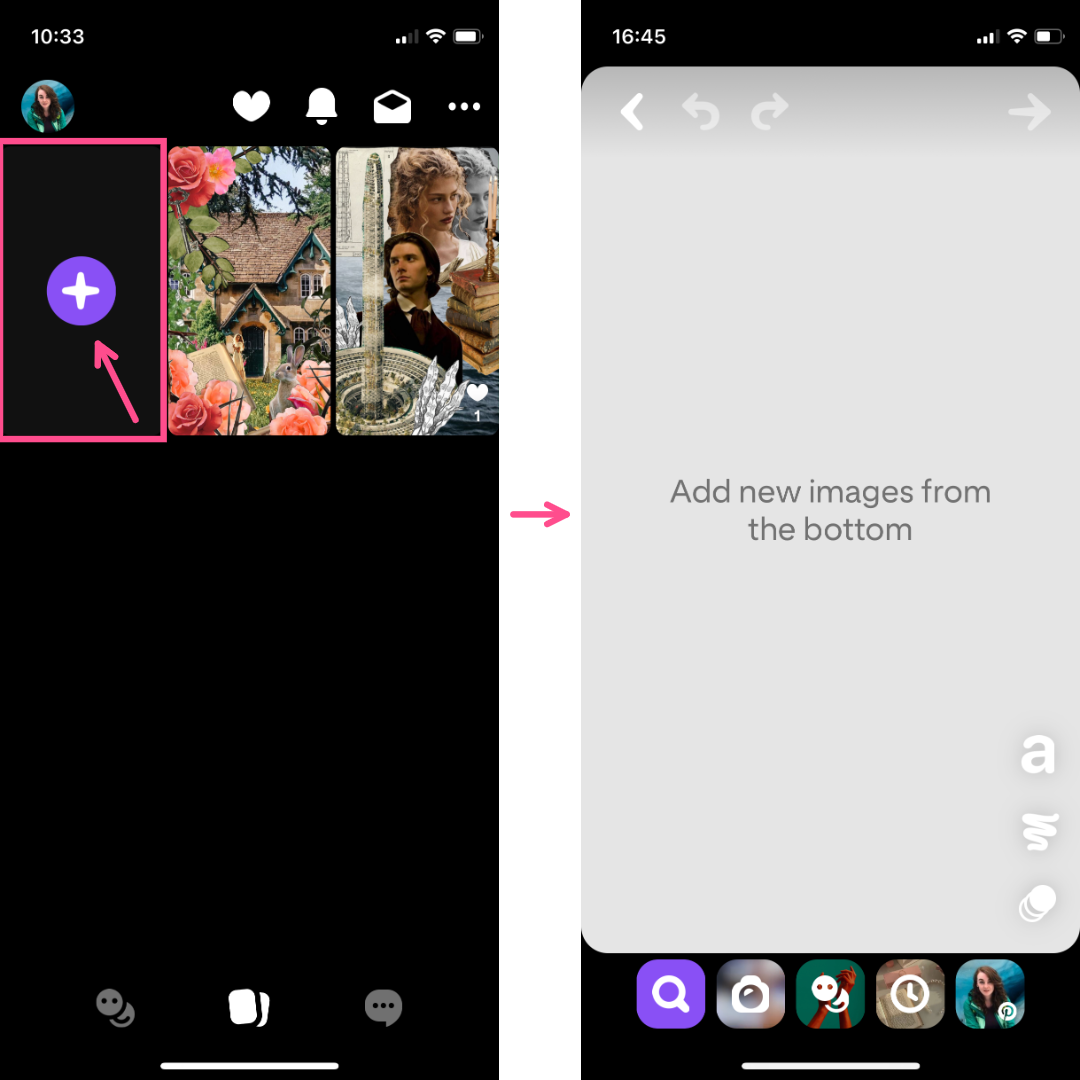
You'll see five options on the bottom of your screen for adding images.
1) Add Images by Searching Pinterest. This option gives you the largest pool of inspo to draw from. You literally have all of Pinterest at your disposal. Just type in a word or phrase and choose an image from the search results.
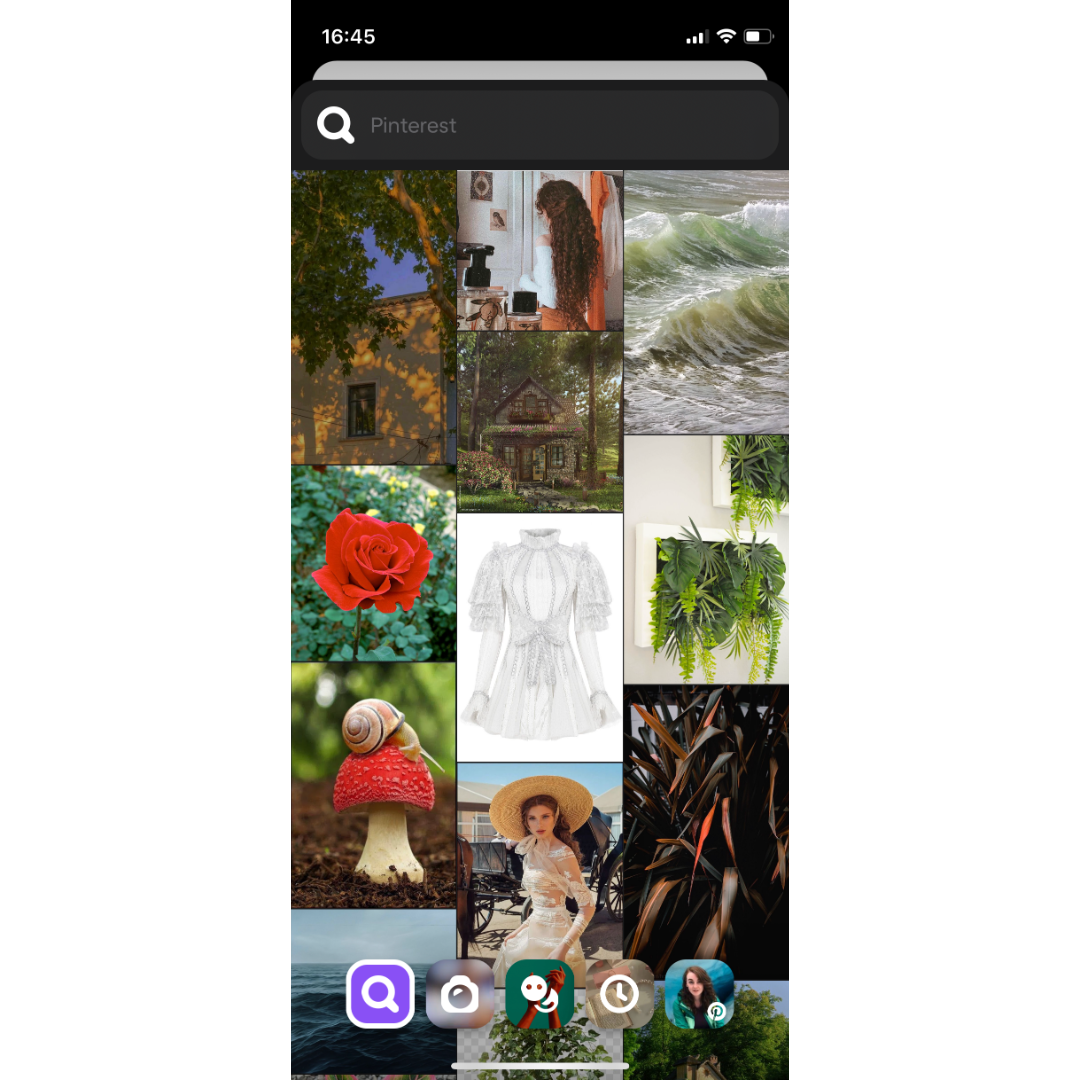
2) Add Images from Your Camera Roll. If you have something specific in real life that you want to include in your collage (a photo of a specific person, an item in your house, a pretty backdrop), you can add it straight from your camera roll or snap a picture in the moment. You'll need to turn on photo and camera access within the app settings for this.
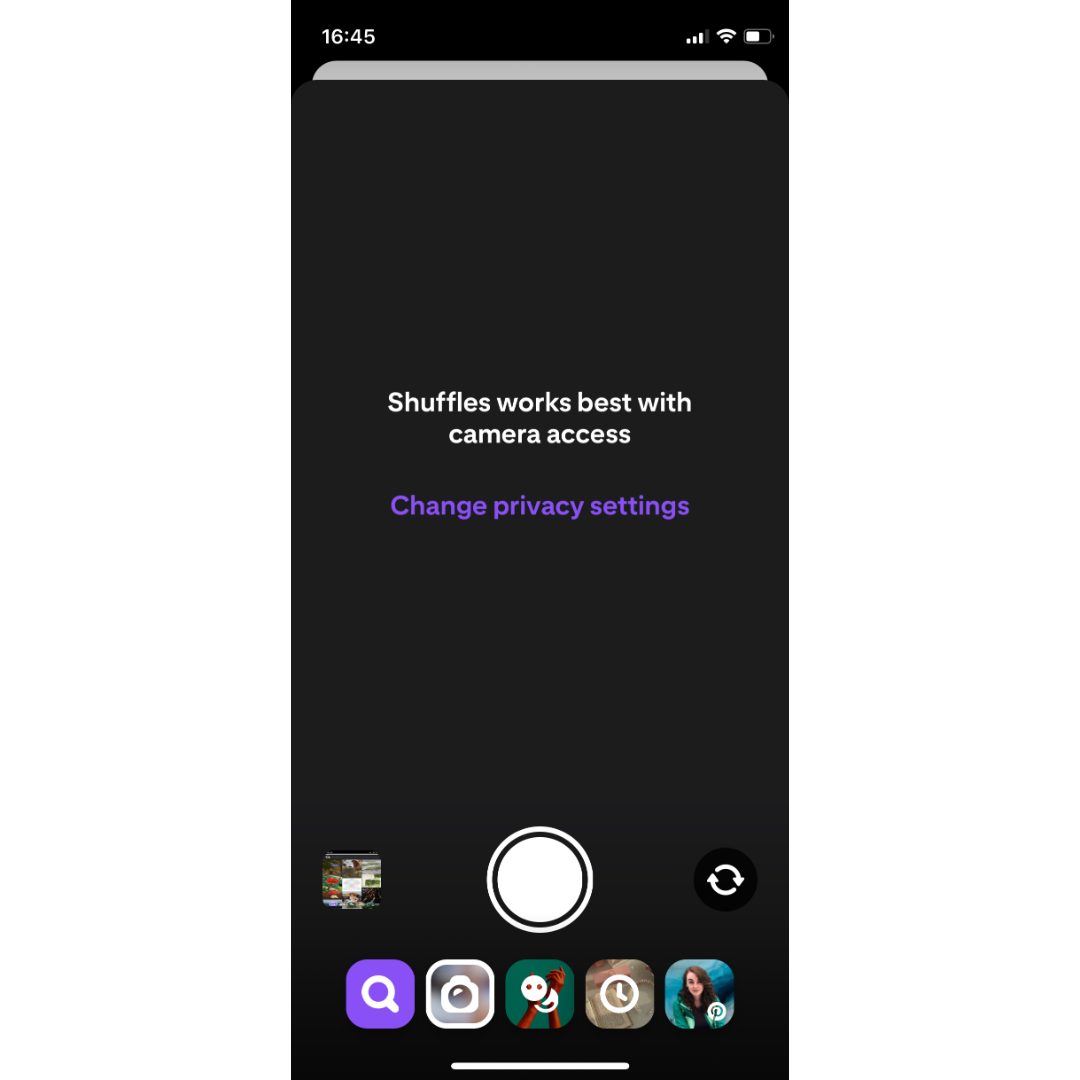
3) Add a Popular Asset That's Currently Trending. This is a great option if you were feeling inspired by the content you saw on the For You or Popular feeds. A lot of those images and assets will be in this tab for you to scroll through.
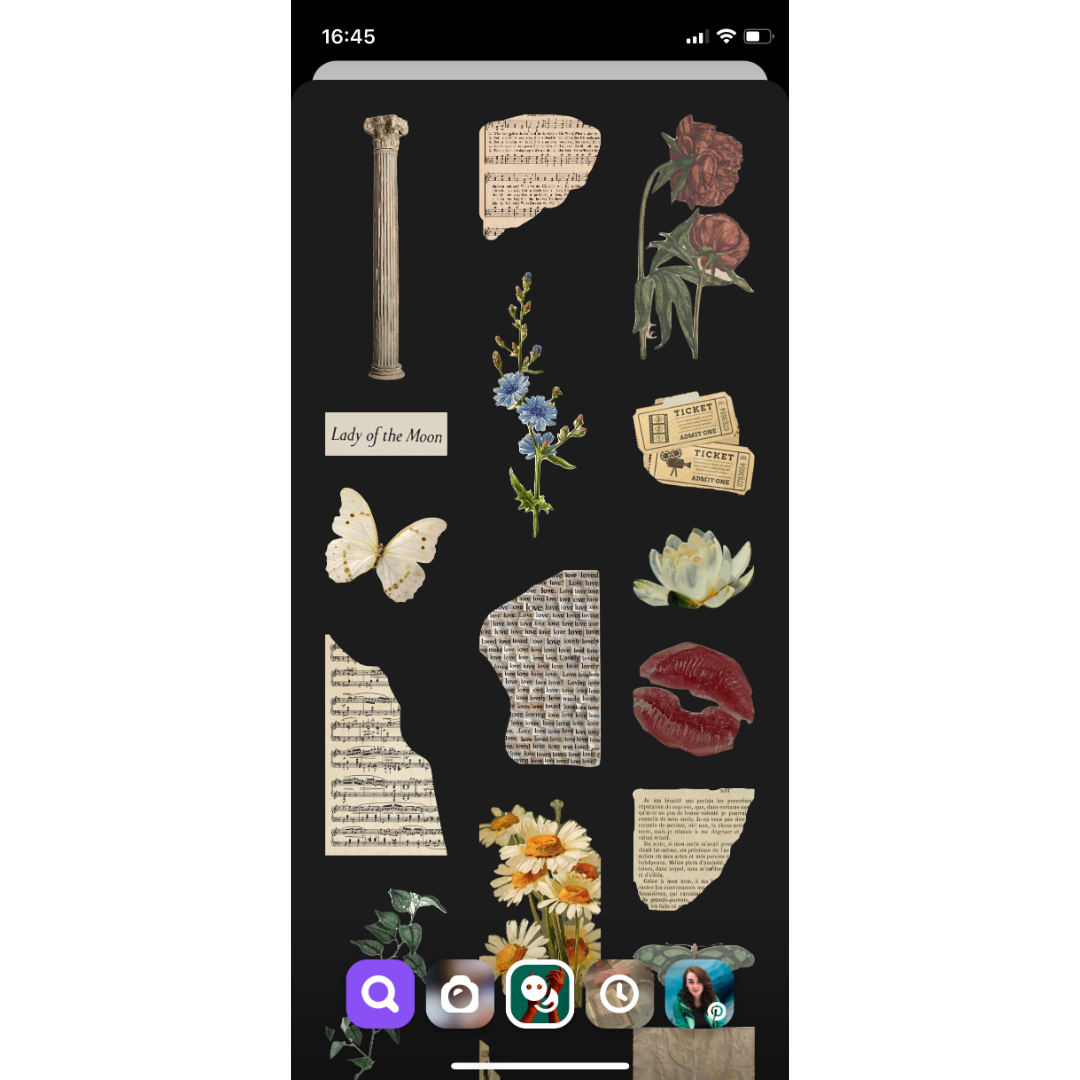
4) Add an Image or Asset You Recently Used. Sometimes it can get tricky to navigate the layers of a Shuffle draft without moving things you don't mean to. The recently used tab is a great work around for that. Just grab the image or asset you want to use again from this tab and you won't have to worry about shuffling (see what I did there??) layers around too much.
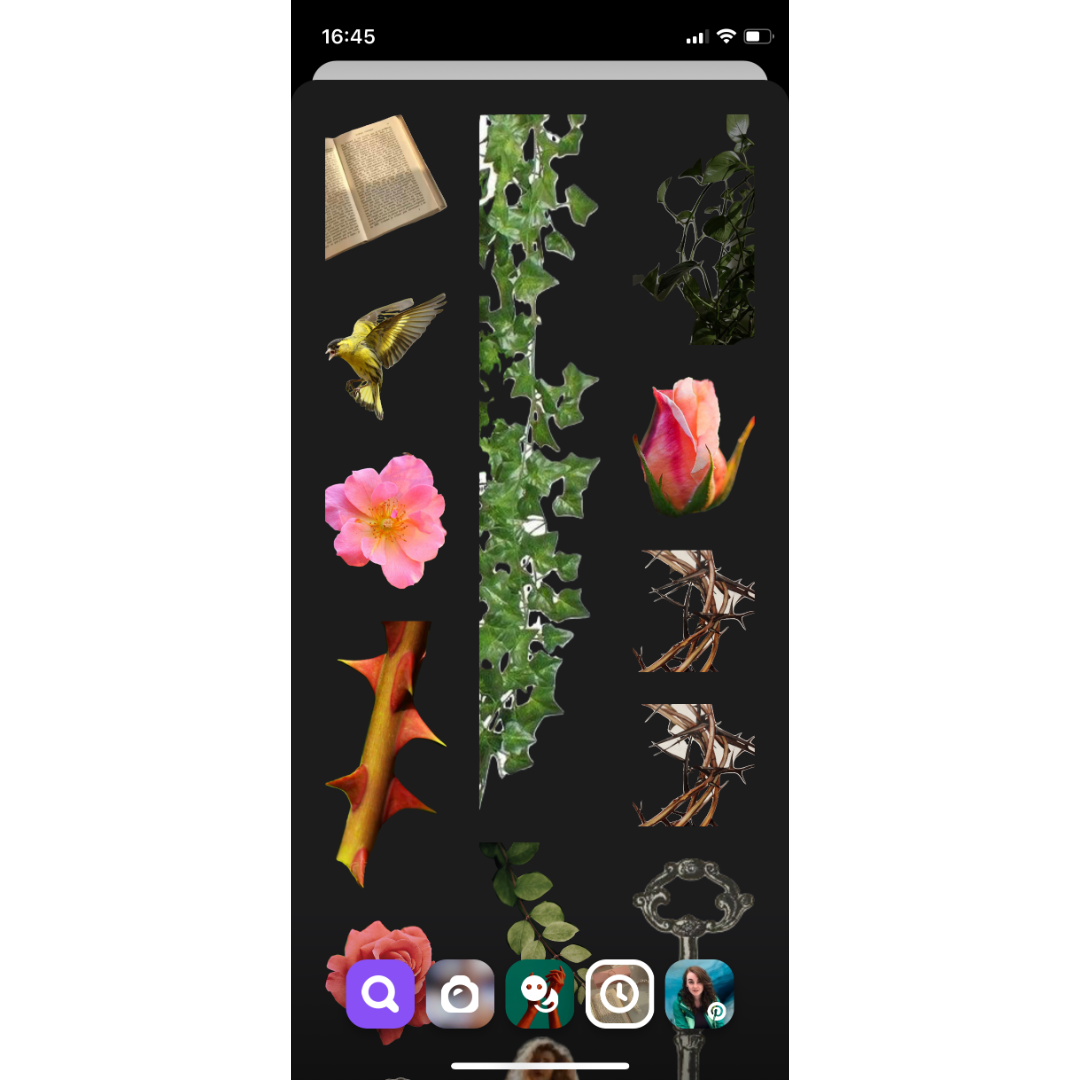
5) Add Images from Your Pinterest Boards. The best way to use this tab, in my opinion, is to have a dedicated "Shuffles Inspiration" board to fav all of the images and assets other creators use that you like and want to save for later. This way, they're all in one easy to remember place.

Wherever you grab your image from, if the image has a distinct foreground, the app will give you the option to remove the background and turn it into a sticker. You can edit how much background is removed or leave the background in altogether. Once you've added the image to your canvas, you can begin arranging them, sending layers forward and backward, and adding filters and animations.
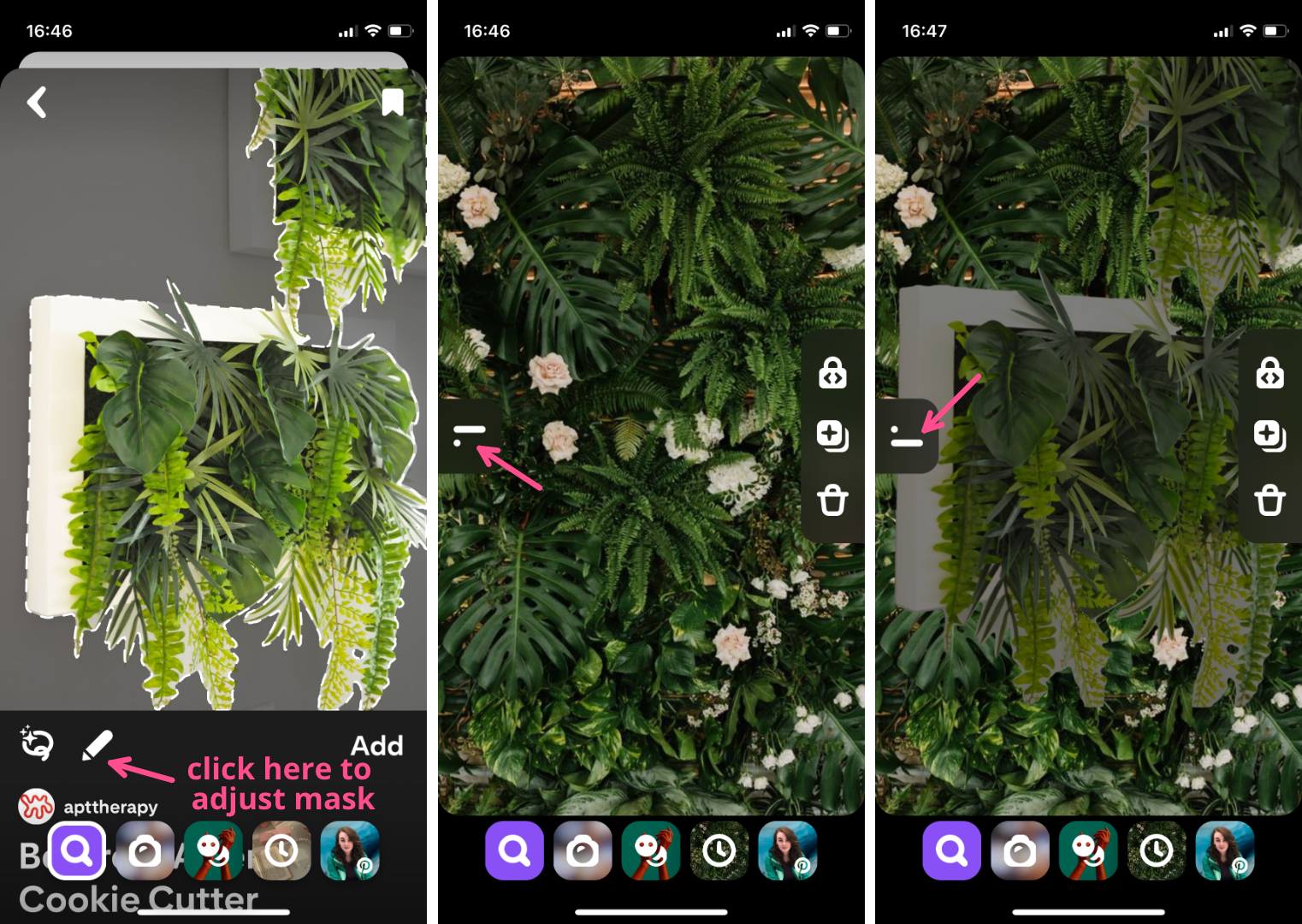
While holding the layer you want to move, slide your finger up or down on the screen to move the layer to the front or back of your composition. You'll see where the layer is, relative to the other layers, in the pop up side panel on the left.
Movement is what makes Shuffles collages stand out from regular aesthetic collages you'll see on Pinterest. There are quite a few animation options and they give you a fair amount of control over the nitty gritty details.
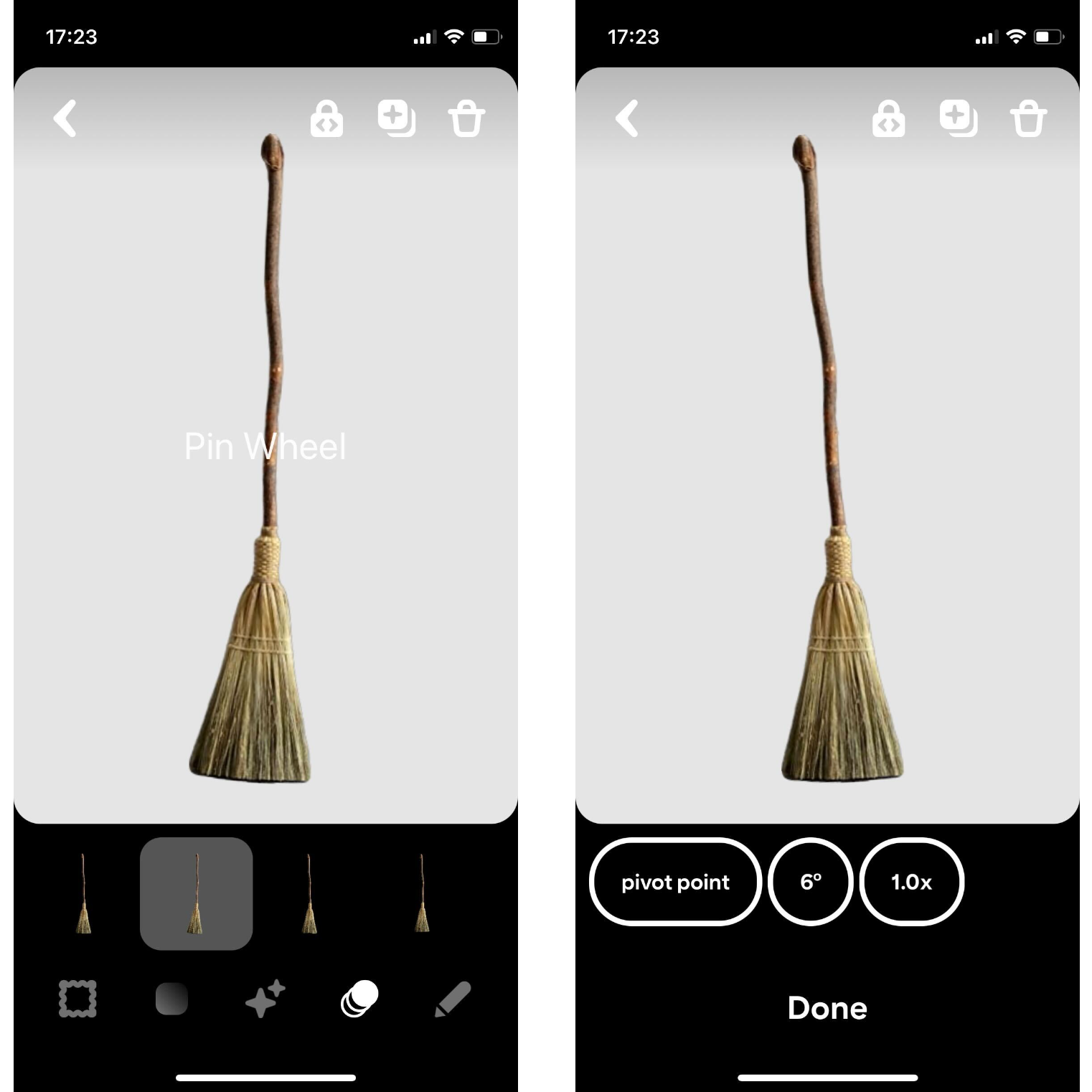
Tap on the animation icon (the three stacked circles) to open the animations menu. You can tap on each option to preview how the image will look with the animation turned on. Tapping the animation that's already selected will open the secondary menu with the more fine tune controls.
Is Pinterest Shuffles Worth the Hype?
Do I think that Shuffles is a cool, unique app that's good at what it does? Yes. The user interface is intuitive and pleasant to use. The huge image library of Pinterest is a big plus. Being able to scroll through other users' Shuffles and the assets they used is helpful if you're feeling stuck.
But it's not quite there yet for me.
You can't flip or mirror an image, there's no way to lock layers which can lead to some frustration when things move around when you don't want them to, and the hallmark feature of the app, the in-app background removal to turn pictures into stickers, is something of a let down.
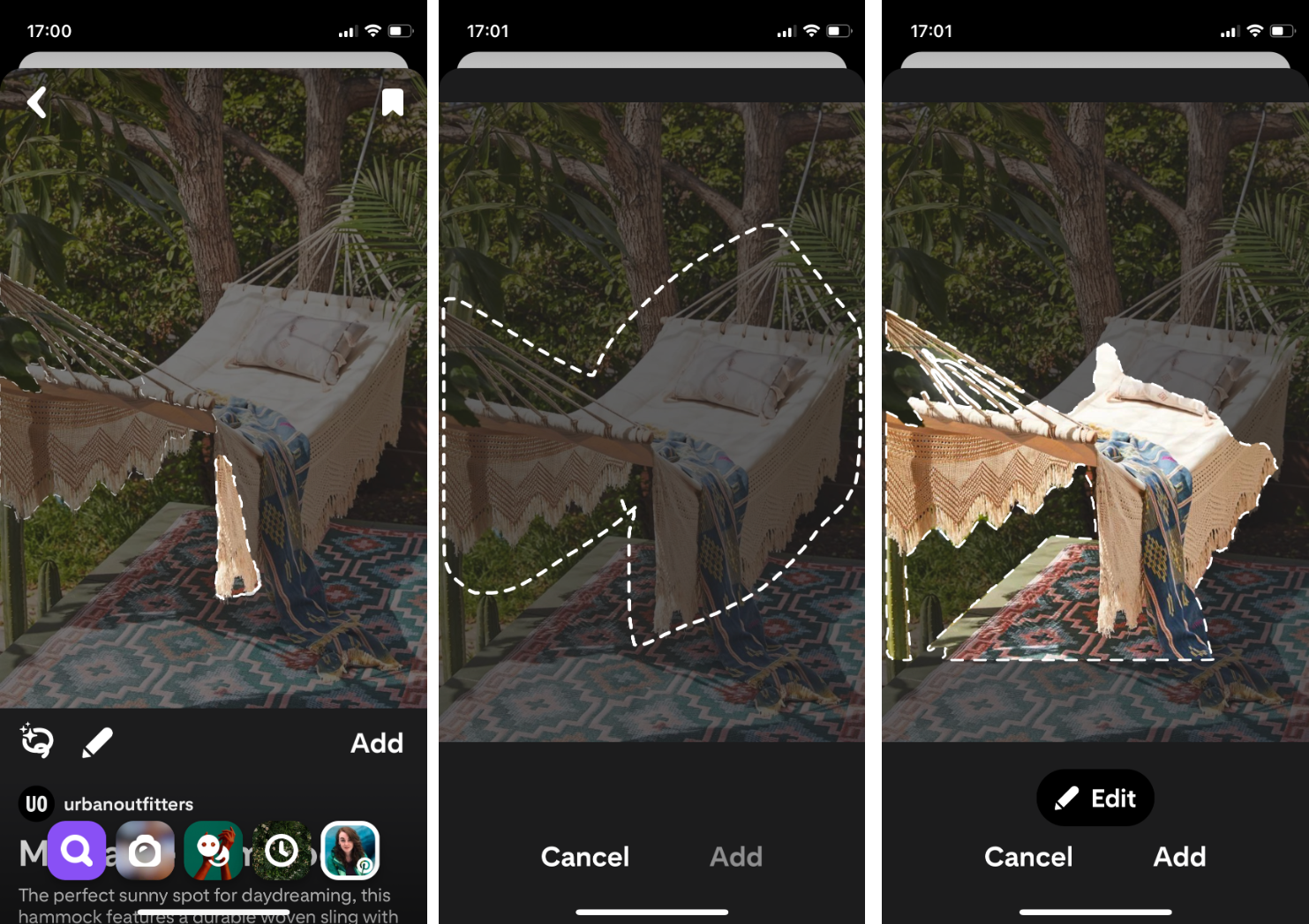
Overall, I don't find myself reaching for this app. If you're big into collages or find it helpful to make mood boards, then Pinterest Shuffles might be your dream come true. But personally, I think it's an okay app that's just been overhyped.
As a marketer, I salute my fellow marketers at Pinterest. As a creator, I'm a little underwhelmed.
For more creator tips, trends, and tutorials, check out our Resource Library. We publish content every week that's written for creators, by creators.
Frequently Asked Questions
1. How Can I Make a Shuffles Collage without an Invite Code?
If you've got a bad case of FOMO, seeing everyone sharing their Shuffles collages to TikTok, Instagram, and Pinterest, don't worry. You can make an aesthetic looking collage of your own, even if you don't have a Pinterest Shuffles invite code.
I created this collage using an online video and image editing tool called Kapwing.
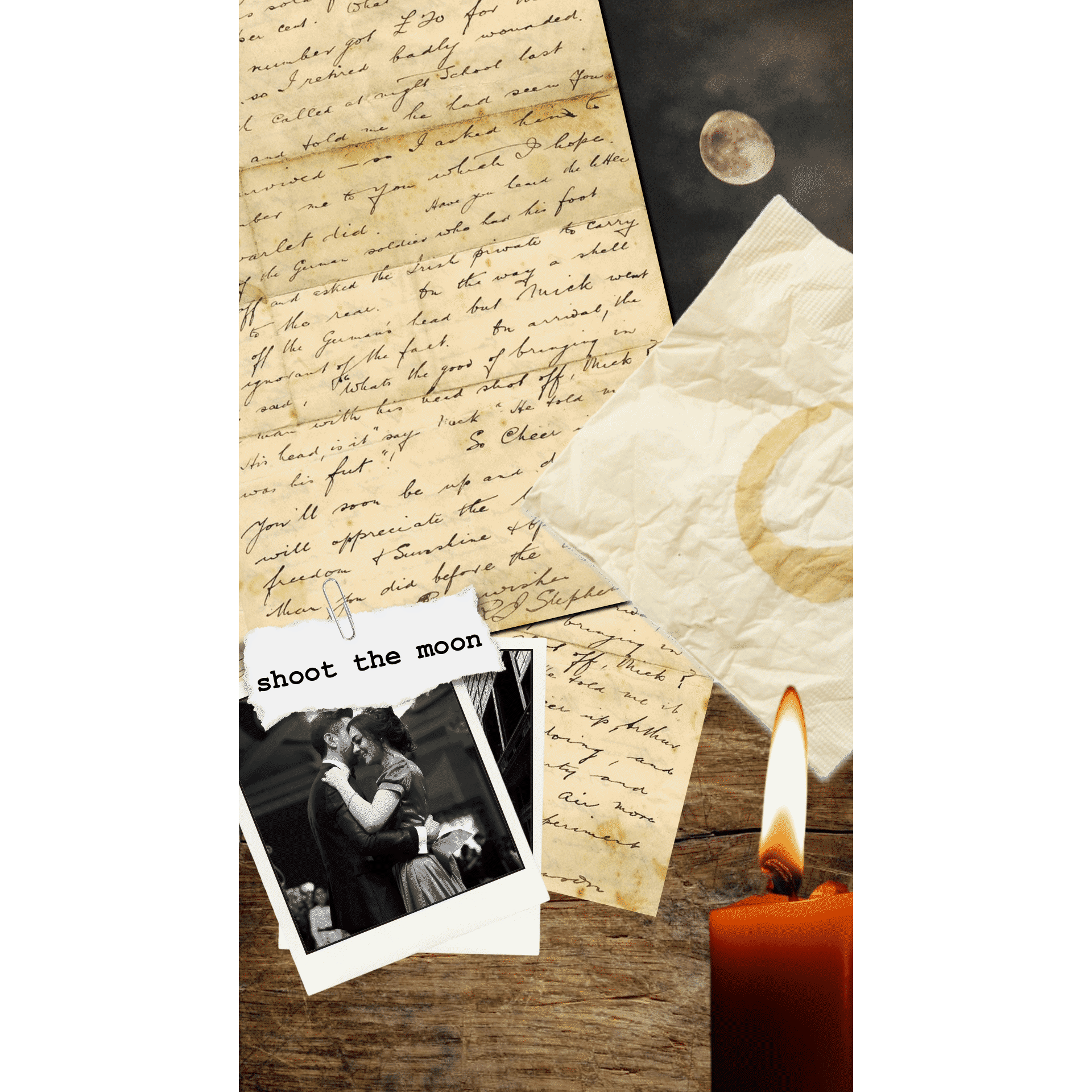
Like Shuffles, Kapwing supports gifs, video, and image layers in the same project, which allows you to make this sort of digital multimedia collage.
You can also create custom stickers, which is one of the best, most unique features in Shuffles, by using Kapwing's background erase tool.
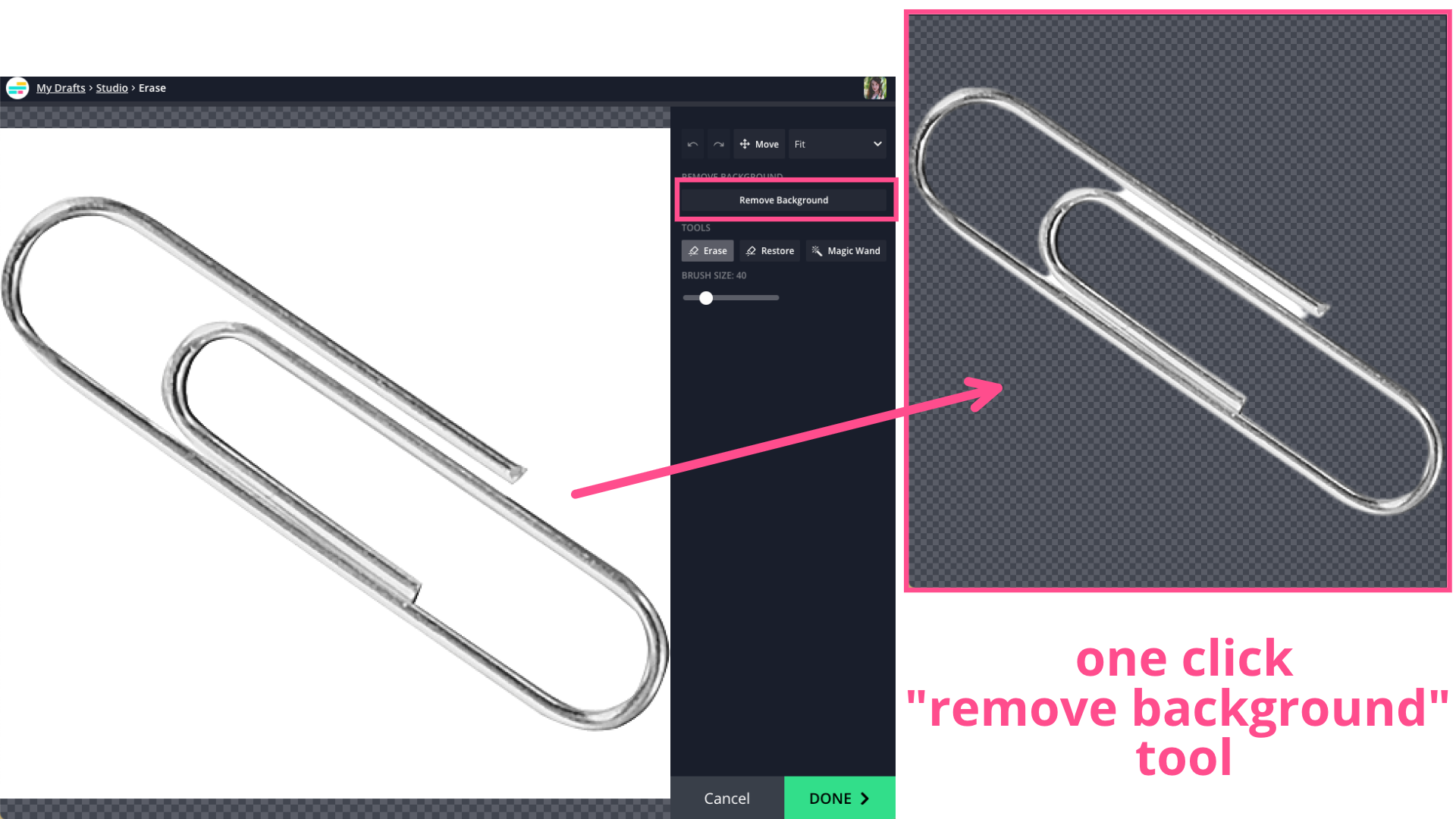
2. How Can I Delete a Post in Shuffles?
There's no obvious delete button on your home page in Shuffles, but you still have the option to delete both your drafts and published collages. A draft will have an edit button on it (it looks like a little pencil icon in a black circle). A published draft will show the number of likes and comments.
No matter what type of post it is, the process to delete is the same. Simply long hold on the post and the delete button will appear. You can't recover a deleted Shuffle, so make sure you're absolutely certain before you hit that button.
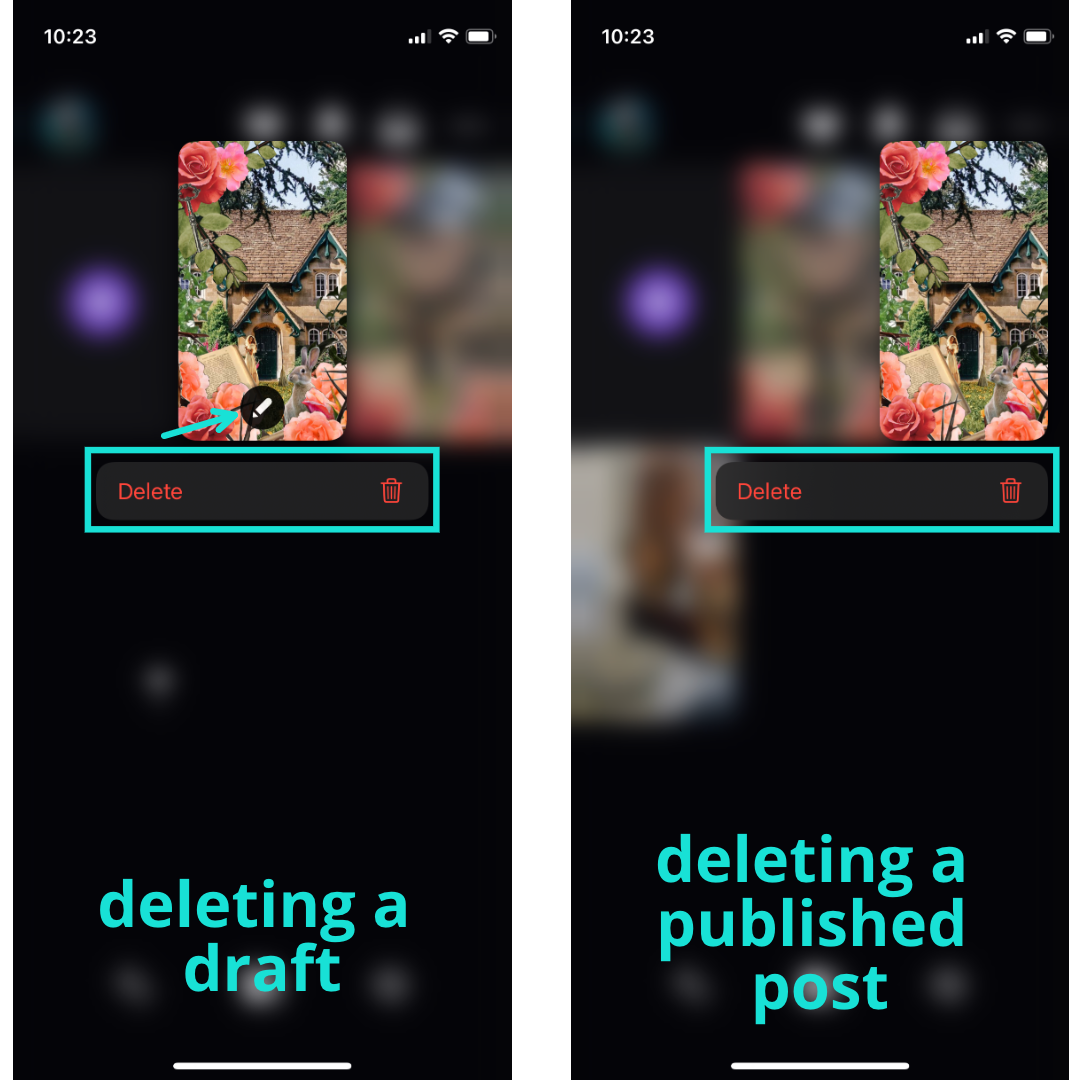
And that's it.
3. What's the Difference Between Pinterest and Shuffles?
Shuffles is a Pinterest product, meaning it's underneath the umbrella of Pinterest and integrates with your Pinterest account. You don't need a separate Shuffles log in; you'll access your Shuffles app with your existing Pinterest log in.
While you can save items to your Pinterest boards from the Shuffles app, you're not able to access, edit, or create new Shuffles from the Pinterest app. This might change when the app is no longer invite only.
4. Will the Shuffles I Create Be Automatically Published to My Pinterest?
As of November 9, 2022, Shuffles released a new cross-posting function with Pinterest. With the update, all Shuffles posted as public will be automatically published on your associated Pinterest profile.
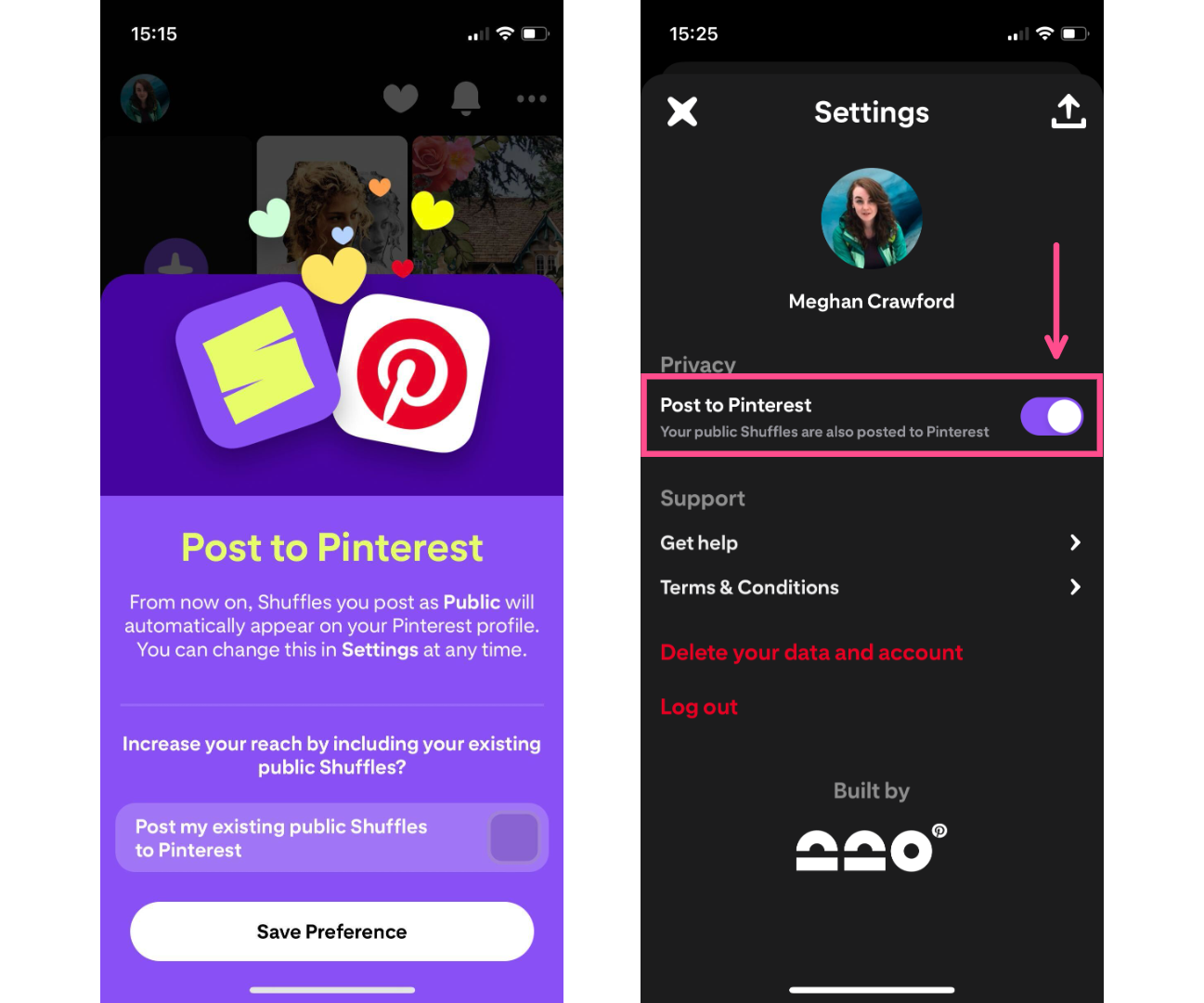
This new setting is toggled on by default and must be turned off manually in your settings if you want to keep your Shuffles off your regular Pinterest page.
5. Why Can't I Get a Pinterest Shuffles Invite Code?
There's a lot of advice online right now about how to get an invite code and most of it isn't very helpful. The two main recommendations I've seen are to search for "Pinterest Shuffles" on either Twitter, TikTok, or LinkedIn or to join a "pay it forward" thread on Reddit.
There are a few problems with these recommendations:
- The number of people looking for codes greatly outweighs the number of people sharing codes online. That means that unless you're the very first person to see a tweet, TikTok, or LinkedIn post, it's unlikely that you'll be able to use the invite code before someone else snaps it up.
- Many of these posts are actually just scammers, trying to farm engagement. Two common red flags to watch out for is anyone asking for a follow or DM and anyone claiming to have an absurdly high number of available codes. Each account only gets a few at a time.
- "Pay it forward" threads don't work because the way accounts receive invite codes to share seems fairly arbitrary. I didn't receive any shareable codes when I first started my account. Two weeks after having and using it I got one code to share. So far, that's been it. "Pay it forward" threads tend to fall apart with accusations of invite hoarding when, in reality, people may just not have any codes to share.
I tried all of the above methods to no avail. The only reason I was able to get a code is because I knew someone who knew someone at Pinterest.
If you personally know someone who's already on the app, that's likely your best shot at getting a Shuffles invite code. But then again, don't be surprised if your friend doesn't have any spare codes to offer. After all, the Pinterest's gotta keep up that exclusivity hype somehow.









