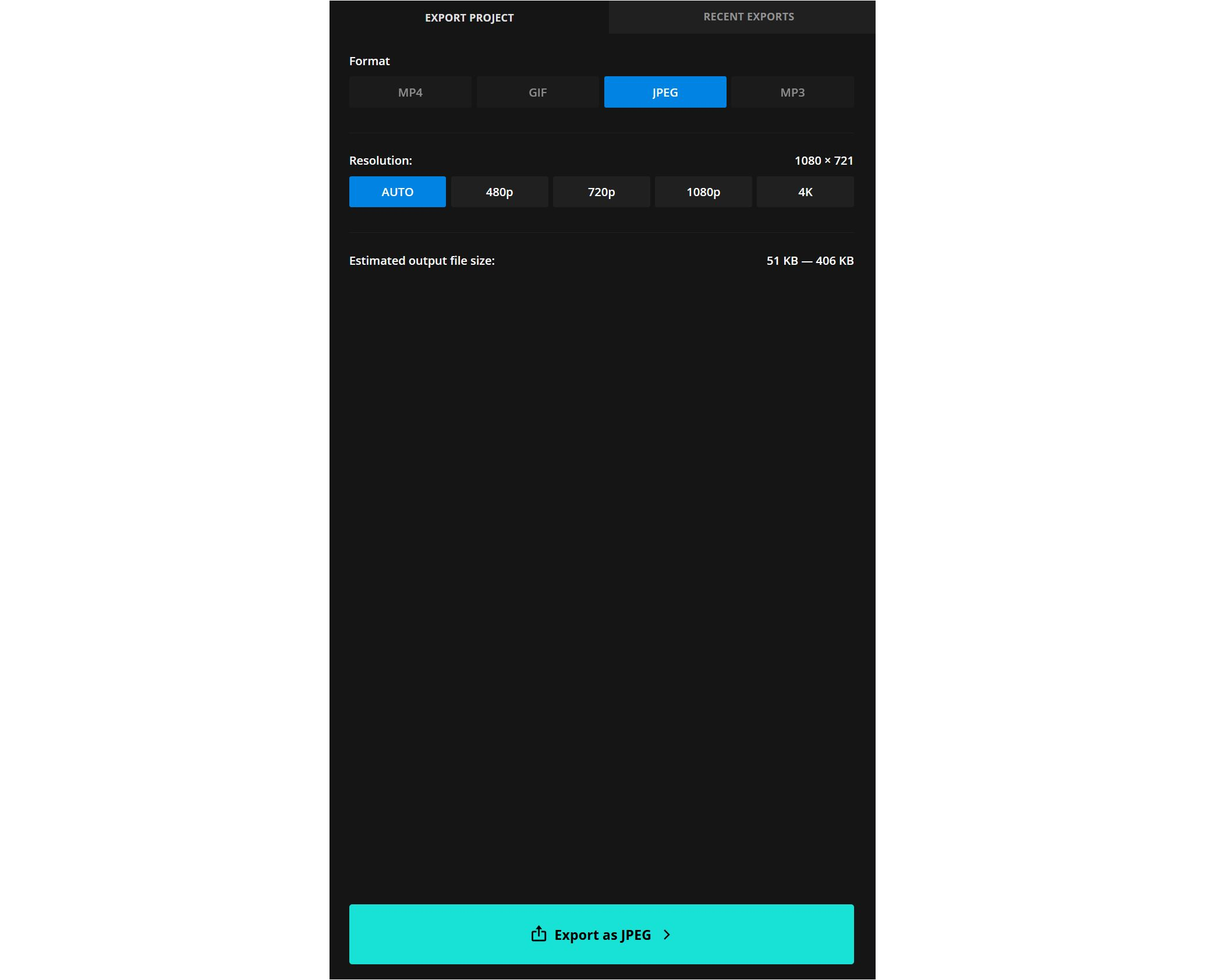So You Created a Studio Ghibli Meme with ChatGPT — What Next?
Explore Simpsons, Lego, and Avatar prompts

AI image generators continued to evolve in 2025, with major updates and new tools rolling out across leading platforms. One of the most notable changes came from ChatGPT, which introduced improved text rendering, support for multi-image inputs, and more control over visual styles, including a new option to create memes and generate images in the style of Studio Ghibli.
This update helped spark the viral Studio Ghibli ChatGPT filter, a trend that lets users transform their photos into anime-style visuals inspired by the iconic look of Ghibli films.
In this article, we’ll show you how to use the Studio Ghibli filter, edit your results into shareable memes, and explore other new ChatGPT features you might have missed.
Table of Contents
How to Do The Studio Ghibli Trend
There are two main ways to try out the Studio Ghibli ChatGPT filter: creating from scratch and converting.
First, you can create an image from scratch by describing the scene you want and adding “in the Studio Ghibli style” at the end of your prompt. Just type your description into the ChatGPT textbox and submit it. Image generation usually takes between 1–3 minutes.
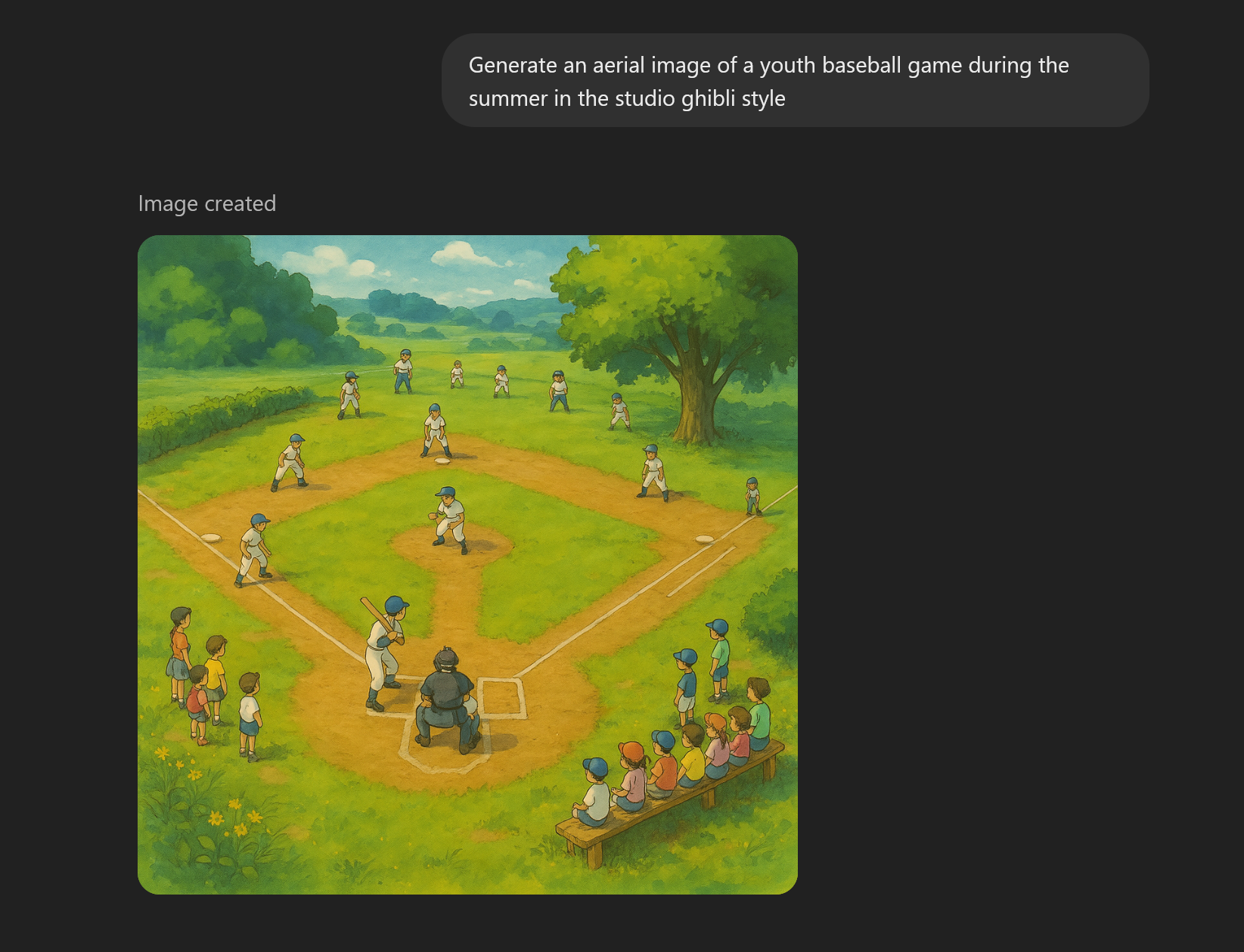
The second option is to convert an existing photo. To do this, click the + icon on the left side of the prompt box to attach your image. Then, in your prompt, write something like: “Convert this image to the Studio Ghibli style.”
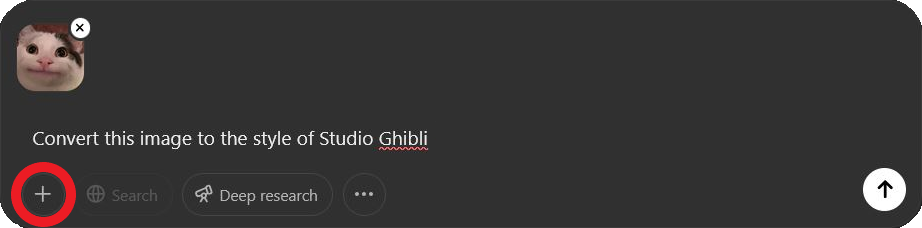
ChatGPT will apply the Studio Ghibli filter to your original photo, turning it into a soft, hand-drawn anime-style image. You can use these results to create memes, customize visuals, or experiment with other art styles.
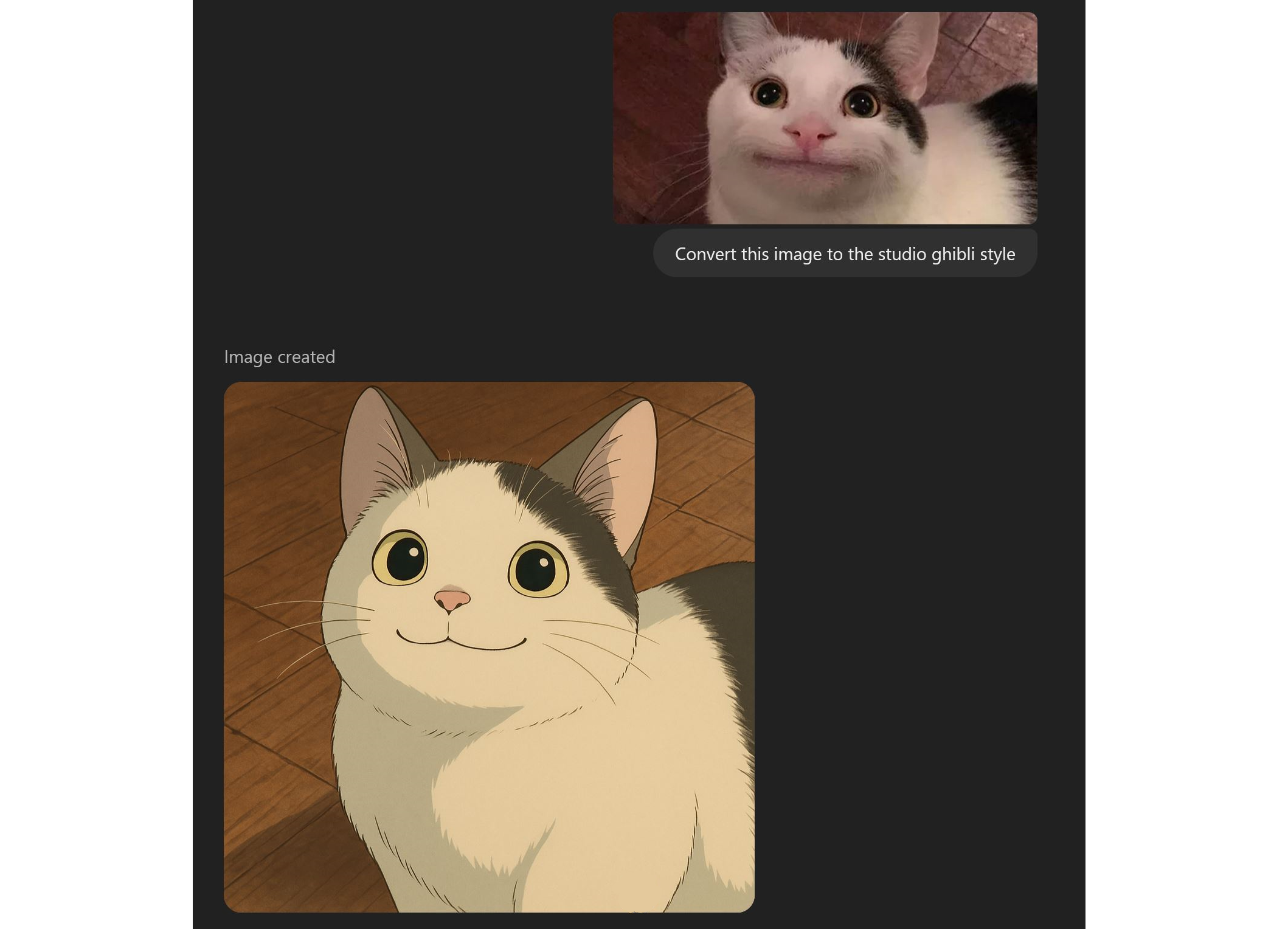
While this feature is expected to roll out to all users eventually, access to the Studio Ghibli ChatGPT filter currently requires a Pro subscription. Plans start at $20 per month and include additional tools like higher generation limits, voice input, Sora video generation, and more.
How to Make the Most of The ChatGPT-4o Latest Update
OpenAI’s latest ChatGPT update introduces several new features, including improved meme creation tools. The image generator has also been upgraded, now offering more realistic text rendering and the ability to combine multiple visuals into a single cohesive image. Here's a breakdown of what's new and how to use each feature effectively.
Studio Ghibli ChatGPT Filter
ChatGPT is now significantly more capable when it comes to generating and converting images into different art and animation styles. One of the most popular right now is the Studio Ghibli filter, which transforms custom images into detailed, anime-style scenes that closely resemble the work of the legendary animation studio.
While the Studio Ghibli style anime effect is by far the most requested, ChatGPT can replicate a wide variety of styles depending on the prompt. Here are a few other formats I’ve tested with success:
- Studio Ghibli
- Lego Movie
- Voxels
- Cross-stitch
- The Simpsons
- Family Guy
- Cartoon
- Avatar: The Last Airbender

It’s worth noting that some users, myself included, occasionally run into an error message while generating these types of images.
Although it’s led to concerns about the end of the Studio Ghibli image converter, the issue appears to be temporary. OpenAI is aware and actively working on a fix.
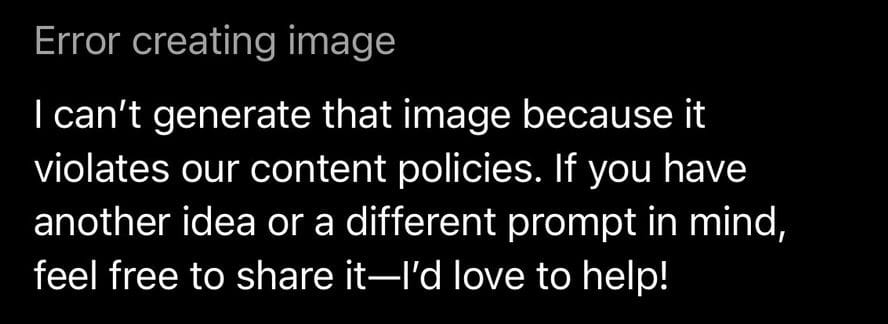
Realistic Text Generation
In addition to recreating popular art styles, ChatGPT has also improved its ability to generate realistic-looking text inside images.
This feature is especially useful for marketers or creators who want to present ideas in a more dynamic format, like placing product descriptions in the style of a Wikipedia page or stylized poster.
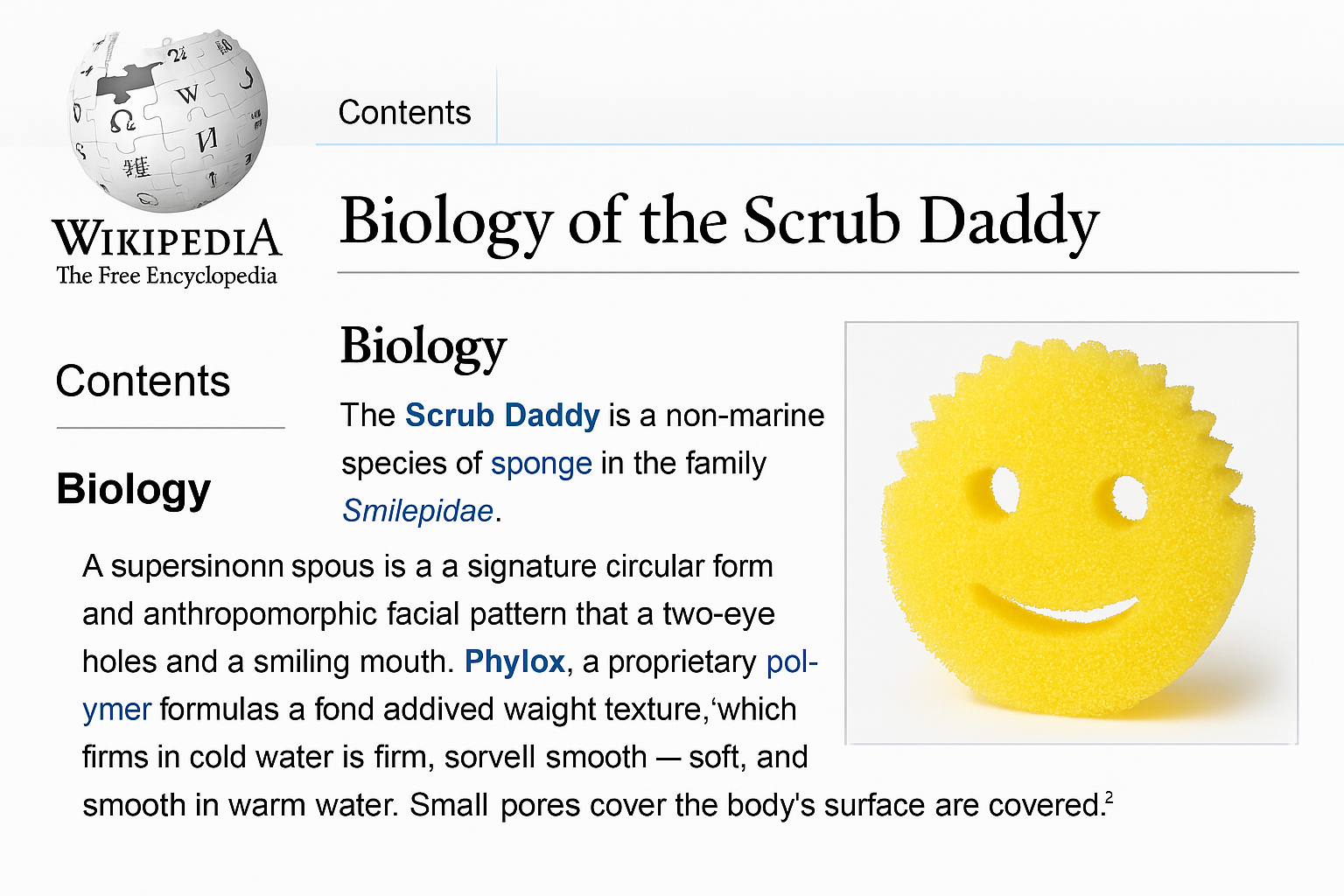
The results aren’t perfect, but they are far ahead of most generators. You’ll see better accuracy with detailed prompts.
Even subtle background text now appears more consistent, meaning less post-editing and a more streamlined creative process.

Combining Images
One of the most overlooked features in the latest ChatGPT update is its ability to accept multi-image input to create a single, cohesive image.
For example, you can upload a selfie alongside a scenic background, and ChatGPT can realistically merge the two by placing you into the other image in a way that looks natural and clean.
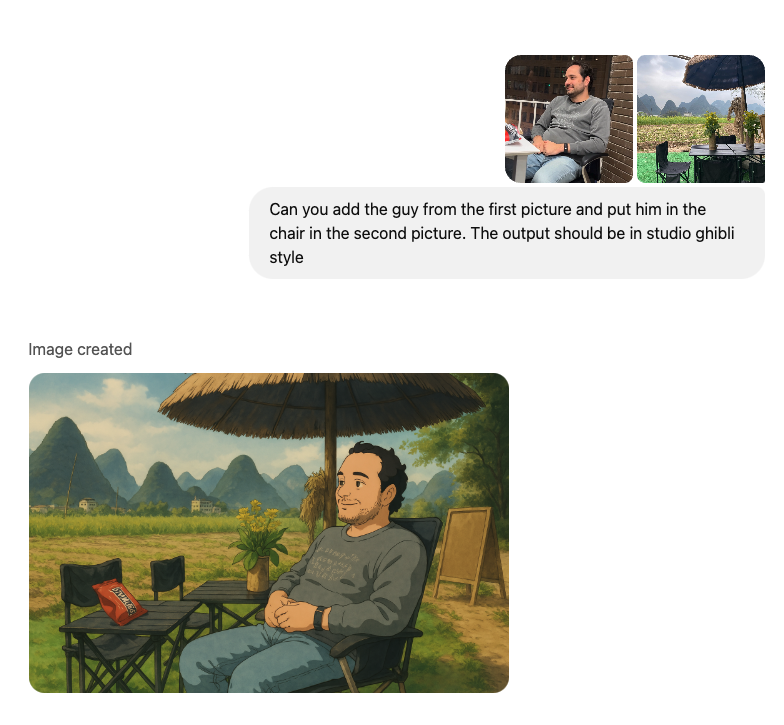
While existing tools offer background removal and green screen effects, this new generation feature goes further. It can create combined images where the subject from one photo appears to interact with objects or the environment from the second image, resulting in more dynamic compositions.
To use this feature, simply upload both images and reference them in your prompt to guide ChatGPT in generating the combined result.
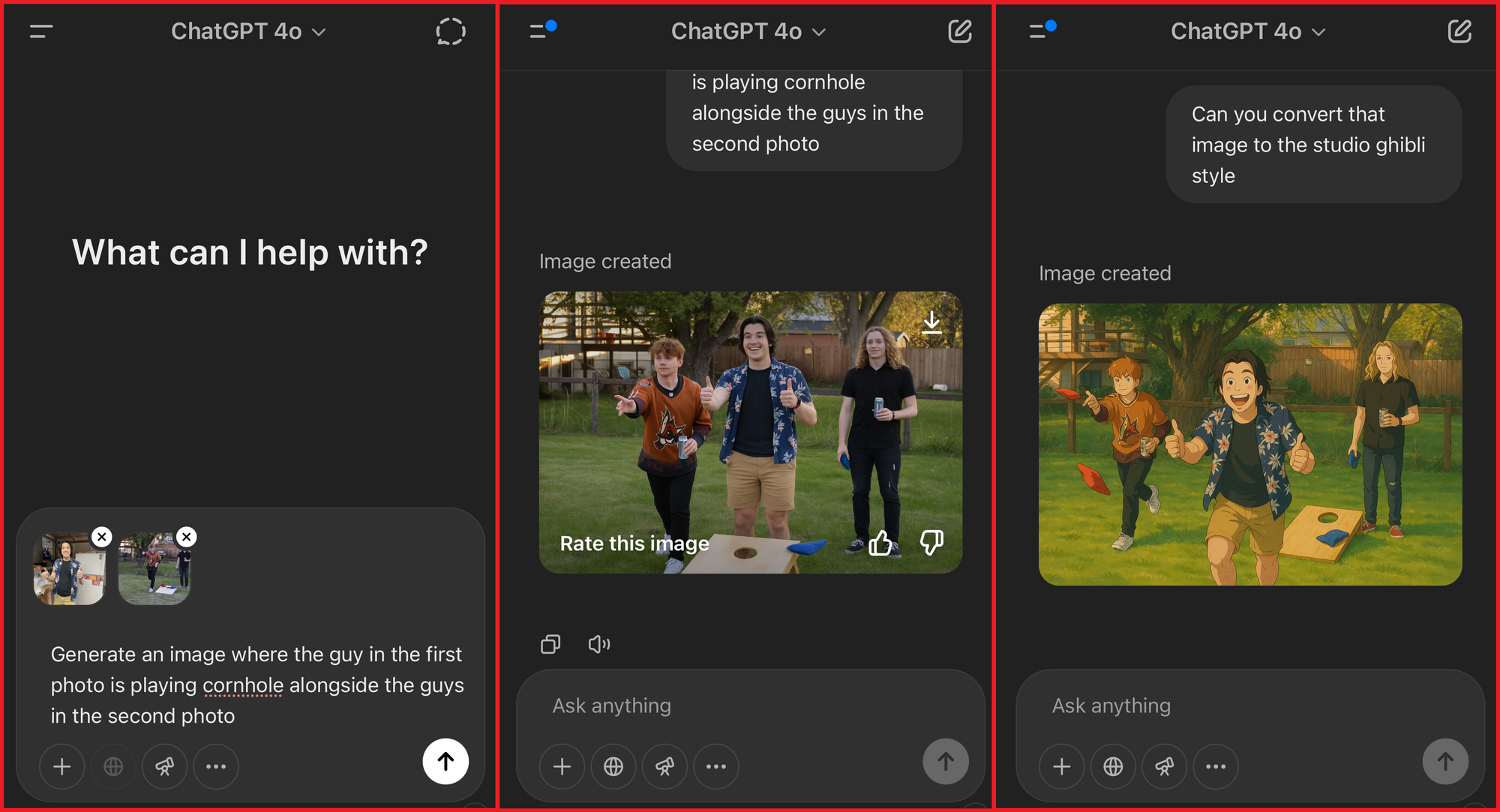
Once the image is created, you can also apply a custom style like the Studio Ghibli ChatGPT filter to give your final image a more artistic or animated look, taking full advantage of the latest updates.
Creating Memes from Scratch (Or Reimagining Them)
With the latest update, the potential for new memes and custom graphics using the Studio Ghibli ChatGPT filter is nearly endless.
As noted by user @heyBarsee on X (Twitter), converting existing popular memes into Studio Ghibli-style anime art creates the perfect foundation for generating trending content.

When it comes to turning these Studio Ghibli image conversions into memes, creators have a few different approaches. One method is to use ChatGPT directly to add text. While ChatGPT can now generate more accurate text across images, the editing tools still have some limitations. You can provide prompts to control the text placement, size, color, and font, but these instructions are interpreted by the model and can lead to inconsistent or undesirable results. If you want to reuse the Studio Ghibli meme later without the text or make small adjustments, ChatGPT can't separate elements into layers for individual editing. The image must be re-generated from scratch.
Instead, an online image editor like Kapwing offers more control. Upload your Studio Ghibli-style image to Kapwing’s free editor to start customizing your meme with precise text and layout adjustments.
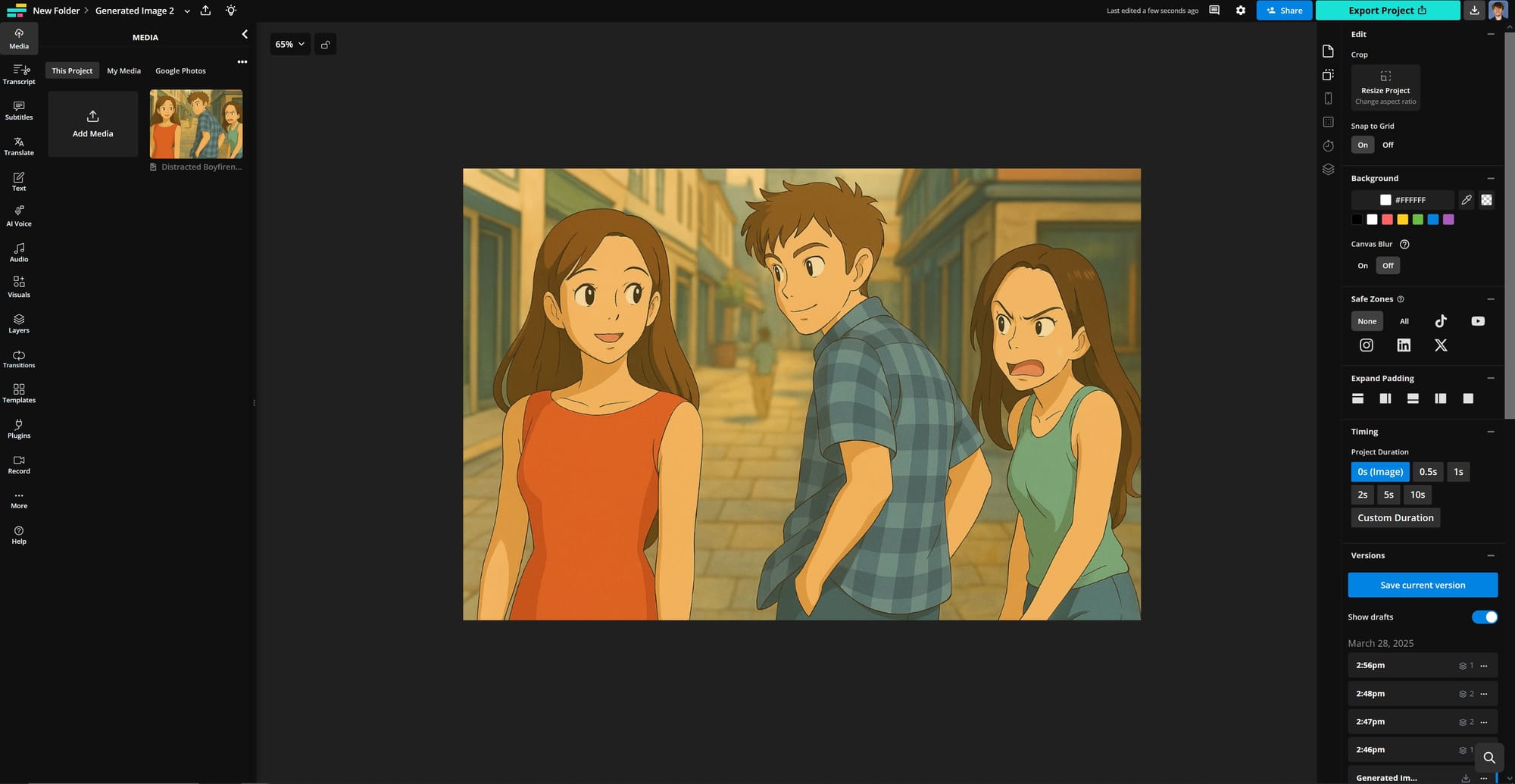
Once the image is uploaded, click the Text menu on the left-hand side to choose from several presets. You can click-and-drag to place them anywhere on the image.
On the right-hand side, you’ll find tools to adjust font, size, color, shadows, and more for detailed customization.
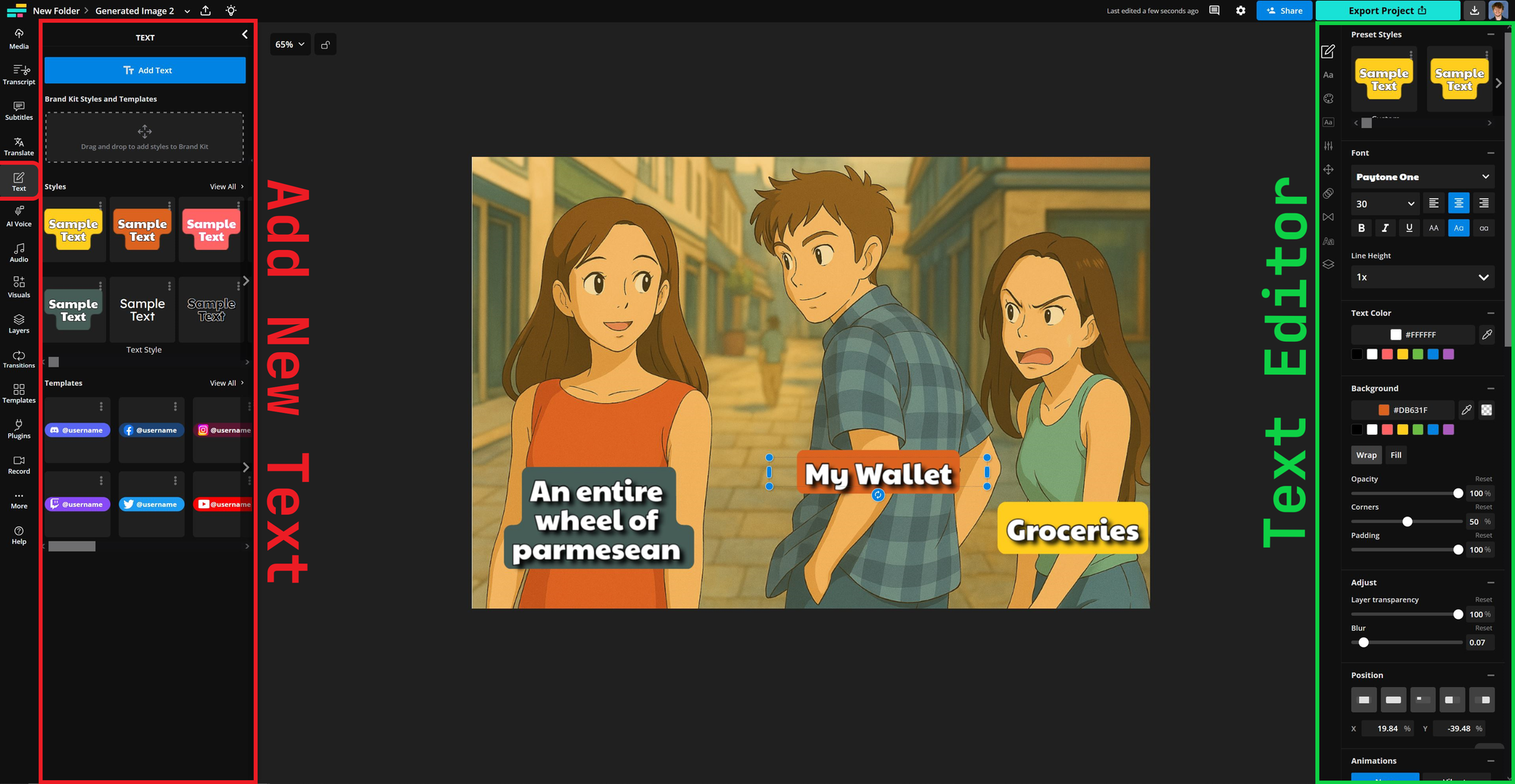
For this Studio Ghibli meme, I used the classic “distracted boyfriend” format and added bold, high-contrast text over each character. To make the meme instantly readable, I enlarged the text and chose a thick font style that pops against the illustrated background.
Pro Tip: Use the color sampler tool (the dropper icon) to pick colors directly from your image when setting a text background. This keeps your text easy to read while matching the overall theme of your Studio Ghibli style image.
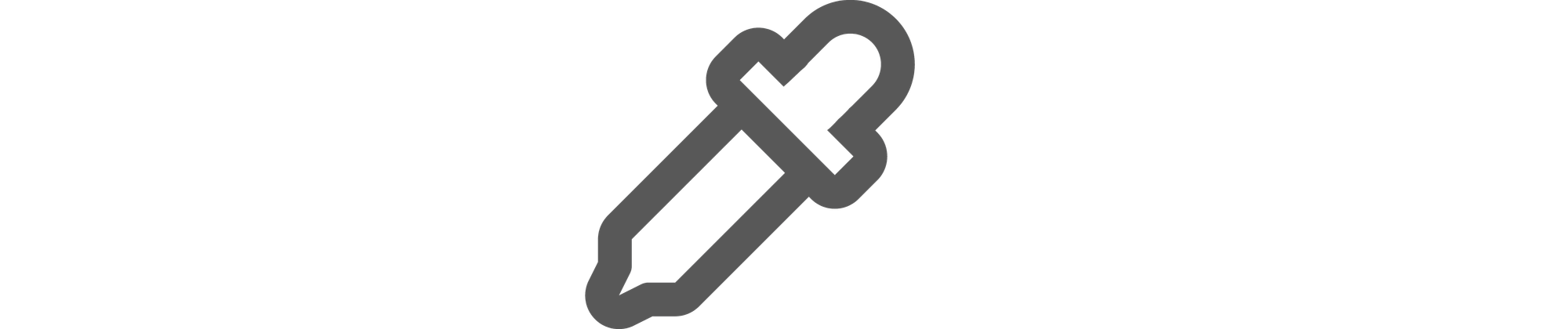
When you're ready to download the final version, click Export Project in the top-right corner. You now have a custom Studio Ghibli meme made using ChatGPT and an online image editor — ready to join the latest Studio Ghibli trend or spark a new one.