Threads Video Guide: Aspect Ratios, Resolution, Length, and Best Practices
Formats, resolutions, video length limits, and engagement practices for Threads

While Threads was originally positioned as a companion to Instagram’s visual-first experience, it’s quickly becoming a powerful platform for video content in its own right.
With 100 million daily users and seamless integration with Instagram for effortless cross-posting, Threads offers impressive reach and visibility for creators and brands alike.
In this guide, we’ll cover everything you need to know to maximize video on Threads: ideal formats, resolutions, video length limits, best practices for engagement, and how Threads compares to X (Twitter) in video content strategy.
Table of Contents
- Threads Videos: Dimensions, Aspect Ratios, Sizes, Resizing, and Limits
- How to Post Videos on Threads
- How to Edit Videos For Threads
- Examples of Popular Threads Videos
- Best Practices for Posting Videos on Threads
- Posting Videos on Threads vs Twitter (X)
Threads Videos: Dimensions, Aspect Ratios, Sizes, Resizing, and Limits
Threads does not limit video uploads to a specific aspect ratio, making it a great tool to repurpose Instagram Reels and TikTok content.
Threads recommends videos are uploaded in a 9:16 aspect ratio to avoid cropping and blank space, although the app accommodates a range of sizes.
Here are some of the most common aspect ratios supported on Threads:
- Tall (9:16): Shows up left-aligned in the feed with space on the right; users can tap to view in full screen
- Portrait (3:4): Offers a balanced vertical and horizontal presence within the feed
- Square (1:1): Maintains full width on the screen while reducing height
- Landscape (16:9): Displays smaller in fullscreen mode, though rotating your phone won't enlarge it. As a workaround, you could rotate your video and upload it with a 9:16 aspect ratio and a quick caption asking viewers to flip their phones
For the best results, ensure that your video sticks to the following specifications:
- Aspect Ratios: Tall (9:16) (preferred), Portrait (3:4), Square (1:1), Landscape (16:9)
- Resolution: Minimum 320 x 360 pixels, Maximum 1440 - 1920 pixels
- File Size: 1GB maximum
- Duration: 5 minutes maximum
- Frame Rate: 23 - 60 FPS
- File Format: MP4 or MOV
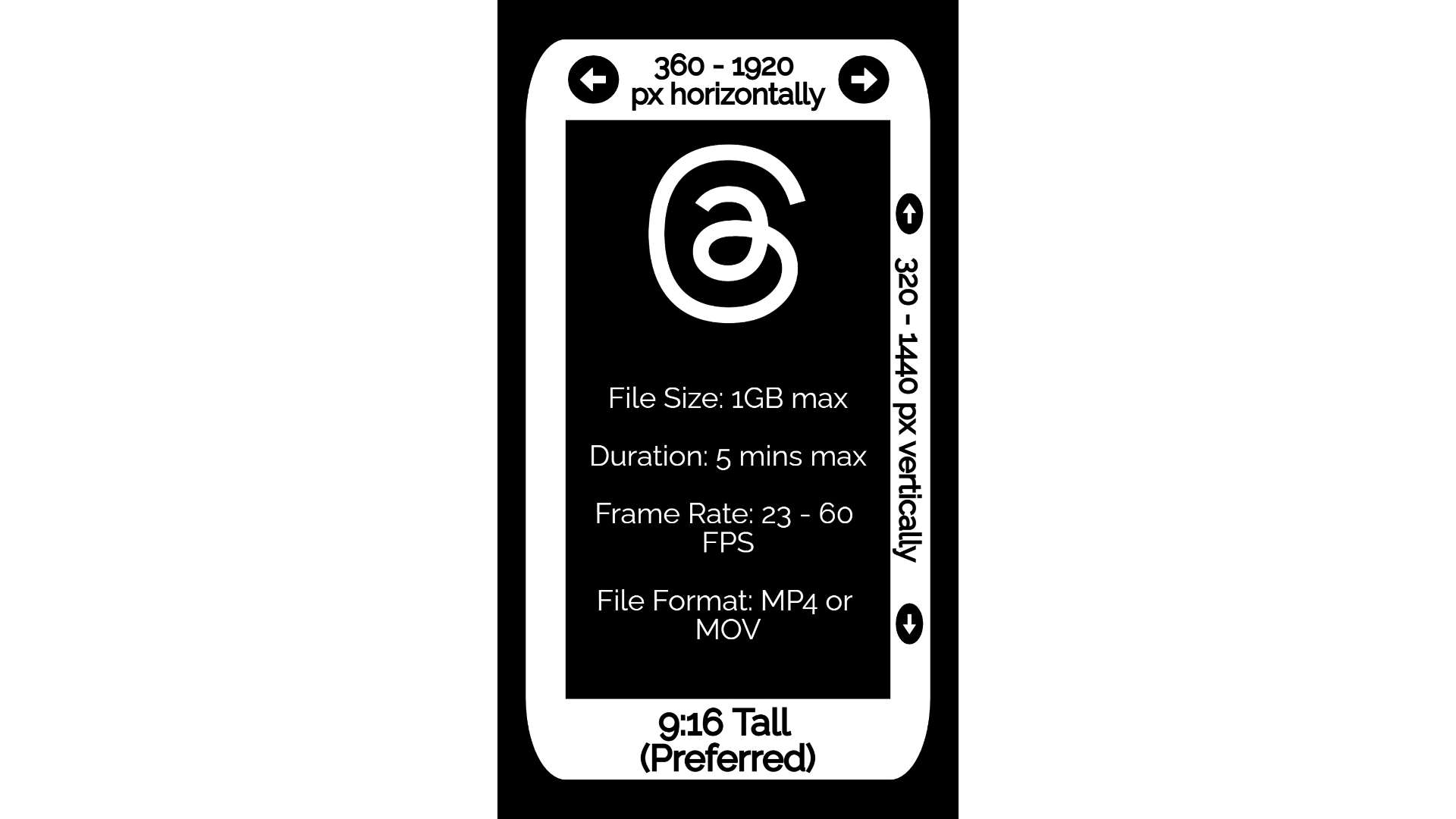
Threads’ video upload limit is one of the longest on social media platforms at five minutes. For comparison, Reels and YouTube Shorts both cap uploads to three minutes.
To ensure your video is as high definition as possible, Threads advises creators to toggle the ‘highest quality’ option in their account settings:
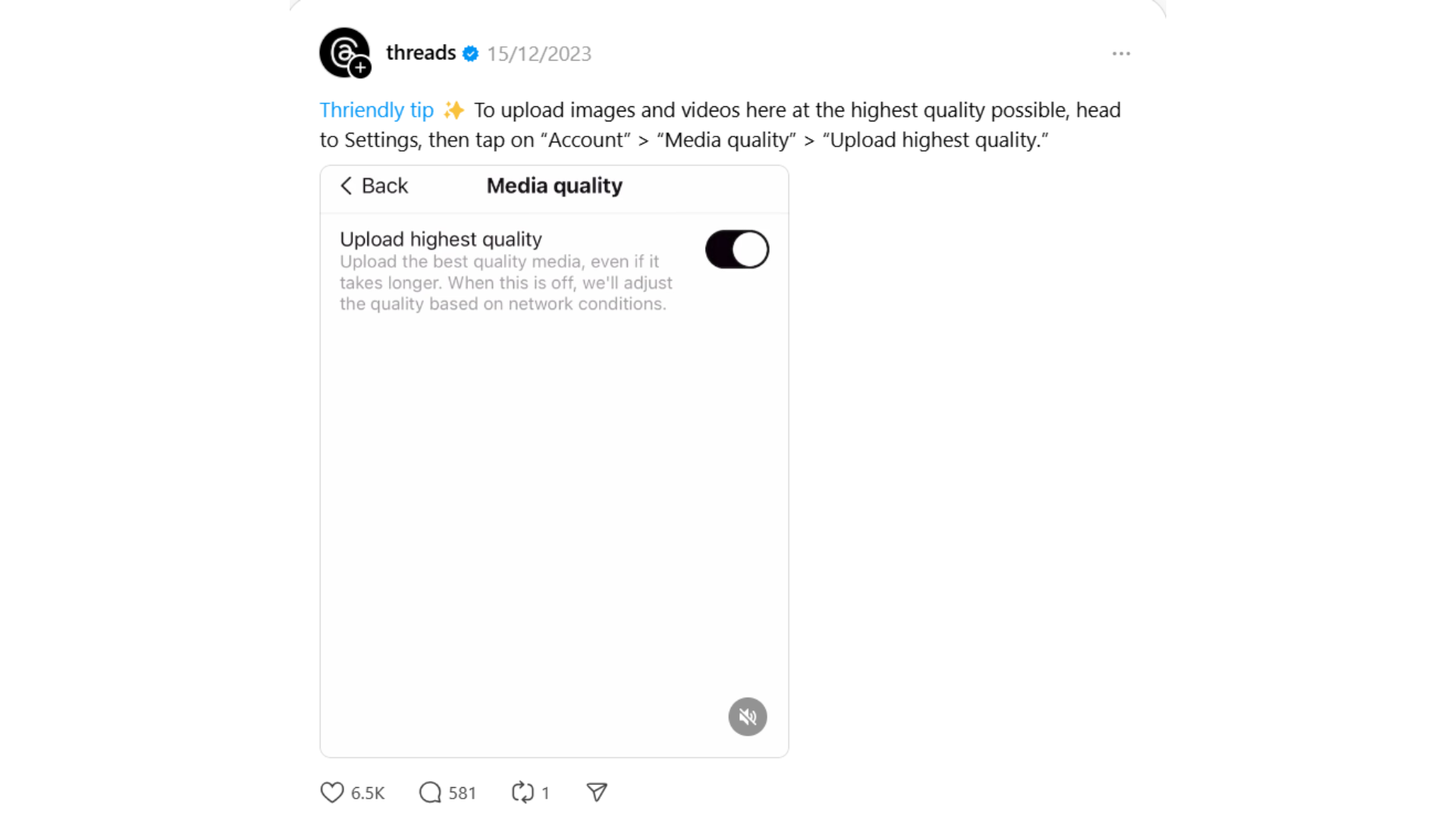
Resizing Your Content
If your video wasn’t filmed in Threads’ preferred aspect ratio, you can easily resize it to ensure it looks polished and optimized for mobile viewing.
Since Threads favors vertical formats (9:16), adjusting your video’s aspect ratio before posting can significantly improve its impact. One of the easiest ways to do this without needing advanced editing software is to use a free Resize Tool.
- Begin by uploading your video to the editor, and select ‘Resize Canvas’ in the right-hand sidebar.
- A pop-up window will appear with several preset size ratios, including 9:16 and other standard social media video sizes like 16:9 and 1:1.
- You can also type in your own custom size and dimensions or drag the canvas to scale the video layer.
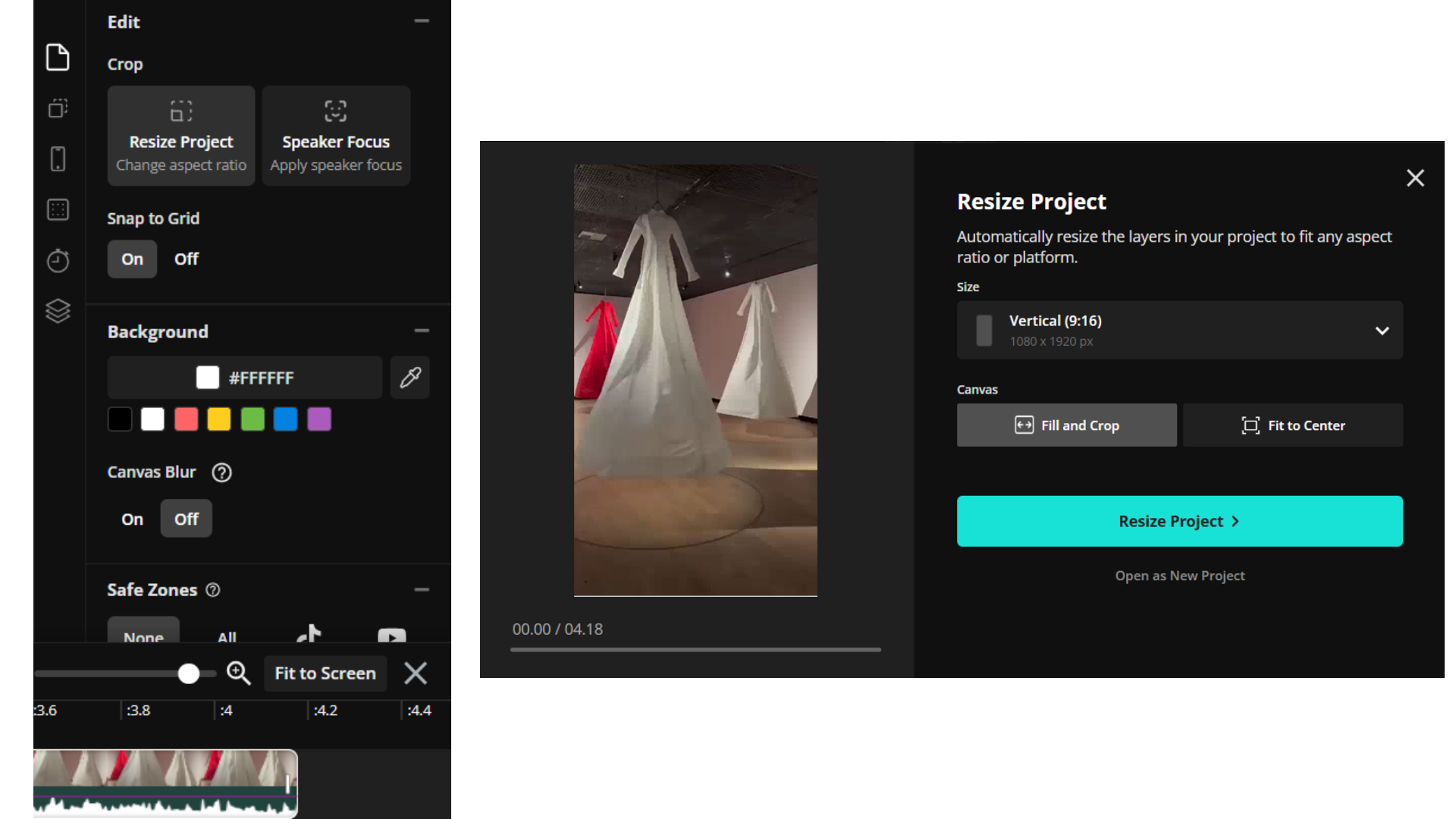
Once you have selected the new video size, you can reposition your content within the frame to ensure the most important elements remain centered and visible.
Kapwing also allows you to customize the background color or apply a blur effect to fill any extra space if your original footage doesn’t perfectly fit the new dimensions. This can help maintain a clean, professional look without cropping out key content.
How to Post Videos on Threads
Posting a video on Threads is relatively straightforward, but with a new interface and a few options to select from, it's worth going through the process step by step.
1. Open the Threads App
Open the Threads app on your phone or access the desktop version from Threads.net.
Users are required to log in via Instagram, as it is not possible to open a Threads account without setting up an Instagram profile initially.
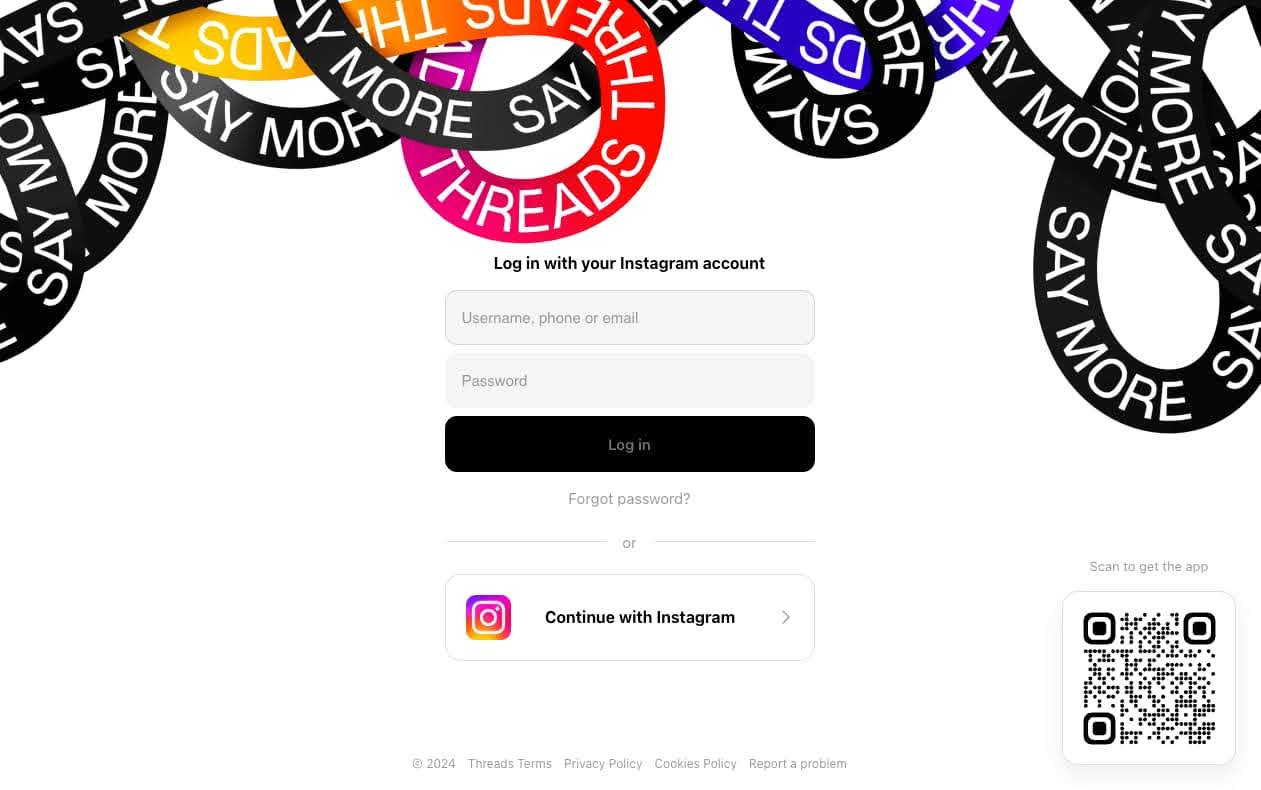
2. Create a Post (or "Thread")
Posts on Threads are simply called threads. We'll refer to them as "posts" in this tutorial for clarity.
Users can start a new post using the ‘+’ icon in the center of the bottom tab.
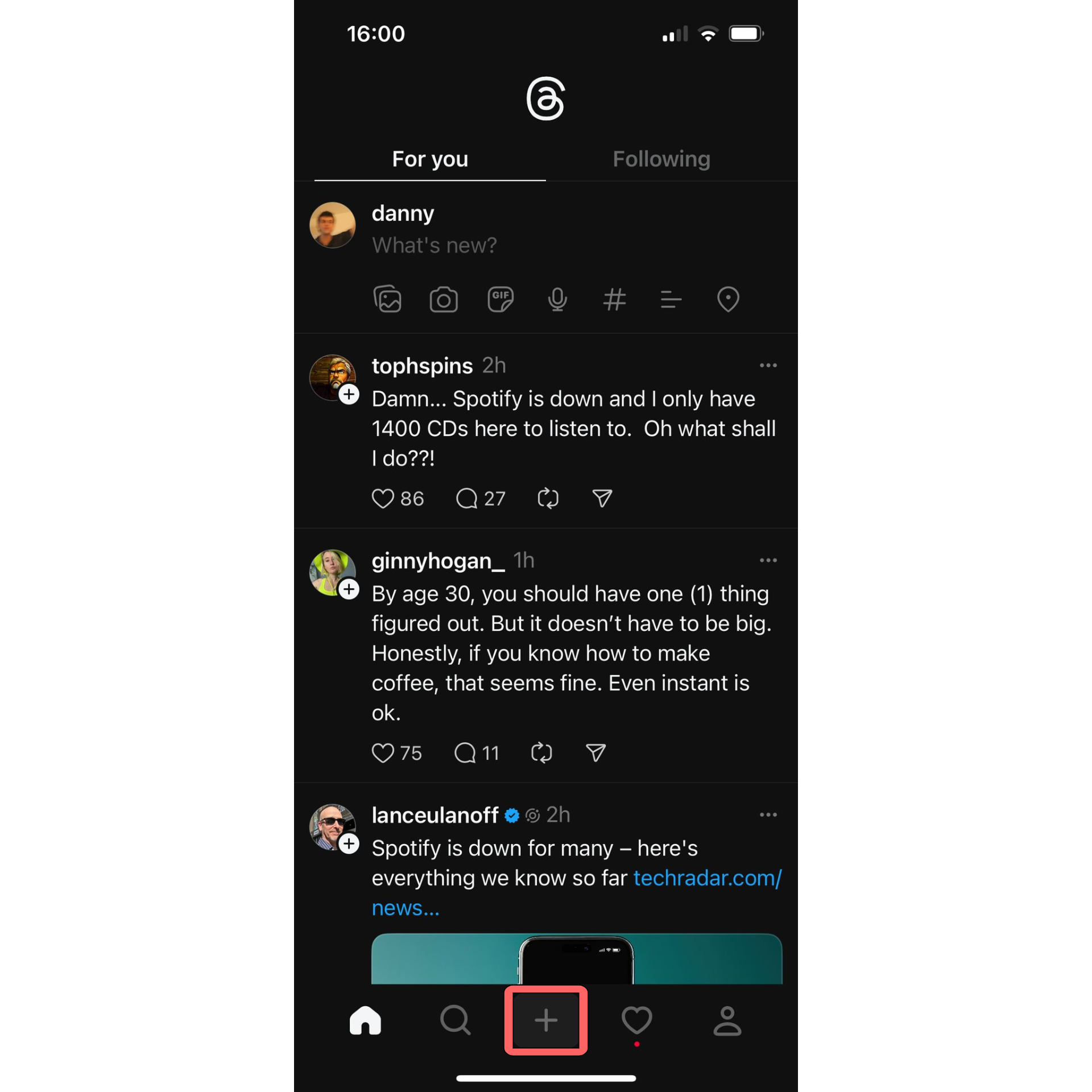
3. Upload your video
You'll see seven icons when creating a new post on Threads. In order, they represent:
- Add image and video
- Use the camera (Only photos can be taken in the Threads app, not video)
- Add a GIF
- Record audio
- Add a hashtag
- Create a poll
- Tag location
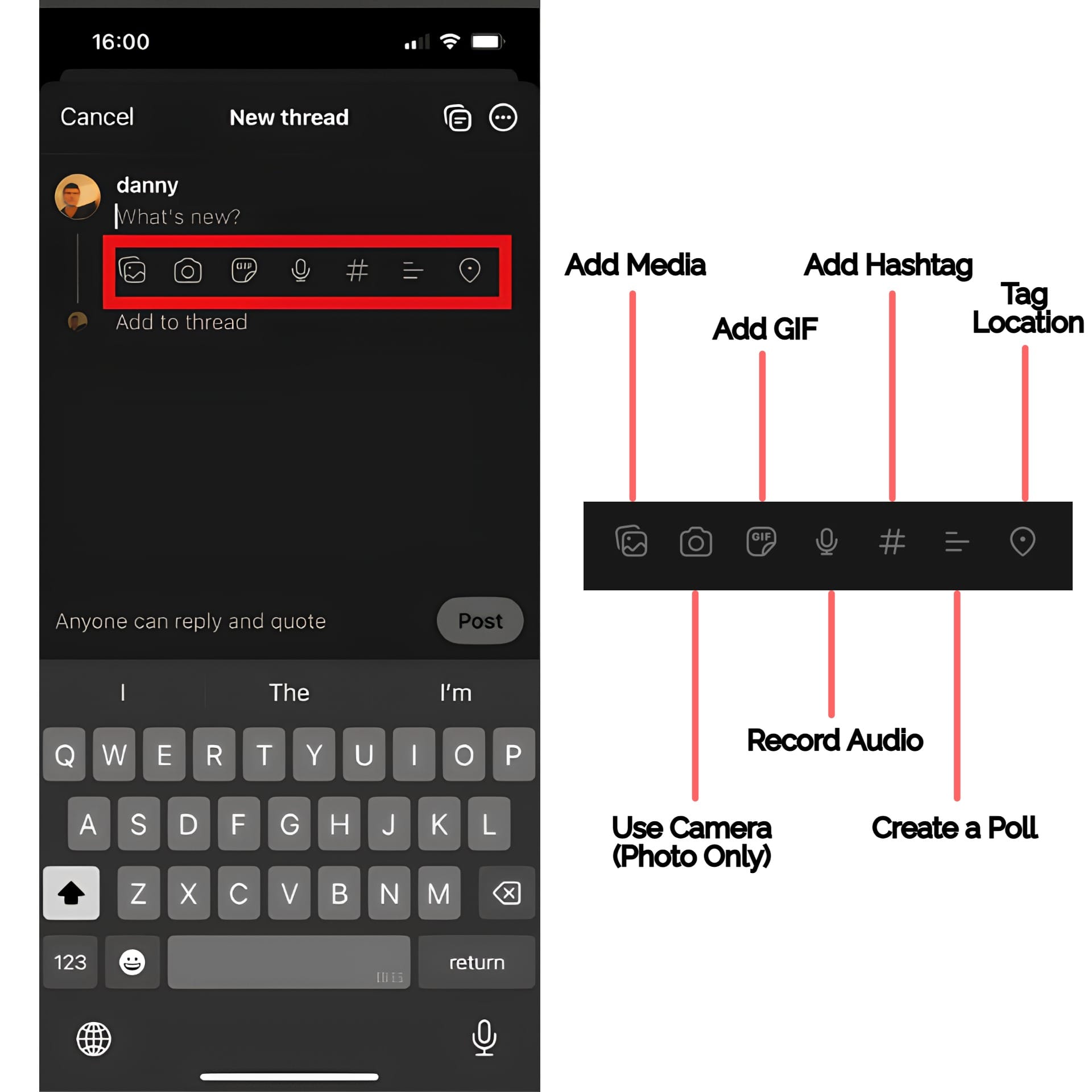
Click on the Add Media icon, and you'll be asked to attach a photo or video from your current device. There is currently no way to record video directly in the Threads app.
If this is your first time posting an image or video to Threads on mobile, you’ll need to give the app permission to access your camera roll. Posting from a desktop should just open your file browser directly.
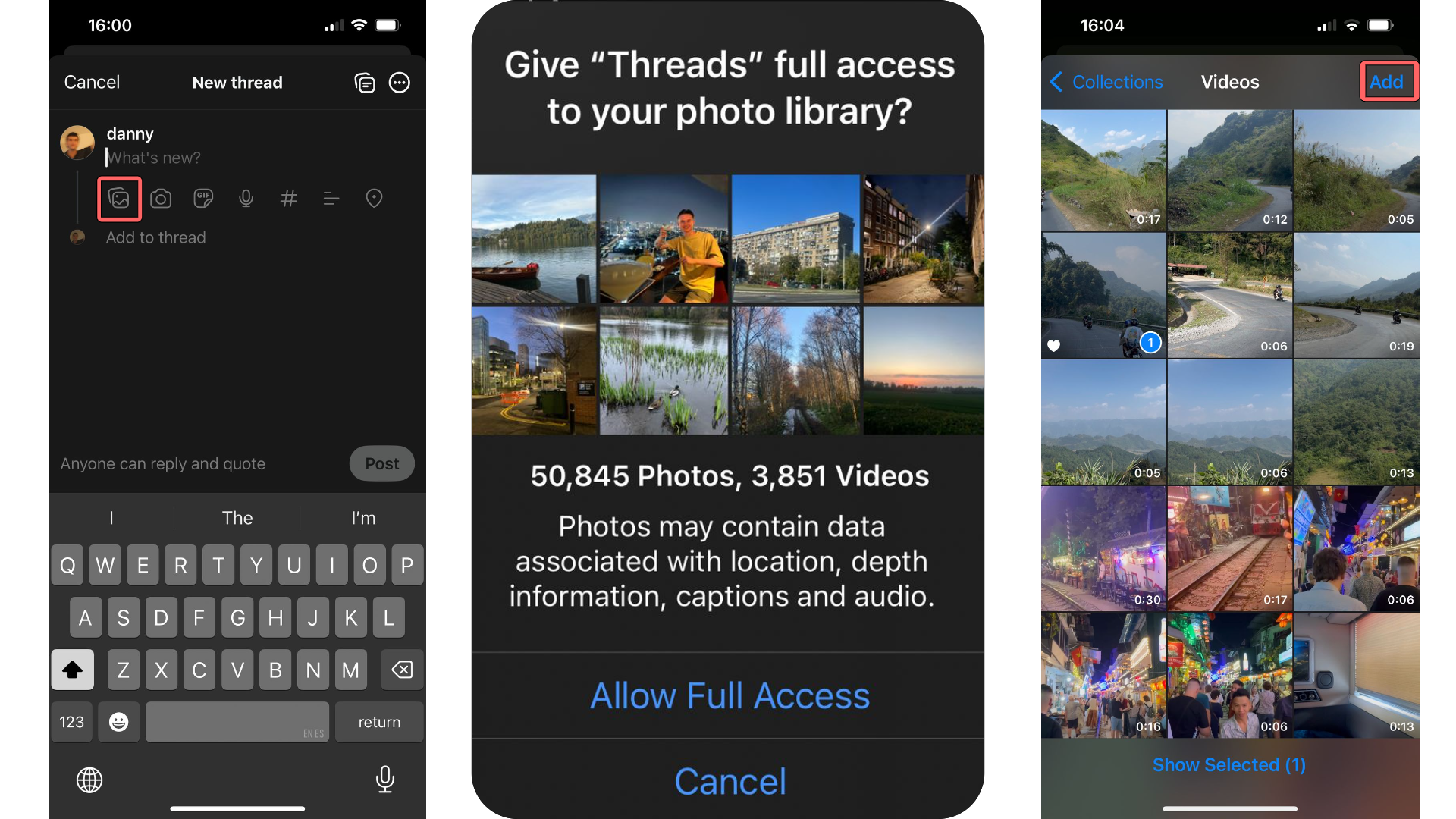
Choose the video(s) from your camera roll that you want to post and click “Add.” Users can add up to 20 videos in one post.
4. Add a caption to your video
While optional, adding a caption can enhance your video's visibility.
Threads’ search functionality is still evolving, so including relevant keywords and phrases in your caption can help make your content more discoverable.
Once you're done, just tap 'Post.'
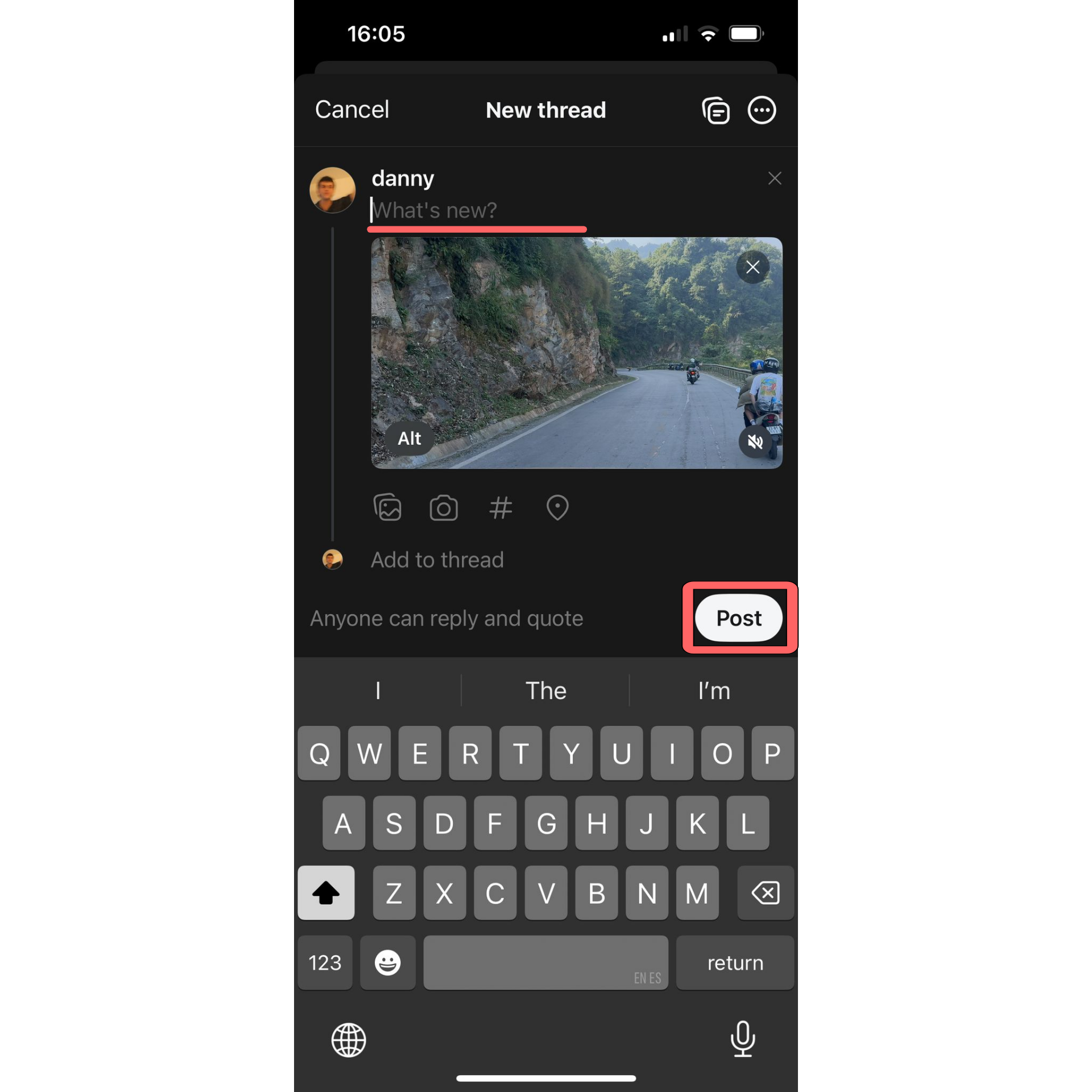
In this example, we published a wide, landscape video. Threads supports a range of aspect ratios, meaning our video is not cropped in the feed and can be viewed in full screen when tapped.
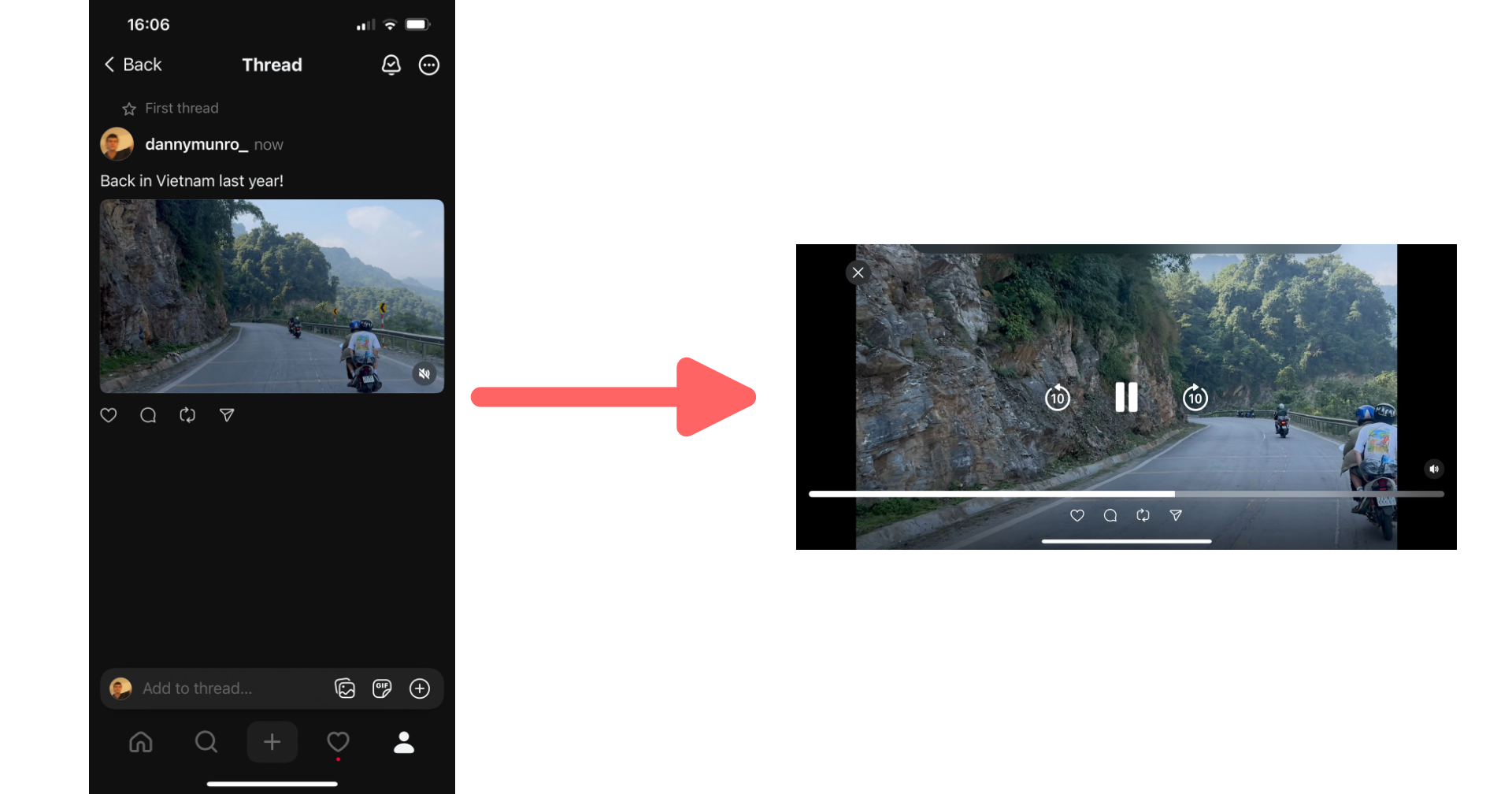
How to Edit Videos for Threads
Unfortunately, Threads does not offer in-house editing tools. Though the head of Threads, Adam Mosseri, has told users to look out for the arrival of Edits, a dedicated editing app for Instagram and Threads, the date of its arrival remains ambiguous.
This means Threads creators who wish to pre-edit their content, rather than uploading directly from their camera rolls, must use a third-party site to alter their content.
Video Trimming
One common video editing tool you will not find on Threads is video trimming. Kapwing’s trimming function allows users to quickly turn full-length videos into shorter clips and splice multiple clips together.
Start by uploading your video(s) to the editor. Then click on the video and drag the double-sided arrows to trim it.

Alternatively, you may wish to use the ‘Trimming’ option in the right-hand sidebar.

To split the video, place a marker where you want to add a cut and select the ‘Split’ button in the bottom left-hand corner of the editor, or press 'S' on your keyboard.
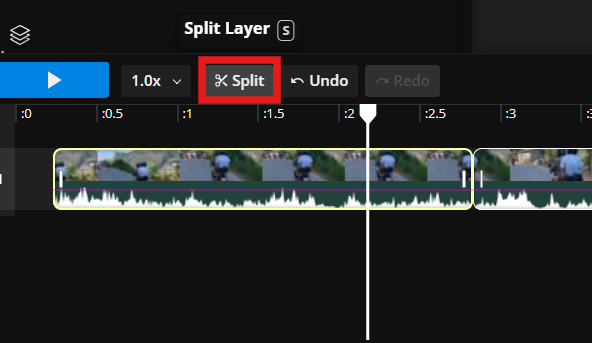
Users can merge multiple clips together by adding additional videos or images in the Media tab in the top left-hand corner, then dragging and dropping the media across the timeline editor, as pictured.
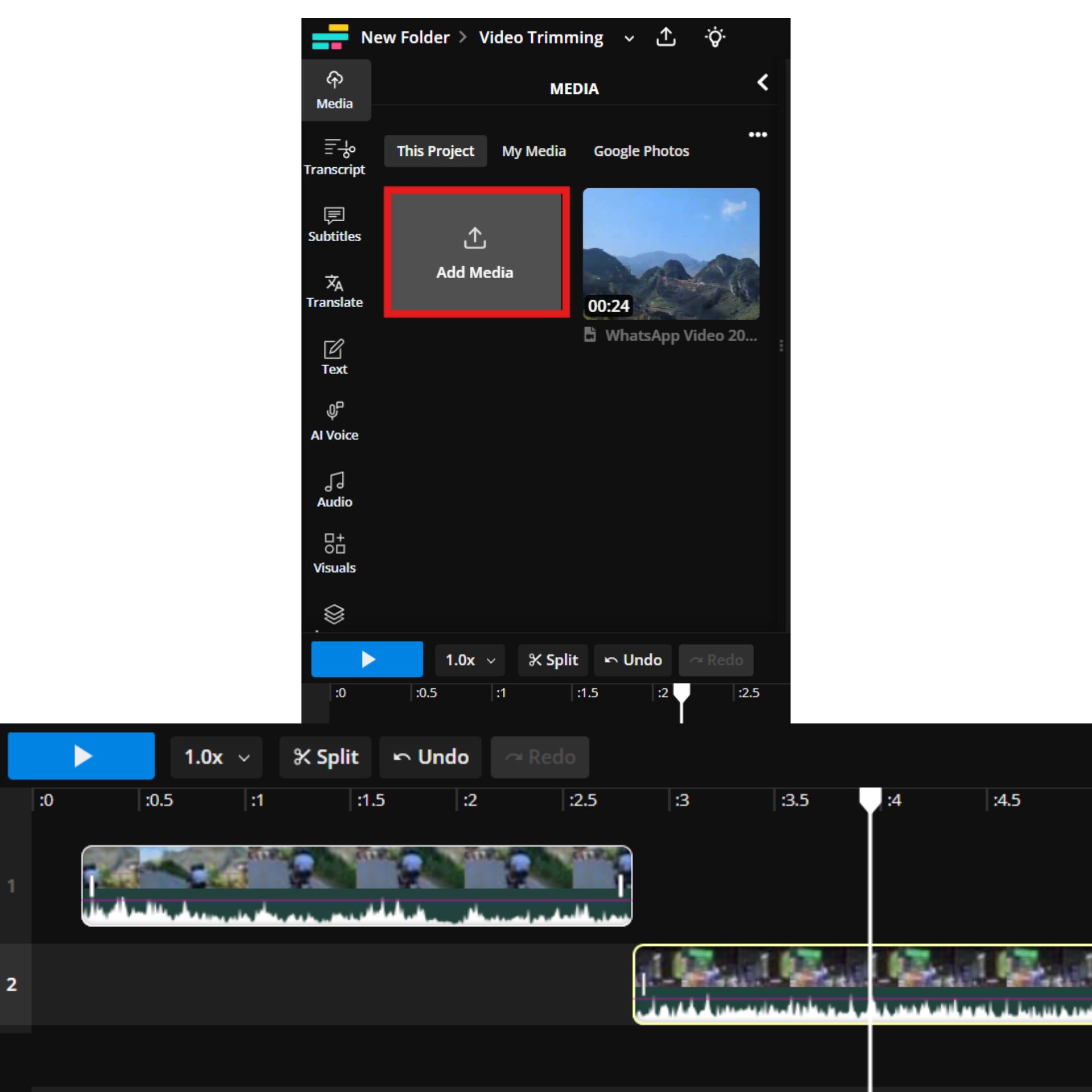
Add Subtitles
Another simple way to level up your Threads content is by adding subtitles. Regardless of which language you record your videos in, Kapwing allows you to add auto-generated subtitles in over 100 different languages.
Given that there is not currently an auto-subtitling feature on Threads, creators can use Kapwing to help make their content more accessible.
To automatically generate subtitles, upload your video footage to the editor, navigate to the ‘Subtitles’ tab, and select ‘Auto subtitles’.

Confirm your video’s native language and the language you wish to translate into, before hitting the Auto subtitle video.
In a matter of seconds, your translated subtitles will be added to your video, in sync with your speech.
A transcript will appear on the left and can be edited, should you spot any inaccuracies or issues with the timing.
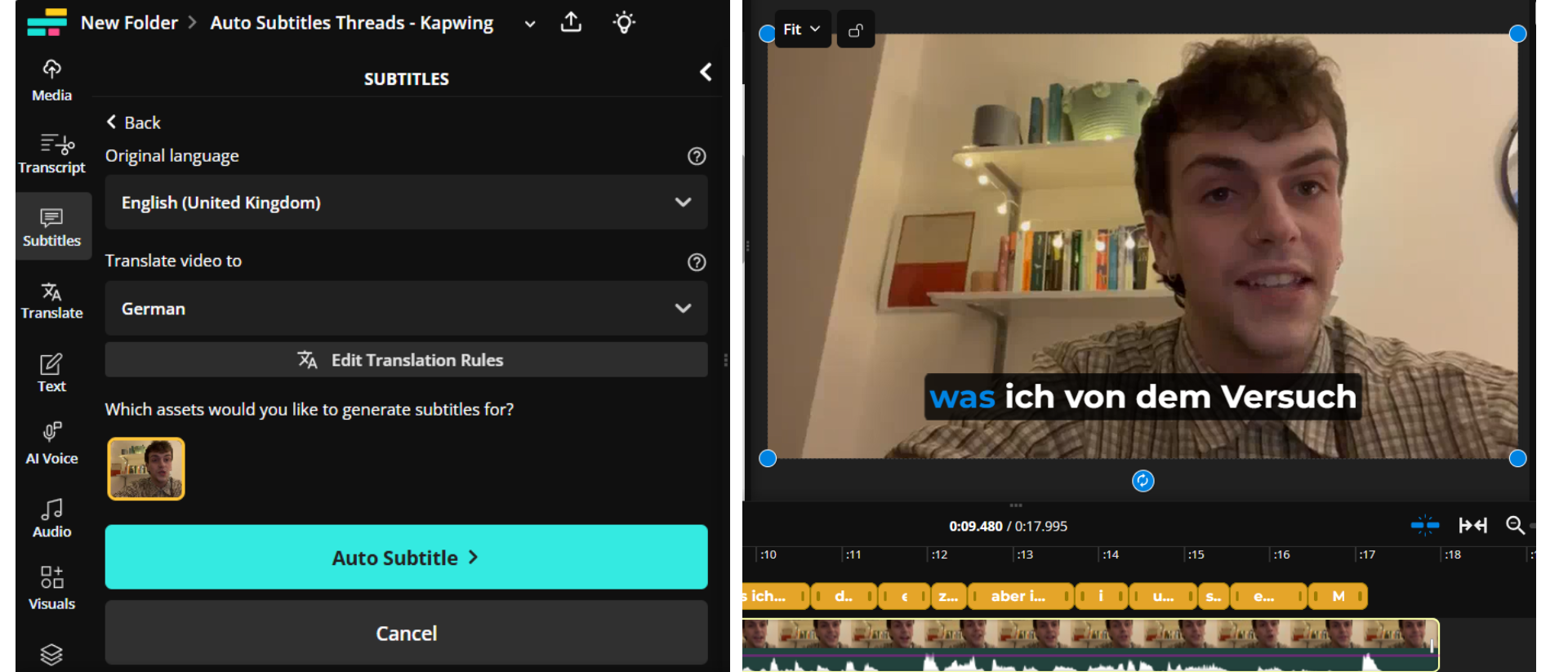
Add an Eye-Catching Headline
Given the volume of video content available on Threads, it’s important to make your footage stand out. One way to do so is by adding an attractive heading to your video.
Using the ‘Text’ tab on the left-hand side of the screen, users can add multiple layers of text that can be present on screen throughout the video, or during certain intervals. Just drag and drop your text box across the video editing timeline to dictate when you would like it to appear on screen.
Using the Edit function on the right, you can change the color, size, and font of your text. You can also add animated effects that help your text to flicker or fade in and out of the screen to make your content look more engaging.

Examples of Popular Threads Videos
1. Repurposed TikTok or Reels content
Post by @plantbasedlyView on Threads
Instagram makes it incredibly easy to crosspost from Reels to Threads and vice versa.
In the above example, the account @plantbased_green even links their IG page in the Threads caption, so you can see the same video over on Instagram.
They’ve cropped the 9:16 Reel to the more optimized 3:4 format for Threads.
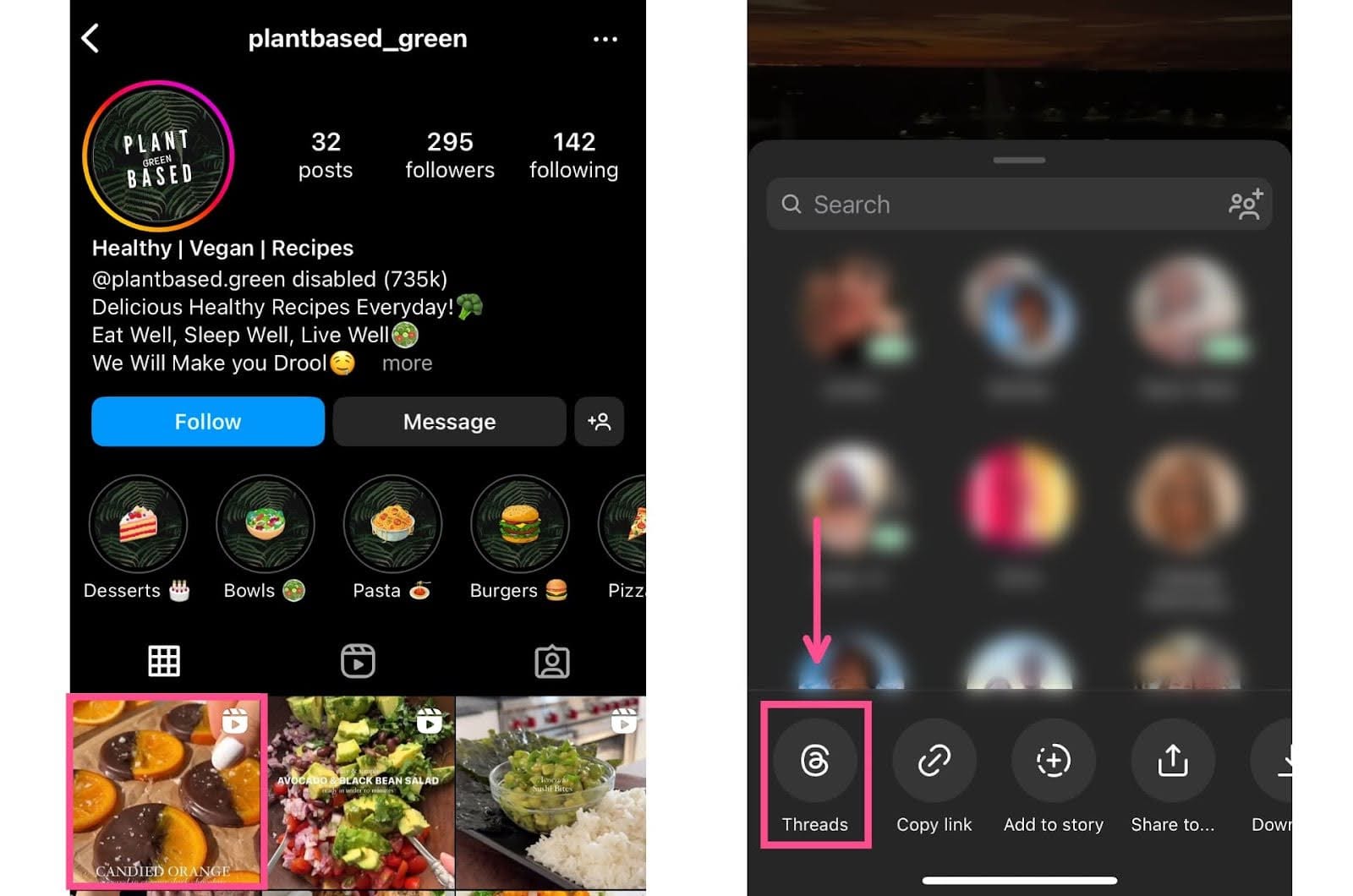
2. Multimedia carousels on Threads
Another way to share video on Threads is as part of a carousel. Unlike on Instagram, the images and videos in the carousel can all be different sizes. In this example, YouTube Jonny Hill shares a portrait image alongside landscape drone videography.
Post by @jonnyroamsView on Threads
,
3. Sharing video podcast clips
Video clips are the best way to grow your podcast and should be shared wherever your potential audience may be. Which includes Threads.
Post by @newheightshowView on Threads
The New Heights podcast has been doing well sharing clips on YouTube Shorts, IG Reels, and TikTok recently, and has taken their show to Threads for extra reach.
Best Practices for Posting Videos on Threads
1) Choose the Right Aspect Ratio
As mentioned, Threads supports a range of aspect ratios, though its feed best supports tall, portrait videos.
For more immersive content like behind-the-scenes moments, quick tips, or short announcements, a vertical (9:16) aspect ratio is ideal, as it fills the screen and feels native to mobile users.
If you’re sharing something that benefits from a wider frame, like interviews or cinematic footage, a horizontal (16:9) format can still work, but keep in mind it may not be as eye-catching in a vertical scroll.
Mobile-friendly formats generally perform better, with nearly 60% of Threads traffic said to come from mobile users. To improve visibility and engagement on Threads, consider designing primarily for vertical viewing.
2) Caption Your Videos for Improved Accessibility
Adding captions to your Threads video can significantly increase its accessibility and impact. Many users scroll through content with their sound off, with 80% of social media users in the US said to be more likely to watch a video to completion if it has captions.
Moreover, captions help to support those who are deaf or hard of hearing, expanding your Threads reach to a more diverse audience.
Since Threads doesn’t offer built-in captioning options, adding open or closed captions manually can boost accessibility and viewer engagement. Here’s the difference:
- Closed captions: Can be turned on/off by the viewer. These require uploading a separate file (like an SRT), but Threads doesn’t currently support this natively.
- Open captions: Always visible on the video and can’t be toggled off. These give you full creative control over font, color, and effects.
To add automatic open captions to your Threads video, upload it to the Automatic Subtitle Generator.
3) Keep Your Content Concise
Social media platforms are experiencing a significant shift, with 50% of consumers expected to abandon or significantly limit their interactions in 2025, due to concerns over misinformation, toxic user environments, and the prevalence of bots.
To maintain viewer engagement and build authentic connections, it's crucial to keep your content concise and relevant. Instead of a generic prompt, consider a call to action like:
“Curious to see the impact? Tap our profile link to explore how we can assist you.”
Posting Videos on Threads vs. Twitter (X)
The launch of Threads in July 2023 was largely viewed as Meta attempting to compete with Twitter (X) in the microblogging space. In the two years following, both sites have developed, in that they are now increasingly focused on supporting video content.
So, how does the video posting experience for content creators differ between the two platforms?
Video Length and Size
- Both Threads and X support an aspect ratio range from 1:2.39 to 2.39:1
- Threads videos can be up to 5 minutes in length.
- X videos must be 140 seconds (2 minutes, 20 seconds) or less in length.
- X Premium videos can be up to 4 hours long for desktop and iPhone users; 10 minutes in length for Android users.
Unless you’re spending $16/month on X Premium, Threads is likely the better option if you have longer video content to share.
Video Playback and Accessibility
- Both X and Threads support subtitles on videos.
- Both X and Threads support auto-play, in feed, with muting available.
- X provides playback controls and video timestamps to tell viewers how long a video is, how much of the video they have viewed, etc.
- Threads also has playback controls, and on mobile, you can scrub back and forth in a video using the white bar at the bottom of the video.
Threads does not have video timestamps, however. Bar this minor detail, the playback experience is largely the same on X and Threads.
Video Reach Potential
- As of January 2025, Threads reportedly has an active monthly user base of 320 million. If you cross-post to Instagram, you gain an additional 2 billion users as a potential audience.
- Threads’ user base is dwarfed somewhat by Twitter (X), where there are said to be around 586 million active users, monthly.
X is still a much larger platform than Threads. This might be something to take into consideration if you’re choosing between one platform and the other.









