How to Add a Content Warning to any Video For Free
For violent or traumatizing footage shared on social media, content warnings or trigger warnings are needed, since these types of content can be severely harmful for audiences, especially those with related trauma. Add your own with this template.
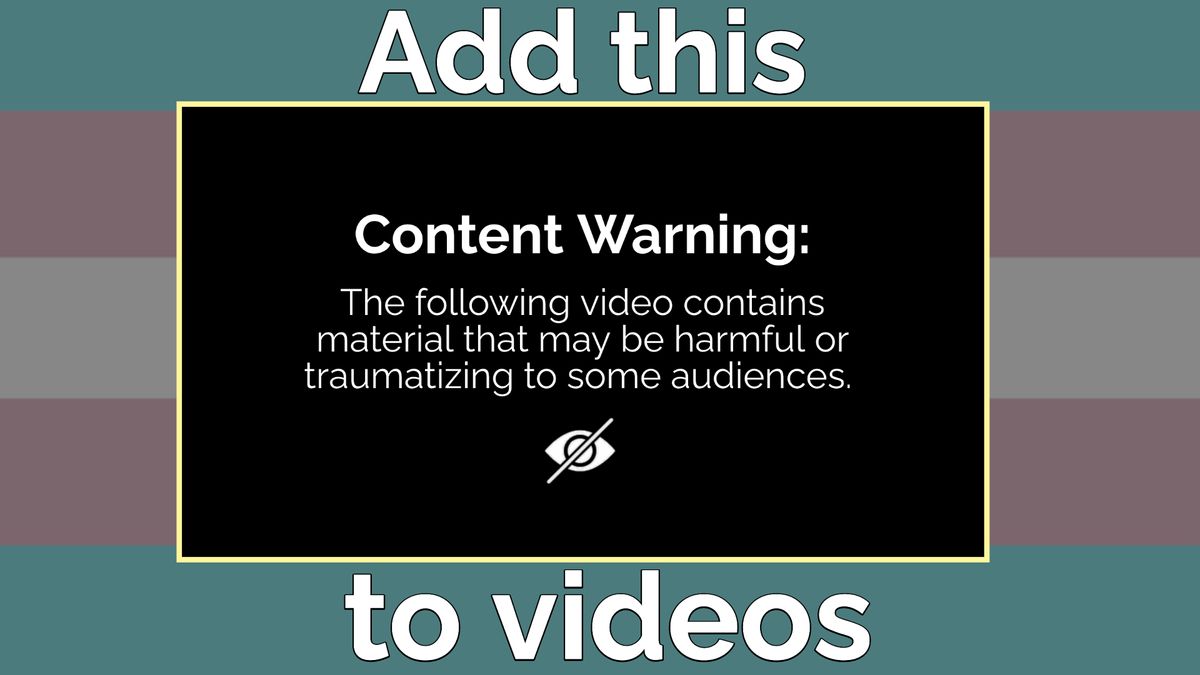
Years ago, social media platforms were largely seen as a frivolous, recreational online networks, but they have increasingly become the sites of serious political action, justice advocacy, and news coverage.
The ease with which video clips can be shared and spread across social media sites, among other things, has played an enormous role in global news cycles, especially in 2020. But a lot of these newsworthy video clips can do serious harm to the millions of people who see them every day on social media, often unwittingly. It's common to scroll through your timeline and see violent, traumatizing clips that start playing before you're prepared.
That's where content warnings come in: briefly displaying a screen that prepares the viewer for what they're about to watch is a simple courtesy to everybody, and can save some members of your audience from serious trauma. In this article, I'll go over what content warnings are, why they're important, and how to add one to your videos in under a minute using a simple video template.
TL;DR:
Use this template to add a content warning to your videos.
What are content warnings, and why are they important?
In some situations – depictions or presentations of extreme violence or sexual assault, for example – content warnings or trigger warnings are needed, since these types of content can be severely harmful for audiences with related trauma. This can be nothing more than a simple, unobtrusive sentence along these lines:
This [article/video/story] contains [potentially disturbing situation] that may be harmful to some viewers.
And if someone lets you know that they would have appreciated a warning of some sort, add one when possible. Your viewers and readers know themselves better than anyone – listen to them!
Because witnessing disturbing events can be harmful to people, content warnings apply to violent or obviously traumatizing video clips or images. But there are other ways in which content warnings can serve a vital purpose.
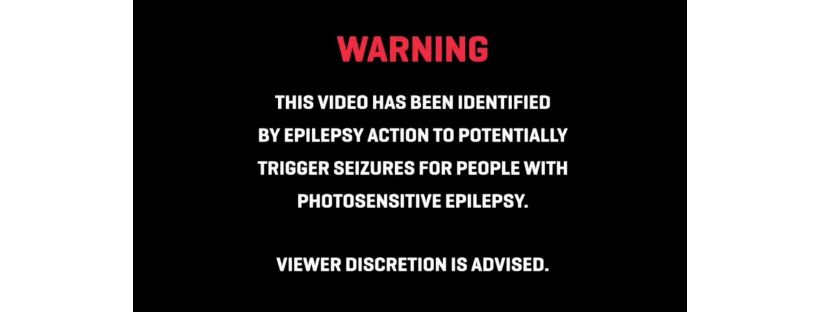
For one, content warnings can enhance accessibility. Some video clips may be perfectly safe for some populations, but dangerous for others. You may consider adding a content warning for videos that contain images with these possible issues:
- Violence, blood, or graphic images
- Bright, fast flashes and colors for people who suffer from photosensitive epilepsy.
- Dizzying movements that may be disorienting or nauseating. These may be uncomfortable for individuals with certain types of vertigo.
- Curse words, hate speech, or explicit language
- Nudity or sexuality
- Drug use and narcotics
- Triggers: Language or imagery that may cause a traumatized person to relive a past experience, especially related to self-harm, sexual assault, or suicide.
Government publications, public agencies, television providers, and movie theaters are required to provide warnings for content that is potentially harmful along those lines. We're used to seeing these warnings before movie trailers and on public service announcements. Similar guidelines can be useful for independent content publishers, too.
Automatic Content Warnings on Social Media
Some platforms, like Instagram and Twitter, warn users before they begin viewing "sensitive content." On Instagram, viewers must tap the warning to consent to seeing the image instead of seeing the photo or video automatically in their feed. Instagram suggests that this warning "help[s] people avoid posts they'd rather not see."
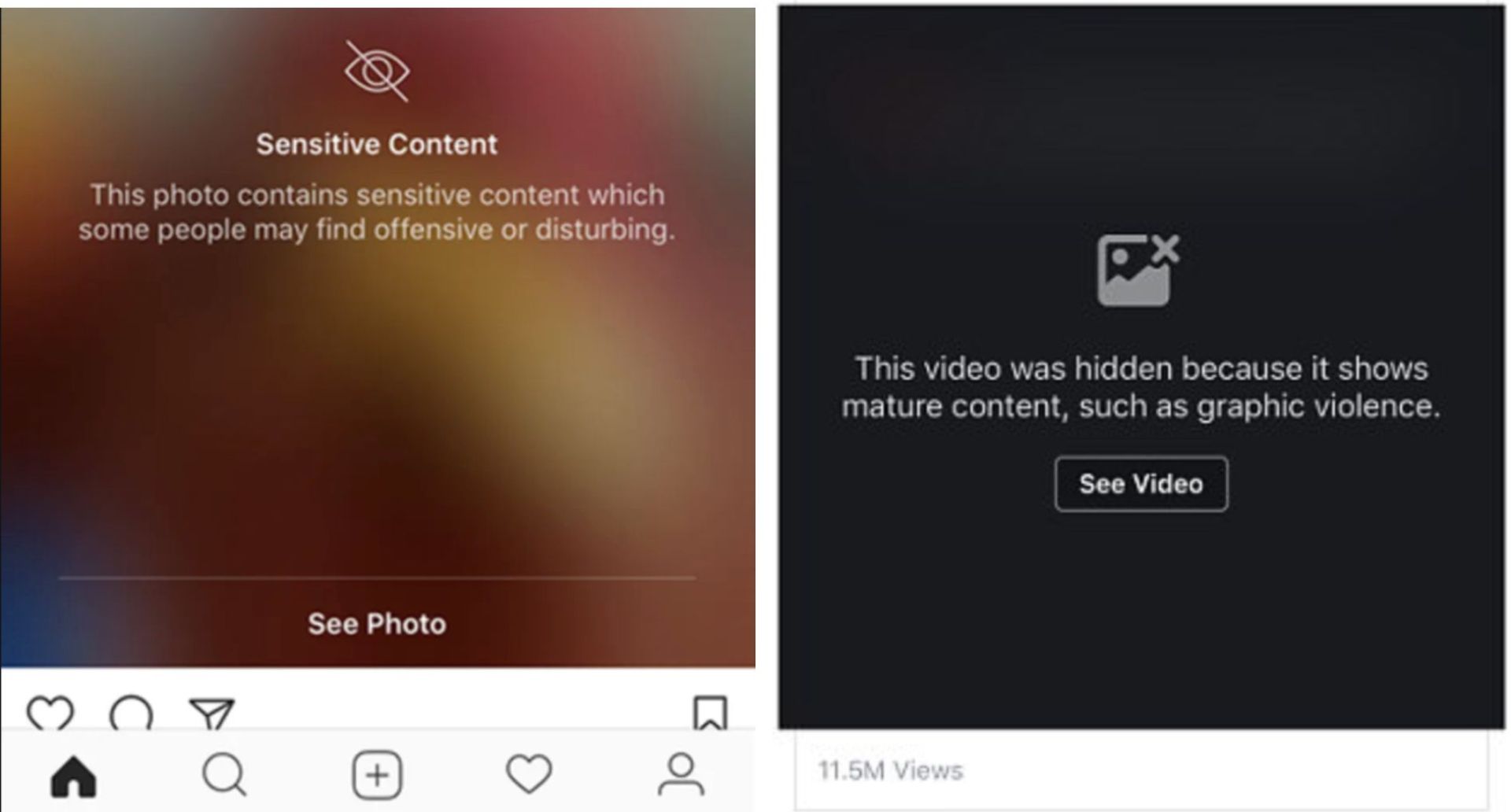
These warnings are generated automatically when a piece of content is flagged by other viewers. As a result, there is often a delay between when a video is posted and when it is flagged, meaning many people are exposed before the content warning appears. On Twitter, for instance, traumatizing videos of public interest can go massively viral before any content warnings are generated for users.
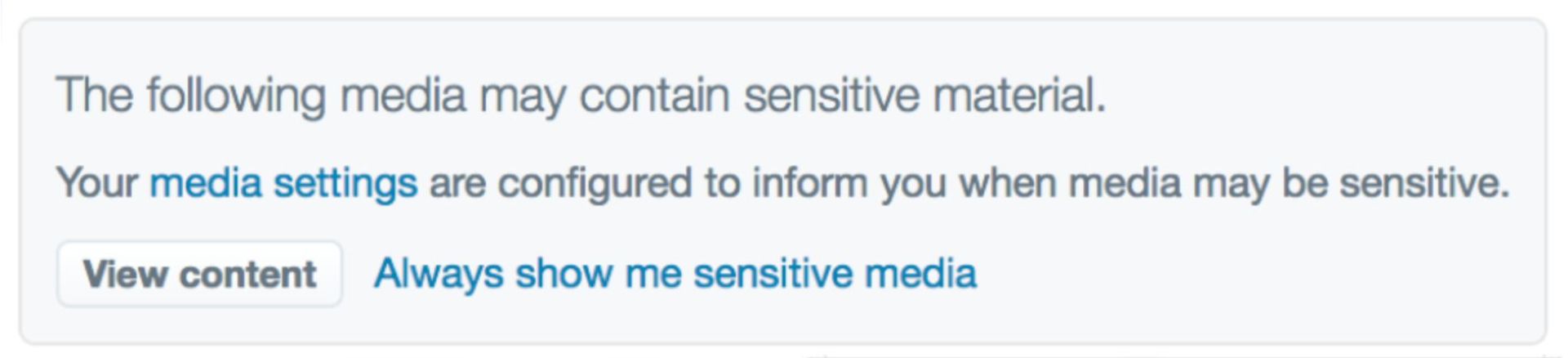
YouTube, similarly, shows a content warning when content has been flagged by audience members. Viewers must tap "I Understand and Wish to Proceed" to view the video.
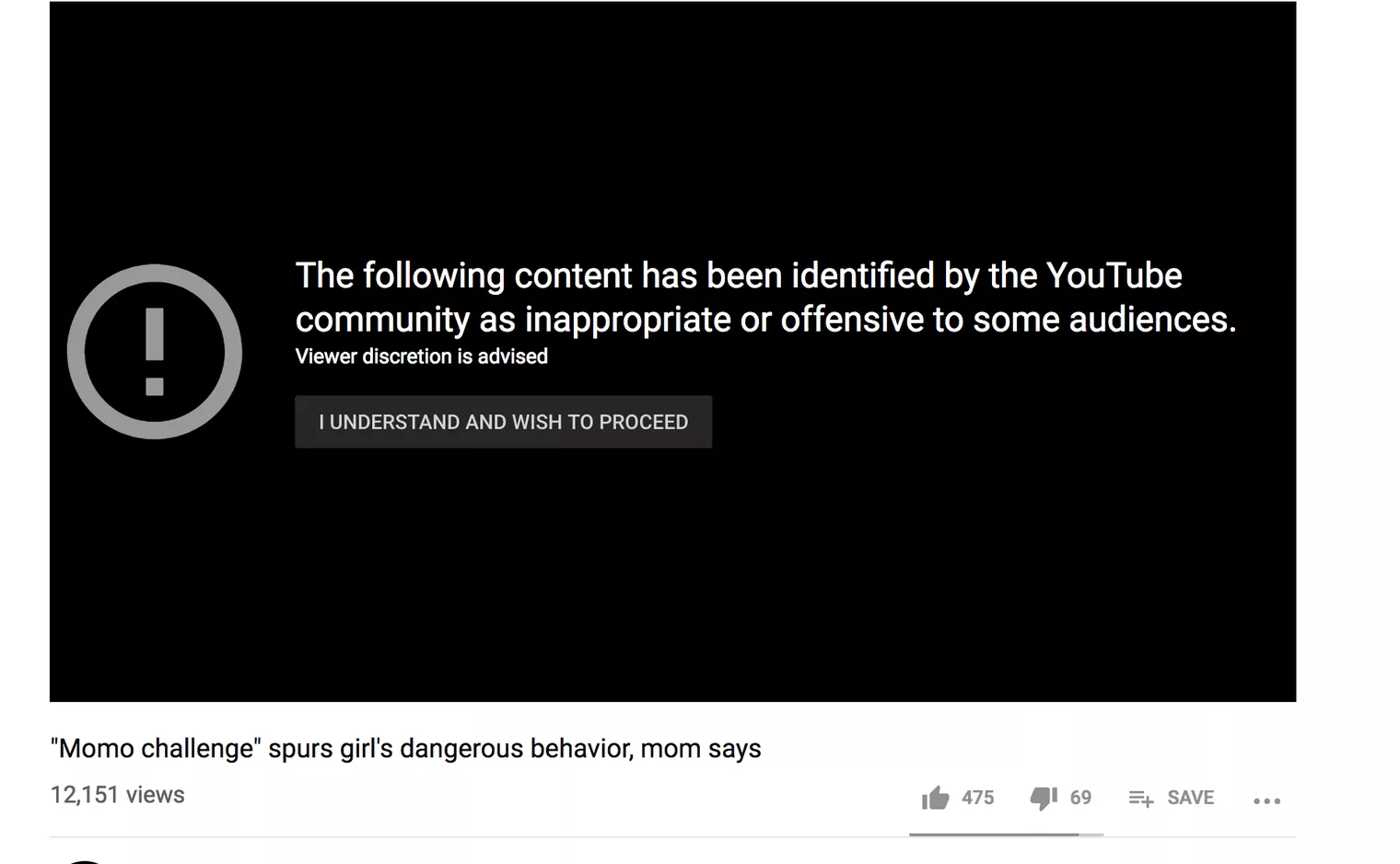
To control the specific message sent to viewers, reduce the risk of the content being flagged or taken down, and ensure that the post is safe immediately for everyone who might see it, creators can add a custom content warning before posting on social media. These warning messages protect the viewers' physical, emotional, and mental health by preparing them for the content they're about to view. It also makes it less likely that edgy content will be flagged and taken down.
How to add content warnings to your social media videos
Get started by designing your trigger warning image. This warning will be the first frame of your video and will give people the info they need to know before watching the rest of the video. Consider describing what people should know about with a readable subtext.
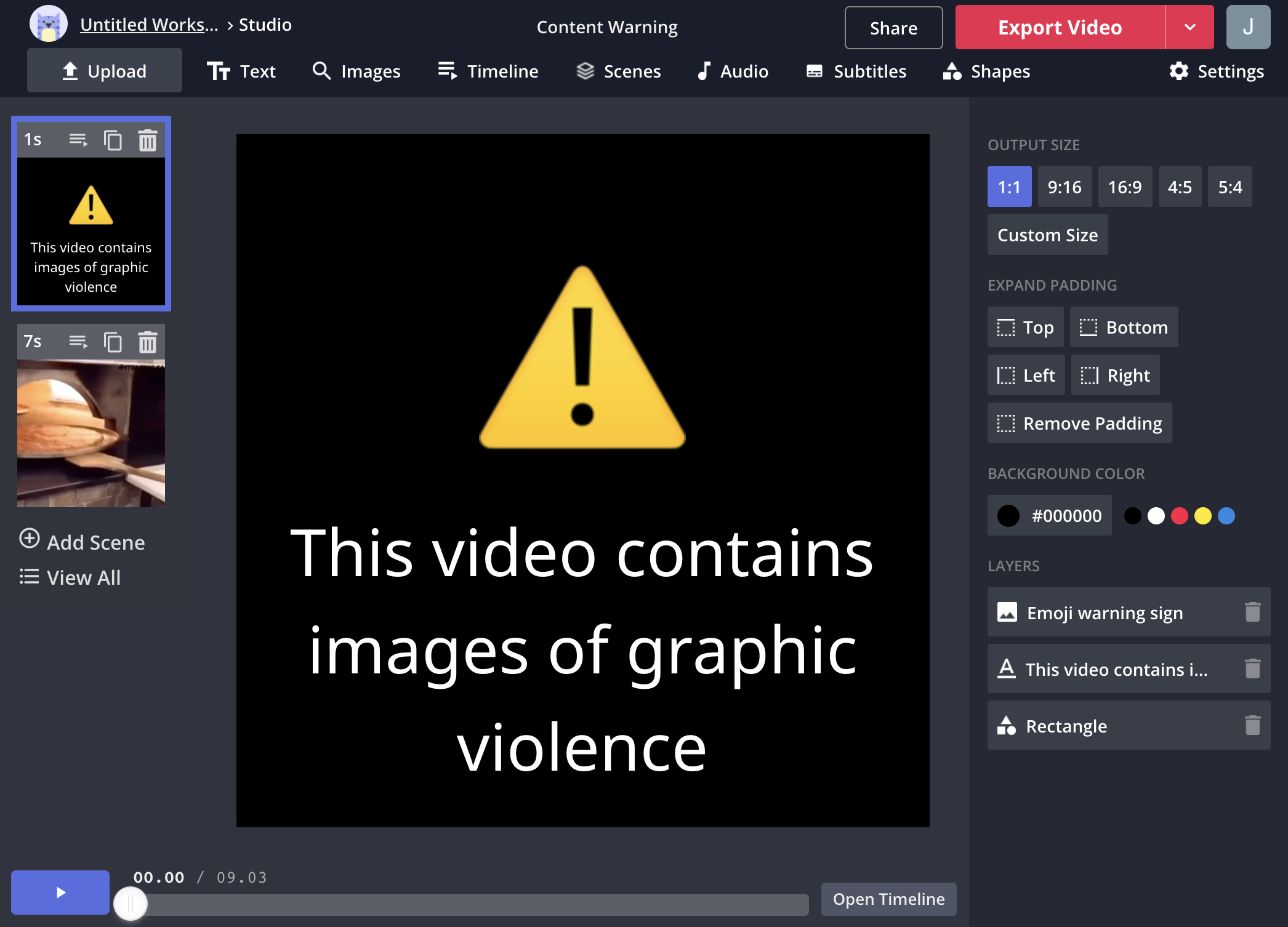
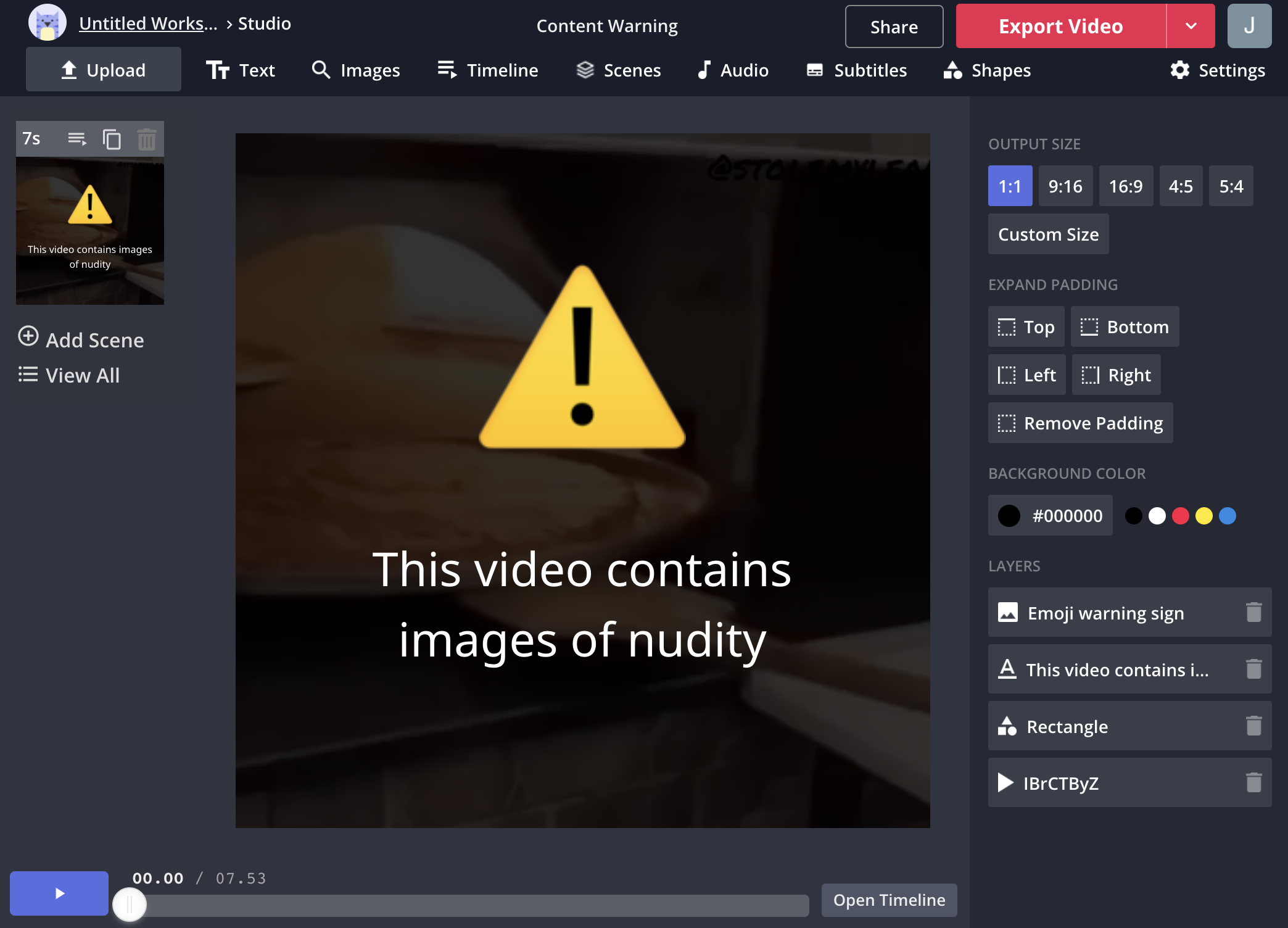
Use text, shapes, images, and emojis to give the viewer adequate warning about the sensitive material they're about to see. Edit the Sample Text to adjust your message to the audience and add icons to catch the viewer's attention. Change the aspect ratio to match the ratio of your video: 1:1 for Instagram or 16:9 for YouTube, for example.
Alternatively, get started with a pre-designed content warning image by using Kapwing's free Content Warning template.
After designing the content warning image, you can upload your video. Click on "+ Add Scene" in the left-hand toolbar, then click "Upload" to add your own video. You can search through your device's files, paste a link to content stored online, or drag and drop your video directly into the Studio.
Modify the duration of the content warning frame. You want to give the viewer enough time to read the text and decide if they should continue watching, so we recommend a duration of 4 seconds. To change the duration of the intro warning scene, select the first scene and click "Timeline" in the upper toolbar, so find the "Edit duration" button in the Scenes view. Here, you can input the exact value for your content warning's duration.
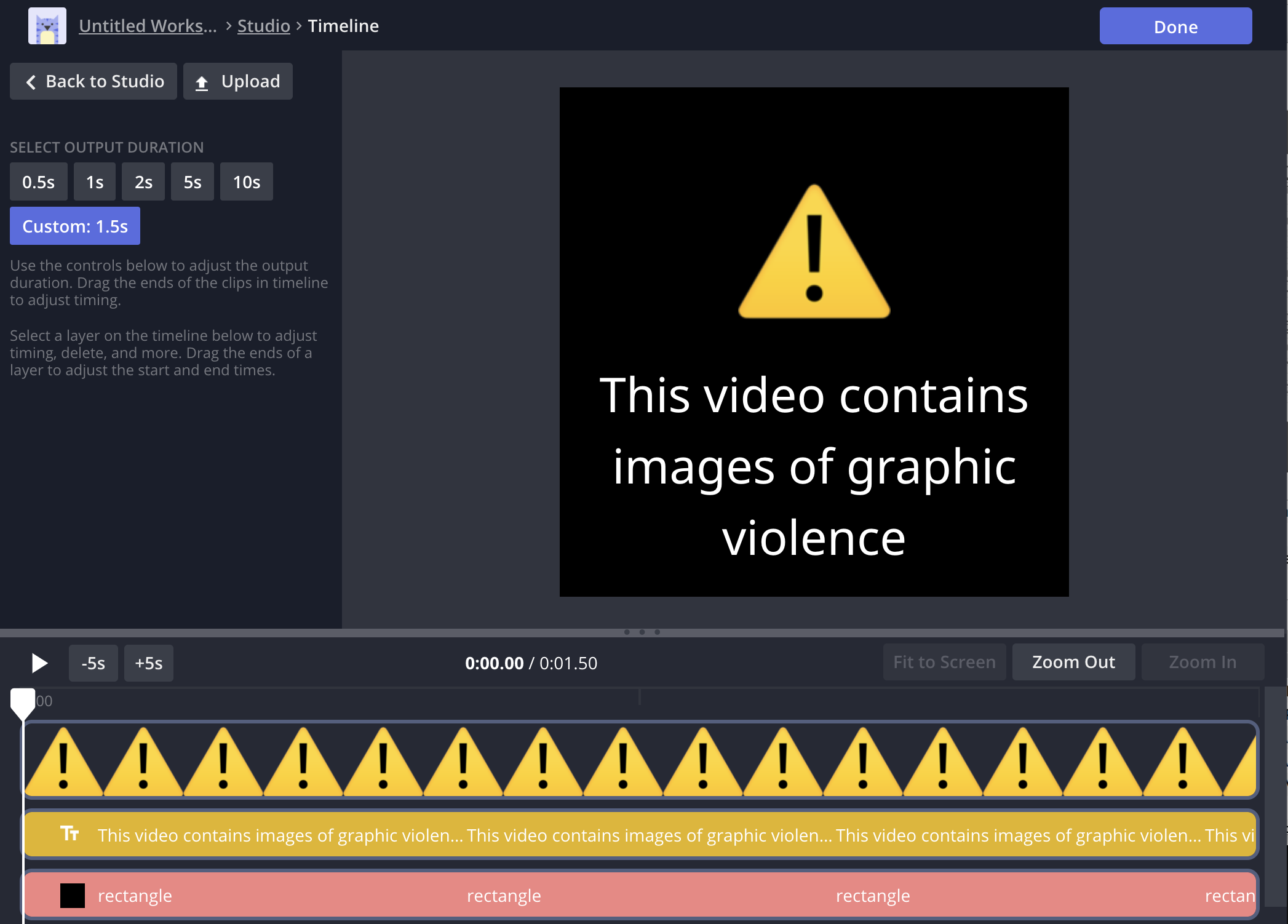
After you've joined the warning with your video or photo, watch the video preview through to ensure that it looks good and meets social media's other technical requirements. Then, click "Export video" to publish the MP4 file. After Kapwing processes your video, you can save it and post it on social media. If you sign in, the Kapwing video editor is free to use with a small watermark.
For future content pieces, you can edit the project or make a copy to re-use the same content warning and maintain visual consistency.
Content warning video template:
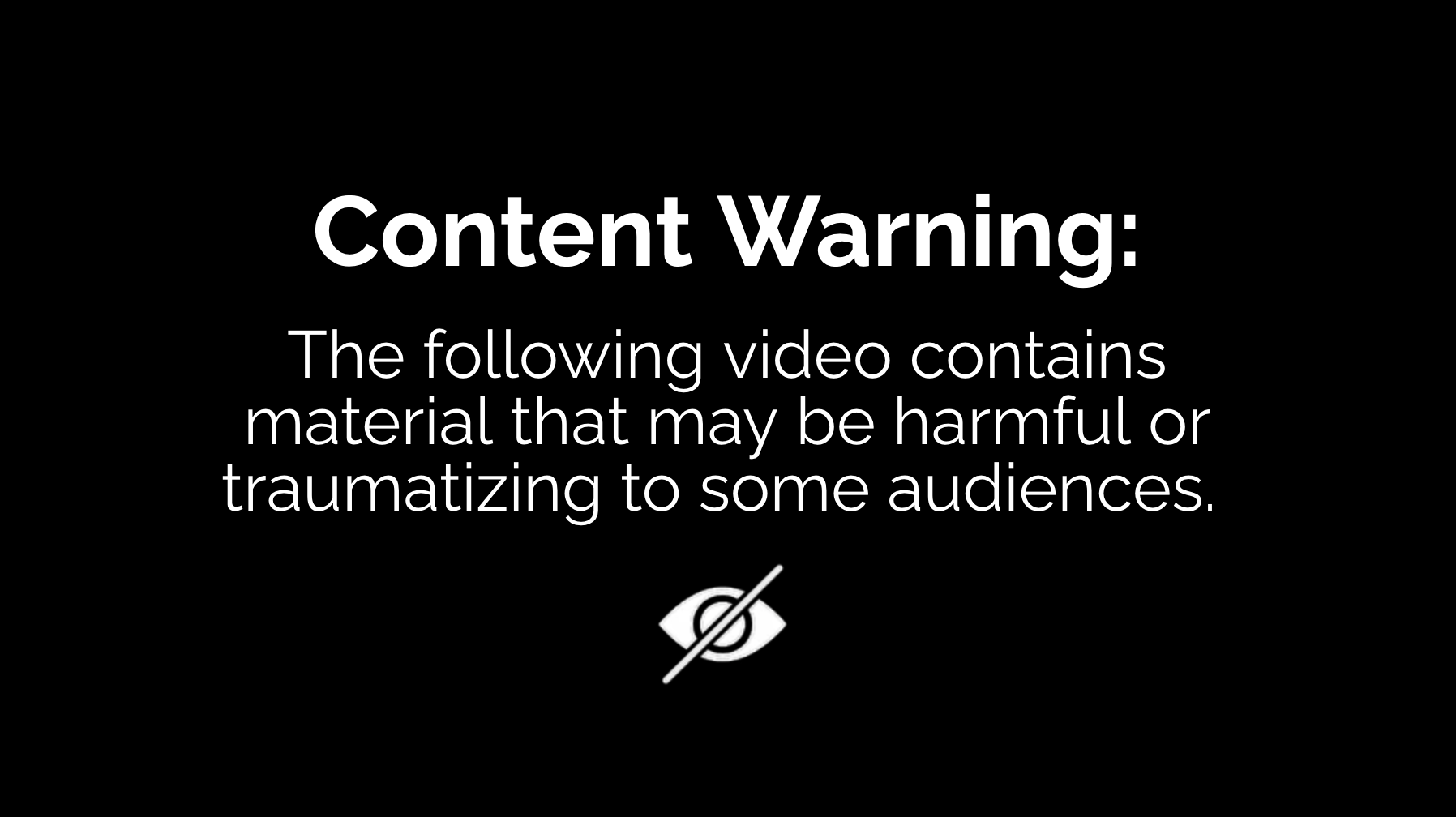

Content warnings can be added to photos, videos, or GIFs, and are appropriate for any social network including Twitter, YouTube, Instagram, Snapchat, Instagram Stories, and more. When posting a graphic or potentially harmful video, take the extra steps needed to prepare viewers for sensitive content. These warnings make social media a safer space for all and maintain a high-integrity account on social media. Thanks for reading!
Related Articles:
Staying Safe from Dangerous Trends Online in 2020
Allies Online: Do's and Don't's for Online Advocacy
How to Participate in the Essence Challenge
How to Make Your Own Community Captions on YouTube









