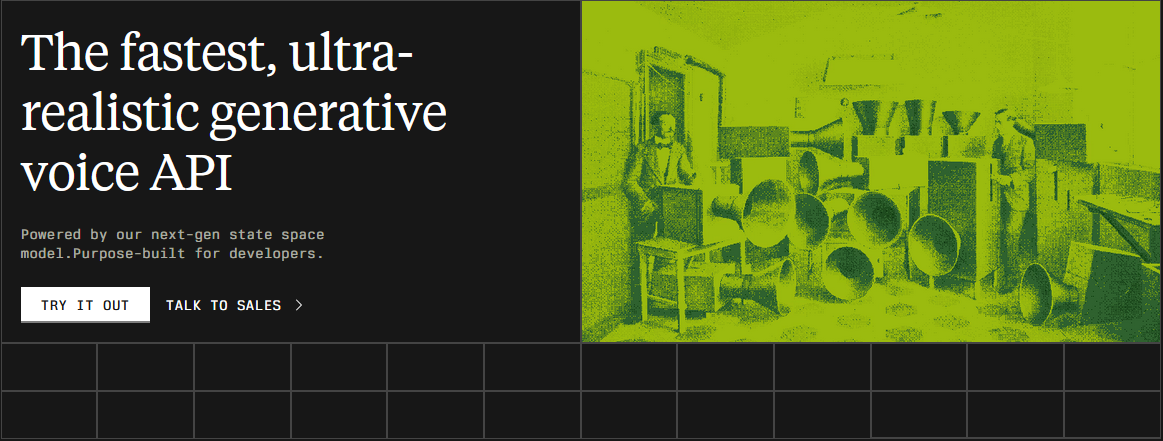Using AI Voices on YouTube Shorts (iPhone + Android)
YouTube Shorts' AI voices tool is free for everyone — here's how to use it

YouTube Shorts has finally expanded its AI Voice tool to iOS, giving iPhone users access to a feature that Android users have had since 2024. The tool automatically generates narration for videos and includes four customizable voice options along with synchronized subtitles.
YouTube Shorts' AI Voice tool is especially useful for content creators who want to add voice overs without recording or manually syncing audio. It helps streamline content production, making it easier to create videos without expensive software or prior editing experience.
In this review, we’ll explore how the tool works, test its performance, and compare it to free alternatives to see how it measures up.
Table of Contents
- How to Add AI Voices on YouTube Shorts
- When to Use YouTube Shorts' AI Voices
- Can You Monetize Videos With AI Voices?
- Three Better AI Voice Alternatives
How to Add AI Voices on YouTube Mobile
YouTube's 2025 update makes adding AI voice narration easier than ever. However, the feature is currently only available on iPhone and Android mobile apps and not on desktop.
- To get started, tap the new post icon in the bottom navigation bar, represented by the "+" icon.
- Then, either record a video or upload content (video or images) from your device’s camera roll.

- Inside the editor, overlay text on your content by selecting the text icon at the top of the toolbar.
- When typing, you can customize the font, size, and color, and select a background color to enhance contrast and visibility. If unsure, white text with a black outline ensures clear readability on any background.
- Once you’ve entered your text, drag and drop it anywhere on the screen to overlay it onto your video.
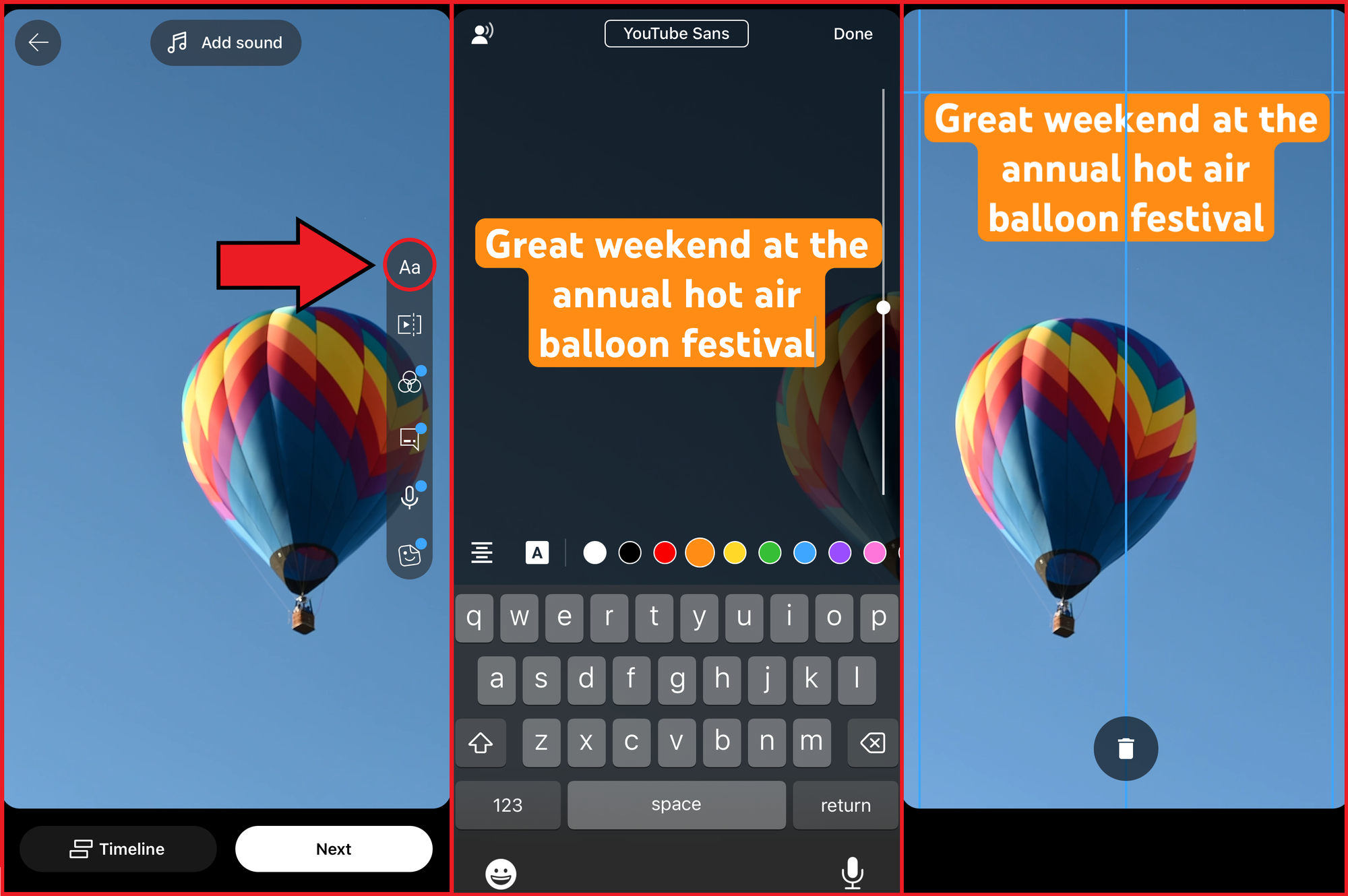
- Finally, to add an AI voice over, tap on your text box and select CHANGE VOICE. A voice menu will appear with four options:
- Emma – Younger-sounding female voice
- Sophia – Older-sounding female voice
- Jared – Younger-sounding male voice
- Oliver – Older-sounding male voice
Pro Tip: Grammar influences the rhythm of YouTube Shorts' AI Voice. Full stops and commas create natural pauses, while question marks raise intonation at the end of sentences to mimic natural speech. Exclamation marks, however, do not affect delivery. In the example below, a comma was used to create a natural pause in the phrase "Hi, my name is Emma," resulting in a smoother and more natural speech delivery.
While these voice options differ in tone, they share similar inflections and lack customization features for emphasizing specific words or phrases. None of the voices have unique accents, so choosing the right voice for your video is purely up to your preference.
For greater flexibility, Kapwing's voice library features 150+ customizable voices, along with an intuitive Text to Speech Guide that lets you adjust emphasis, emotion, pauses, and pronunciation. This creates a more natural and engaging voiceover, helping you produce high-quality YouTube content.
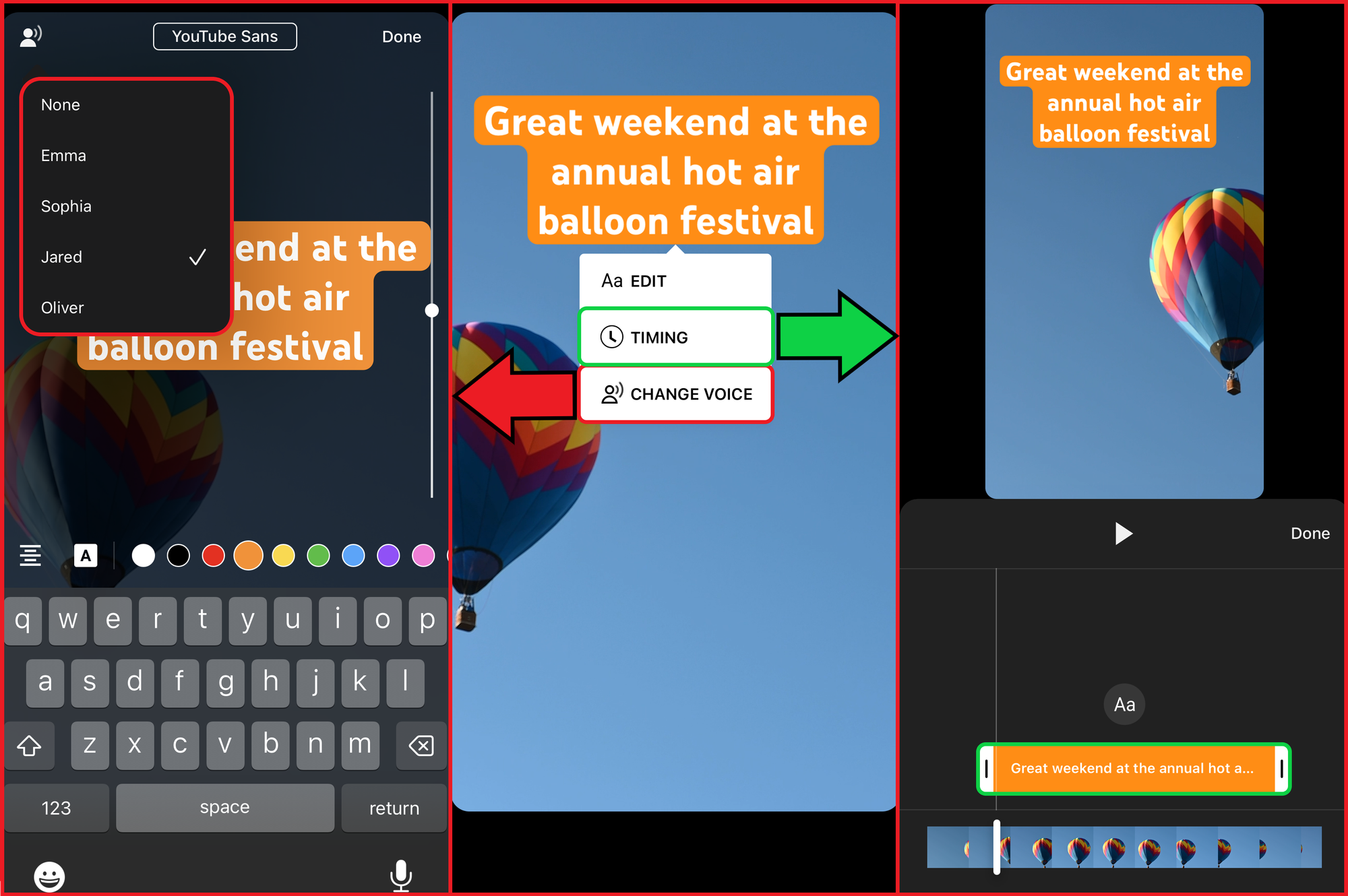
One limitation to note is that YouTube's AI-generated voice plays at a fixed volume and cannot be adjusted independently from other audio clips. In my initial video, the AI voice was barely audible over the background noise, so I had to use a third-party Noise Remover to eliminate the original background disturbance before reuploading the content.
For a video walkthrough of the new YouTube Shorts AI Voice process — and to hear how the voices sound — check out this video.
When to Use YouTube Shorts' AI Voices
Adding an AI voice is a time-saving solution for video editors who don’t have time to record a script. It’s especially useful for YouTube Shorts, enabling you to quickly repurpose longer clips from other social media platforms or promote your main YouTube content with a quick AI-generated voice over.
Here are some of the best types of videos for AI voice narration:
- Tutorials & Simple How-To Videos: Ideal for delivering clear, objective instructions to a broad audience.
- Explainer Videos & Tier Lists: Works well for fast-paced, information-dense content where a steady narration keeps viewers engaged.
- YouTube Main Content Promotions: Great for quick, attention-grabbing YouTube Shorts announcements that promote a new main YouTube upload.
- Silent or Caption-Only Videos: A useful addition to videos that lack spoken content but could benefit from an optional audio layer.
However, some video formats are less suited for YouTube Shorts' AI Voices:
- Personal Vlogs & Storytelling: AI-generated voices lack natural emotion and nuance, making it harder to create a personal connection with viewers.
- Interviews & Conversational Content: Without customization options like pacing and inflection, YouTube’s AI narration will sound unnatural in back-and-forth dialogue.
- Artistic or Creative Videos: Unless deliberately used for stylistic effect, synthetic voices can feel out of place when paired with expressive, human-driven content.
Turning Images into a Video with AI Voices
Another effective way to use YouTube's AI Voices is by turning images into a narrated video. Instead of recording new footage, you can upload a series of images, adjust their length in the timeline, and add text to speech following the process above. This is a great option for:
- Slideshow-style presentations: Share information in a structured way without needing a recorded voice over.
- Historical or educational content: Narrate facts or stories while displaying relevant images.
- Infographics and data visualization: Present key statistics with an added voice over for context
To do this, simply upload your images into YouTube's editor, arrange their timing to create a video, and use the text tool to create captions that can be converted into speech.
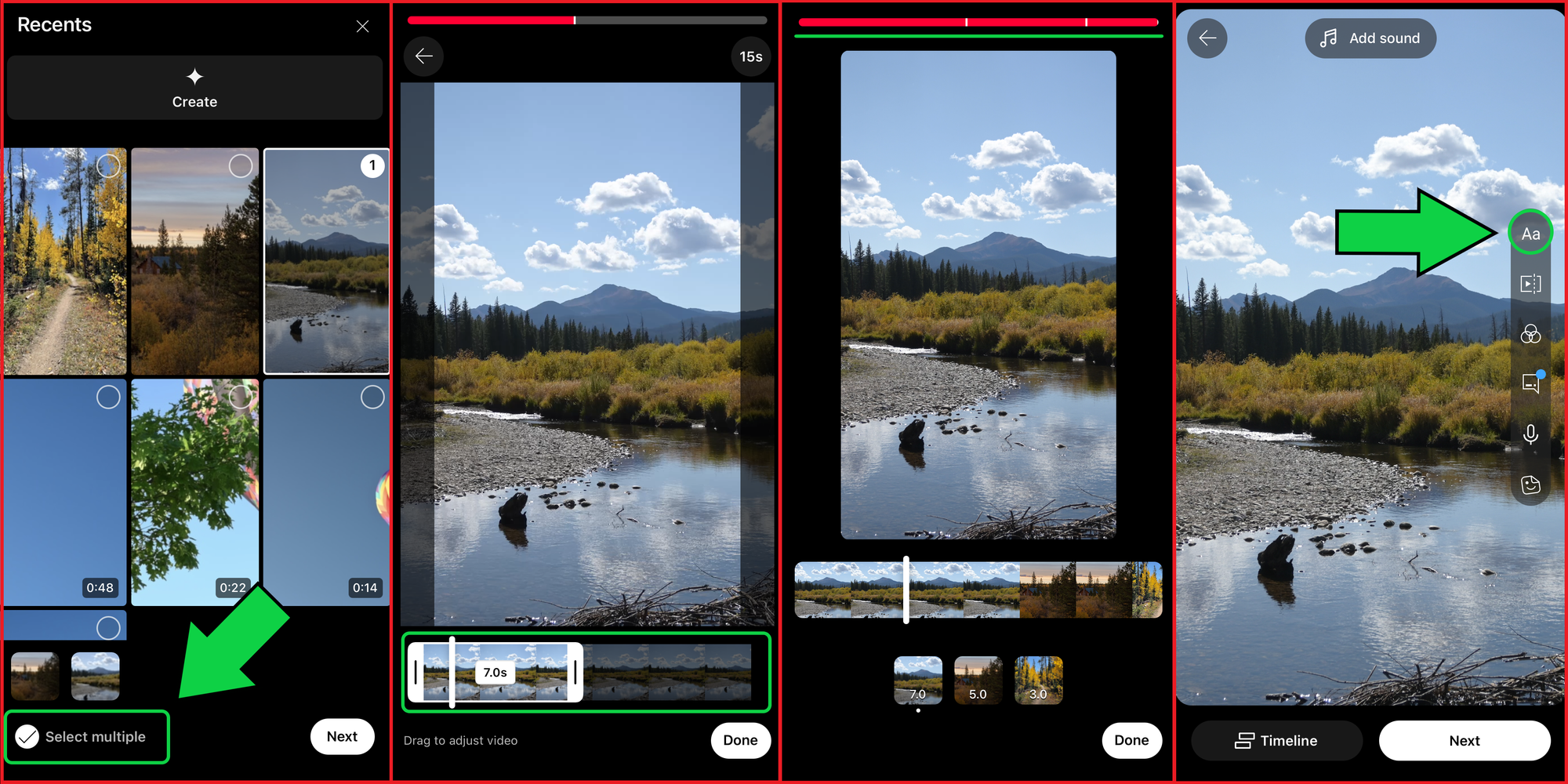
It is important to note that any images uploaded must fit a 9:16 aspect ratio. While YouTube automatically crops images to fit, the results may be inconsistent or lower in quality. To prevent this, use a free Image Resizer to adjust your images beforehand. This ensures better control over the final appearance and helps you see exactly how they will look before adding them to your video.
Can You Monetize Videos With AI Voices?
Like other YouTube videos, text-to-speech content can be monetized on the platform to generate revenue from views. However, to qualify for monetization, your video must comply with YouTube’s monetization policies. This includes ensuring that your content is original, avoids excessive profanity or sensitive topics, and does not infringe on any legal restrictions. Additionally, YouTube prioritizes videos that provide value to viewers, so AI-generated narration should be used thoughtfully to enhance rather than replace engaging, high-quality content.
Choosing the right AI Voice generator is crucial, especially if you plan to use it for monetized content. While YouTube's new tool provides free access to all users, its features remain limited. In the next section, we’ll compare different voice generators to help you determine the best options for various types of content production.
Three Better AI Voice Alternatives
As a free, built-in tool, YouTube Shorts' AI voices offers a low-barrier entry point for beginners looking to streamline their content creation. However, while useful for quick voice overs, this new tool comes with notable limitations, especially compared to more advanced AI voice generators.
With only four voice options and no customization for tone, pacing, or pronunciation, YouTube’s tool can make content feel generic — especially since many creators will be using the same voices. Additionally, it lacks advanced audio editing features like translation or dubbing features, making it impractical for those looking to reach a multilingual audience.
Kapwing
Kapwing's AI voice generator offers 150+ diverse voice options, allowing you to adjust pronunciation, pacing, and emotion for a more natural sound. It also features Voice Cloning, enabling users to create a personalized AI version of their own voice for a more authentic and engaging text to speech experience.
Control your AI generations using Kapwing's Voice Guide.
Likewise, users can create voice overs and edit their videos from one platform, eliminating the need for multiple software programs.
Kapwing offers features like automatic background removal and audio splitting, making it easy to fine-tune content. The intuitive interface allows users of all skill levels to enhance their videos without a steep learning curve.
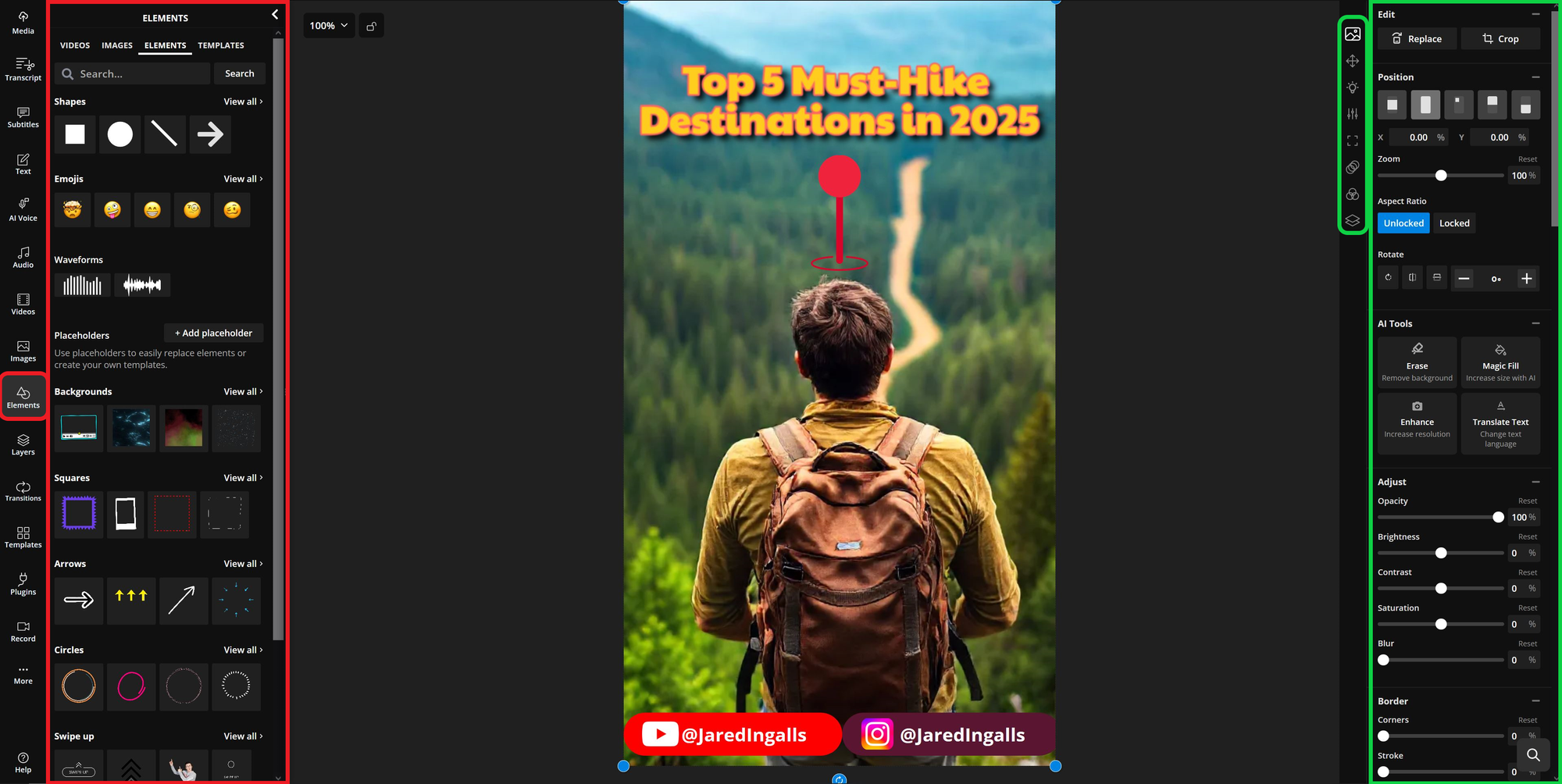
ElevenLabs
ElevenLabs also specializes in customizable AI voice tools, adding a layer of developer integration that allows users to generate highly realistic, expressive AI narration. While ideal for developer applications, it may require more technical expertise compared to other tools.
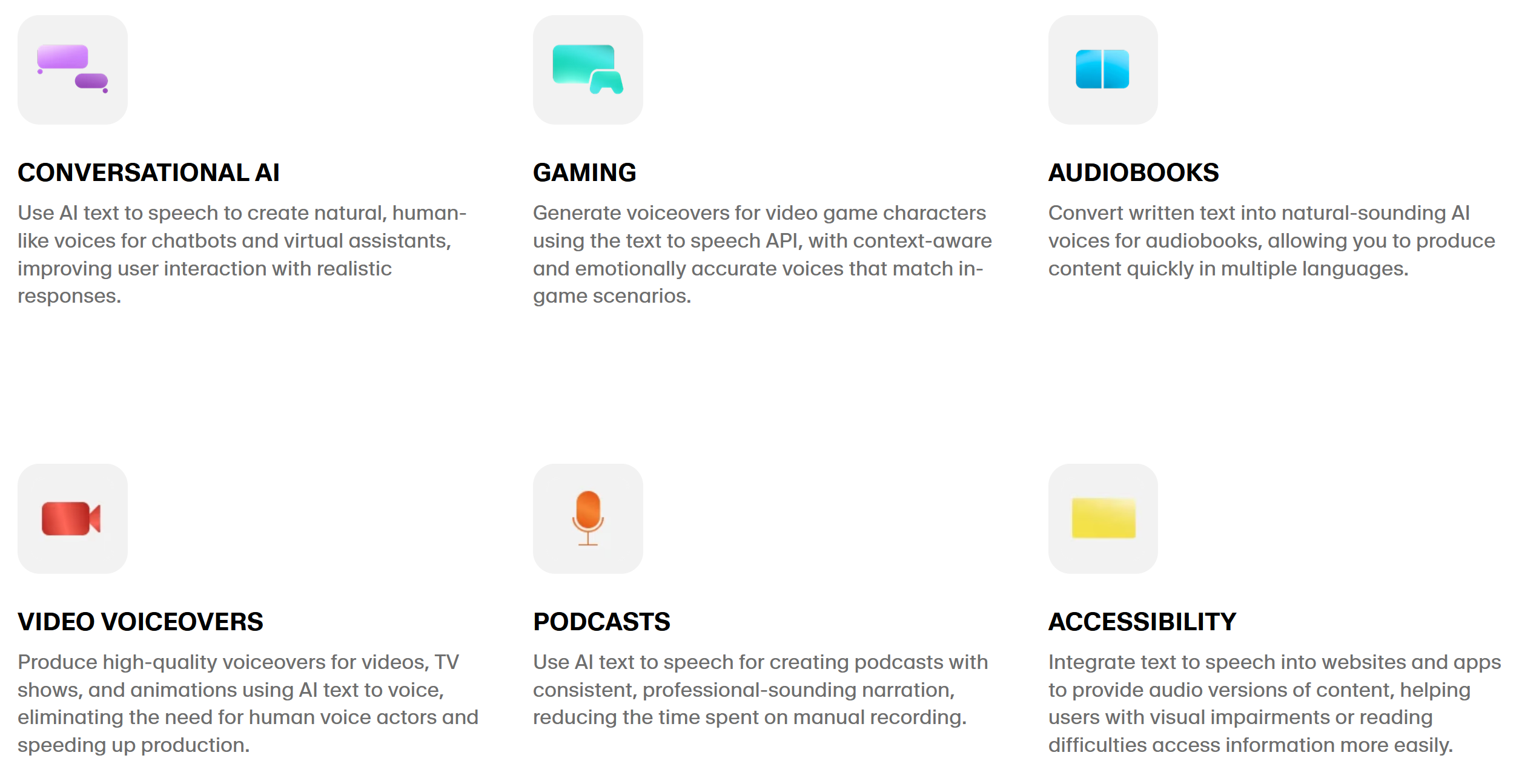
Cartesia
For further localization, products like Cartesia's Sonic AI model offer tools to tailor voice overs to different regions with control over accents, voice speed, pitch, and emotion. However, these tools are generally designed for enterprise applications and are less accessible to YouTube creators.