When Does BeReal Send the Notification to Post?
Not sure when the BeReal notification is? In this guide, I explain how the BeReal daily notification works, how to know when to post, and what to do if you're not getting your notification.
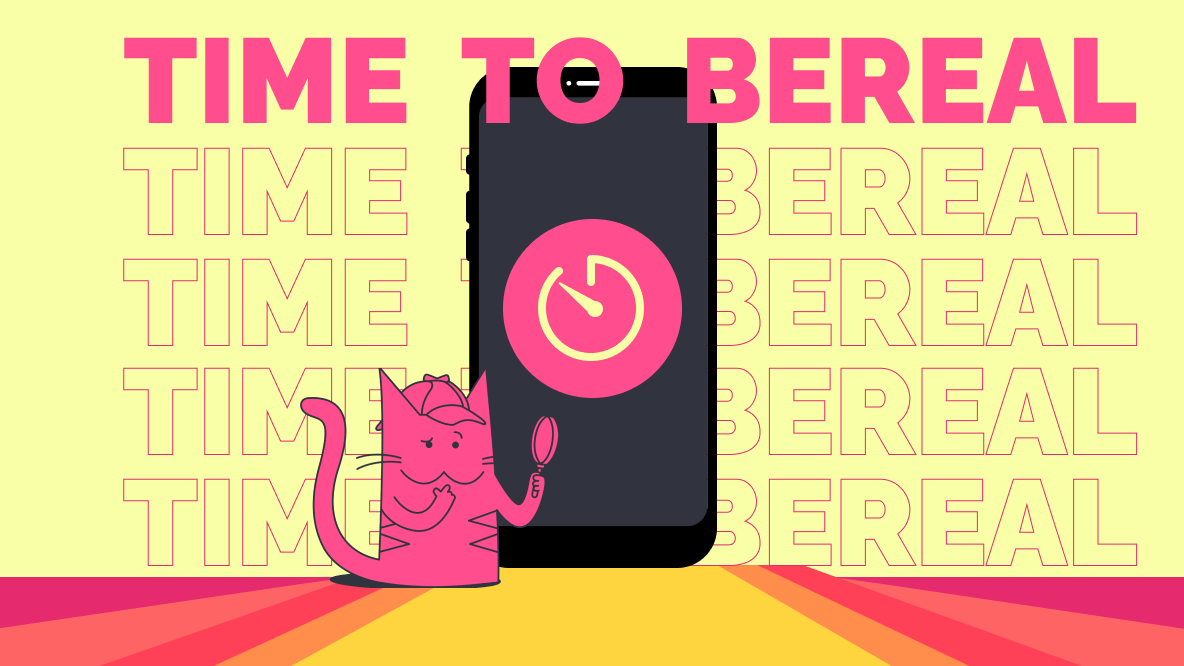
BeReal is all about being in the present — you only post once a day and that one post is supposed to be an unfiltered snapshot of your actual daily life. To help make sure that you're not "cheating" by only posting when you look good or are doing something interesting, BeReal chooses the notification time.
Once a day, you'll receive that special notification ⚠️ It's time to BeReal ⚠️.
What Is the BeReal Post Time?
The BeReal time changes every day. We tracked the notification time for two weeks in CDT and saw a pretty random distribution:
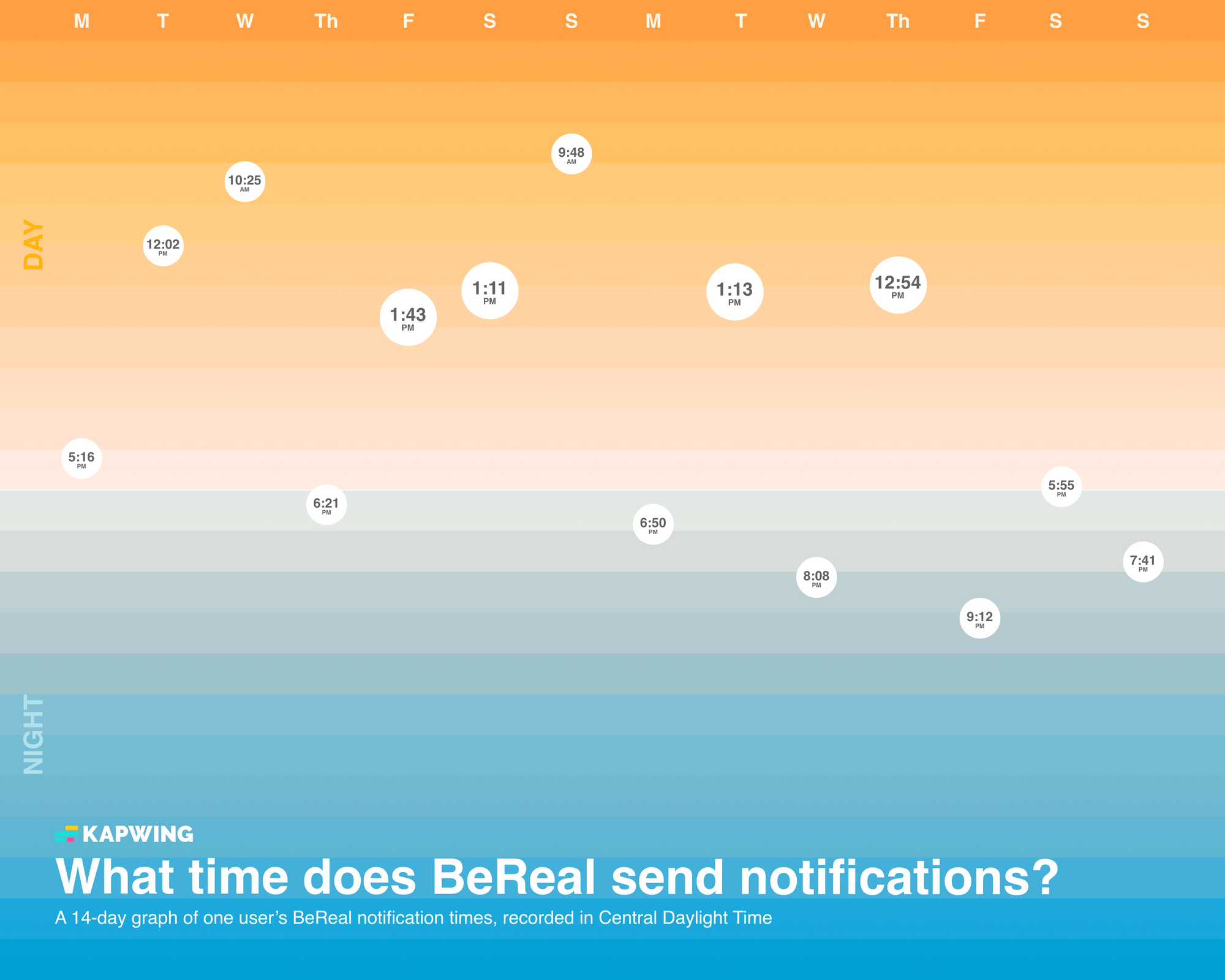
As you can see, it's a pretty even spread with a slight bias toward midday, the 12pm - 2pm CST slot. In this two week period, the earliest notification was at 9:48am CDT. The latest notification was at 9:12pm CDT.
Based on the CST data from my experiment, we can extrapolate the following "Time to BeReal" notification windows for each U.S. time zone (excluding the Alaskan and Hawaiian time zones):
- Eastern Standard Time (EST): Between 10am and 11pm
- Central Standard Time (CST): Between 9am and 10pm
- Mountain Standard Time (MST): Between 8am and 9pm
- Pacific Standard Time (PST): Between 7am and 8pm
Those posting windows don't all fit the traditional definition of "daytime," but I would consider all of those times to be "normal waking hours" if you live in any of the contiguous U.S. time zones.
Everyone within the same region (they're called "Time Zones" in BeReal, but they're not really; more on that in a moment) gets the same notification at the same time, so you can see what all of your friends are up to at 1:05 PM. That's just an example, probably not the BeReal time today... although it could be!
"Time Zones" in the BeReal App
The developers behind BeReal live in Paris, so global support was built in from the start. According to BeReal, notifications are sent during daytime in your selected time zone. The data above backs that up, if you adjust your definition of "daytime" to mean "normal waking hours."
Instead of setting your individual time zone in the app, you can select one of four regional groups. The four options are: Americas, Europe, East Asia, and West Asia. You're automatically added in to the appropriate timezone when you install the app, but you can change it at any time in Profile Settings.
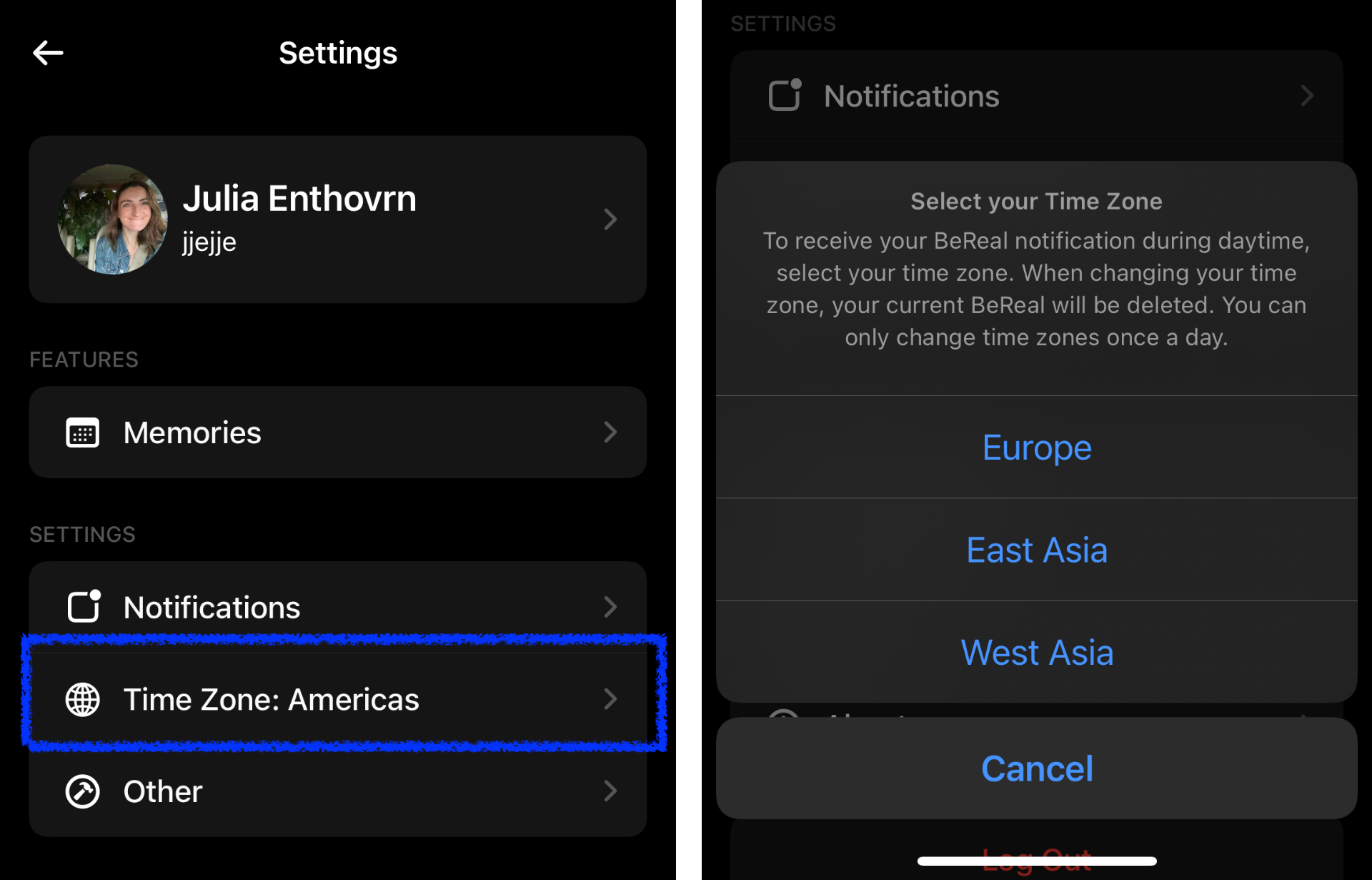
What if you're not in the U.S., though? If you're traveling overseas, you might want to consider changing your BeReal Time Zone.
How to Change Your Time Zone in BeReal
While your phone will automatically update to the local time zone when you travel, your BeReal app won't. This isn't necessarily a bad thing. If you want to receive the notification to post at the same as all your friends, you might want to leave your BeReal set to your home region. Depending on how far abroad you're traveling, though, that might mean getting your notification in the middle of the night.
If you want to post during the day (and showcase all the fun stuff you're up to while abroad), here's how to change your time zone in BeReal.
First, open up your profile page. Tap the three dot menu icon to open the settings menu.
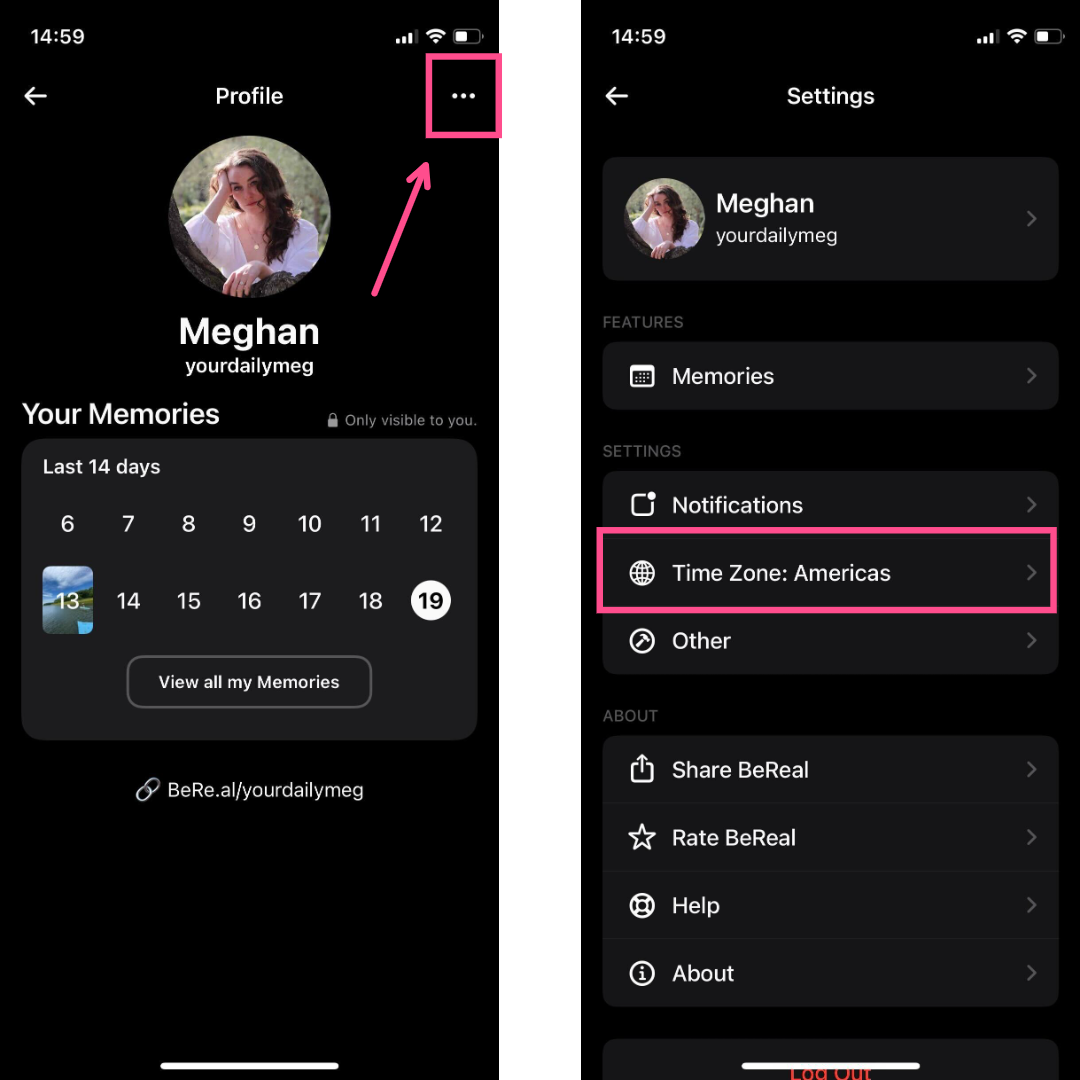
Within the settings menu, you'll be able to see what your current BeReal Time Zone/region is. If you're from the U.S. like I am, it'll say "Americas." Tap on it to change your Time Zone.
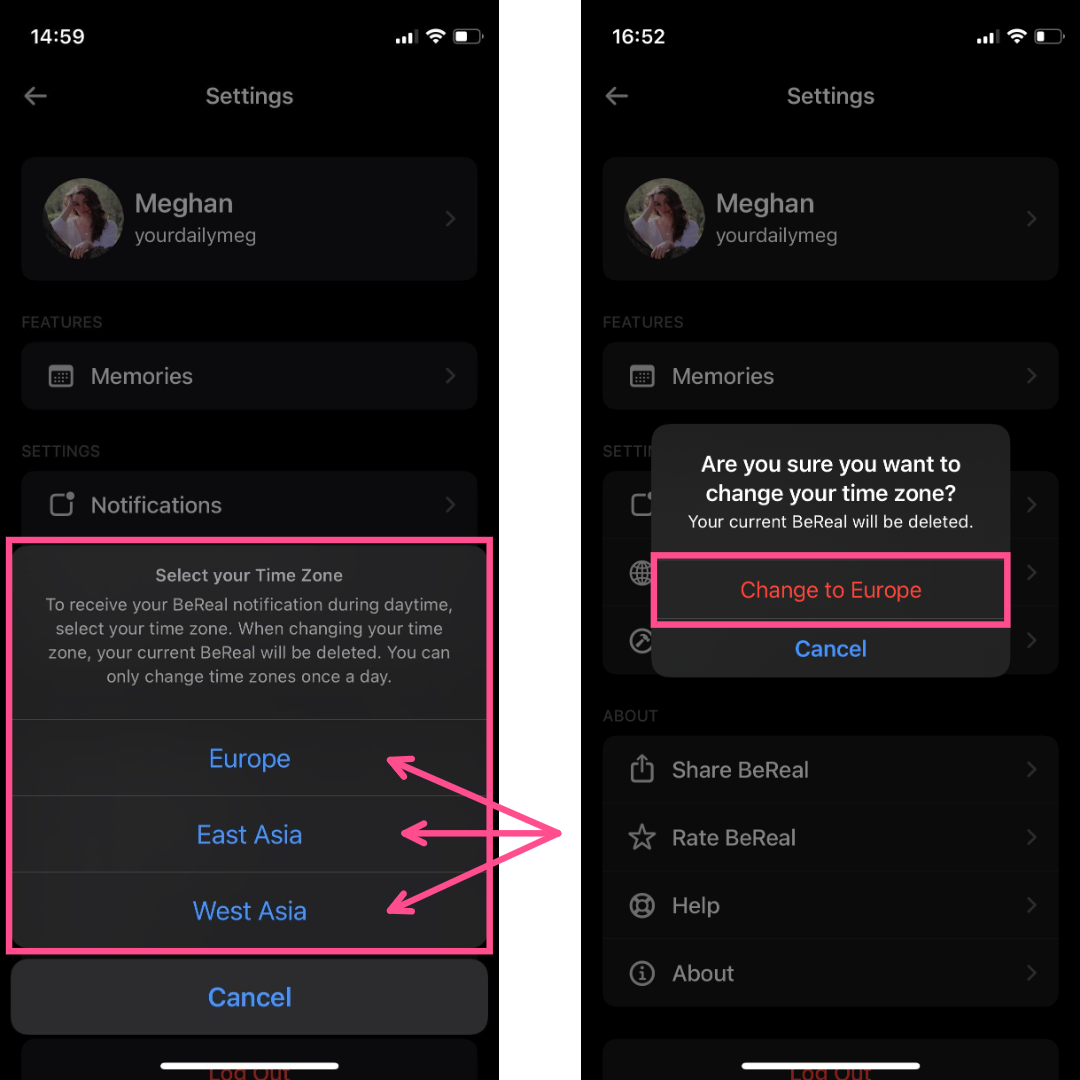
The pop up menu shows you what other Time Zone options are available. There are four Time Zone groups: Americas, Europe, East Asia, and West Asia. Select the option that best corresponds with your new location. You'll see a message asking if you're sure you want to change your time zone. If the answer's yes, click "Change to [New Time Zone]" and the change will go into effect immediately.
Two things to note here:
1) If you've already posted your BeReal for the day, it will be deleted when you change your time zone. You'll then have the opportunity to take a new BeReal when you receive the notification to post for your new time zone.
2) You can only change your Time Zone once a day. That means if you've made a mistake, you won't be able to change it back to your regular time zone right away. It might look like you can change your time zone again, but if you try to, you'll get this loading error instead:
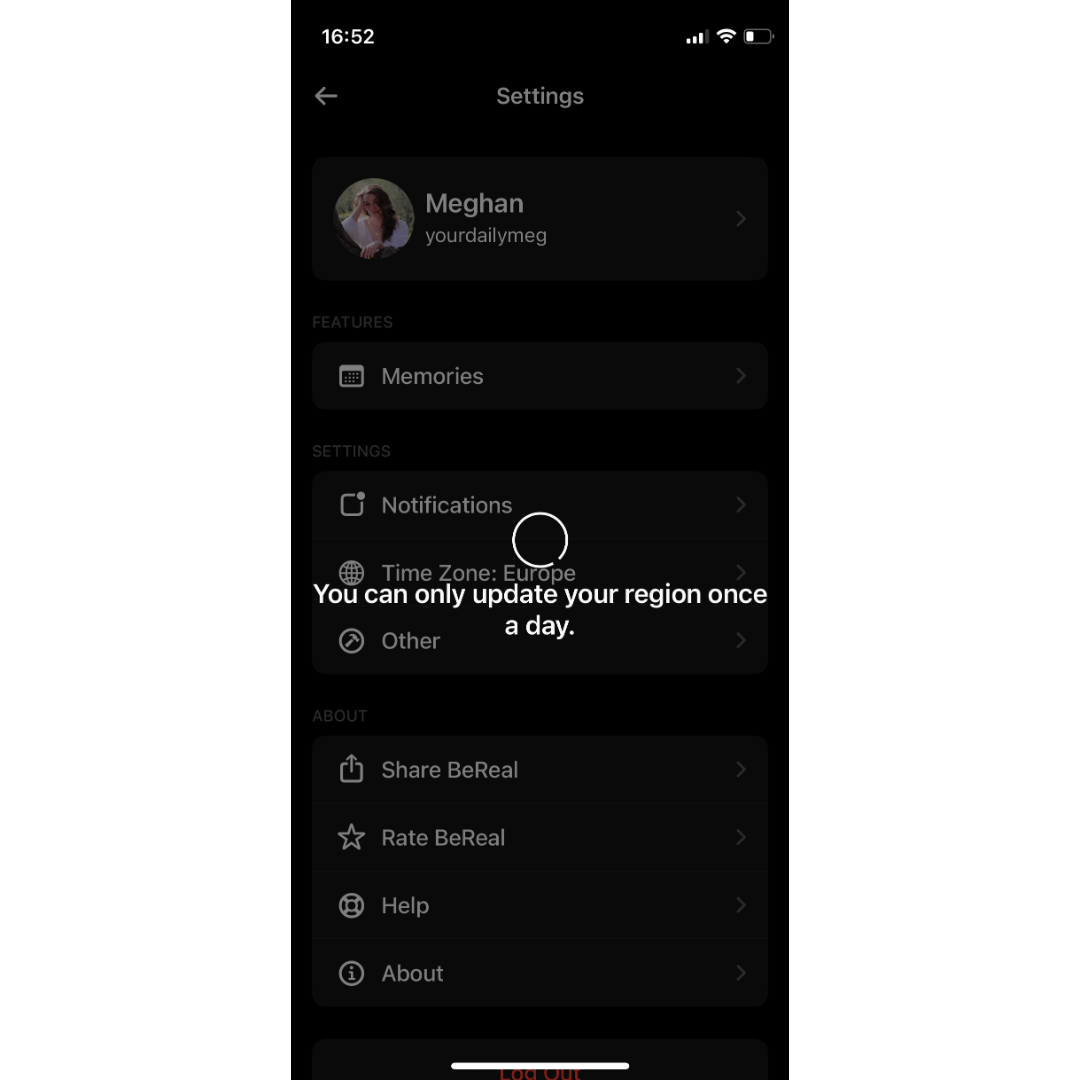
With all of the Time Zone options, you should be able to get your BeReal notifications during the "daytime" hours when you'll most likely be awake, no matter where you are in the world.
And if not, you can always post late. Just keep in mind your BeReal will show how many minutes late to the punch you were, in case you and your friends are competitive about that kind of thing. Your friends might also get a notification, telling them you posted late.
Speaking of which...
When Does BeReal Send Notifications?
The "Time to BeReal" notification goes out at a different time every day, however there are five other BeReal notifications that you can get:
- Mentions
- Comments
- Friend Requests
- Late BeReals
- Realmojis (aka reactions)
These are all silent push notifications that you can turn off in the app if you want to. Go to the settings menu on your profile page, click notifications, and toggle off any notifications you don't want to receive.
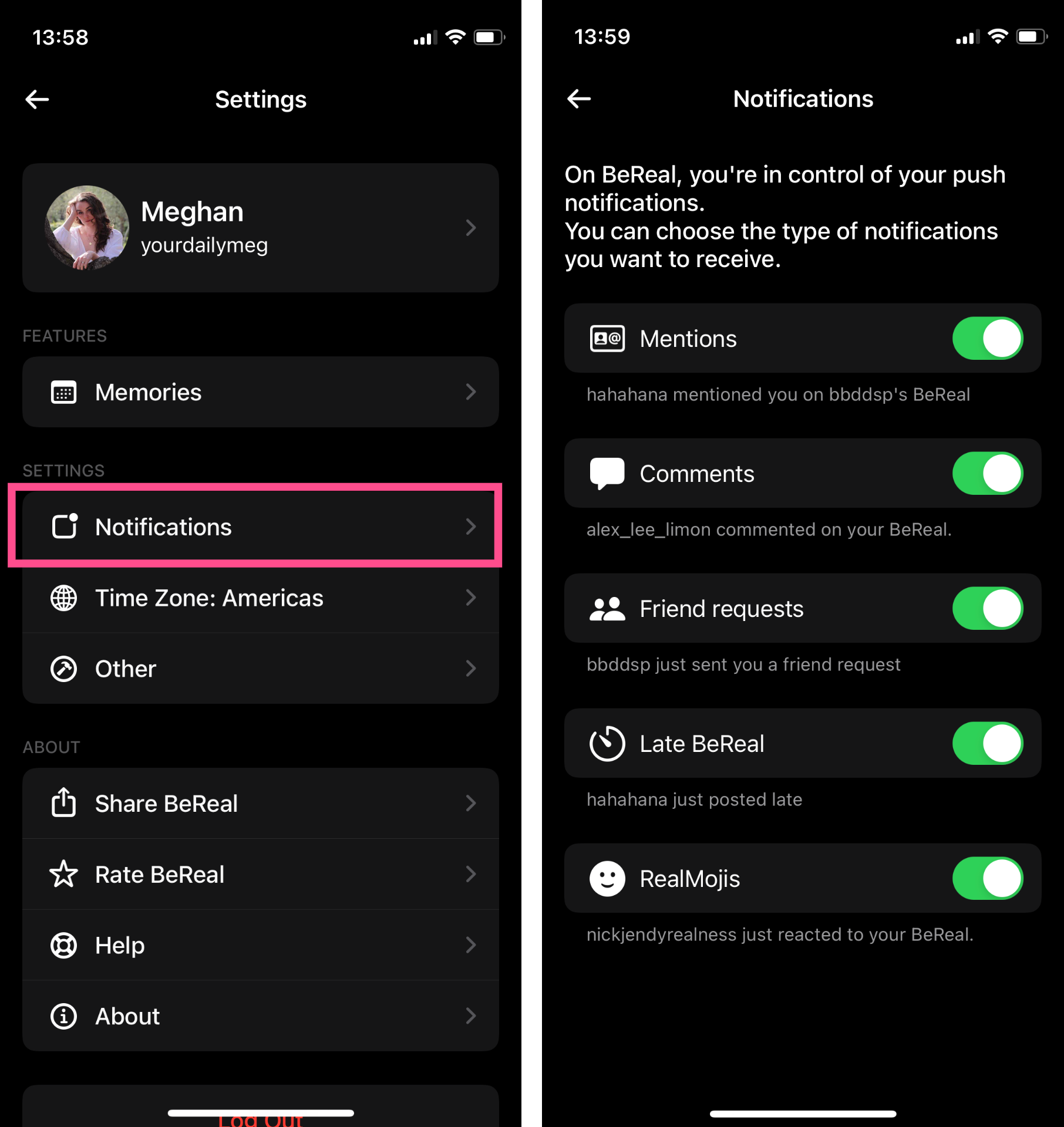
The one notification you can't turn off is the "Time to BeReal" notification. Even if you toggle all the other notifs off, you'll always receive the daily push notification telling you when to post a BeReal. Which makes sense — it's kind of the whole point of the app.
You won't receive a push notification if someone screenshots your BeReal.
Why Didn't I Get My BeReal Notification to Post?
If you haven't received a BeReal post notification recently, you're not alone. According to BeReal's frequently asked questions, they're currently in the process of troubleshooting why some users aren't receiving their notifications. As of the writing of this post, July 2022, that has not yet been resolved.
In the meantime, there are two potential ways to remedy this on your own so you can go back to knowing when to post your BeReal.
1. Clear Your BeReal Cache to Get Your Notification Back
Click into the three dot menu on your profile page. Select Other under Settings and then click the Clear Cache button.
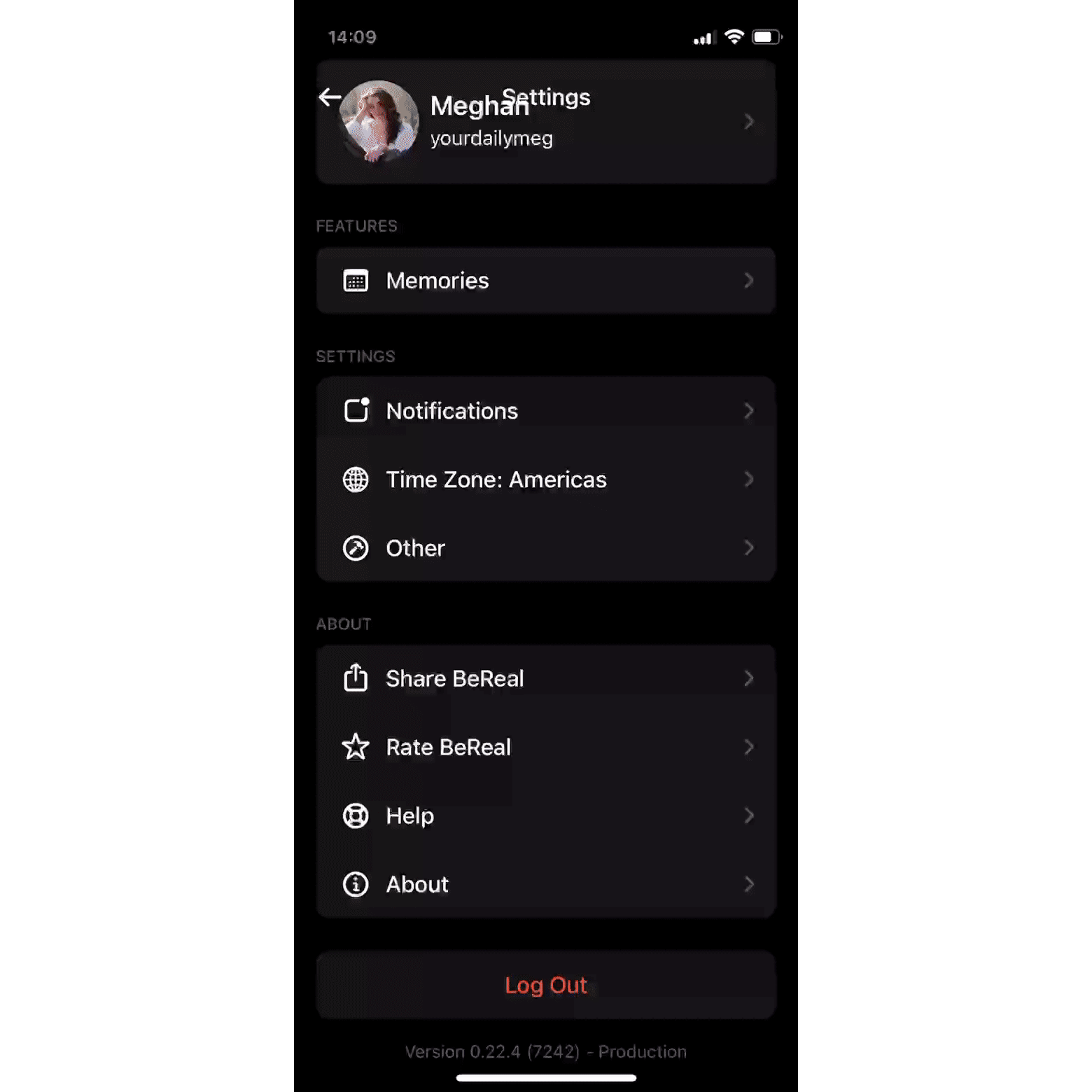
This is perfectly safe to do and will not delete your BeReal from the day or any of your app's data. It's kind of like clearing cookies on your desktop browser. It won't fix a major problem but it's a good first step before trying anything else.
2. Delete and Re-Download the App to Get Your BeReal Notification Back
If clearing your cache doesn't work and you're still not getting your daily BeReal notification, try deleting and re-downloading the app. You'll get a bit of a scary pop up, telling you that deleting the app will delete all of its data. Don't worry. When you re-download the app, you won't have to make a new account and it won't delete your BeReals and Memories.
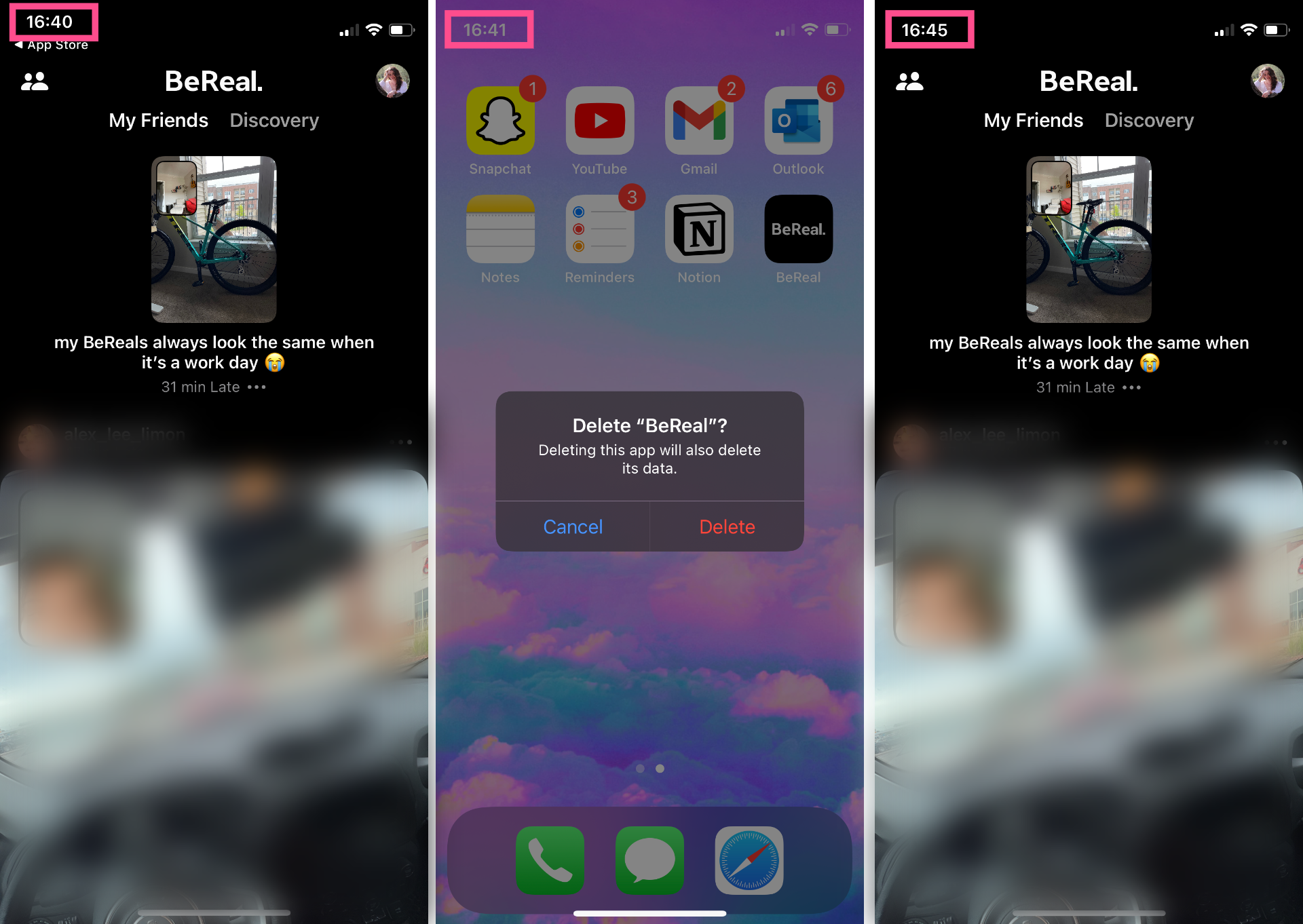
I tried this method because I wasn't getting any daily notifications. I had already taken my BeReal for the day and when I re-downloaded the app, it was still there.
The app might prompt you to take a BeReal as part of the onboarding flow when you allow notifications after downloading, but it won't override your existing BeReal. (Yes, I did delete and re-download the app multiple times, in the name of science, of course)
After re-downloading and setting your notification preferences, you should be receiving your daily BeReal notification again.
For more info on the latest in creator news, tips, and insights, head over to our Resources Library.









