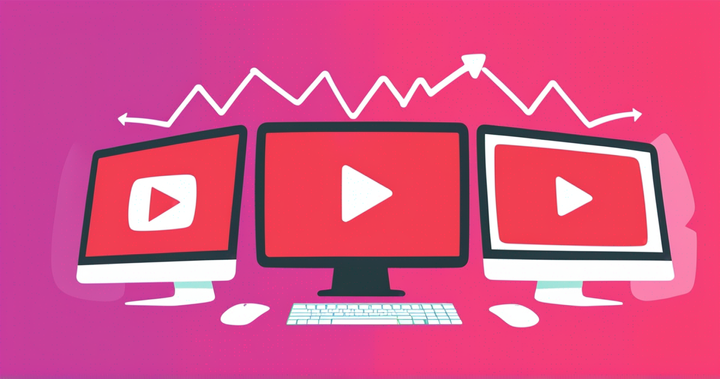The Very Best Software for Editing YouTube Videos
The most important part of every YouTuber's toolkit is their video editing software. We've rounded up the best options—for beginners and pros alike.
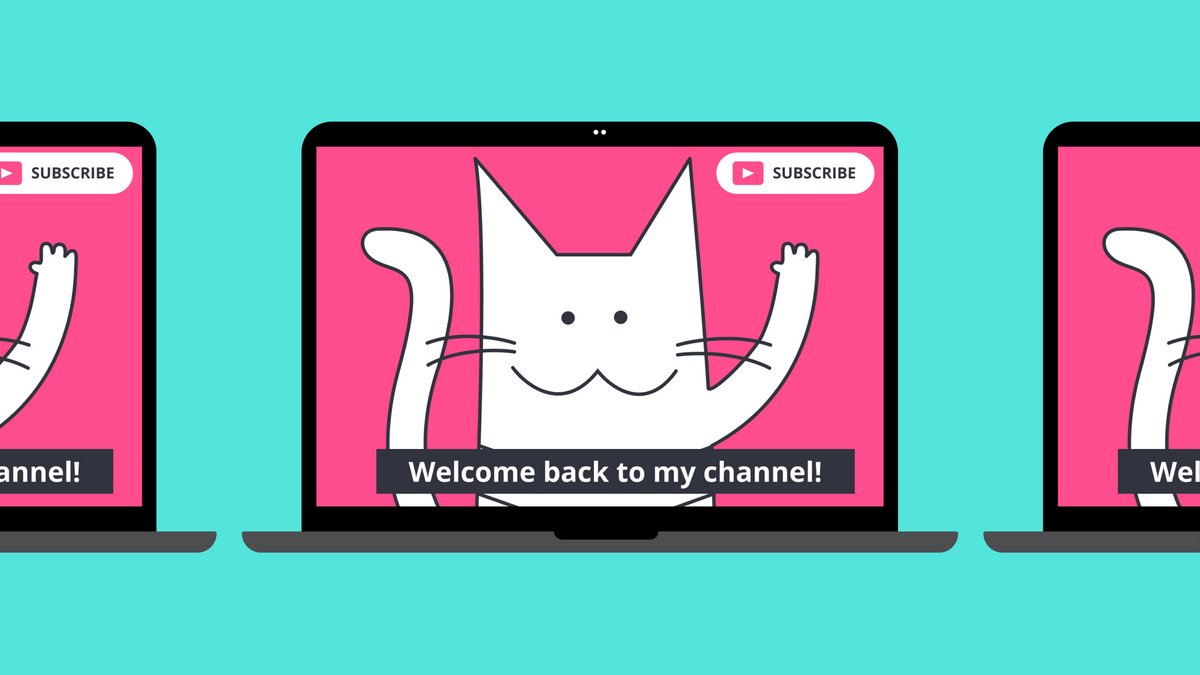
YouTubers place some of the highest demands on their video editing software. The speed at which they create, edit, and repurpose content is often intense, and successful YouTubers are often obsessed with metrics like audience retention and watch time—the data YouTube uses to determine if a video is engaging.
So while YouTubers may not use every advanced video editing feature that e.g. professional filmmakers use, they have high standards of a different variety: they need speed, flexibility, and video editing tools that help make their content more engaging.
That's not to mention how the quality of the average YouTube video has increased dramatically over the years. These days, channels with 1M+ subscribers often produce studio-quality videos, and even beginner YouTubers have upped their game to a surprising degree.
Given these special requirements, we decided to round up the best video editing software for YouTubers, giving extra attention to novice YouTubers and editors who need a user-friendly tool to get started. We've summarized the key features and pricing for each—check them out below.
Quick look: The best YouTube video editors
- 🏆 Best for Online: Kapwing
Tailor-made for online video editing with AI-powered tools that help YouTubers add subtitles and effects, trim and clip videos, and repurpose content across channels. - 🖥️ Best for Desktop: DaVinci Resolve
Reasonably priced desktop alternative that truly shines with its paid version, but is also quite usable as a free tool. Top-notch post-production effects. - 💻 Best for Mac: Final Cut Pro
Industry standard for Mac users that unlocks a lot of editing power for a one-time cost. Fast, snappy editing with an impressive feature set. Extensions cost extra. - 📱 Best for Mobile: Adobe Premiere Rush
Lightweight mobile app for quick, on-the-go edits straight from your phone. Not meant to replace your online or desktop editor, but great for short clips while traveling.
Best video editing software for YouTube videos
1. Kapwing
The best online video editor for YouTubers
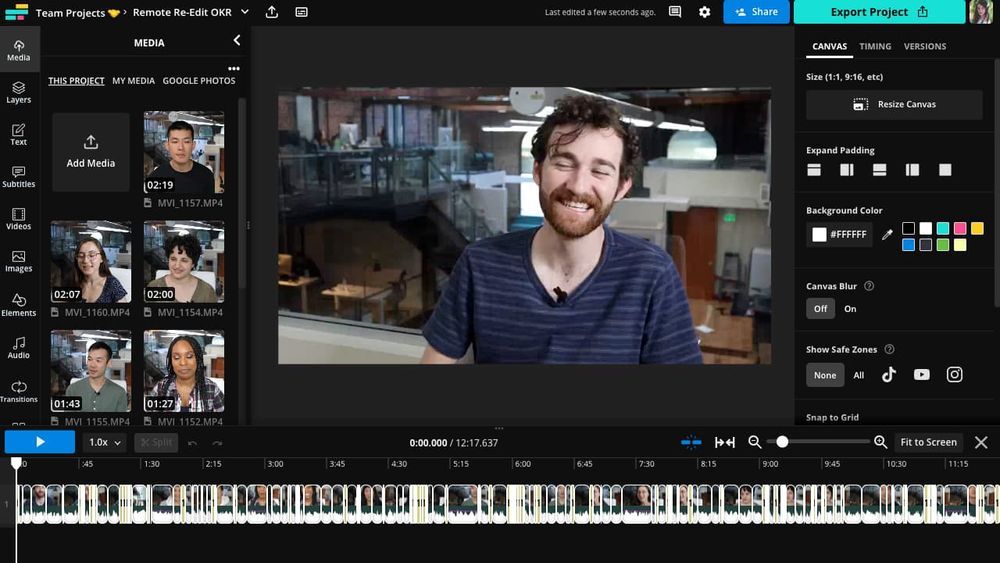
That's us! Kapwing is a superfast web-based YouTube video editor with free and premium plans that are great for beginners and professionals alike. Kapwing is designed to be fast, both in terms of performance and through features that help cut down on editing grunt work so you can get back to being creative.
We think that's an important part of any great video editor for YouTube: your software needs to work as quickly as you do. What's more, Kapwing is tailor-built for creators and includes turn-key tools for repurposing YouTube videos to Instagram, TikTok, and almost anywhere you post online. And essential editing work like adding subtitles, resizing videos, trimming videos, and removing background noise can all be done in just a few clicks.
Kapwing also offers unlimited cloud storage for all of your video files, and you can add a full Brand Kit (with custom fonts) to quickly apply your distinct style or aesthetic to every video you make. Should you ever work with another editor to grow your presence on YouTube, our collaboration tools make it easy to share and act on creative feedback. While we don't yet have a dedicated mobile app for editing on the go, Kapwing itself is accessible from mobile phones.
✅ Reasons to try:
- Smart editing tools that automatically generate subtitles, remove silences, trim, cut, and resize your videos.
- Easily transcribe videos and convert video files to ensure accessibility and great performance if you post or embed your videos elsewhere.
- New AI video generator and AI features enable text to video, script generation, and image generation to help you brainstorm video scripts and ideas.
- Creator-focused tools for repurposing YouTube videos to Tiktok, Instagram, Facebook, and more—and resizing/reformatting features to fit any social platform.
- Cross-post content from other platforms to YouTube with the Instagram to YouTube resizer.
- Requires no software to download and no advanced plugins to get started.
⚠️ Reasons to skip:
- Small watermark is applied for videos exported on the Free plan.
- Currently lacks a dedicated mobile app for iOS and Android.
💲 Pricing:
- Free: Edit videos up to 4 mins long; export in 720p; auto-subtitles for 10 mins/month.
- Pro: $24 USD/month; edit videos up to 2 hours in length; export in 4k resolution; unlimited auto-subtitling; unlimited storage; access all pro and AI-based editing tools.
2. Final Cut Pro
The best feature-rich desktop editor on Mac for YouTubers
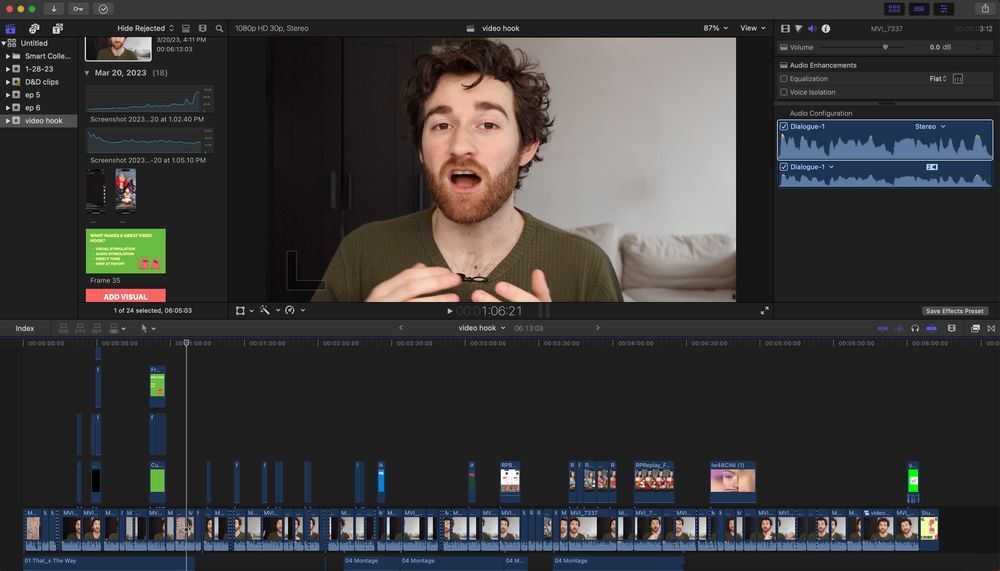
Final Cut Pro is Apple's flagship video editing software for Mac computers and strikes a nice balance between power and simplicity. Final Cut Pro has been another very popular choice for YouTubers for this exact reason: the editing fidelity that's possible with Final Cut Pro is impressive, but the interface is simpler than similar desktop products which helps with the learning curve.
The main problem is accessibility: Final Cut Pro is only available on Mac and carries an upfront cost of around $400 USD, or $300 USD if you can live without motion effects and advanced video compression. The other related issue is that the collaboration features aren't great; file management gets bloated and confusing fast and while proxy files were a very nice addition (to make 4k editing across devices easier), the workflow for collaborative editing isn't as easy as it could be.
That said, Final Cut Pro is undoubtedly a top-tier product for: (a) Mac owners, who (b) aren't relying on fast-paced editing feedback from peers and colleagues. If you're running a YouTube channel solo and own a Mac, Final Cut Pro is a worthy part of your toolkit and worth a try as you evaluate the editing software that's right for you.
✅ Reasons to try:
- Interface offers a good balance of performance and power; feels less intimidating than other similar desktop editors.
- Rich plugin ecosystem means that if you want to do it, there is probably a plugin to make it easier.
- Color correction is especially easy and is one of Final Cut Pro's strongest features. Many users say this is one of their favorite aspects of Final Cut Pro.
- Object tracking has consistently improved over time and (naturally) works perfectly with Cinematic Mode on all modern iPhones.
- Real-time editing is among the best-in-class when compared to similar desktop editors.
⚠️ Reasons to skip:
- The obvious reason: Mac only. PC users need to look elsewhere.
- Large upfront cost at $299 USD; Motion (additional visual effects) and Compressor (advanced exporting) add-ons cost another $100 USD.
- We tested Final Cut Pro and other desktop software and found they were quick to drain battery life when compared to online editors, especially on older machines. Forewarning if you're on a less-powerful laptop.
- Default file management and collaboration features leave a lot to be desired. Many users describe the Library / Project / Event system as confusing and non-intuitive.
💲 Pricing:
- $299 USD one-time payment
- $50 USD for Motion add-on; $50 USD for Compressor add-on
3. Adobe Premiere Pro
The best fully-featured desktop video editing software for YouTubers
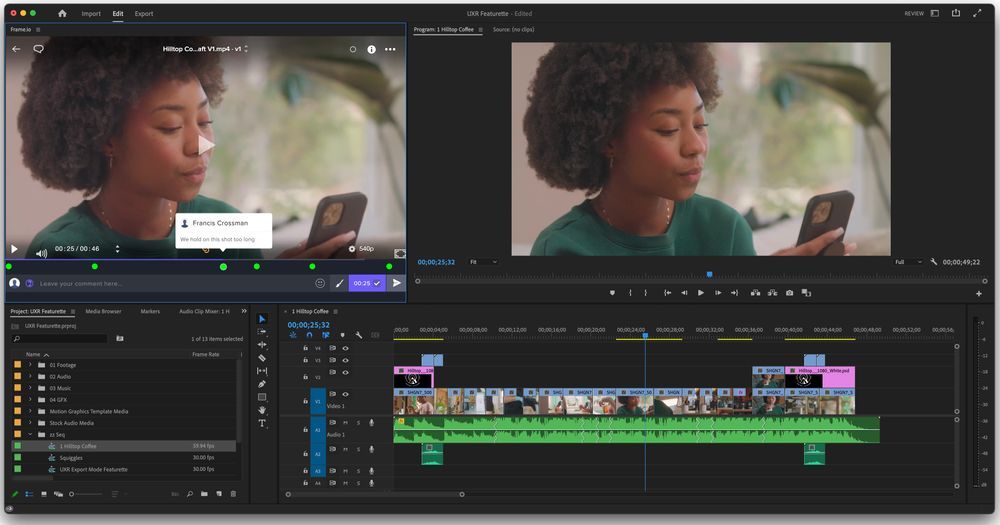
Premiere Pro is Adobe's professional video maker and favors power over speed and performance. The Premiere Pro faithful will even tell you that while few programs match Premiere in terms of sheer functionality and the number of advanced features, the software can be spotty and prone to crashes when working with larger or more complex edits.
That said, if you have complex editing work and need a powerful desktop program to make it happen, Adobe Premiere Pro is a solid choice. That's especially true if you want to use Premiere's integration with After Effects, which is Adobe's motion graphics software. Competing tools like Final Cut Pro have upgraded their motion graphics and presets in recent years, but nothing compares to custom effects you create—or pre-made packs you can buy—with Premiere. The catch: After Effects often sees Premiere Pro at its buggiest; exports are unreliable and the software crashes too often.
Given the tradeoffs, Adobe Premiere Pro is really best for YouTube channels producing high-fidelity videos that rely on slick motion graphics and multi-layer editing. Film-oriented travel vloggers like Matti Haapoja are likely good fits for Premiere Pro, though as Matti notes in his review, the advantages of Premiere Pro are only advantages when the software isn't crashing.
✅ Reasons to try:
- Strong existing suite of editing features—nearly everything you can think of with new features shipped often.
- Integration with After Effects and Audition means it's seamless to use very powerful tools in tandem for video/audio production and motion graphics.
- Rich selection of third-party plugins that further extend Premiere Pro's functionality.
- The initial learning curve of the UI doesn't last long and many say Premiere Pro has one of the more intuitive editing interfaces of the major desktop programs.
- Popularity of Adobe Premiere means there are a lot of user-made tutorials outside of those created by Adobe.
⚠️ Reasons to skip:
- The number one complaint from most users is how buggy and prone to crashes Premiere Pro can be when editing or exporting videos.
- Costly when paired together with After Effects; Creative Cloud package is even more.
- Online collaboration requires a subscription to Creative Cloud.
💲 Pricing:
- Standard: $21 USD/month per user
- Creative Cloud: $55 USD/month per user; unlocks access to other creative tools from Adobe
4. DaVinci Resolve
The best cost-efficient desktop video editing software for YouTubers
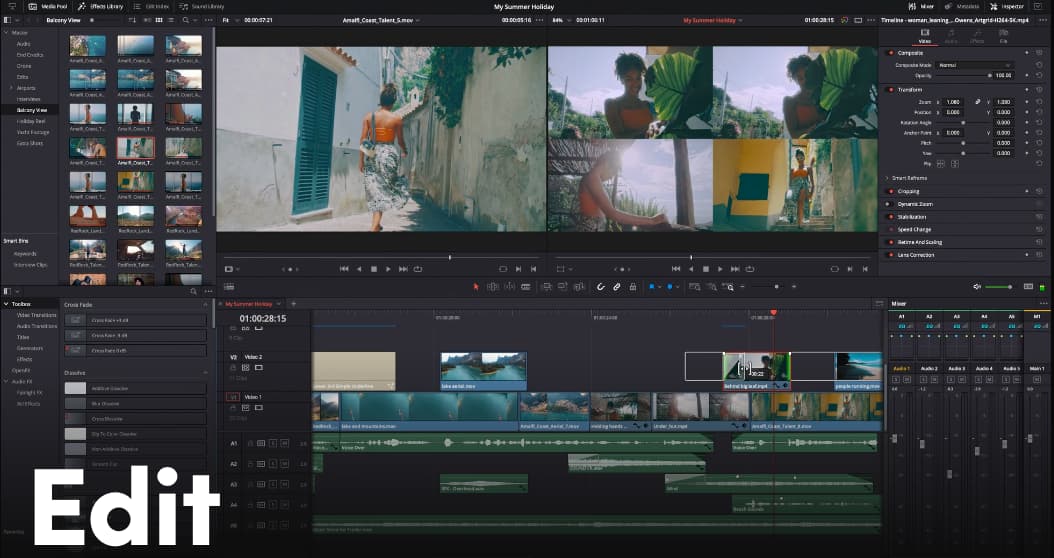
DaVinci Resolve touts itself as one of the most-used editing programs in Hollywood. Whatever the case may be, it's certainly a popular video editing tool for up-and-coming YouTubers due to its generous free plan. DaVinci Resolve Studio is the paid version of the software, while the entry-level DaVinci Resolve is available to download for free—with some limitations.
That means that Resolve has a very strong suite of editing tools out of the box, but the gated features in Resolve Studio are a bit hard to understand; you often learn about what's gated when trying to perform a certain task. Luckily, most of the premium features are for fairly advanced users other than advanced noise reduction and certain video effects.
The main limitation is the steep learning curve: Resolve takes time to warm up to, and certain extended features like the motion graphics tool seem to have entirely different workflows from the main product. That makes Resolve somewhat challenging to use for your first few edits, or when editing from a smaller device like a laptop. But with some time invested and a solid desktop setup to make the most of the program's wide array of features, Resolve stands out as a very solid low-cost editing tool for YouTubers.
✅ Reasons to try:
- One of the best post-production programs on the market. Color correction/grading, audio processing, and effects are all top-notch.
- DaVinci Resolve's free video editing software is solid and could be a great way to get started until you run into a feature paywall.
- The workspace is highly configurable, so if you have an editing setup or workflow you like it's likely you can change the Resolve workspace to match your preferences.
- Fully featured out of the box, more so than many competing desktop programs. There isn't much need for extensions or plugins.
- With a proper desktop setup, Resolve is also fairly fast and its performance against software like Premiere Pro is consistently better.
⚠️ Reasons to skip:
- Steep learning curve, even as a non-linear editor. The vast majority of users say it takes a longer time to learn how the software works vs. every other competitor.
- Resolve is best used in a multi-screen desktop setup, and becomes especially challenging to use on a laptop. Glitches and sluggish performance are much worse on laptops, too.
- Certain advanced features, like Fusion for motion graphics, require a clunky workflow that feels like you're using an entirely different product. The need to switch between these features steepens the learning curve.
💲 Pricing:
- Free version available with certain features/effects gated behind a paywall. Resolve doesn't make it super easy to understand what's gated; this page offers an overview.
- Studio: $295 USD one-time payment
5. Adobe Premiere Rush
The best mobile-first video editing software for YouTubers
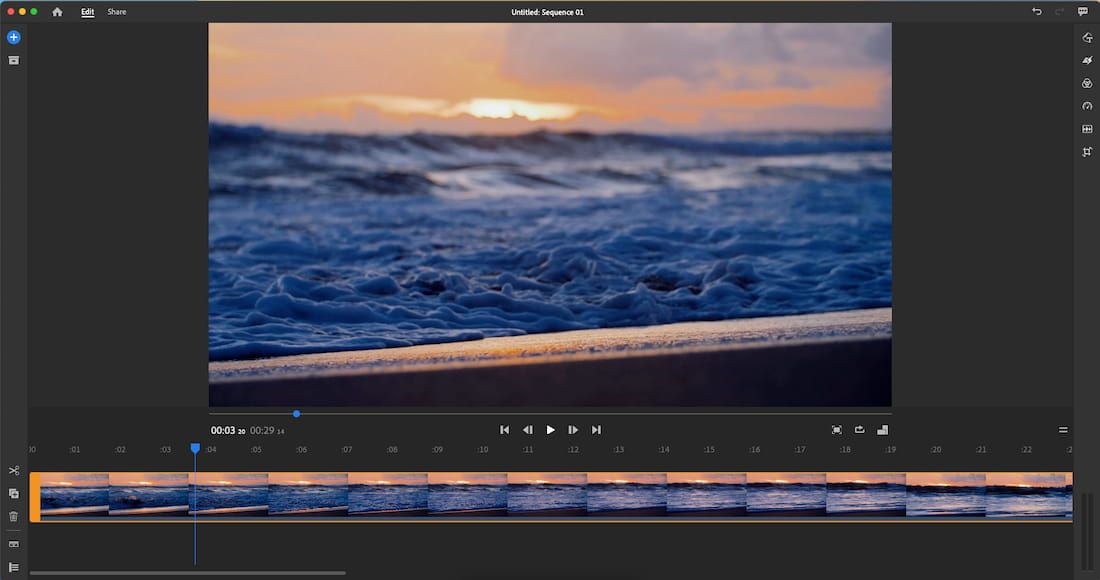
Adobe offers a suite of video editing products and Premiere Rush is their simple, affordable mobile-first option. The tradeoff is what you'd expect from a mobile app: there are far fewer editing features when compared to most online-based and desktop editors, but the price is expensive and basic editing can be handled right from your phone.
If you're on the go, a fan of YouTube Shorts, or simply don't need a lot of editing power, Premiere Rush through Adobe Express could be a good choice. Premiere Rush can be installed and used for free, while upgrading to Adobe Express, a cloud software subscription from Adobe, unlocks 100GB of storage, access to premium features like project syncing and premium fonts, and other Express features like a very basic version of Photoshop. Subscriptions start at $10 USD/month for Adobe Express.
So, what can you do in Premiere Rush? The bare necessities are here: titles and text, transitions, audio and voiceovers, preset color correction, and speeding up/slowing down videos. Very basic motion graphics are available, and the app is obviously designed for easy social sharing. For more robust editing features, you'll need to look at other options.
✅ Reasons to try:
- Fast and intuitive editing app for anyone who records and posts to YouTube while on the go, or simply doesn't need very robust editing tools.
- Project compatibility with Adobe Premiere Pro, so if you already use Premiere Pro and need a mobile editor, Premiere Rush is a good pick.
- Available for both iOS and Android, with stable performance on either platform. (Note: This wasn't always true. But performance has improved in recent months.)
- If you upgrade to Adobe Express, the access to stock, fonts, and Photoshop Express makes producing simple videos even easier.
⚠️ Reasons to skip:
- The main reason to skip is Premiere Rush may just not be powerful enough to edit your YouTube videos. Toolset matches the cost of the product: simple and basic.
- Certain missing features like motion tracking and green screen effects are going to be a no-go for some YouTubers.
- Audio editing is a major limitation of the app. Of all the features that limit the creation of polished, high-fidelity videos, this may actually be the biggest.
💲 Pricing:
- Free plan available for basic editing
- Adobe Express: Starts at $10/month for premium features like storage, project syncing, and access to Adobe Fonts and Photoshop Express.
6. Clipchamp
The best basic Windows video editing software for YouTubers
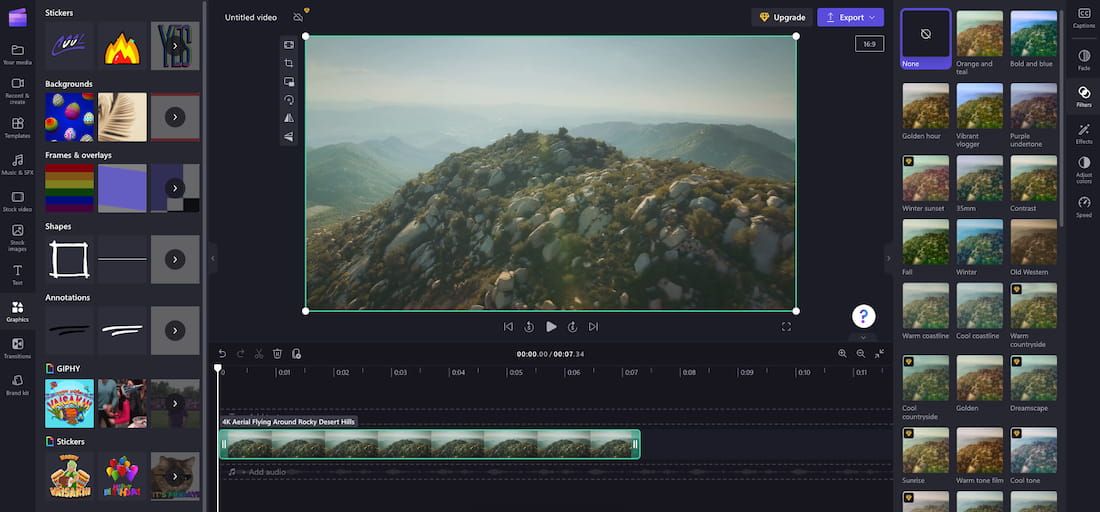
Clipchamp is a tool that was acquired by Microsoft a few years ago as somewhat of a replacement for Windows Movie Maker. Microsoft already offers video tools in their standard Photos app (similar to Google), but Clipchamp is also readily available for Windows 11 subscribers going forward. The tool also features a web app and mobile apps for non-Windows users.
The main draw of Clipchamp is that it offers a unique system for removing its watermark: if you edit a video without using any of the premium editing features, video effects, graphics, or stock media, you can export without a watermark. The main downside, of course, is that those features are a lot to leave off the table for serious YouTubers or video editors; the paid plan is going to be needed for most people.
The other tradeoff with Clipchamp is that you can only export in 1080p, even on the paid plan. This is a shame because 4k resolution is quickly becoming the standard for full-length, long-form videos and especially on YouTube, where your videos are hosted for you. What's interesting is that Clipchamp does support 4k video files, but you'll ultimately need to export your videos in 1080p once finished.
✅ Reasons to try:
- A unique free plan that offers good features without needing to pay for a watermark. "Essentials" plan unlocks premium filters and effects, additional stock, and backups.
- Clean interface that's user-friendly and doesn't require a steep learning curve to get the most out of.
- Preset templates and effects—even on the free plan—are pretty slick and could go a long way for beginners. Templates for social videos are nice, too.
- Stock library is on the better end for free tools, and the premium media available is a nice upgrade if you decide to pay.
⚠️ Reasons to skip:
- Exported videos are limited to 1080p. This will be a deal-breaker for anyone producing higher-fidelity videos for YouTube.
- More export issues: Exporting is often slow and you can't control details like file type or bitrate.
- The ability to customize and control effects feels like the greatest limitation outside of video quality. If you like adding polish to your videos with effects, you might find Clipchamp a little lackluster.
💲 Pricing:
- Free plan is available but will watermark all videos that use premium features
- Essentials: $12 USD/month to use premium effects, filters, backups, etc. without a watermark on your video.
7. Movavi
The best simple desktop video editing software for YouTubers
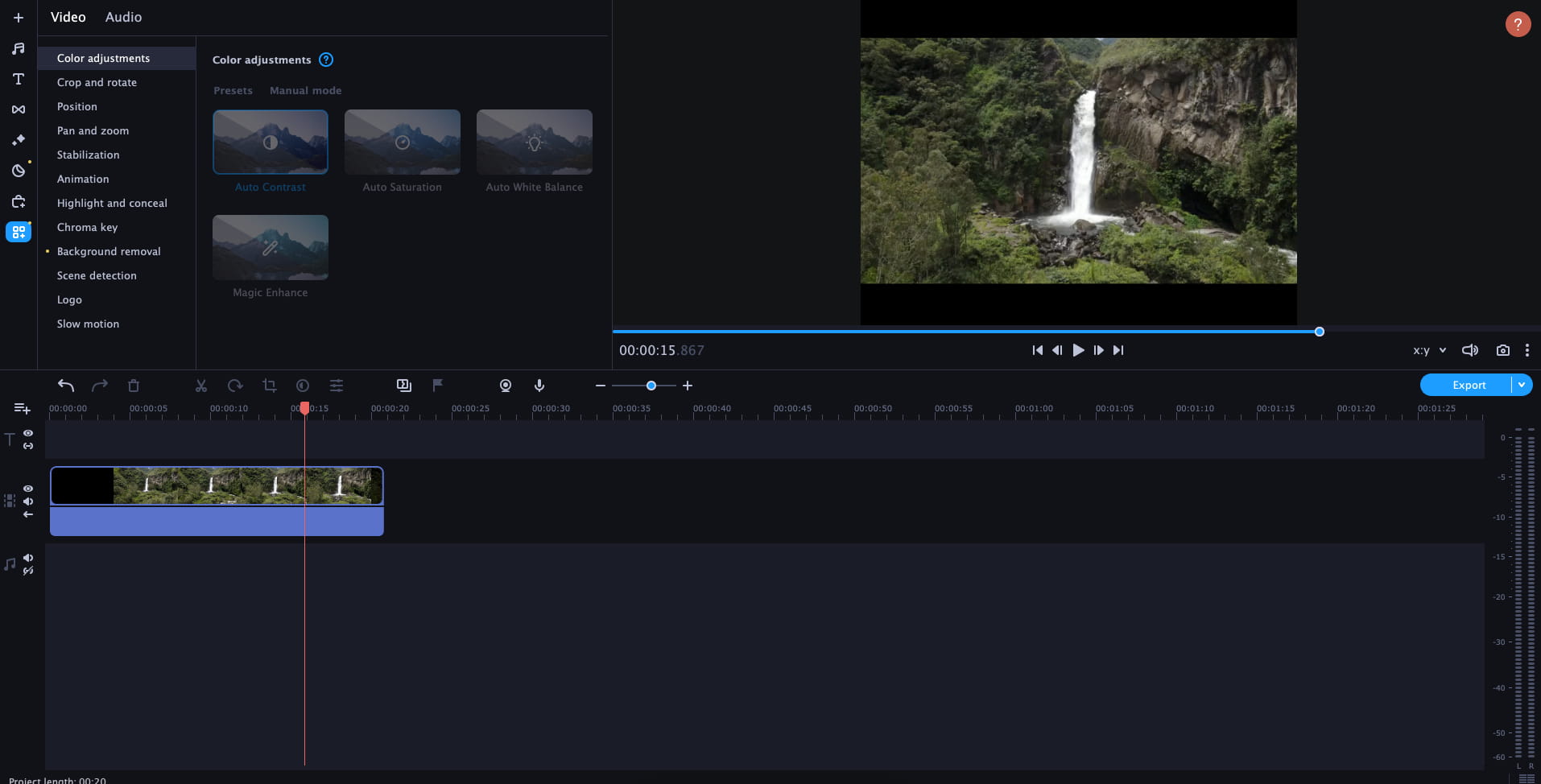
Movavi is best described as budget desktop editing software—if you need or simply prefer to edit from the desktop rather than online but the heavier hitters are out of your price range, Movavi is a good alternative to Adobe Premiere Pro or Final Cut.
The tradeoff of price versus power is evident, but it's a fair one for many users, especially YouTubers just getting their start. You'll notice that rendering is a bit slow, there's no auto-subtitle feature, and some of the preset effects feel a little dated. But you'll also notice that it costs about a third as much as Final Cut Pro as a one-time payment.
One thing to note: The entire suite of Movavi products does add an impressive depth to the core editing program, but they also come as one-time and sometimes subscription purchases in the form of software licenses that need to be renewed. Starting with Movavi makes a lot of sense for YouTubers and newer producers, but at that point—if you need the full Movavi suite—it's worth doing a more diligent comparison of Movavi versus other more established desktop programs like Final Cut Pro and DaVinci Resolve.
✅ Reasons to try:
- The price versus other similar desktop or one-time purchase software.
- Very clean and simple user interface that even someone without editing experience can grok.
- Includes some great features for the price, like 4k exports and motion tracking tools built-in.
- Snappy and quick to load for all things outside of rendering. Startup time is fast and performance is generally good.
- Tools for polishing videos—stabilization, chroma-key compositing, audio editing—are all very solid.
⚠️ Reasons to skip:
- Trimming and pre-trimming options are all pretty basic, which means you could end up spending more time on this work than necessary.
- Currently not compatible with Apple M1 processors. That linked support thread offers some explanation.
- Rendering is hit-and-miss and can be painstakingly slow at times.
- Software starts to get pretty expensive when the add-ons are purchased to extend functionality.
💲 Pricing:
- Video Editor: $80 USD lifetime purchase
- Unlimited: $150 USD 1-year license for all editing products
8. HitFilm
The best inexpensive desktop video editor for YouTubers
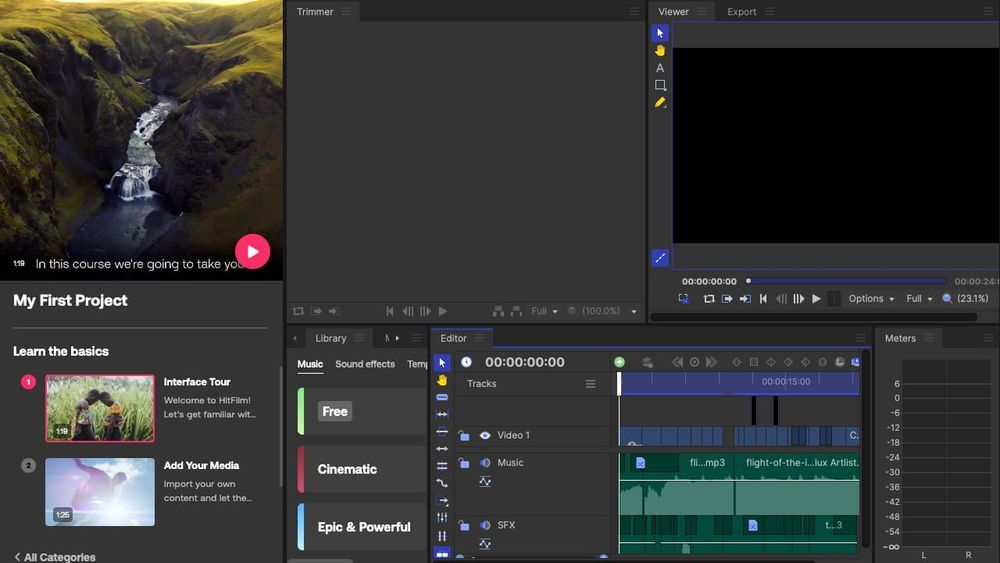
If DaVinci Resolve offers one of the best cost-to-value options for desktop editing, then HitFilm offers one of the best-priced options overall. It's not as feature-rich as Resolve or many of the other online and desktop editors featured here, but the price is hard to beat and should scale nicely for anyone who's on a strict budget, but who may need to add new features to their editing workflow over time.
The main thing YouTubers need to consider between the various versions of HitFilm—Free, Creator, and Pro at the time of this writing—is that the free program only allows exports to 1080p and comes with very few presets. If that's enough to get your channel off the ground, then HitFilm acts as a great creative sandbox for editing your videos for no cost and without a steep learning curve to deal with. But if you're aiming for higher-fidelity or modern HD videos, you'll need to upgrade.
The first upgrade does include an image editor as well and allows for the all-important 4k video export. You'll also get access to a stronger library of presets and effects. The top-tier plan is mostly for experienced editors, as the features unlocked (8k exports, 3D tracking) aren't as commonly used for most edits. At that stage, it's also worth comparing some of the higher-end editors, too.
✅ Reasons to try:
- Recent interface refresh is much better than previous versions. Easy to navigate and user-friendly UI overall.
- The price is right for newbies: there are free and low-cost versions to get you started.
- All of the essentials are here: trim, cut, crop, add text, sync audio, and there are even drag-and-drop transitions on all plans.
- Motion tracking and keying are included in the free plan, along with (basic) color grading and lighting tools.
⚠️ Reasons to skip:
- Limited editing tools on most plans until you reach the higher tiers; hard to understand when a watermark is applied and when it isn't. Upselling is aggressive overall.
- Certain tools like color grading and correction really don't compare to what's possible with more premium software.
- The extras included in premium versions, like music and sound effects, are pretty average.
- Export errors are a little too common—even on paid versions.
💲 Pricing:
- Free: Lightweight version is free to download
- Creator: $13 USD/month; includes more video effects, premium stock media, and 4k exports
- Pro: $20 USD/month; adds hundreds of video effects, color correction & grading, 3D camera tracking, and exports in 8k
FAQ: Video Editing Software for YouTube
What software do most YouTubers use for editing?
The four most popular video editors for YouTubers are Final Cut Pro, Adobe Premiere Pro, Kapwing, and DaVinci Resolve. These tools are most often used for editing YouTube videos because they're feature-rich, reasonably priced, and offer time-saving tools for editing videos fast.
Does YouTube have free video editing software?
Yes, the YouTube Studio editor is very basic video editing software that's available for any YouTube channel for free inside of the YouTube interface. The YouTube Studio editor can be accessed by going to any of your videos and clicking "Editor" on the left-hand side, underneath "Details" and "Analytics."
Unfortunately, the YouTube Studio editor is not a good option for editing most videos, even when compared to other free editing software. Other than trimming, blur effects, audio overlays, and end cards/info screens, you can't do much inside the YouTube Studio editor.
How can I edit YouTube videos for free?
Pre-bundled video editing software like iMac and Windows Photos are available on most desktops. You can also try other free video editing tools like Kapwing, DaVinci Resolve, HitFilm Express, or Adobe Premiere Rush. All of these editing programs allow you to edit, clip, and add basic video effects for free.
What video editing features matter the most to YouTubers?
The features that matter to YouTubers depend on the types of videos they make. Generally, YouTubers care the most about trimming and clipping videos, adding subtitles and captions, transitions, end cards, and video filters. YouTubers creating higher-fidelity video content, like films or adventure vlogs, also care about animated effects, motion tracking, and advanced color correction.