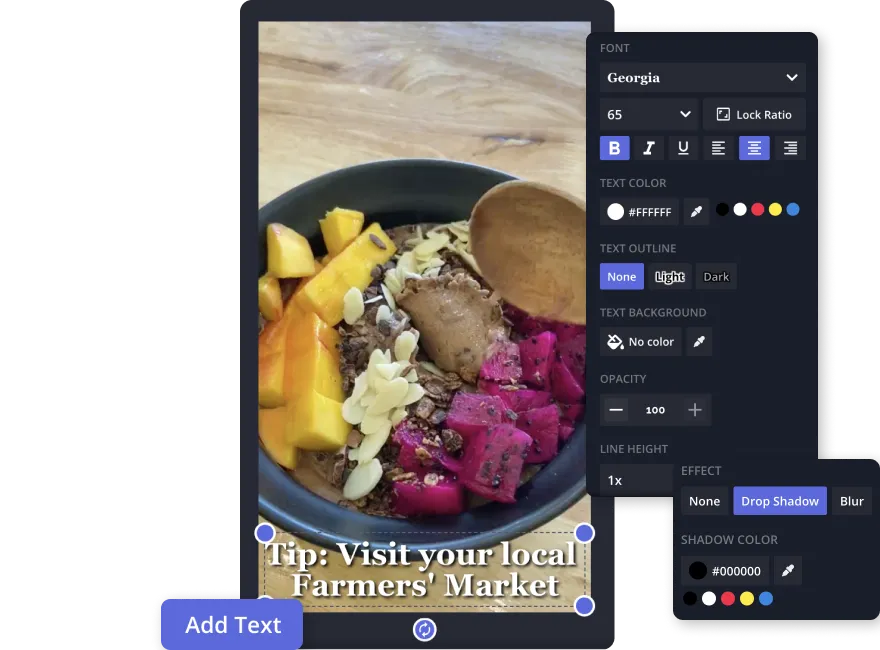Easily add text to video in seconds
This free online video editor equips you with an efficient, easy-to-use text tool to add text and engage your viewers more. Upload your own custom text font styles, change text color, adjust text size, and more all in one browser.
Adding text to your videos improves the viewing experience as it serves countless purposes for viewers such as subtitles, descriptive subtitles, beginning and end credits, scene context, and much more.
How to Add Text to a Video
- Upload video
Drag and drop a video to upload from your device or paste a video URL link.
- Add text to video
Open the “Text” tab and add text. Open the “Text” tab and add text. Change font style, font size, or text duration.
- Edit and export
Edit the video by moving the text box around, adding captions, or using the auto subtitle generator. Then, click “Export project” to download the video file.
Put text on video, completely online
With no downloads necessary, simply upload your video and add text in just a few clicks. Kapwing’s online text tool gives you everything you need to quickly add text to your videos.
Unlike other video editing tools, Kapwing’s user-friendly interface is accessible to anyone with a free account. Improve your videos when you add text for subtitles, text watermarks, descriptive subtitles, captions, labels, and more.
Resize text on the video by adjusting and rotating the text box, as needed. Edit the text opacity and line height. Add your own custom fonts, a drop shadow, blur, or animations for the text in your video. Adjust the text duration and timing with the playhead in your video timeline, and use the sidebar controls to adjust the font color, position, and text style.
Kapwing's free online video editor supports major file types like MP4, MP3, JPEG, GIF, PNG, MOV, HEVC, and more. Explore your creativity and enhance your videos when you add text, emojis, watermarks, captions, labels, and more to your photos, videos and GIFs online.
Frequently Asked Questions
How do I add text to a video for free?
Creators use a software tool with text and video editing capabilities to combine text and video layers. With text tools, creators can overlay titles and captions on videos to provide supporting information, then change the style and size to ensure it’s readable. With a free online editor like Kapwing, you can easily add text to videos, then stylize the text with a new font, color, size, and background color and apply effects and animations.
How do I add text to a video meme?
To add text to a video meme, you’ll need a reliable tool that combines video and text layers. Creators add text to memes to add their unique context to viral videos, then post the meme on social media for others to comment, like, and share. You can use Kapwing, an online video editor, to add text to video memes in minutes. Explore the vast font collection, then rotate, resize and edit text to your liking without previous editing experience.
How do I add text to a video on mobile?
Creators use text editing features within a software tool to place text directly onto videos with a mobile device. A reliable online tool to easily complete this process is Kapwing. Change the text position, then resize, stylize, and duplicate text layers on mobile for easy video content creation.
What's different about Kapwing?
Kapwing is free to use for teams of any size. We also offer paid plans with additional features, storage, and support.