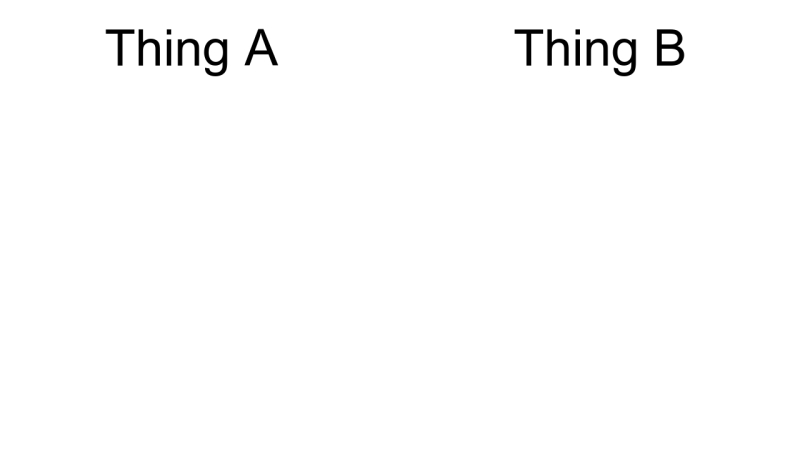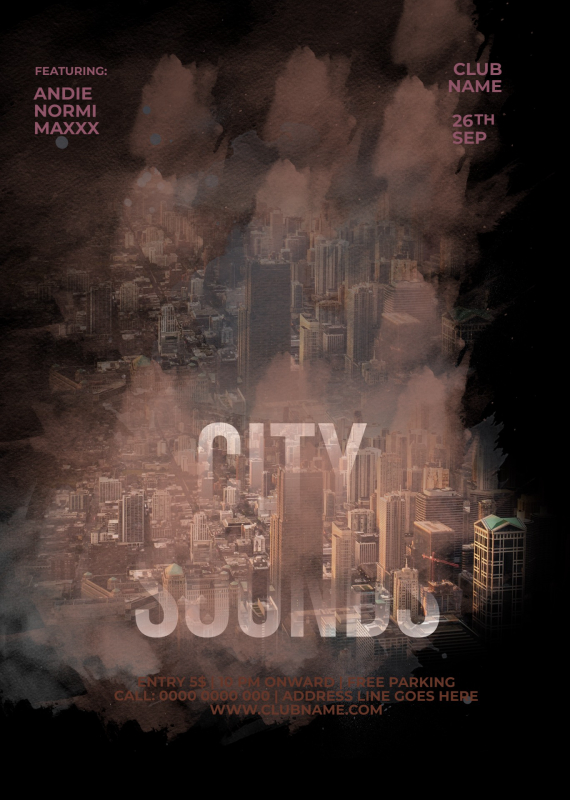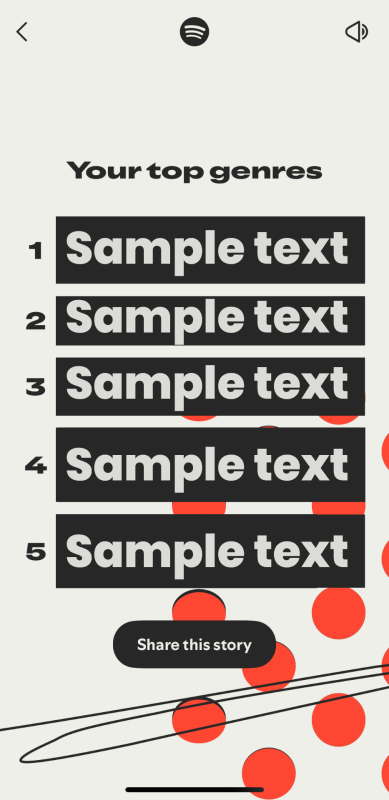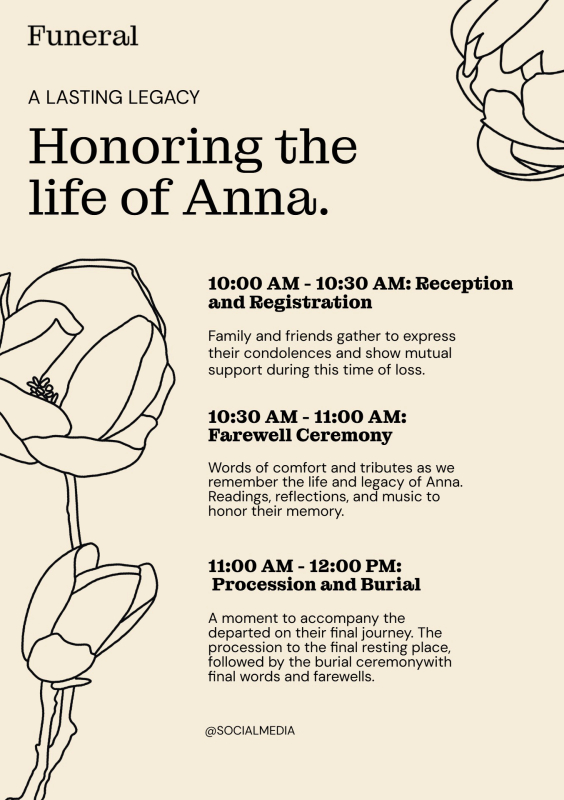Capture Moments with a Video Collage
Video collages stitch together cherished moments into a meaningful layout for easy viewing. Clips from a family vacation, graduation party, wedding, and more can live on in a video collage made from the heart. Creative borders and thoughtful captions paired with every video makes for a warming story viewers will appreciate.
Our selection of unique layouts makes creating aesthetic video collages and video collages with music an intuitive process. Choose a free video grid template, upload your clips, then customize the border with designs and text to make an inspirational video collage. With Kapwing’s video collage maker, you have full creative control.

Frequently Asked Questions
What are collage templates?
Collage templates are pre-designed layouts that allow you to quickly arrange photos or images in a creative way. They are perfect for creating collages for social media, invitations, or digital scrapbooking. Platforms like Kapwing offer easy-to-use templates that can be customized with your own images.
Are collage templates customizable?
Yes, collage templates are highly customizable. You can modify the layout, adjust photo sizes, change colors, and even add text or backgrounds. This allows you to create a personalized collage that fits your style or project needs.
Can I use collage templates for commercial projects?
It depends on the license of the template. Some collage templates, including those on platforms like Kapwing, offer licenses that allow for commercial use. Always check the template's terms of use to ensure you have the right to use it for your specific project.
How do I make a story collage template on Instagram?
You can create an Instagram story collage template in 10 easy steps:
- Open the Instagram app and tap the plus (+) button on your story.
- Tap the Templates button at the top right of the screen.
- At the top of the screen, you’ll see 'Add Your Templates.' Tap the plus (+) beside it.
- Tap the layout button on the right of the screen to bring up an equally split, four-rectangle layout.
- Tap the 'Change grid' icon beneath the layout icon to see six different layout options.
- Choose your preferred layout and tap the camera roll (bottom left corner of screen).
- Select photos from your camera roll to fill out your collage. As you select photos, the collage will fill clockwise, beginning at the top left corner or top, depending on your grid choice. By using images with borders or clean, colored backgrounds, you can create a collage template you can customize and adapt for future stories.
- Tap the 'Add Yours' button near the bottom of the screen to choose what elements you’d like to pin to your template (these will remain on the template for anyone to see). You can also pin text, images, or GIFs to your template using the Text icon, Sticker icon, and search function. If you simply want to keep the basic collage template you created, tap the 'Background' button at the bottom of the page to pin the entire background.
- When you finish pinning, tap 'Next' in the top right corner.
- Finally, click the three-dots icon in the top right corner to save your template to your phone, or you can share it to your story.
How many images should you use in a collage?
The number of images in a collage depends on your desired look and intended impact. Depending on the platform you’re using, you can include between 2 and 10 images in a collage. Instagram and Pinterest limit collages to 9 images, and while Facebook doesn’t have an exact limit, adding more than 10 images will likely overwhelm viewers, encouraging them to exit and move on. The key is to strike a balance between achieving the impact you want, creating a coherent aesthetic, and avoiding a cluttered appearance.