.webp)
Online image flipper at your fingertips
Give photos and pictures new meaning
Instantly fix orientation issues
Kapwing's online Image Flip tool works seamlessly with any device, whether you're using an iPhone, Android, MacBook, or Chromebook. Simply flip, reverse, or rotate your images to correct any form of orientation issue. Unlike tools limited to 90 or 180-degree rotations, Kapwing lets you adjust the angle to any measurement, giving you complete flexibility for your edits.

Breath new creative direction into designs
Altering a photo’s orientation goes beyond just fixing mistakes — it’s often an artistic choice. Mirrored photos can uncover bold, unexpected visuals, transforming the original picture into something entirely new. For design teams, the ability to mirror images to fit different templates opens up countless possibilities for layouts and compositions.

Upload any file directly online
Upload files in formats like JPG, PNG, GIF, or MP4, or import pictures directly from platforms like YouTube or Google Photos. Every Kapwing tool is accessible online, allowing creators to flip images for free without any installations or downloads.

Resize and repurpose for social media
Kapwing offers a host of tools that can instantly enhance the quality of your pictures, saving time for both design teams and individual influencers. Resize photos to fit any social media aspect ratio with a single click, or use AI-powered Magic Fill to quickly complete image gaps.
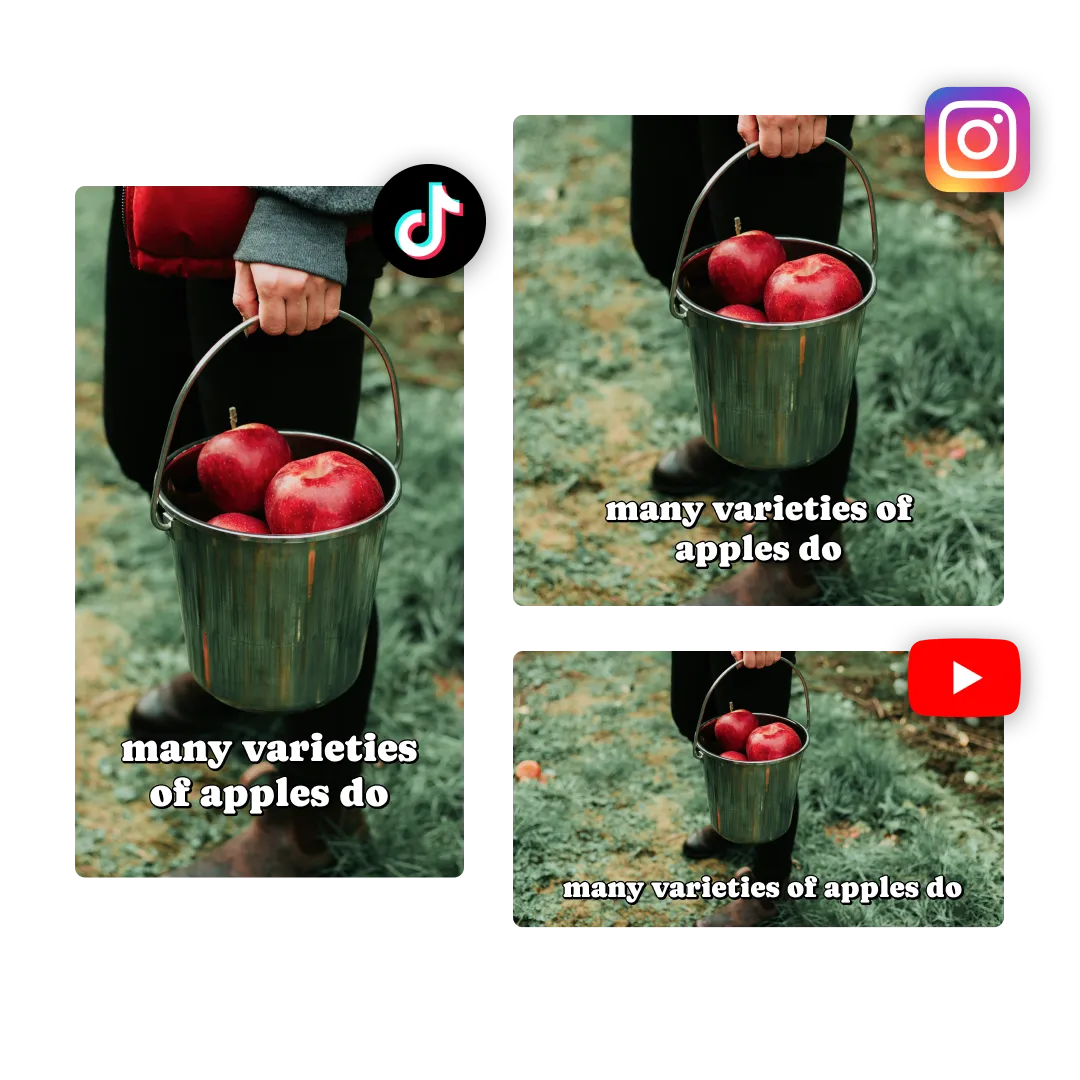
Flip, mirror, reverse, and rotate
Diversify your content projects for free
Mirror Image
A mirror image is a flipped version of an original image, as if reflected in a mirror. It reverses the orientation, swapping the left and right sides while preserving the overall structure.


Mirror Image

Flip Image

Reverse or Rotate
How to Flip and Mirror Images

- Upload image
Upload the image you want to flip vertically or horizontally. Choose from JPG, PNG, GIF, or a variety of other file formats.
- Flip image
Choose your image, then choose from one of three icons under 'Rotate' to flip, mirror, or reverse your picture. The plus and minus icons can be used to select a more precise angle.
- Export and download
Hit "Export Project" and download to save the image to your desktop or share via a Kapwing URL.

Influencers
Content creators and influencers use Kapwing's Flip Image tool to correct photos such as selfies taken with a front-facing camera
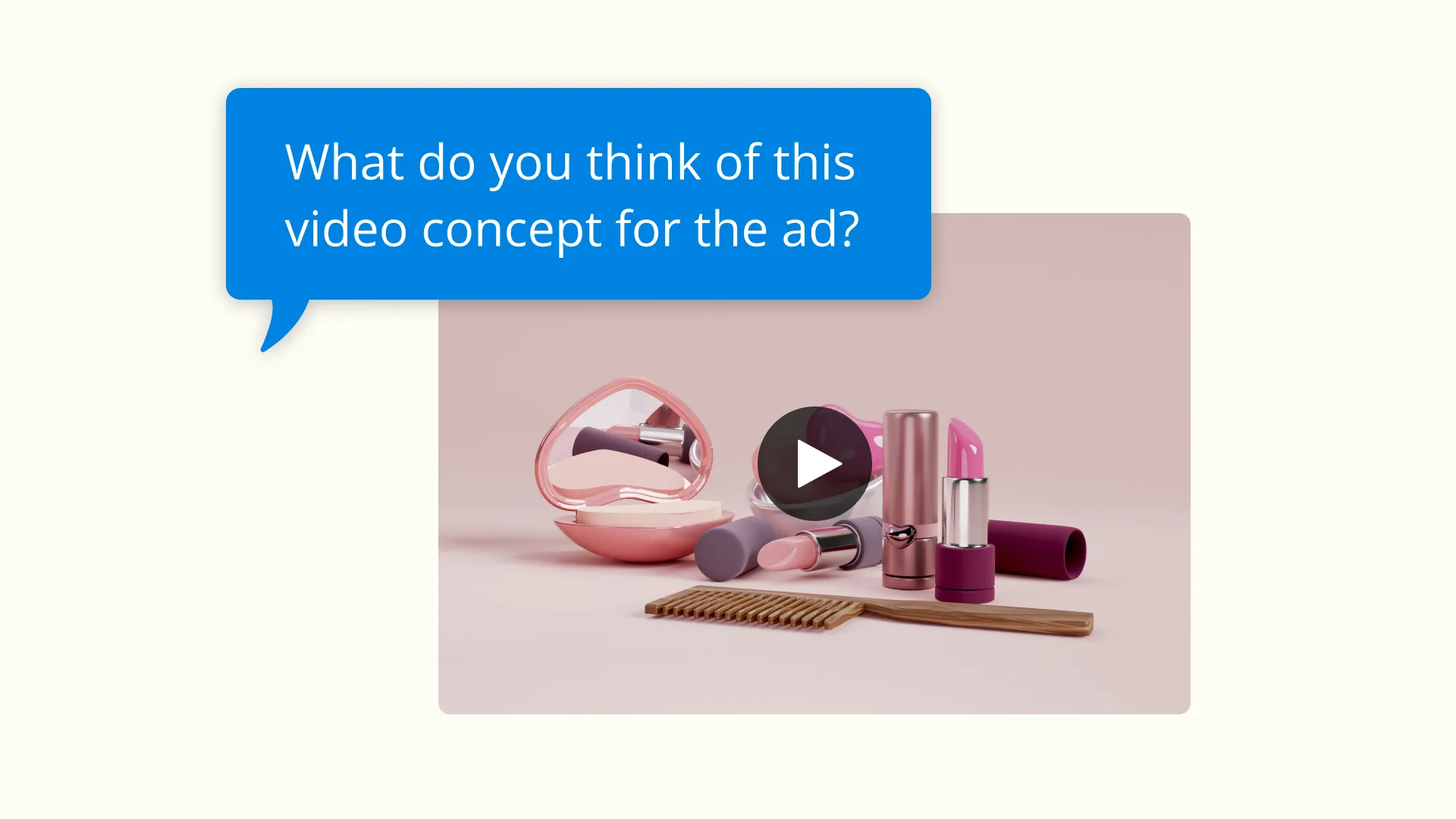
Design Teams
Anyone who works in image design understands the power of rotating or flipping images to better fit magazine layouts or online designs
.webp)
Social Media Managers
Managers create mirrored versions of logos, patterns, and symmetrical artwork to give their brands a recognizable but differentiated brand across social media
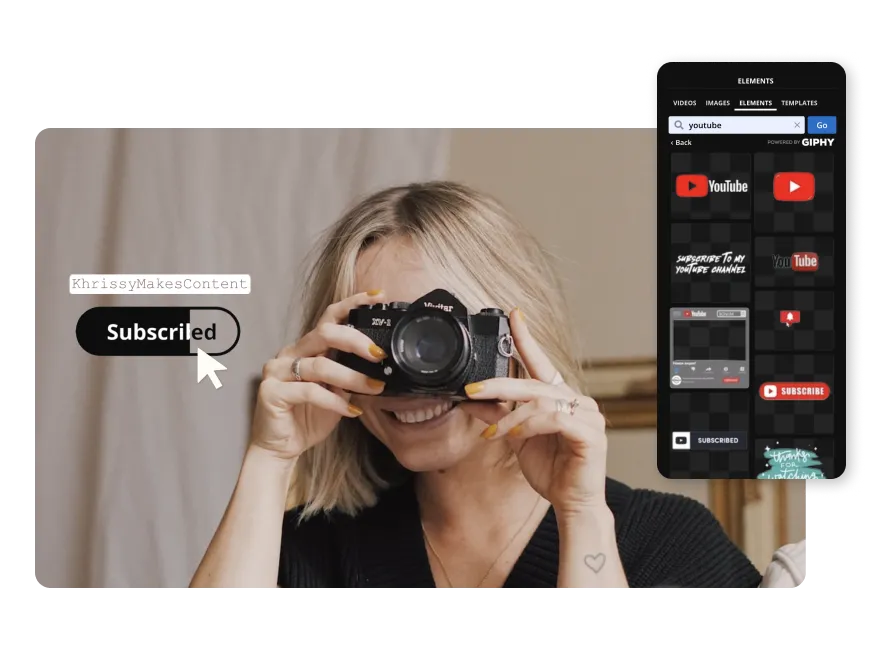
Photography
Photographers use Kapwing to rotate or flip images to ensure proper framing and creative storytelling.

Advertising and Marketing
Advertising and marketing teams quickly create A/B test designs for brochure layouts and promotional images, or to simply experiment with a visual variety

Educators
Reversing or rotating diagrams and models aids in analysis or teaching, making it an essential tool for educators of all fields

Media Companies
Journalists, bloggers, and media companies flip images to better complement the text layout within articles
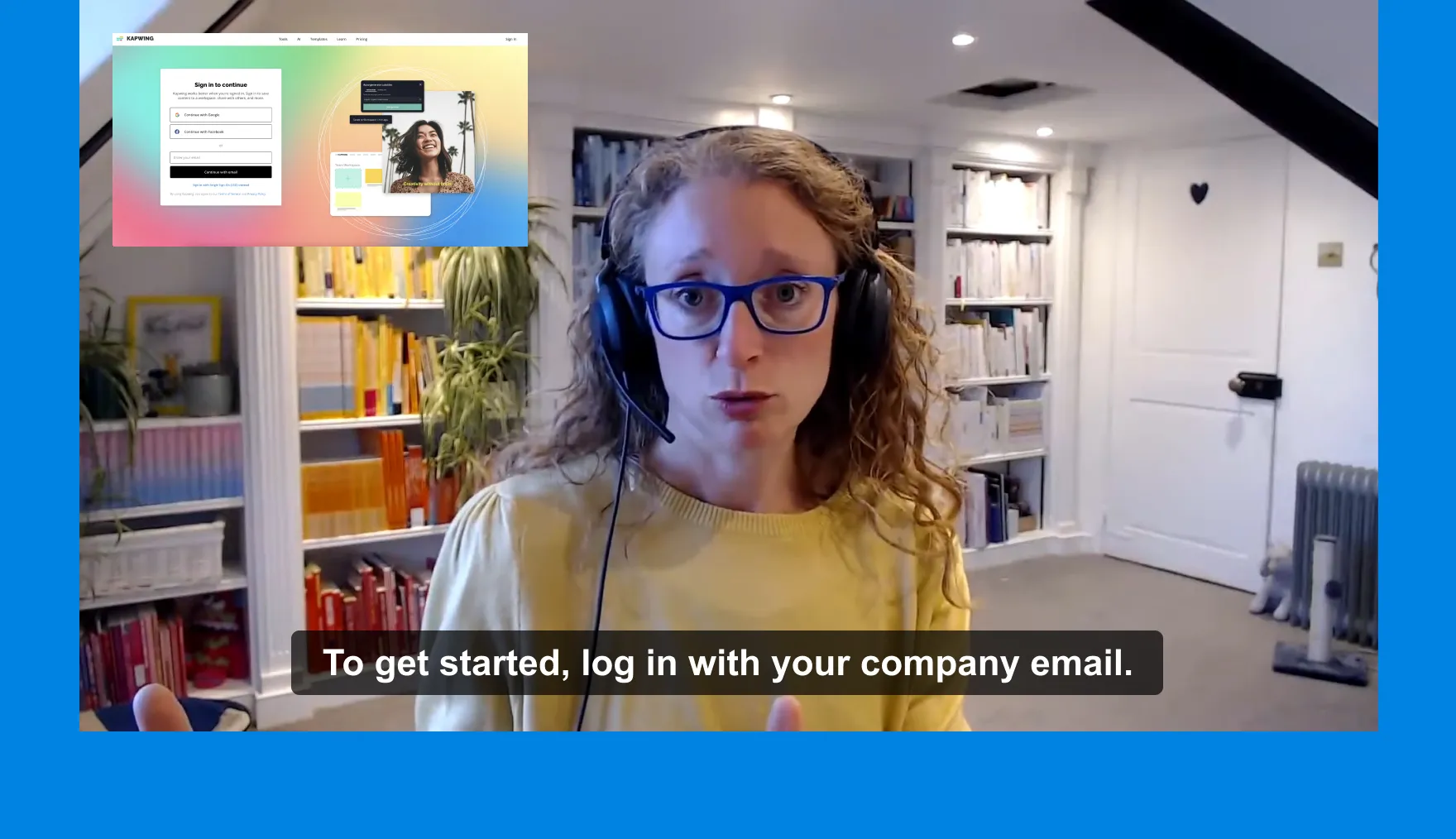
Support Teams
Flipping or rotating product screenshots to match the user's perspective when troubleshooting is easy for support teams who use Kapwing's online Image Flipper
Frequently Asked Questions
How do you flip an image for mirror images?
To flip an image using Kapwing, select your image then click the second icon under the 'Rotate' section in the right-hand panel (desktop). Clicking this button will create an identical mirror of the image, which you can use side by side or below the original picture.
How do you reverse an image?
Reversing an image simply involves rotating an image across its axis, typically by 90 or 180 degrees. Select your picture or photo then navigate to Kapwing's 'Rotate' section on the right-hand toolbar (desktop). From here, click on the third icon to reverse the image in one click.
Are photographs reverse images?
Selfies taken with a front-facing camera often produce a mirrored image, swapping the left and right sides to mimic how you see yourself in a mirror. Traditional cameras, however, capture the scene as it truly appears, making them non-reversed. If needed, use Kapwing to quickly flip or mirror photographs and correct the orientation.
How do you flip an image on an iPhone?
Kapwing works across both desktop and mobile devices. To flip an image on an iPhone, start by uploading a picture or photo to Kapwing's online browser. Next, select the image and click 'edit image'. Scroll at the bottom of your iPhone until a 'Rotate' section appears. Here, you can flip, mirror, rotate, or reverse your image for free.
What image files does Kapwing work with?
Kapwing supports most major file types, including but not limited to, JPEG, PNG, GIF, WebP, and more.
Is Kapwing's Image Flip tool free?
Yes, anyone can use Kapwing's Image Flip tool for free.
Is there a Kapwing watermark on exports?
If you are using Kapwing on a Free account then all exports — including images edited with the Image Flipper tool — will contain a watermark. Once you upgrade to a Pro account the watermark will be completely removed from your creations
What is the difference between a flip, mirror, rotate, and reverse image?
The terms flip, mirror, rotate, and reverse image describe different ways to alter an image's orientation or appearance:
- Flip: Reverses the image horizontally (left to right) or vertically (top to bottom) along its axis, creating a simple inversion
- Mirror: Similar to a horizontal flip, it creates a reflection of the image as if viewed in a mirror. It emphasizes symmetry and is often interchangeable with the term "flip"
- Rotate: Turns the image by a specific angle, such as 90°, 180°, or 270°, either clockwise or counterclockwise. It changes the image’s position without flipping or mirroring it
- Reverse: Often overlaps with "flip" or "rotate" depending on the context, but typically refers to rotating an image 180°
What's different about Kapwing?
Kapwing is free to use for teams of any size. We also offer paid plans with additional features, storage, and support.






