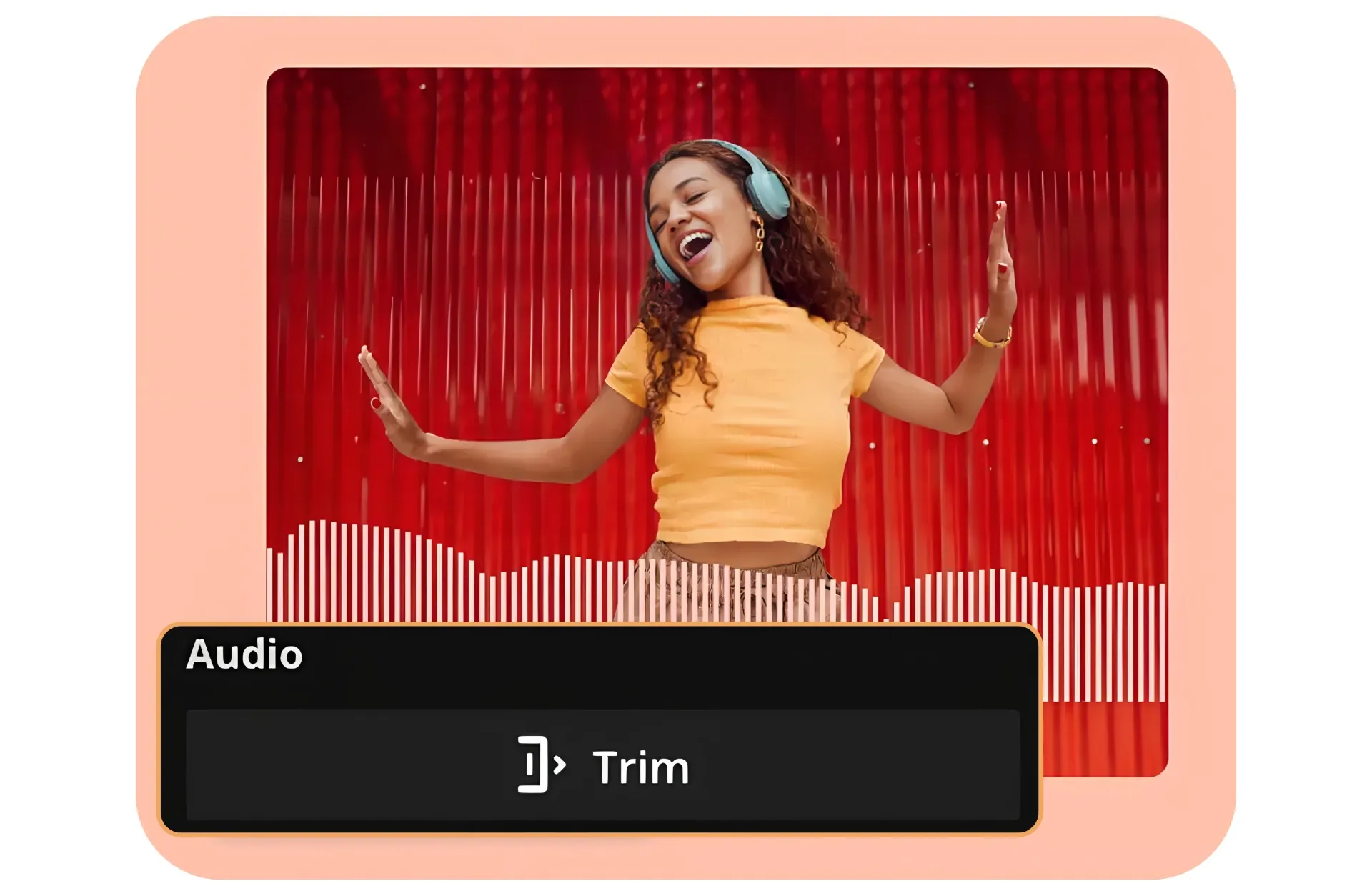
Effortlessly trim audio files from one online browser
Lightning-quick editing for MP3, AVI, MKV, and more
Save time adding trims and cuts in seconds
Kapwing's online Audio Trimmer is perfect for creators of all skill levels, whether cutting podcasts into preview clips or cropping songs into bite-size beats. Simply drag the edges of your audio file to adjust its length or use the "Trim" button on the right-hand toolbar for lightning-quick edits. Export your final project as an MP3 or MP4 and start sharing your content with a broader online audience.
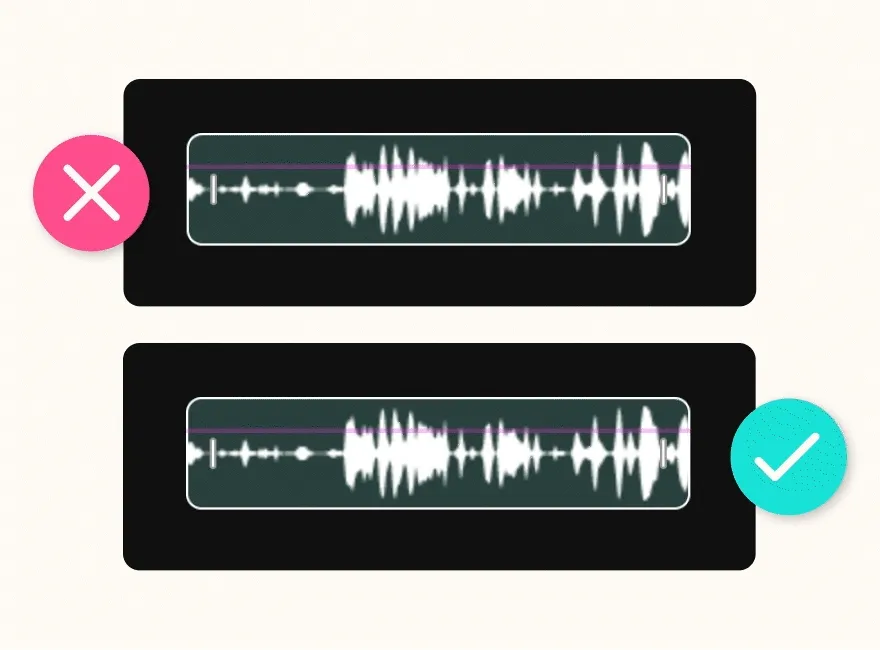
Upload any audio or video file for complete flexibility
Our audio cutter goes beyond trimming MP3s — it supports a wide range of file formats. Upload files like MP4, MP3, WAV, MKV, MOV, and more, or paste a direct link from social media sources such as YouTube. With the one-click "Detach Audio" feature, you can easily extract audio from any video, simplifying the editing process for music videos, advertisements, and interviews.

Remove silences and background noise for a polished finish
Enhance your audio effortlessly with Smart Cut, ensuring every project has a polished and professional sound regardless of your recording setup. Kapwing’s AI-powered tools streamline the editing process by automatically removing silences from audio and voice recordings with just one click. Unwanted pauses, stutters, and heavy breathing are instantly eliminated, saving you hours of manual editing.
Pair this with the Remove Background Noise tool, which minimizes room echoes and distracting sounds, and you have a comprehensive audio editing solution to address any recording challenge.
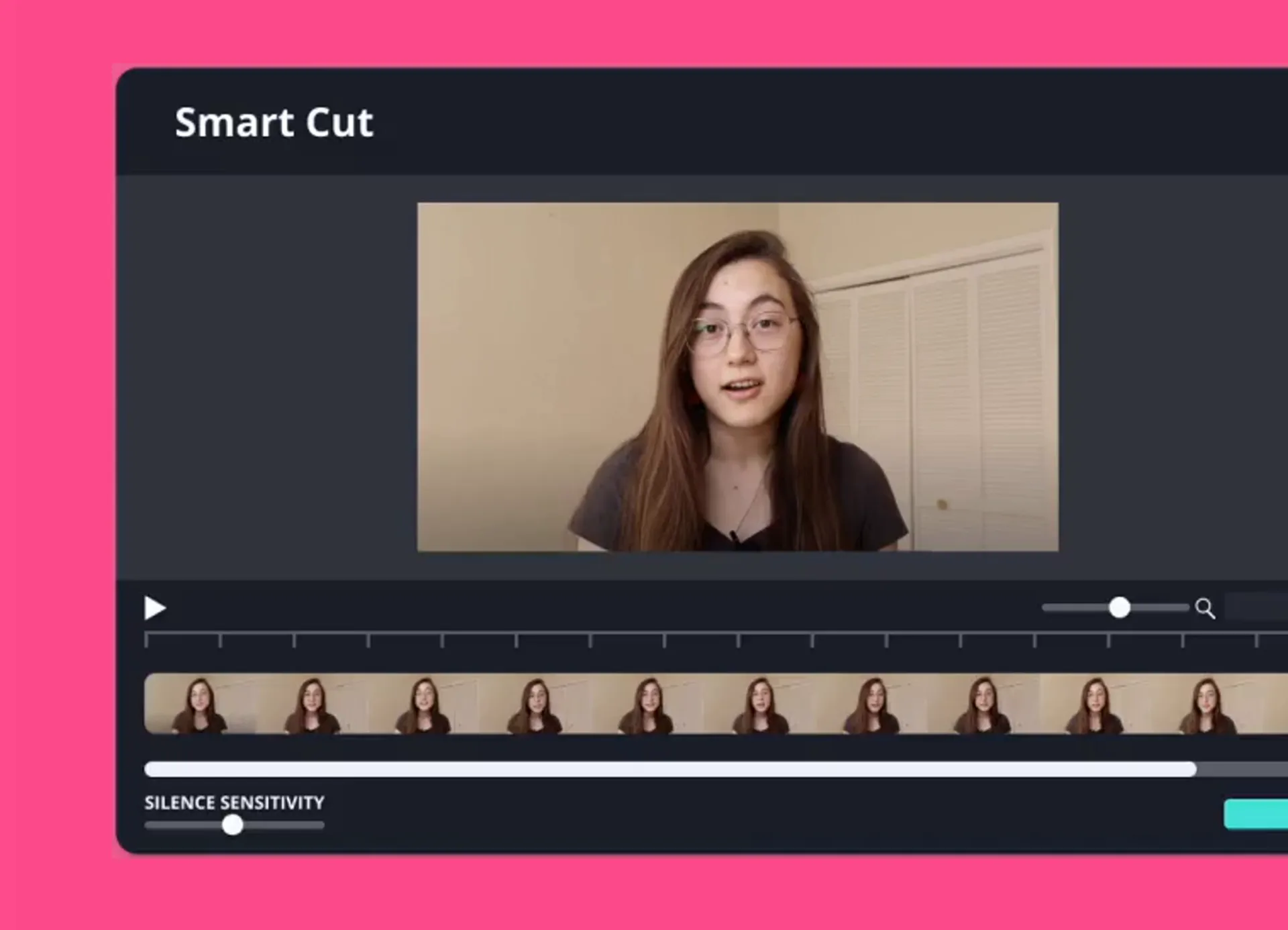
Trim long audio into social-ready clips to expand reach
Kapwing's versatile audio cutter makes it easy to trim, cut, and split long audio or video content into smaller sections. It’s an essential tool for podcasters creating bite-sized clips for social media, offering complete control over the editing process. For added speed and convenience, Kapwing’s Repurpose Studio automatically analyzes videos and generates a collection of shorter clips, eliminating the editing process and letting you skip straight to sharing.
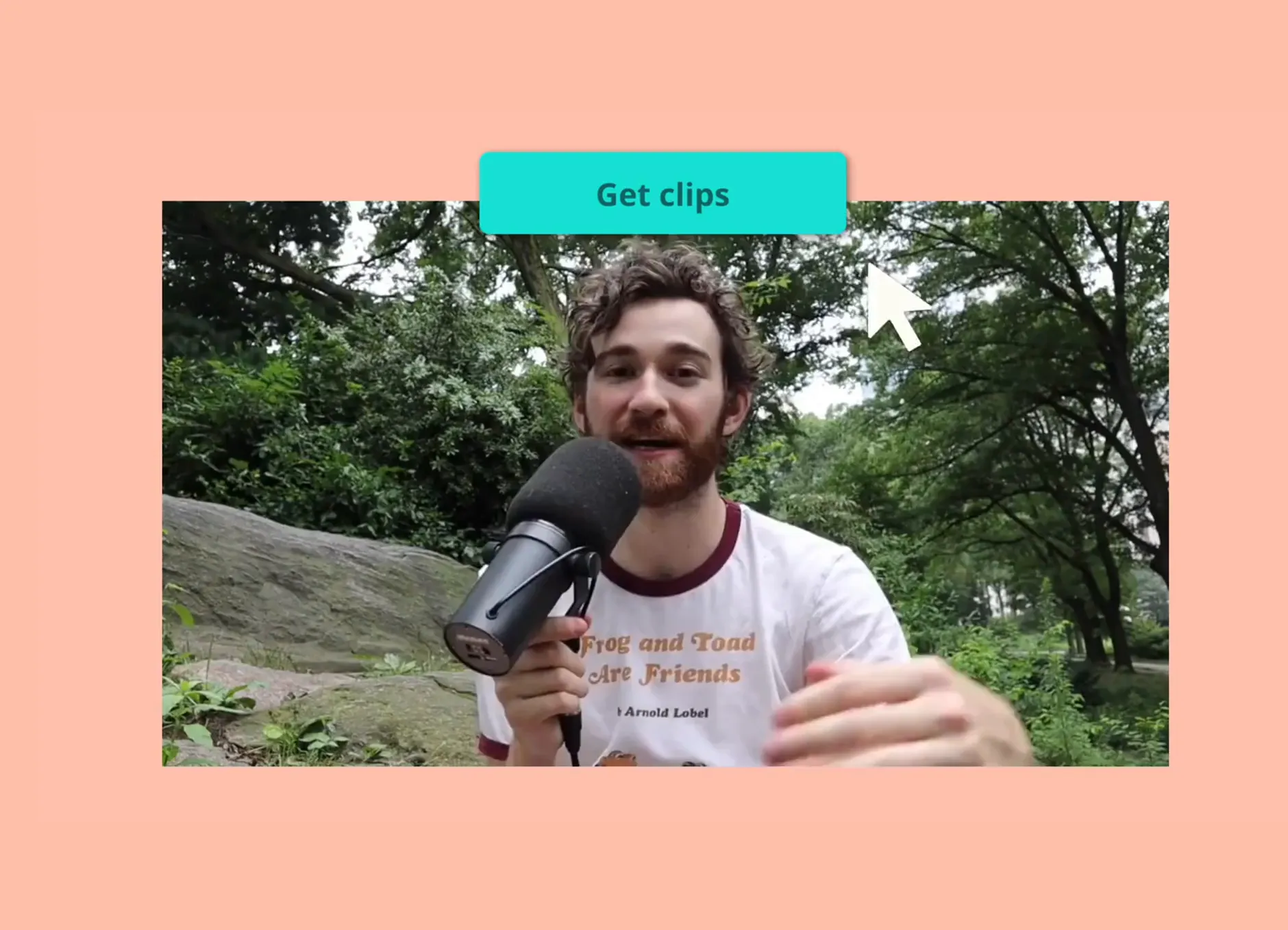
An all-in-one audio trimmer for creators and marketers
Creators in every niche trim and cut audio with Kapwing

Podcast Editing
Podcasters use our free audio trimmer to cut out pauses, stumbles, or remove background noise in their recordings to achieve polished, professional episodes

Social Media Clips
Social media content creators on Instagram, TikTok, and Twitter use Kapwing's audio trimmer to extract short, scroll-stopping soundbites from longer videos or podcasts

Event Promos & Recaps
Event organizers and content marketers use our online audio trimmer to capture exciting moments and craft event promos and recaps from live events and interviews

Audiobook Production
Authors and narrators use Smart Cut to trim excess silence, long pauses, or mistakes and create smooth, clear audiobooks ready for distribution

YouTube Videos
YouTubers trim audio from their footage to sync perfectly with visuals, remove unwanted sounds, and emphasize key moments in their video content

Ad Creation
Kapwing's free audio cutter helps creators turn interviews, testimonials, and product demos into compelling, concise audio ads for social media campaigns

Brand Jingles & Music Edits
Digital marketers trim audio online to create batches of short, catchy jingles or promotional music clips for use in branding, advertising, and social posts
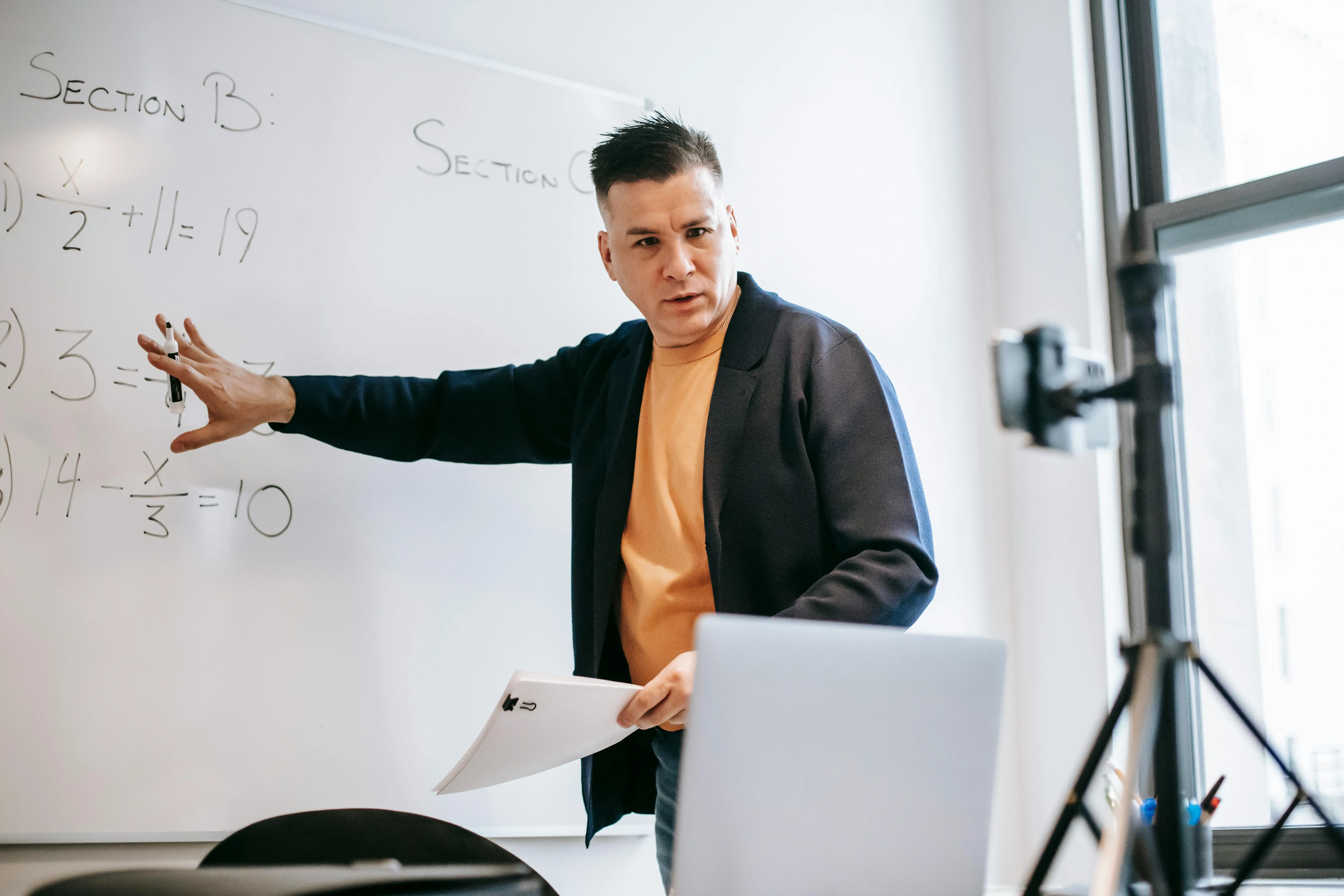
Webinars & Online Courses
Online educators refine recorded webinars and course content with Kapwing's mp3 cutter, removing awkward pauses or irrelevant sections to create a more engaging experience

Song Promos
Singers and bands use the audio clipper to select and extract catchy choruses or dramatic instrumental breaks in their songs, creating polished promos for upcoming releases
How to Trim Audio Online
- Upload audio
Upload an MP3, MP4, or WAV file from your device or paste a direct URL link to an online audio or video clip (such as YouTube)
- Choose start and end times
Drag the front or end of your audio clip to trim the content. If you've uploaded a video, first detach the audio by right-clicking on the video. Alternatively, use the "Trim" section under "Edit" on the right-hand toolbar.
- Download and share
Click "Export Project" when your project is finalized and "Download" to save it to your device
What's different about Kapwing?
Frequently Asked Questions
Is Kapwing's Audio Trimmer free?
Yes, the Kapwing Audio Trimmer is available for free and also includes all manual splitting and cutting tools. However, to use the AI-powered Smart Cut and Remove Background Noise tools, a Pro account is needed.
Is there a watermark on exports?
If you are using Kapwing on a Free plan then all exports — including from the Audio Trimmer — will contain a watermark. Once you upgrade to a Pro plan the watermark will be completely removed from your creations.
Is there a way to edit a WAV file?
Yes, you can trim a WAV file using an audio trimmer that supports WAV files or convert them into a more universally compatible file type like MP3. Some tools that support WAV include iMovie and Windows Media Player.
If you want to edit a WAV file, you can use an in-browser audio trimmer like Kapwing, which is integrated with an online video editing suite. This way, you can edit your WAV file and add waveforms, clean audio, and even add an image for subtitles.
How do I cut part of audio?
To cut part of an audio track, you need an audio editor or audio clipper such as Kapwing. Most audio clippers have a playhead you can adjust to make precise cuts. Move the playhead to the section you want to remove, split the section where it begins and ends, and delete.
Then, either stitch your other sections back together or add in new audio to replace the removed portion. Depending on what tool you use, you can cut part of your audio track to make a compressed, smaller audio file or save only the valuable parts you want to keep.
How do you trim audio on iPhone?
You can trim audio on an iPhone using an app or an online audio trimmer such as Kapwing. When choosing an audio trimmer, make sure it supports the type of audio files you're working with. On an iPhone, you most likely have WAV files.
Using a free audio trimmer like Kapwing can help you trim audio directly in your phone's web browser. Simply upload your audio or video content to Kapwing.com and use the "Trim" tool in the right-hand sidebar under "Edit". Kapwing also works on any smartphone, including Samsung Galaxy, Google Pixel, and many more.
What devices and browsers does Kapwing work with?
Kapwing works on any device and browser, though we recommend Chromium-based browsers like Google Chrome and Microsoft Edge. Kapwing also works on iOS and Android mobile devices. Since Kapwing is an online web-based software, it also works across Windows, Mac, and other desktop devices.
What audio files does Kapwing work with?
Kapwing's audio cutter works with a wide variety of popular file types for audio, including MP3, WAV, MKV, WebM, FLAC, and OGG. You can also upload M4A files and either play them or convert them to MP3, though Kapwing's media library can't save M4As for you. Note that audio exports in Kapwing will always be MP3, as we feel this format represents the best tradeoff between file size and quality.
Why does my audio quality go down when I send it?
Larger audio files are generally higher quality, but they're also harder to share. It's a catch-22: the better the quality, the more time-consuming the transfer. There are four main reasons audio quality decreases when you send it to someone:
- Reduced File Quality: Since uploading large audio files requires a lot of bandwidth, some platforms automatically reduce file quality to speed up uploads.
- Compression: Many applications compress audio files to decrease their size, sacrificing some data in the process, which results in lower quality.
- File Size Limits: Email and messaging platforms often have file size limits, forcing compression
- Repeated Downloading and Uploading: Frequent downloading and re-uploading across different devices can further degrade audio quality.
How do I transfer audio without losing quality?
Using an online audio trimmer or an MP3 cutter can help minimize file size without compromising your audio’s fidelty. By trimming redundant and unwanted parts of your audio directly in the browser, you can streamline your content and preserve high-quality files for easy sharing. Kapwing's audio trimmer offers a simple, efficient way to manage file size and enhance the quality of your audio projects.
Kapwing is free to use for teams of any size. We also offer paid plans with additional features, storage, and support.