TRANSPARENT BACKGROUND MAKER
Make the background of any image transparent in one click
.webp)
Unlimited creativity with transparent backgrounds
Combine AI-powered tools with a manual eraser
Turn any background transparent in 5 seconds
Kapwing’s Transparent Background Maker gives you the power to remove any image or photo background in a single click. Simply upload your picture, click "Remove Background" under "Erase" and let Kapwing do the rest. Built for content creators of all skill levels, the online tool is perfect for making PNG logos, stickers, profile pictures, watermarks, signatures, and more.
.webp)
Fine-tune results for free
Whether you need precise erasing edits on specific sections or want to manually delete an entire background, Kapwing's "Eraser" and "Magic Wand" features give you control and flexibility. Perfect for ads, product photos, and thumbnails, Kapwing allows you to fine-tune every detail of your image for a studio-grade final project at zero cost. Export as a transparent PNG to ensure your designs are ready for team editing, or use bold color backdrops to create logos and graphics that stand out.
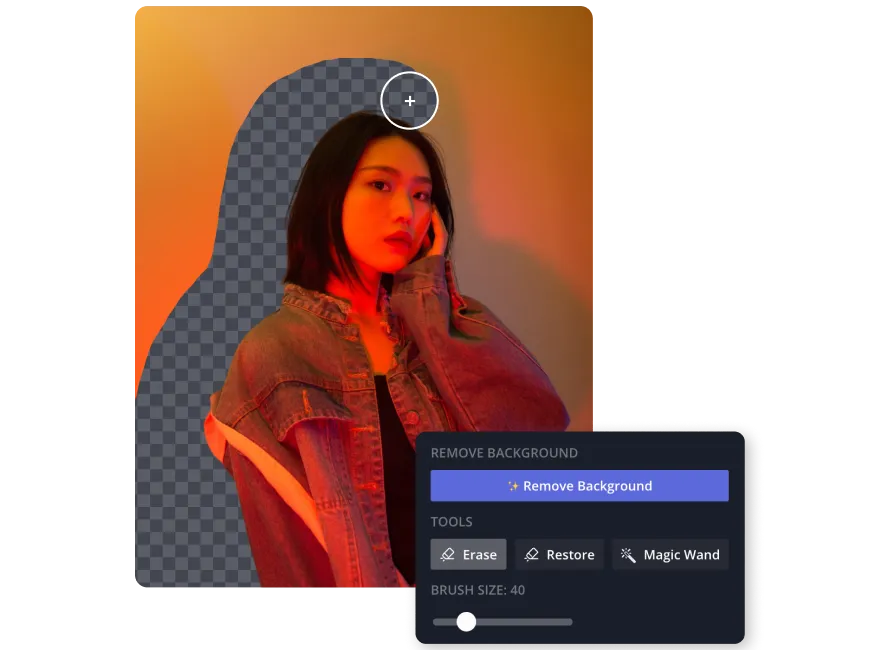
Customize images with endless creative edits
Kapwing’s transparent background generator allows you to personalize your images and photos with hundreds of font styles, stickers, shapes, and filters. Swap out backgrounds with stock visuals from a library of 1,000+ royalty-free images and videos or simply upload your own media. Whatever your vision, Kapwing’s all-in-one editing suite can bring your creative ideas to life.
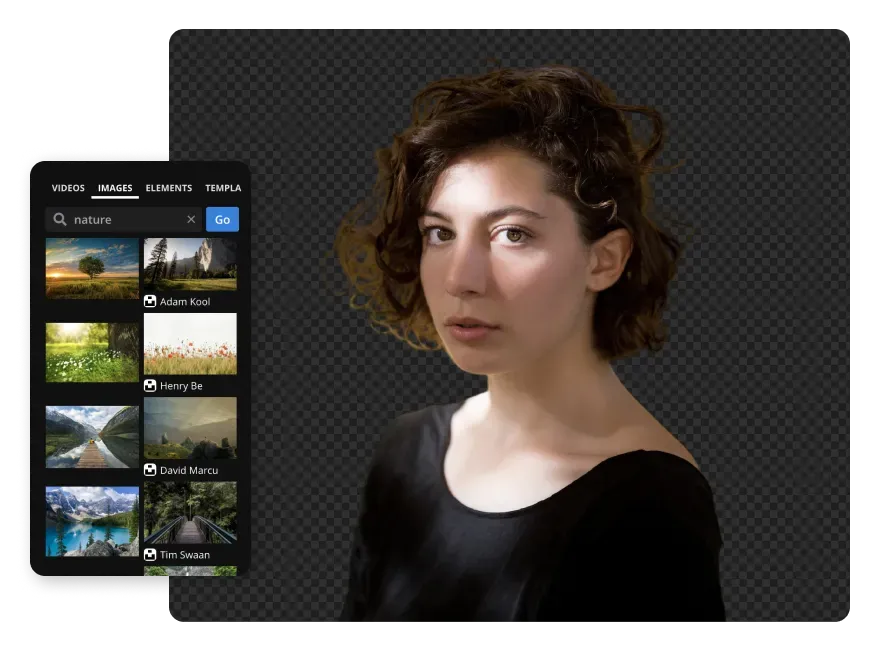
Repurpose images with trending templates
Images with transparent backgrounds are perfect for layering into templates, whether you’re creating a hilarious meme or a professional thumbnail. Kapwing offers a versatile collection of templates to streamline the process from rough draft to sleek design. Add your template to a Brand Kit with custom palettes and fonts, and you’ve got the ultimate platform for designing, editing, and collaborating as a team.

Suited to a diverse range of content formats
Join the millions of users creating transparent backgrounds with Kapwing
.webp)
Logos
Marketers, small business owners, and PR executives use Kapwing's Transparent Background Maker to create logos and overlay them on websites, videos, or marketing materials
.webp)
Signatures & Watermarks
It's easy for executives, entrepreneurs, and HR teams to create signatures and watermarks using Kapwing, adding a personal touch to digital documents and branding materials

Thumbnails
YouTubers, influencers, and vloggers rely on transparent backgrounds to create clean, professional thumbnails for YouTube videos or online courses

Icons
Social media managers and app developers use transparent BG's for icons in infographics, app designs, or social posts, integrating into layouts without visual clutter

Product Photos
Kapwing's transparent background generator helps businesses showcase products cleanly on e-commerce platforms, helping maintain focus on the item being sold

Stickers
Stickers are essential to advertising teams creating campaigns across social media, messaging apps, and print-based projects — that's why they use our Transparent Background Maker

Illustrations
Bloggers and educators use Kapwing for editing intricare illustrations, incorporating them into presentations, articles, or creative projects

Profile Pictures
Transparent backgrounds are essential for influencers and online coaches in creating polished, professional profile images for LinkedIn, Instagram, or personal branding

Memes
Social media managers use transparent backgrounds to design memes, customizing them for brand-specific campaigns in collaboration with Kapwing's Meme Maker
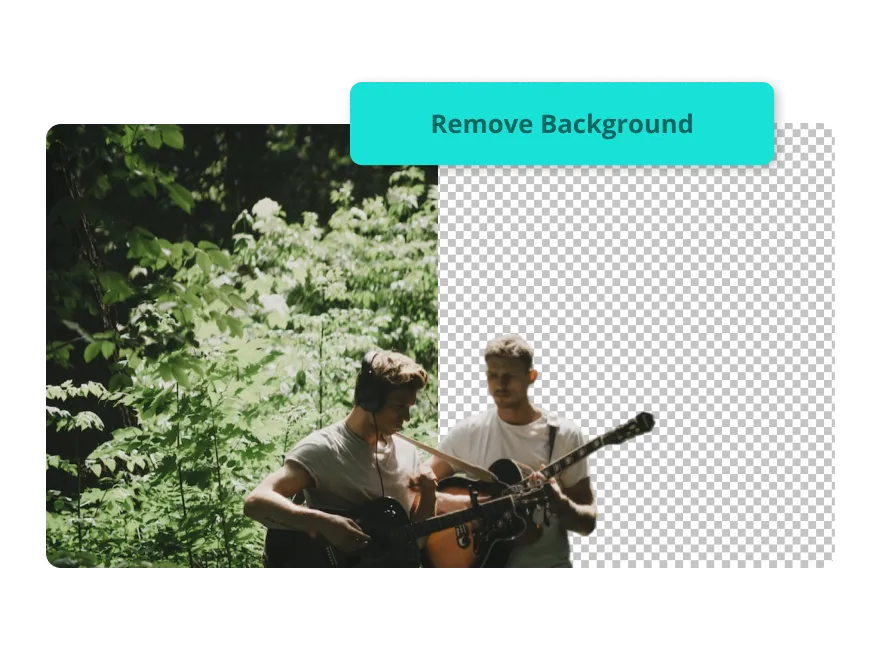
Photo Editing
Journalists and PR executives enhance visuals for reports or promotional materials by using Kapwing's Transparent Background Maker combined with layered design elements
How to Make a Transparent Background
.webp)
- Upload image
Upload an image file to Kapwing.com or copy and paste a published URL link
- Make background transparent
Select your image on the canvas, and click "Erase" on the right-hand sidebar. Select "Auto remove background" to use AI or manually erase the background using the erase brush or "Magic Wand"
- Customize and Export
Make any final edits and customizations, then click “Export project” and download the image file to your desktop or mobile device. Alternatively you can share via a unique Kapwing URL link.
What's different about Kapwing?
Frequently Asked Questions
Is the Transparent Background Maker free?
Yes, you can use two tools within Kapwing's Image Background Remover for free. This includes the "Magic Wand" tool and manual "Eraser". To use the AI-powered automatic "Background Removal" feature you can sign up for a Pro account.
Is there a watermark on Kapwing exports?
If you are using Kapwing on a Free account then all exports will contain a watermark. Once you upgrade to a Pro account the watermark will be completely removed from your creations.
What is the maximum image size for transparent backgrounds?
Kapwing supports uploads no larger than 250MB for users in Free Plan workspaces and 6GB for users in Pro Plan workspaces
What are the benefits of a transparent background?
A transparent background makes images versatile and easy to integrate into various designs without visual clutter. It allows elements like logos, icons, and text to blend seamlessly with any backdrop. Transparent backgrounds are ideal for creating polished, professional visuals for websites, videos, presentations, and social media content.
Can I blur the background of an image?
Yes, you can blur the background of any image in Kapwing's editing studio. Simply select your image and navigate to the "Adjust" section in the right-hand toolbar. From there, you can modify the blur slider along with opacity, brightness, contrast, and saturation for complete customization.
Can I add a transparent background image to another image?
Yes, you can easily layer images (transparent or non-transparent), videos, text, and other design elements in Kapwing. Upload your desired content directly to the canvas or choose visuals from Kapwing's extensive stock library to create a cohesive design.
Can a WEBP file have a transparent background?
Yes, a WEBP file can have a transparent background. WEBP supports both lossy and lossless compression, with its lossless mode including an alpha channel for transparency. However, due to limited support in older browsers and applications, Kapwing only exports transparent background images as PNG to ensure broader compatibility.
What is the best image format for transparent backgrounds?
The best image format for transparent backgrounds is PNG, fully supported by Kapwing for both uploading and exporting. PNG files allow for full and partial transparency with alpha channels, maintain high image quality with lossless compression, and are widely compatible across platforms. While GIF also supports transparency, it’s limited to binary transparency and is less versatile than PNG.
What formats does the Transparent Background Maker support?
Kapwing's editor tool works with all popular file types for pictures and photos (GIF, JPG, PNG, HEIC). To remove the background of an image, however, the finalized file will be in exported in PNG format as JPG does not support transparent images.
How do you make a background transparent on mobile?
Upload your image and place it on the editing canvas. Click "Edit Image" at the top of the screen, then select "Erase" at the bottom. From there, choose between the "Auto Remove Background" function, the eraser brush, or the "Magic Wand" tool for precise background removal.
Do images need to have a green screen background to be made transparent?
No, images do not need a green screen background to have their background erased. Kapwing's transparent background generator can handle a variety of backgrounds, including complex or multicolored ones. The automatic removal feature uses AI to detect and separate the subject from the background, regardless of its color or texture. For even more precise edits, you can use manual tools like the 'Magic Wand" or "Erase" brush to refine the results.
Kapwing is free to use for teams of any size. We also offer paid plans with additional features, storage, and support.