REMOVE BACKGROUND NOISE FROM AUDIO AND VIDEO
Click one button. Remove all background noise.
.webp)
Eliminate any form of audio disturbance in one click
Generate a flawless recording in minutes
Create professional recordings without editing expertise
Kapwing's background noise removal tool makes it easy for content creators of all skill levels to fine-tune video and audio projects. With one click, the "Clean Audio" feature removes unwanted background noise from videos or audio while enhancing the clarity of spoken voices. Upload your video or audio file to our online editor and effortlessly clean up webinars, online meetings, podcasts, and more.
Alternatively, the "Split Audio" feature divides vocals and instrumentals into two layers, making it even easier to separate unwanted background music from your content and delete it.
.webp)
Save time and scale your content production
Combine high-quality noise reduction with AI-powered removal of silences, pauses, and awkward filler words like 'um' and 'uh.' Kapwing's 'Smart Cut' feature cuts audio editing time in half, transforming clunky presentations, tutorials, and vlogs into smooth, polished results. Now you have more time to scale your business and supercharge your content strategy with additional video content.

Give audiences studio-grade content in every recording
Refine your audio and fix poorly recorded content in seconds with easy-to-use sliders that let you modify volume and playback speed. Whether you're recording YouTube videos in a studio or reporting live news from the field, the background noise and sound remover ensures your final export is clear and crisp.
.webp)
Take on more diverse projects with flexible customization tools
Take control of your audio and video projects with our built-in audio library. Replace or remove ambient noise with engaging background music from a diverse collection of genres and sound effects. Preview Kapwing's audio enhancing capabilities for free, and sign up to export in MP3, MP4, and other formats.
.webp)
Record without worrying about background noise
Kapwing's noise reducer is also effective at removing background music that makes interviews difficult to hear, as well as general recordings with audio distractions. With just one click, the online tool eliminates unwanted noise in minutes, creating crisp audio — even from the loudest nightclub scenes.

Designed for a diverse range of content creators
Millions of people use Kapwing's background noise removal tool
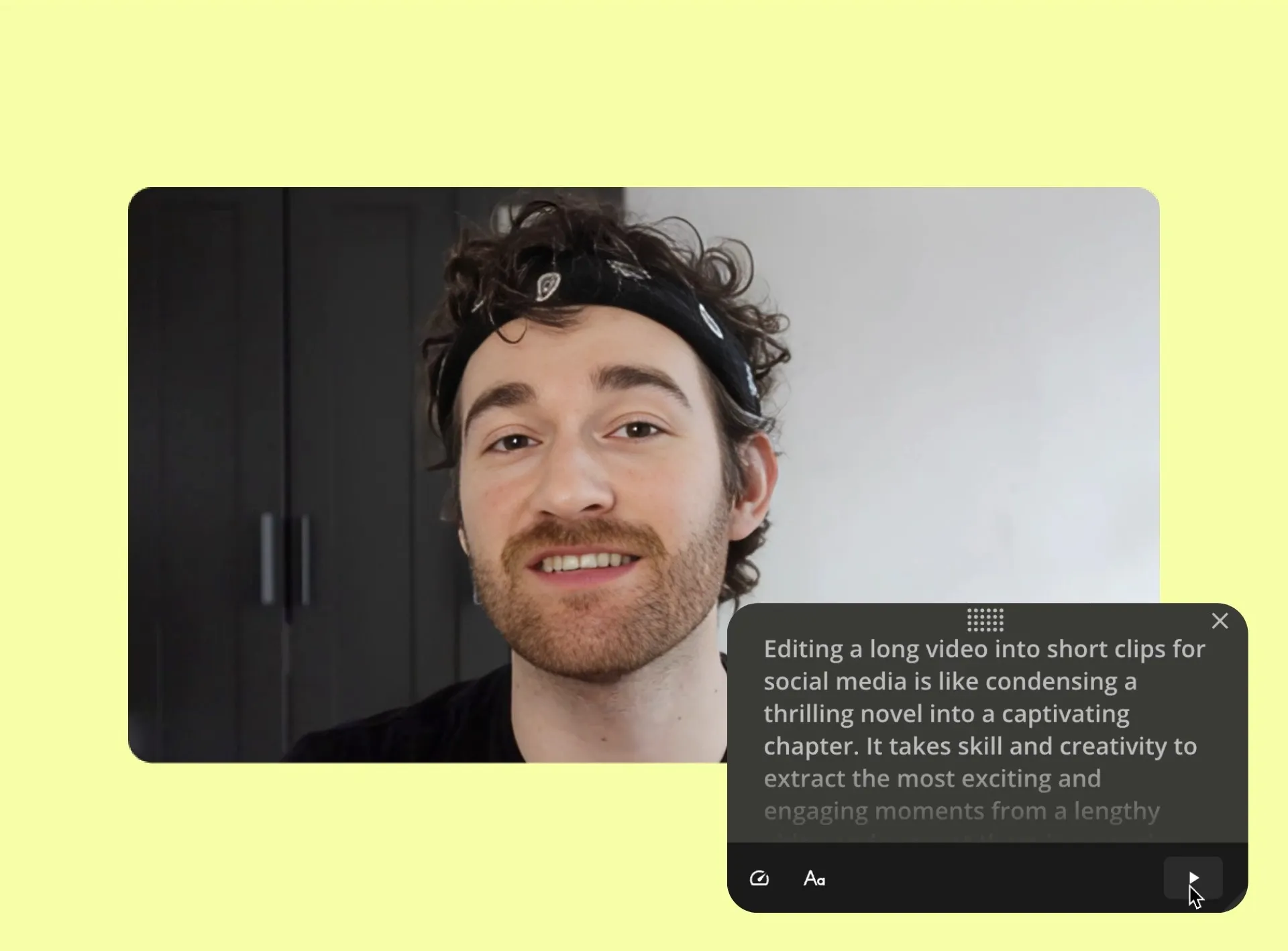
Podcasts
Podcasters use a noise and voice remover to clean up audio and delete unwanted silences and pauses, making it easy to transform longer recordings into punchy social media clips
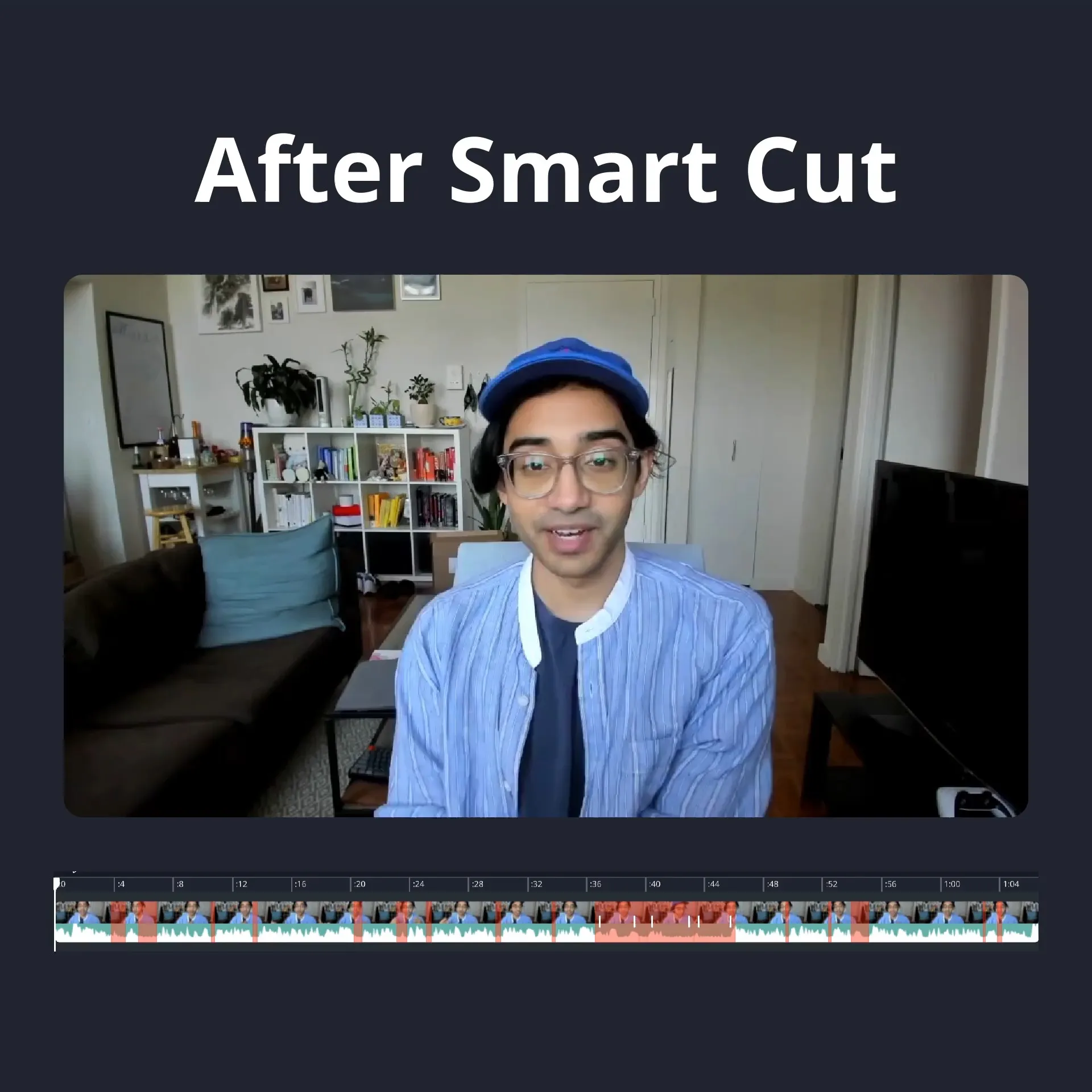
Vlogging
Recording in diverse settings, from bustling cafes to city streets, is all in a day's work for vloggers. With Kapwing, they eliminate unwanted background noise, no matter where they shoot their videos.

Interviews
Journalists, PR executives, and bloggers rely on Kapwing's background noise removal tool to polish interview recordings, ensuring they sound clear and professional for online publications, TV broadcasts, and social media sharing

Tutorials
Recording a video without stutters or silences requires time-consuming retakes. Busy customer support teams use the audio and video BG remover to transform rough-cut tutorials into polished content.

Training Videos
HR teams and small online business owners often lack high-grade recording equipment, so they reduce noise in videos by applying Kapwing's background removal tool to refine content before sharing

Educational Content
Online coaches and educators rely on clear, concise content to convey key messages. A background noise removal feature ensures their and video projects always reach that level.

Sales Videos
Sales reps benefit from Kapwing's online background noise remover, which cleans up audio and eliminates silences in video pitches and client testimonials.

Social Media Content
YouTubers, TikTokers, and influencers need top-quality video and audio to captivate their audiences. They use tools like 'Smart Cut', speed adjustment, and volume adjustment.
.webp)
Music Editor
Paired with Kapwing's Split Vocals tool, which separates music and vocals, a noise remover polishes recordings by reducing background noise and acting as an AI-powered music or voice editor
How to Remove Background Noise from Audio and Video
- Upload video or audio
Upload a video or audio from your desktop, mobile, or via a URL. Kapwing widely supports audio and video file formats including MP4, MP3, MOV, and AVI.
- Remove background noise
Use "Clean Audio" to remove background noise and '"Smart Cut" to eliminate silences and pauses. Both are found in the right-hand panel.
- Export and download
Edit the content with music, sound effects, subtitles, and more. When finished, export as an MP3 or MP4 and download to share.
Frequently Asked Questions
Is the Background Noise Remover free?
No, to use Kapwing's Background (BG) Noise Remover a Pro account is required.
Is there a Kapwing watermark on exports?
If you are using Kapwing on a Free account then all exports — including the noise reducer feature — will contain a watermark. Once you upgrade to a Pro account the watermark will be completely removed from your creations.
How can I remove background noise from a video?
Upload your video file to Kapwing's online noise remover and select the video in the editing timeline. Head to the "Edit" menu in the right-hand toolbar and click on "Clean Audio". AI will process the file, significantly reducing any background noise. Once complete, export your video with clear, improved audio.
How can I remove background noise from audio?
Kapwing's online noise reduction tool makes it easy to delete background noise from audio files. Simply upload your audio file or paste a URL, then navigate to "Edit" in the right-hand toolbar and select "Clean Audio". The AI-powered tool will automatically reduce background noise, and you can export your polished audio once it's ready.
Can you remove a voice from a song?
Yes, Kapwing's "Split Vocals" tool allows you to separate vocals from a song, creating two individual layers — one for the instrumental and one for the vocals. You can then delete either layer as needed. To use this tool, go to the "Audio" section in the right-hand sidebar.
What audio and video formats does Kapwing support?
You can upload a wide range of video and audio file types, including MOV, FLAC, WEBM, WEBP, HEIC, M4A, MKV, WAV, MP4, MP3, JPEG, GIF, and PNG. Kapwing supports exporting in MP4, MP3, PNG, and GIF formats, ensuring compatibility with your preferred output.
Can you remove music from a video?
Yes, you can easily remove audio from a video using Kapwing. To do this, open the Kapwing and upload your file to a blank canvas. Once your video appears in the editing timeline, right-click on it and select '"Detach Audio". This will separate the audio from the video, creating two layers: one for the video and one for the audio. Simply delete the audio layer to leave you with a silent video, which can then be enhanced with new music, sound effects, or left as is.
Alternatively, if you want to keep some of the audio but remove background music or noise, you can use the "Clean Audio" feature. This tool isolates and removes unwanted sounds while preserving important dialogue or key audio elements.
Does the Background Noise Remover work on Android and iPhone?
Yes, Kapwing's noise remover tool is compatible with all mobile devices, including both Android and iPhone.
How do you remove the background noise on mobile?
Kapwing works across all mobile devices such as iPhone and Android, and we recommend using Google Chrome for the best user experience. To remove the background noise on mobile, start by uploading your content to Kapwing's online browser. Next, select the video file (or audio layer if there is no video content) and click "Edit video" at the top of the page. Under the '"Edit" tab, scroll until you see the "Clean audio", which will remove any background noise with one click.
What's different about Kapwing?
Kapwing is free to use for teams of any size. We also offer paid plans with additional features, storage, and support.