TWITCH CLIPS TO TIKTOK
Resize, convert, and edit Twitch clips for TikTok
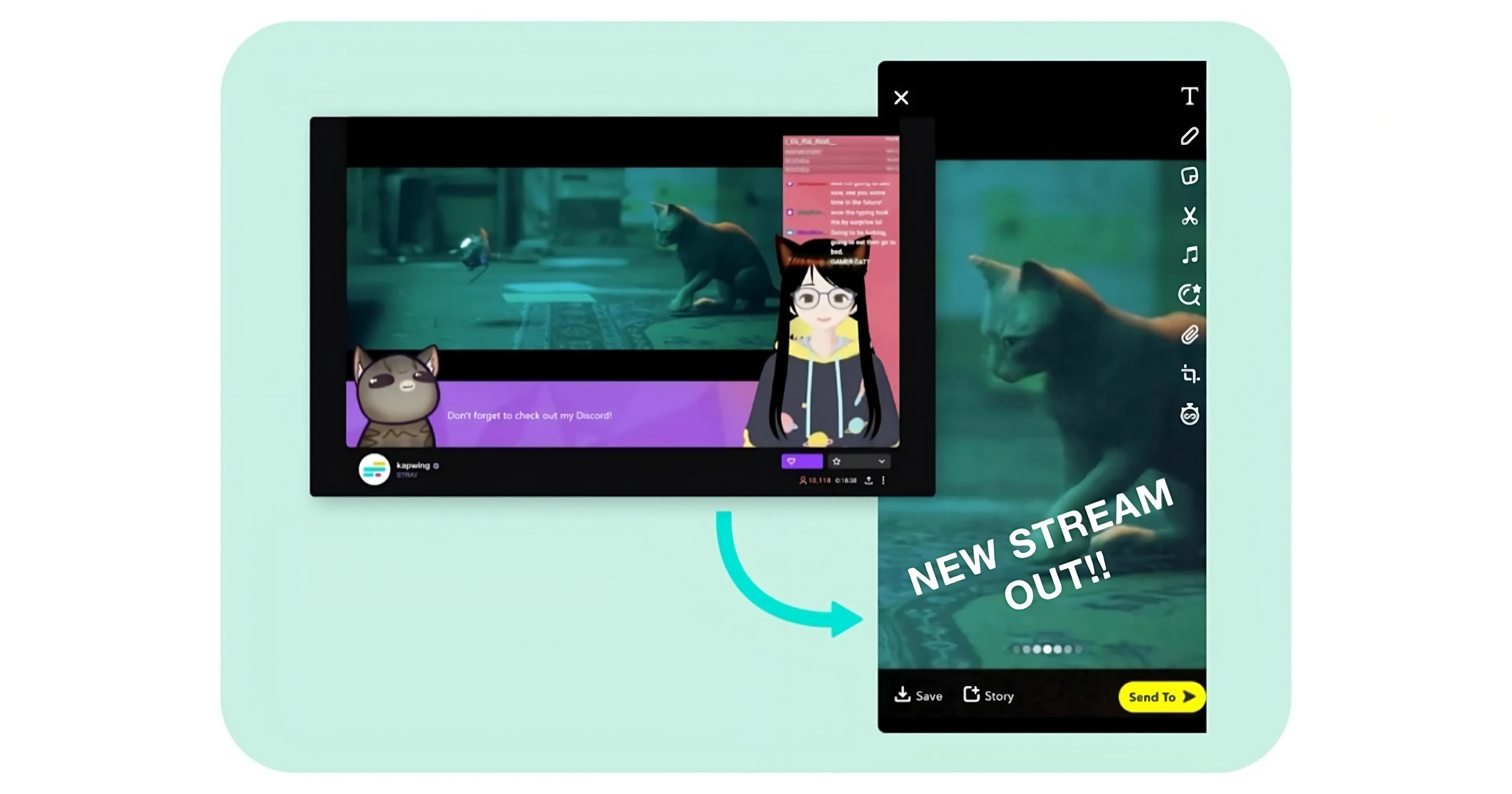
Double your reach with expansion to TikTok
Adjust aspect ratios and extract clips from long videos using AI
Resize Twitch clips for TikTok in seconds
Kapwing's free Twitch to TikTok converter is an easy-to-use, automated resizing tool that changes Twitch clips from landscape (16:9) to portrait (9:16). With aspect ratios for every social media platform available in the top toolbar, you can repurpose content with just one click.
Quickly grow your online presence across multiple platforms with a streamlined solution that requires no prior editing experience.
.webp)
Save hours by auto-scanning Twitch streams for clips
Find the best moments from your streams without relying on Twitch's clip suggestions, which are often out of context or too long for TikTok.
Kapwing’s AI-powered Clip Maker automatically analyzes your video and identifies short, relevant highlights based on your prompt. You decide the length — whether 15-second highlights or 60-second moments — and the AI handles the rest.
Each clip is fully customizable, so you can adjust styles for different audiences, switching from Twitch to TikTok with new fonts, colors, layers, and uploads
.webp)
Keep active speakers front and center without losing quality
Quickly upload, resize, and convert Twitch clips to TikTok without losing focus on your main speaker. Kapwing’s Auto Speaker Focus tool automatically centers active speakers in videos with multiple personalities, streamlining the process for effortless, polished results.
.webp)
Increase watch times with auto-generated subtitles
All suggested clips include auto-generated subtitles, enhancing watch times and video accessibility. Customize subtitles with over 100 colors, sizes, and styles to match your Twitch aesthetic and appeal to a new TikTok audience.
Continue to expand your reach by auto-translating videos into 100+ languages with 99% accuracy. These features are integrated into the AI-powered clip converter and the manual editing studio, giving creators complete control and flexibility of every project.

Tailor your clips with TikTok-ready designs
Save your favorite styles — like custom subtitle fonts, video transitions, and background music — and reuse them seamlessly across projects. Maintain consistency and appeal with templates and designs crafted for TikTok's Gen Z audience, all in one online editing platform.
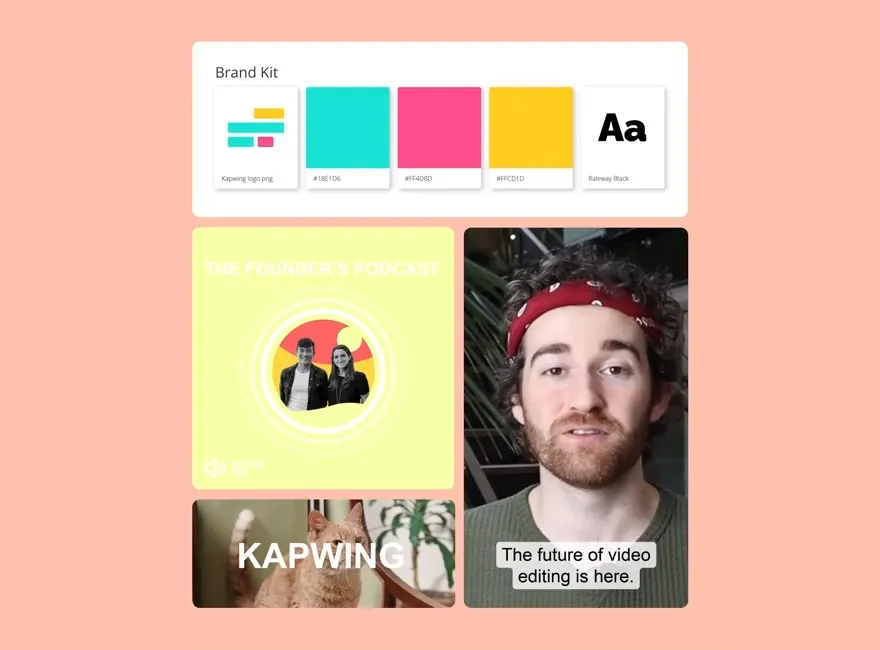
Promote your Twitch channel on TikTok
Join millions of Twitch streamers using Kapwing to reach new audiences
.webp)
Gaming Highlights
Gaming streamers automatically resize Twitch clips for TikTok to share epic gaming moments and funny team interactions with their TikTok followers
.webp)
Comedy Clips
Twitch streamers repurpose their videos for TikTok to share funny, unscripted game moments or laughable chat interactions with their fans, adding humorous captions as a final touch

Beauty Tutorials & Tips
Beauty and body art streamers convert their Twitch streams into TikTok mini-tutorials that share makeup application techniques, skincare routines, and product reviews

Q&A Features
Streamers extract and upload Twitch clips to TikTok for free, showcasing high points from their live fan Q&A sessions and funny comment reactions
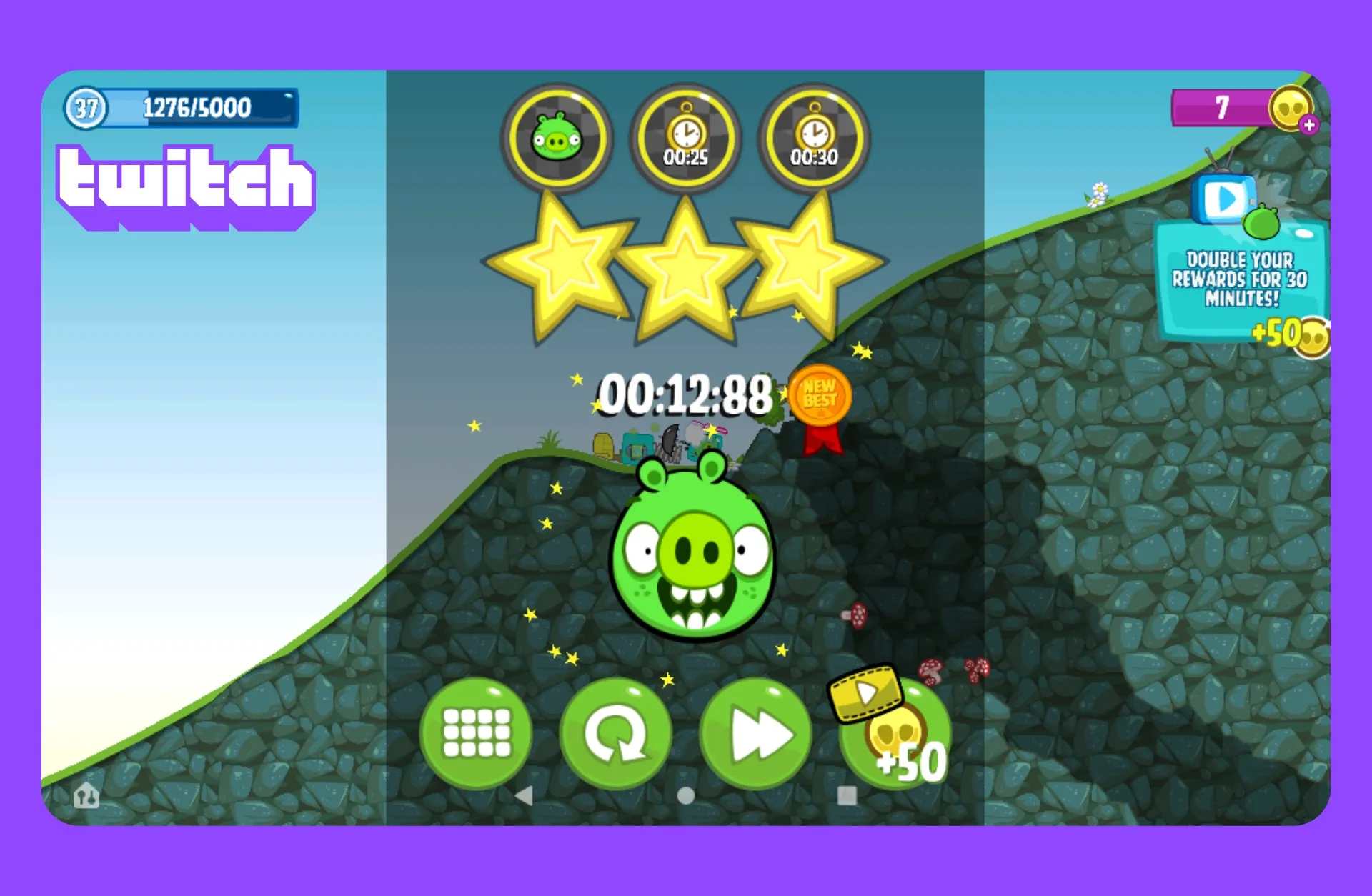
Speedrun Achievements
Gamers post clips on TikTok that focus on the peak moments of their speedruns, such as timer countdowns, impressive moves, or the exact moments when they set new records

Reaction Clips
Kapwing's Auto Speaker Focus automatically zooms in on the streamer’s face or game footage, highlighting expressions and key moments without any manual editing

Tournament Recaps
Quickly crop out distracting stream overlays or sidebars to turn Twitch tournament streams into best-of clips, scoreboard time lapses, or exciting moment and reaction mashups
How to Share Twitch Clips to TikTok
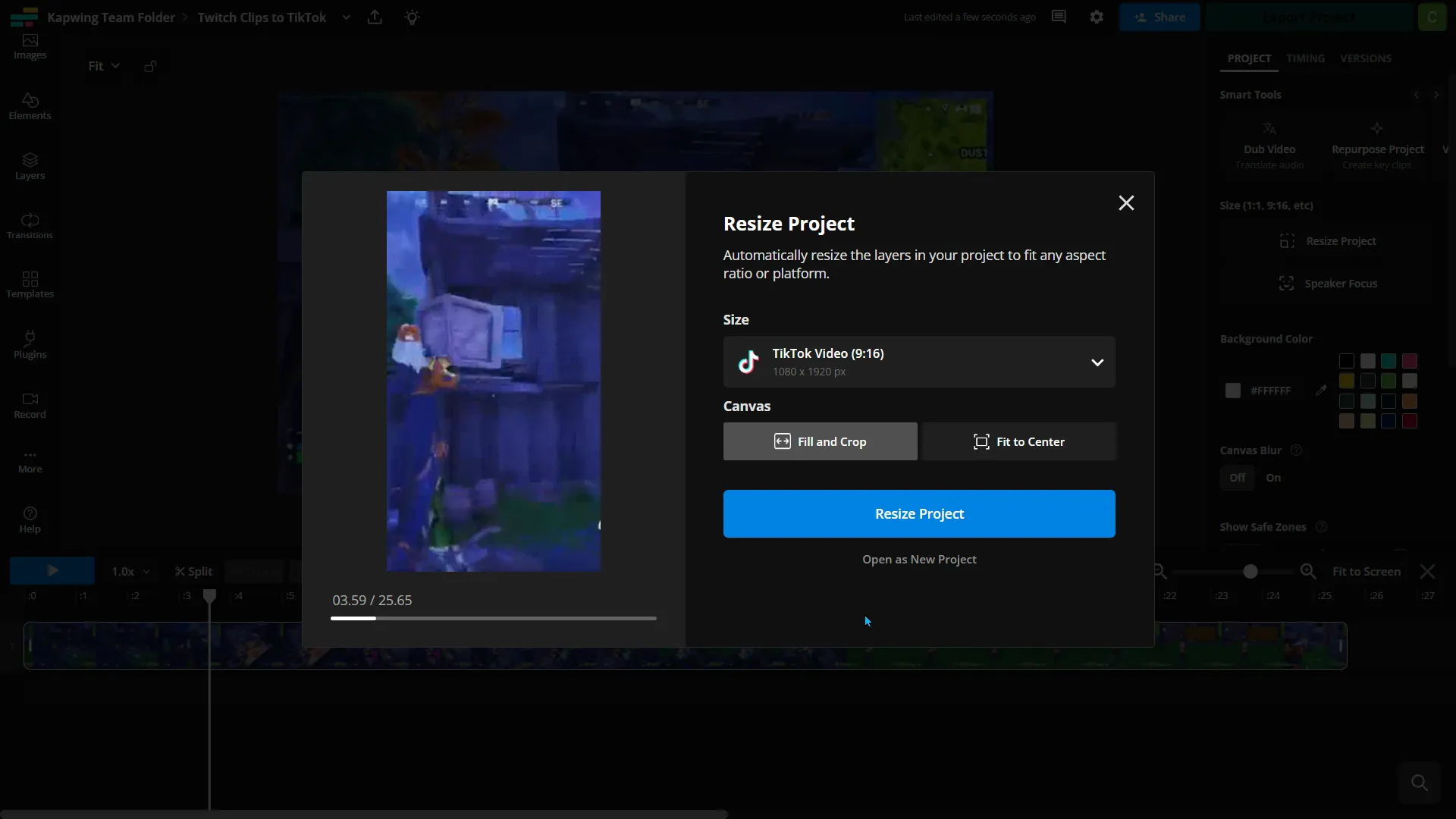
- Add Twitch video
Copy your video URL from Twitch and paste it into Kapwing or upload straight from your device if you have the video downloaded
- Edit video
Click "Resize project" in the right-hand toolbar and resize your Twitch clips to vertical (9:16) format and choose from "Fill and crop" or "Fit to center"
- Export and post
Make any final edits, export and download the file as an MP4, and post the clips to TikTok.
*To use AI to automatically resize and find clips within your video, add the Twitch video to Kapwing's Clip Generator and follow the steps.
What's different about Kapwing?
Frequently Asked Questions
Is Kapwing's Twitch to TikTok tool free?
Yes, Kapwing's Twitch to TikTok tool is free for all users and includes preset aspect ratios for quick and easy resizing. However, a Pro account is needed to get 4k video quality and unlimited auto-subtitling.
Is there a watermark on exports?
If you are using Kapwing on a Free account then all exports — including from the Twitch clips to TikTok tool — will contain a watermark. Once you upgrade to a Pro account the watermark will be completely removed from all the videos and images you create.
What is the right video size for TikTok?
TikTok recommends 1080 x 1920 with an aspect ratio of 9:16. Creators can get these exact dimensions by clicking the "Resize Project" in the right-hand toolbar and then selecting the "TikTok Video (9:16)" preset size from the dropdown menu.
What are some of the most popular game streams on TikTok?
Over the years, TikTok has transformed from a platform filled with choregraphed dance videos to a hub of eclectic content, including the ever-popular video game streams. Some of the most highly viewed games on TikTok are Garena Free Fire, Roblox, Fortnite, Minecraft, PUBG Mobile, and Genshin Impact.
Streamers clip their Twitch streams for TikTok, arranging a vertical layout of themselves on top of their game stream. Creators also post their adjusted Twitch clips on Instagram Reels and YouTube Shorts for increased viewership.
How do you get a TikTok stream key?
You need at least 1,000 followers on TikTok in order to get a stream key. If you have a stream key, go to TikTok on desktop and click "Go Live," and then "Go Live" again to confirm. TikTok will display your stream key. You can use this sequence of numbers and letters to stream from Open Broadcaster Software (OBS). In OBS, go to File > Settings > Stream, then copy & paste the server key as a "Custom" service. You'll also need to change your canvas in OBS to 1080 x 1920.
Your TikTok stream key changes ever day, so you need to repeat this process daily to ensure your stream goes through to TikTok. If this method doesn't work for you, try networking with a TikTok employee on Twitter or LinkedIn to ask them for help, as they can look up the stream key for any account.
How do I make Twitch clips that are worth sharing on TikTok?
One key strategy is to not leave your streaming sessions completely up to chance. You want to approach each stream with the viewer in mind and imagine yourself as a host or entertainer. What would the game's audience find interesting? What would excite them or make them laugh?
Before you stream, brainstorm common in-game events and how you might add funny commentary or execute a bit of eye-catching gameplay. This way, you're more likely to naturally produce memorable moments you can clip and post on TikTok.
How do I find my Twitch clips?
You can find your Twitch clips in the Clips page of your Creator Dashboard. Go to Creator Dashboard > Content > Clips. Here, you can sort and filter clips, edit titles, and watch or share clips.
How to post Twitch clips to TikTok
Follow the below five steps to take a Twitch clip and post it onto TikTok:
- Download Your Twitch Clip: Save clips from Twitch by selecting “Share” and then “Download.”
- Resize for TikTok: Use an editing tool like Kapwing’s Twitch to TikTok converter to adjust the clip to a vertical 9:16 format.
- Highlight Key Moments: Manually trim your clips, focusing on the most engaging parts, or use Kapwing's Clip Generator to find the best clips for you.
- Customize for TikTok: Use TikTok-specific features like overlays, music, or text to enhance your clip further.
- Upload to TikTok: Post your video directly through the TikTok app, adding a caption, hashtags, and any relevant tags to increase visibility.
What aspect ratios can the Clip Maker resize to?
Kapwing's Twitch to TikTok tool is built for social media, allowing you to easily resize content to fit any platform.
- 9:16 (TikTok, YouTube Shorts, Instagram Reels, LinkedIn Short-form videos)
- 16:9 (YouTube)
- 1:1 (Instagram post square)
- 4:5 (Instagram post portrait)
Read our social media aspect ratios blog to discover the best video sizes for every platform.
Can I post a Twitch clip directly from Twitch to TikTok?
No, you cannot post a Twitch clip directly from Twitch to TikTok.
How to keep your webcam visible when converting to vertical videos
Twitch streams are usually horizontal (16:9), but TikTok videos are vertical (9:16). To preserve your content, you should consider:
- Reframe the video: Crop the gameplay area while keeping the webcam overlay in view.
- Split the screen: Another method is adding a vertical background or duplicate gameplay as a blurred vertical frame behind your clip, keeping both the gameplay and webcam visible via a split screen.
- Highlight the action: Focus on the main gameplay moment or your reaction; don’t try to fit everything from the original stream into one vertical clip.
Kapwing is free to use for teams of any size. We also offer paid plans with additional features, storage, and support.