Upload any video or YouTube URL. Trim, cut, and download.
.webp)
Trim YouTube videos
with precision and speed
Cut down video length, rearrange clips, and delete empty content
Trim and cut YouTube videos in record time
Thanks to its user-friendly editing timeline, Kapwing's YouTube Video Trimmer is designed to quickly cut down longer videos. In just a few clicks, you can split, trim, and extract key moments from content up to 2 hours long. Identify the best moments for YouTube, YouTube Shorts, and YouTube Reels in minutes, not hours, saving time for YouTubers, influencers, and social media managers.
Once your clips are finalized, Kapwing's automatic resize tool adjusts videos to the required aspect ratios for TikTok, Instagram, LinkedIn, and Facebook. The feature makes repurposing your YouTube content for other social media platforms seamless and stress-free, allowing you to instantly expand monetization options.
.webp)
Run a YouTube channel without editing experience
A YouTube video transcript is a powerful tool for speeding up the editing process. How? Kapwing's Trim with Transcript feature lets you skim your content in text form and edit the video by simply removing sections of the text. Whether you're an experienced editor or new to video creation, Kapwing's AI-powered tool replaces traditional, complex workflows with simpler solutions, making launching and managing a YouTube channel more accessible than ever.

Expand your social strategy with repurposed YT videos
Kapwing's YouTube video cutter makes it simple to break down long videos into smaller, engaging clips tailored for different social media audiences. If you really want to supercharge content strategy, the AI Clip Maker automatically identifies key moments and trims them into shareable snippets. With just one video, you can create multiple clips ready to distribute across social platforms, helping you reach and engage new audiences with ease.

Add fine-polished audio to the editing process
You need flawless video delivery to make great YouTube content, right? Not in 2025. Tools like Smart Cut and Remove Background Noise ensure you sound professional regardless of your presenting skills or recording setup.
These AI-powered features automatically remove pauses, filler words, and unwanted background noise — perfect for travel vlogs, interviews, fitness tutorials, or product demos. The result? You sound confident and polished, with empty content naturally edited out, ensuring your message is clear and engaging. For anyone looking to attract brand collaborations, it's a major bonus.
.webp)
Turn full YouTube videos into memorable moments
Millions of creators use Kapwing to connect with their YouTube audience

YouTube Shorts
Creators like gamers and fitness influencers use Kapwing's YouTube video cutter to trim their full-length videos into quick, promotional clips on YT Shorts up to 3-minutes long

Product Reviews
Content creators trim out wanted sections from product reviews and use Smart Cut to polish their script delivery without pauses or stutters
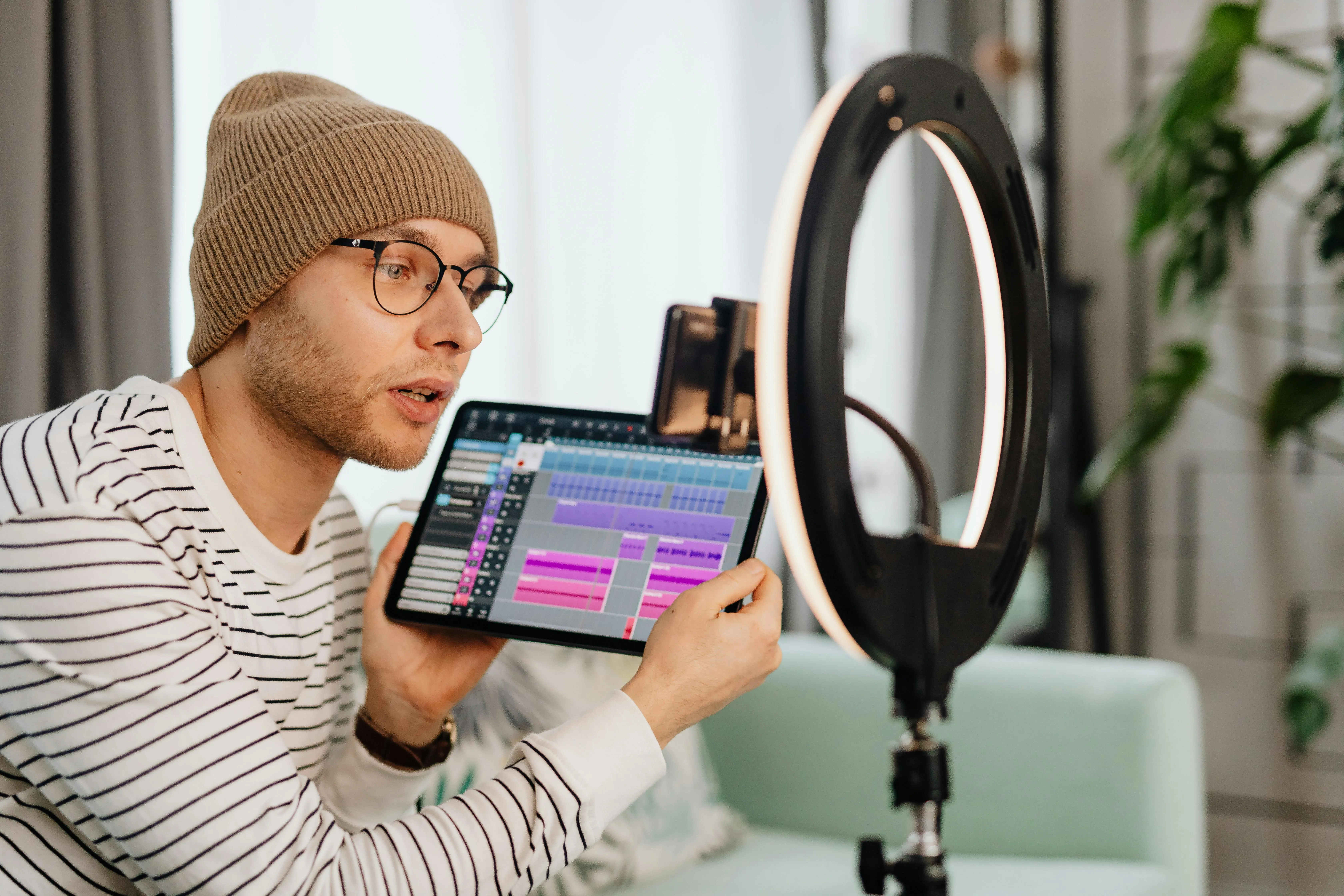
Educational Content
Educational YouTubers and online course creators break down lengthy tutorials into smaller, topic-focused lessons by trimming out non-essential segments

Teasers & Trailers
To build anticipation on social media, Kapwing's AI Clip Maker can generate highlights from longer videos so you can release them as teaser clips without any manual editing

Livestream Replays
Gaming streamers and influencers use our YouTube Video Trimmer to edit full live-stream captures into short, memorable moments, perfect for sharing on TikTok and X (Twitter)


Brand Collaborations
YouTubers trim videos into sleek, product-focused clips for brand deals, ensuring videos are downloaded as MP4 files to allow easy sharing on email, Google Drives, and more
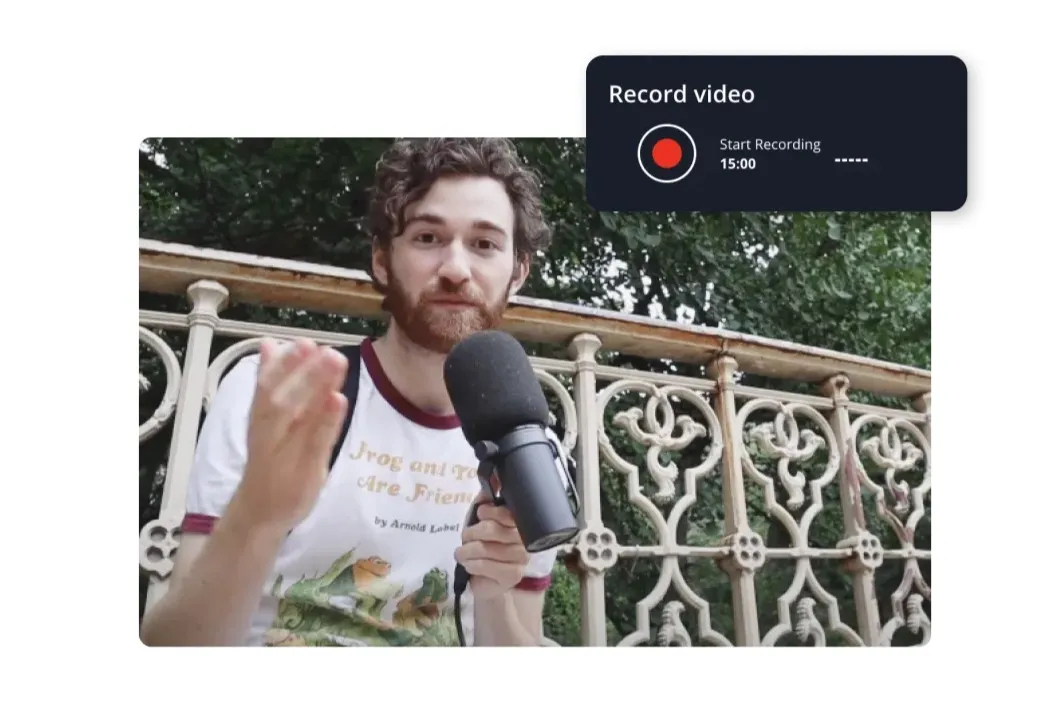
Interviews
Kapwing's YouTube Video Trimmer helps split interviews into short, impactful clips, helping journalists or media outlets showcase key new bulletins

Travel Videos
Travel vloggers Kapwing's Remove Background Noise and cutter tool to guarantee a professional audio and visual finish, even in challenging recording conditions
How to Cut YouTube Videos
- Upload video
Upload your video or past a video URL link from YouTube. Kapwing supports most video formats, including MP4, MOV, MKV, and more.
- Trim & Cut YouTube video
Click on the video and drag the double-sided arrows to trim it, or use the "Trim" option in the right-hand sidebar. To split the video, place a marker where you want to add a cut and press “S” on your keyboard.
- Edit and export
Make additional edits to your trimmed video, and export when you’re ready. Download a video file or copy your own unique video URL link
What's different about Kapwing?
Frequently Asked Questions
Is there a Kapwing watermark on exports?
If you are using Kapwing on a Free plan then all exports — including the YouTube Video Cutter — will contain a watermark. Once you upgrade to a Pro plan the watermark will be completely removed from your creations.
Is Kapwing's YouTube Video Trimmer free?
Yes, the Kapwing YouTube Video Trimmer is available for free — you can cut, split, trim, and edit freely. There are some limitations around features and video length for users on the Free plan, and a small watermark is applied.
How do I take a clip from a YouTube video?
Taking a clip from a YouTube video is straightforward with Kapwing. Start by copying the URL of the YouTube video containing the clip you wish to extract. Then, paste the URL into Kapwing's "Add media" section." Within a few seconds, the video will be ready for editing and exporting.
How can I cut part of a YouTube video?
Cutting parts of a video is a common editing task that can be accomplished with numerous online tools. With Kapwing's YouTube video cutter, you can upload a video from your device or straight from YouTube via a URL, cut parts out of the video, and then download the sections as separate video files.
Can I take clips from someone else’s YouTube video?
While it's essential to respect copyright laws and intellectual property rights, there are ways to legally use clips from others' YouTube videos. Kapwing allows you to add any YouTube URL to our online video editor simply by copying and pasting the full YouTube link. From there, it's entirely up to you what you do with the content.
How do I trim out parts of a YouTube video without losing quality?
Trimming parts of a YouTube video without compromising quality requires the use of reliable video editing tools. When selecting an online video editor, ensure that it utilizes advanced encoding techniques to maintain the original video's resolution and clarity.
With Kapwing, you can confidently remove unwanted sections or create highlights while preserving the integrity of your content. We proudly deliver professional-quality results, allowing you to edit YouTube videos with precision and without sacrificing visual fidelity.
Does Kapwing support online collaborative video editing?
Yes, Kapwing supports collaborative video editing by allowing users to create free, shared workspaces they can invite team members to join. 100+ collaborative video editing tools to streamline the creative process are also available in the online video editor. Teams can also upload a Brand Kit to their workspace or set one up together in real time, helping ensure that assets are readily available and organized.
What aspect ratios are best for YouTube and YouTube Shorts?
- YouTube (Standard Videos): 16:9 is the best aspect ratio for standard videos, providing a -widescreen format that looks great on most devices.
- YouTube Shorts: 9:16 is ideal for Shorts, designed to fill the screen on mobile devices in portrait orientation.
Read our updated article for a full rundown of all social media sizes and aspect sizes.
Kapwing is free to use for teams of any size. We also offer paid plans with additional features, storage, and support.






