VIDEO ENHANCER
Enhance the quality and resolution of any video.
Start for free.

Improve video quality with total control
Fine-tune all visual aspects of your video completely online
Quickly enhance the quality of any video
Kapwing's AI-powered Video Enhancer gives you complete control over video quality. Our easy-to-use editor makes refining grainy footage simple, with straightforward brightness, contrast, and zoom adjustments for users of all experience levels.
With user-friendly sliders, you can fine-tune saturation, opacity to match your vision at lightning speed. Kapwing's AI-powered tools can also help streamline complex tasks, helping achieve the perfect visual style, mood, and aesthetic for everything from 30-second TikTok's to 5-minute short films.

Produce HD video content for free
Creating studio-grade content on a budget can be challenging, especially in poor lighting conditions. Kapwing's Video Enhancer simplifies the process with powerful tools that quickly and efficiently improve video quality. Upgrade your videos to 1080p or 4K in one online location without spending thousands on expensive lighting setups. Export in various formats without losing resolution quality and significantly boost your video output, all for free.

Instantly adapt videos for social media
Instantly resize videos for platforms like YouTube, Instagram, TikTok, LinkedIn, and Facebook without worrying about aspect ratios or dimensions. Effortlessly broaden your reach by turning a single video into a batch of stylish content optimized for any social media platform. Producing better video content across more verticals is easier than you think.

Use AI without losing creative control
Many AI video editors limit your creative control. Kapwing takes a different approach, empowering you to stay in charge with a seamless blend of AI-powered tools and manual editing options. Translate subtitles into over 70 languages, upload your own content or let AI generate B-roll, and export in 1080p or 4K resolution. Best of all, you can do all of this without leaving your online browser.

Captivate your audience with flawless footage
Millions of creators use Kapwing to improve video quality for free

Vloggers
Adventure vloggers on YouTube, Instagram, and TikTok make extensive use of Kapwing's AI-powered Clean Audio tool to instantly remove unwanted background noise
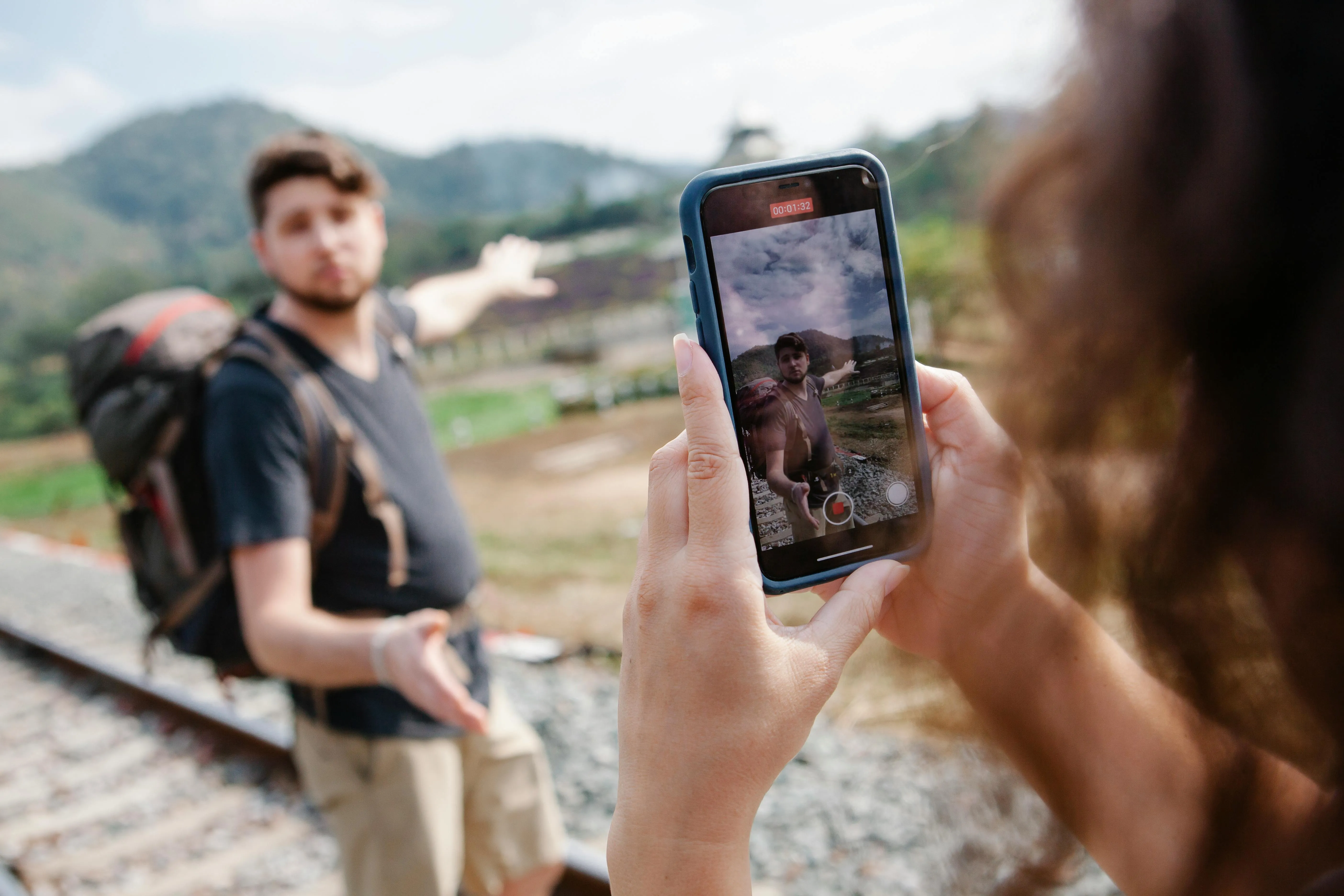
Influencers
Influencers who make content on the move effortlessly make their action-packed videos smooth and easy to watch with Kapwing's auto-stabilization feature

Podcasters & Interviewers
Podcasters and interviewers use our editor to instantly increase the quality of video promos, ensuring crisp and clear footage, even if recorded in challenging conditions

E-Learning Creators
E-learning content creators use Kapwing's AI Video Enhancer to upgrade grainy video to 1080p or 4K and ensure that their text slides and visuals are clear and easy to understand

Streamers
Fitness and gaming streamers use Video Background Remover create sharp, professional-looking tutorial and workout videos without needing to rent dedicated studio space

Marketing Campaigns
Creative teams leverage Kapwing's suite of editing tools to amplify content marketing campaigns ensuring better resolution quality, clearer product focus, and articulate brand messaging

Journalists
Journalists use Kapwing's Video Enhancer to ensure published video content is pristine, even if captured on a phone or in a rush

Social Media Managers
Social Media Managers use Kawing's AI tools to optimize videos for different platforms, zooming in on key details and increasing saturation for eye-catching posts

Coaches & Educators
Kapwing's Video Quality Enhancer helps create HD-quality videos with better lighting and sharpness, making content easier for students to follow
How to enhance video quality

- Upload video
Drag and drop a video file or paste its URL link to upload and get started
- Adjust video quality and settings
Select your video, and find the video adjustment settings on the right-hand sidebar. Adjust the opacity, brightness, contrast, saturation, blur, and zoom of your video accordingly.
- Export and download
Make any final edits, then click "Export Project" to process your enhanced video. Download a video file or share your own unique video URL link with anyone online.
What's different about Kapwing?
Frequently Asked Questions
What video files does Kapwing work with?
Kapwing's video editor works with all popular file types for video (MP4, AVI, MOV, etc.). Note that video exports in Kapwing will always be MP4 and audio files will always be MP3. We feel these files represent the best tradeoff between file size and quality.
Is there a Kapwing watermark on exports?
If you are using Kapwing on a Free account then all exports — including from Video Enhancer — will contain a watermark. Once you upgrade to a Pro account the watermark will be completely removed from your creations.
How do I enhance video quality?
There are different approaches to enhancing video quality. For example, you can use ring lights or soft boxes when filming to improve lighting distribution or minimize shadows. That said, the easiest, most cost-effective way to enhance the quality of a video is by using an online video editor like Kapwing.
This way, all you need is a web browser. All your files are saved in one convenient place, and you can avoid expense lighting and technical editing software. Instead, use intuitive sliders and AI to easily adjust your video's brightness, contrast, saturation, and color grading.
Does Kapwing’s Video Enhancer export videos in 1080p?
Yes, Kapwing's Video Enhancer does export videos in 1080p, as well as in 4K. Kapwing offers standard quality (720p) for users on the Free plan and high definition exporting (1080p and 4K) for users on the paid Pro plan.
Is it free to try Kapwing's Video Enhancer?
Yes, Kapwing's Video Enhancer is available for free including the slider tools for opacity, brightness, contrast, saturation, blur, and zoom. However, there are some limitations around AI features and video length for users on the Free plan, and a small watermark is applied.
Why is my video pixelated?
There are a few different reasons for pixelated video, including low-lighting environments, video compression, and the file format you're using.
- Low-Lighting Environments: Filming in low light may signal your camera's sensor to increase the ISO, a setting that controls how much light is let in. This compensation can lead to pixelated video.
- Compression: This involves removing similar or identical frames from video to reduce file size, and often happens automatically when uploading to platforms like YouTube. It can cause pixelation when applied to video with fast movements or fine detail.
- Imbalanced File Format: Some video file formats don't balance file size and image quality efficiently. This is why Kapwing's video exports are in MP4 — we feel this file type represents the best tradeoff between file size and quality.
Will Kapwing's Video Enhancer affect the original video's aspect ratio?
No, your video maintain its original aspect ratio and format when uploaded to Kapwing. However, you can quickly alter the size of you video to fit a selection of pre-made templates designed for TikTok, YouTube, Instagram, LinkedIn, Facebook, and more.
Can you remove the background from a video?
Yes, Kapwing's Video Background Remover automatically makes your video background white, so you can layer new photos or videos behind your main subject. To remove the background from a video, click 'Remove Background' in the Effects tab — and that's it.
Can Kapwing's Video Enhancer improve blurry videos?
You can use Kapwing's Video Enhancer to help upgrade the quality of video by adjusting the brightness, contrast, and saturation settings. However, aside from manual tweaks, there is no AI-powered tool that fixes blurry videos.
Kapwing is free to use for teams of any size. We also offer paid plans with additional features, storage, and support.