Instantly resize video to any format you need. Turn horizontal videos into vertical videos fit perfectly on every screen—online and free.
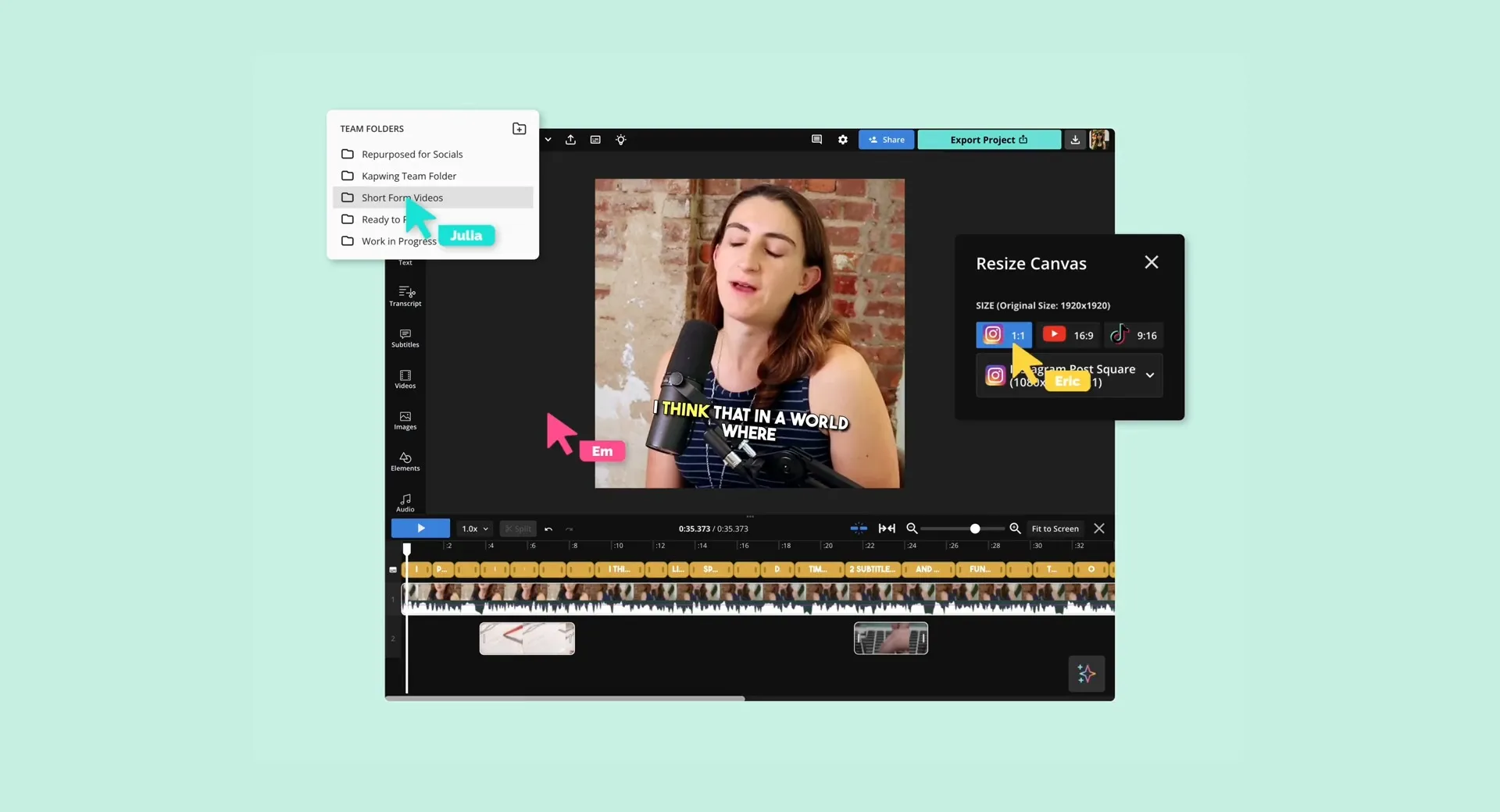
Resize videos for every social media
Kapwing's video resizer equips you with built-in preset aspect ratios to resize videos for YouTube, Instagram, Facebook, TikTok, and Linkedin.
Auto-resize videos with suggested formats
Turn one video into content for every platform that matters to your brand. Kapwing stores presets for every social media platform like TikTok, Instagram, and YouTube so you don’t have to keep track of the right aspect ratios. And with our Magic Create feature, you can resize videos and add subtitles in one click.

Save your own aspect ratios and styles
Make future videos fit right on any social media. With this video resizer, you can change one video to work well on all platforms like TikTok, Instagram, and YouTube. Edit your video formats and save them directly in your own workspace.
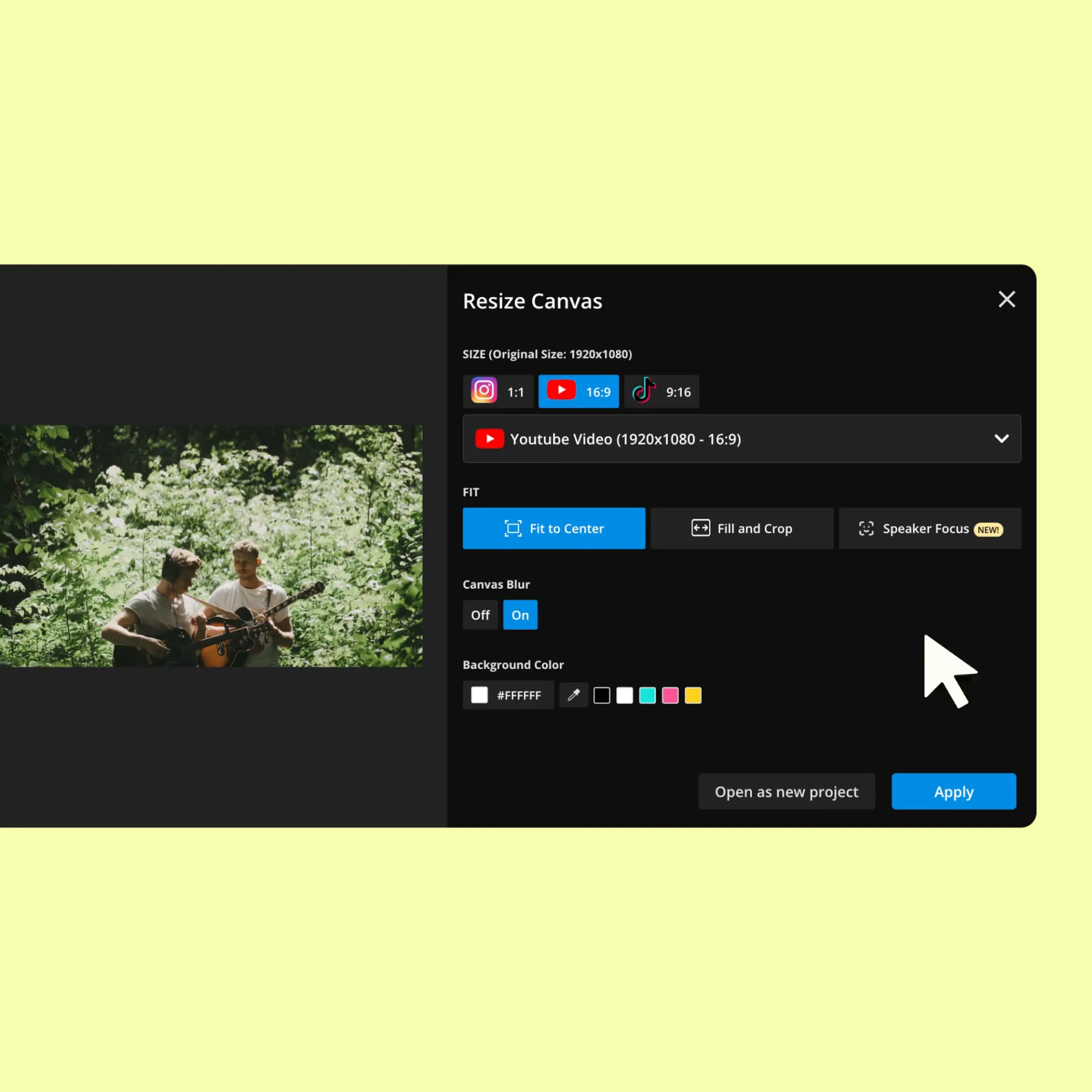
Get long-form content out as short, social-ready clips
Tired of spending hours making clips from your long-form content? Just upload a video or paste a URL into Kapwing. Our Repurpose tool will create social-ready clips for you. To instantly customize them, pick your favorite style of animated subtitles and select the aspect ratio (we’ve got stored presets for different social platforms).
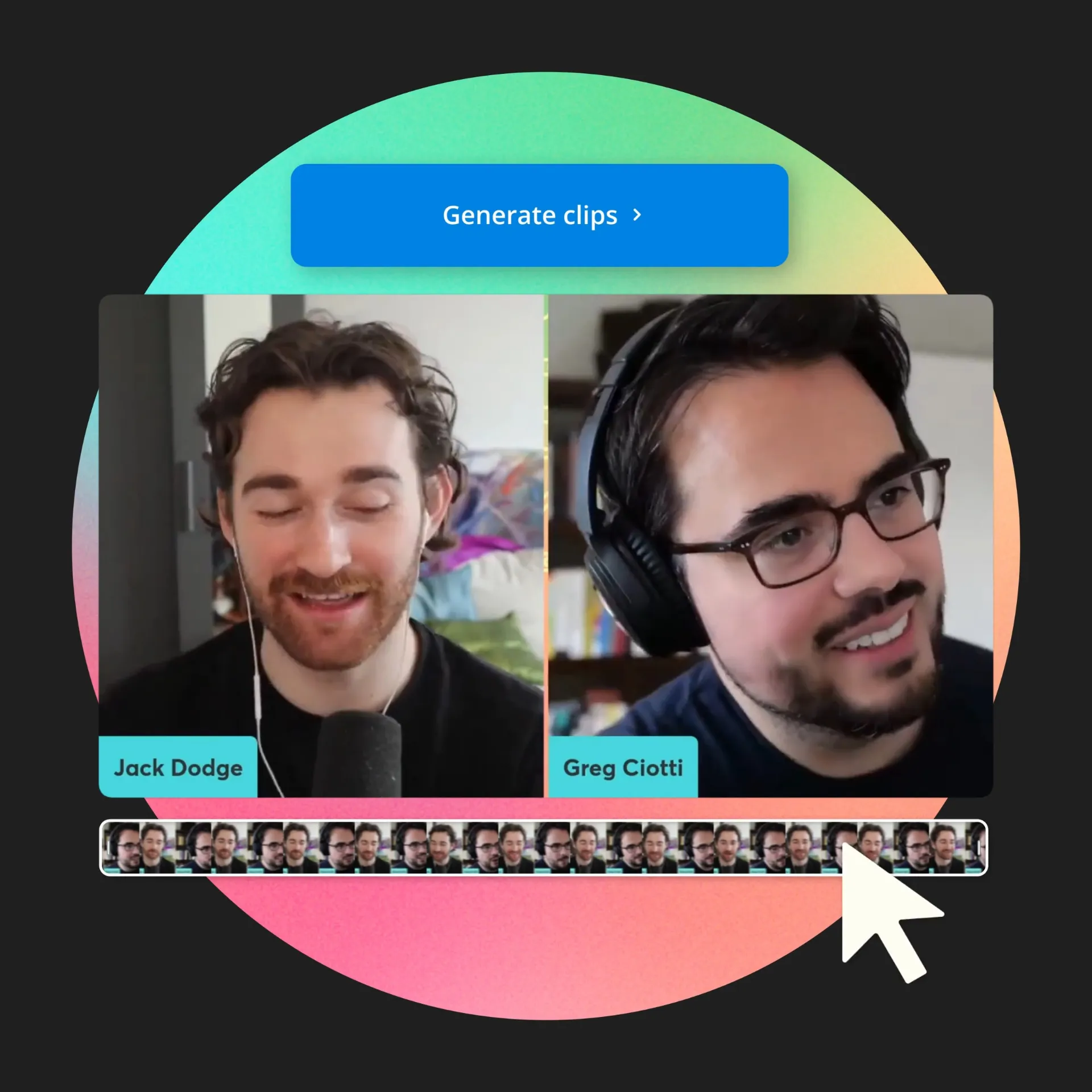


"As a social media agency owner, there's a variety of video needs that my clients have. From adding subtitles to resizing videos for various platforms, Kapwing makes it possible for us to create incredible content that consistently exceeds client expectations."
Vannesia Darby
CEO of Moxie Nashville
Repurpose content faster
without the learning curve
Making the most of your content is a major challenge—and not one that you should tackle alone. You’ve got Kapwing by your side to generate clips and highlights ready for any channel.
Pull out the best highlights in one click
You can also try our Find Highlights tool to auto-generate clips. This is great for sourcing raw footage and adding your own effects. Choose your favorite highlights and optimize them for anything from training to marketing and beyond. Plus, with our branded templates, it’s easy to save your favorite subtitles, transitions, and effects to speed up every editing workflow.
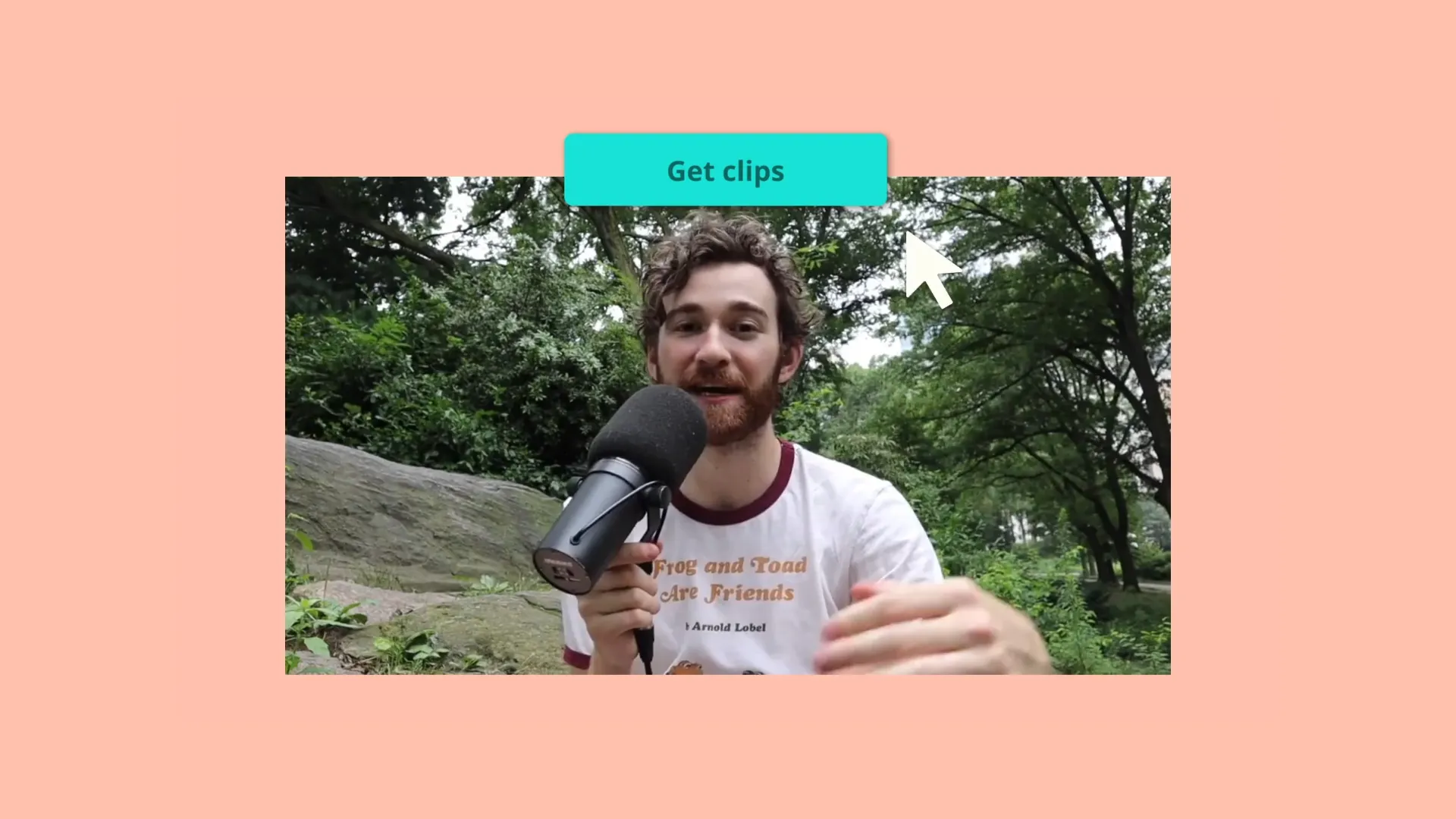
Auto-resize your video without cropping speakers out
When speakers are too far off to one side, it seems impossible to salvage the footage for social media posts. Good news. Now, you can resize videos with our Speaker Focus tool. From scene to scene, Kapwing hones in on active speakers so they’re never cropped out of view.
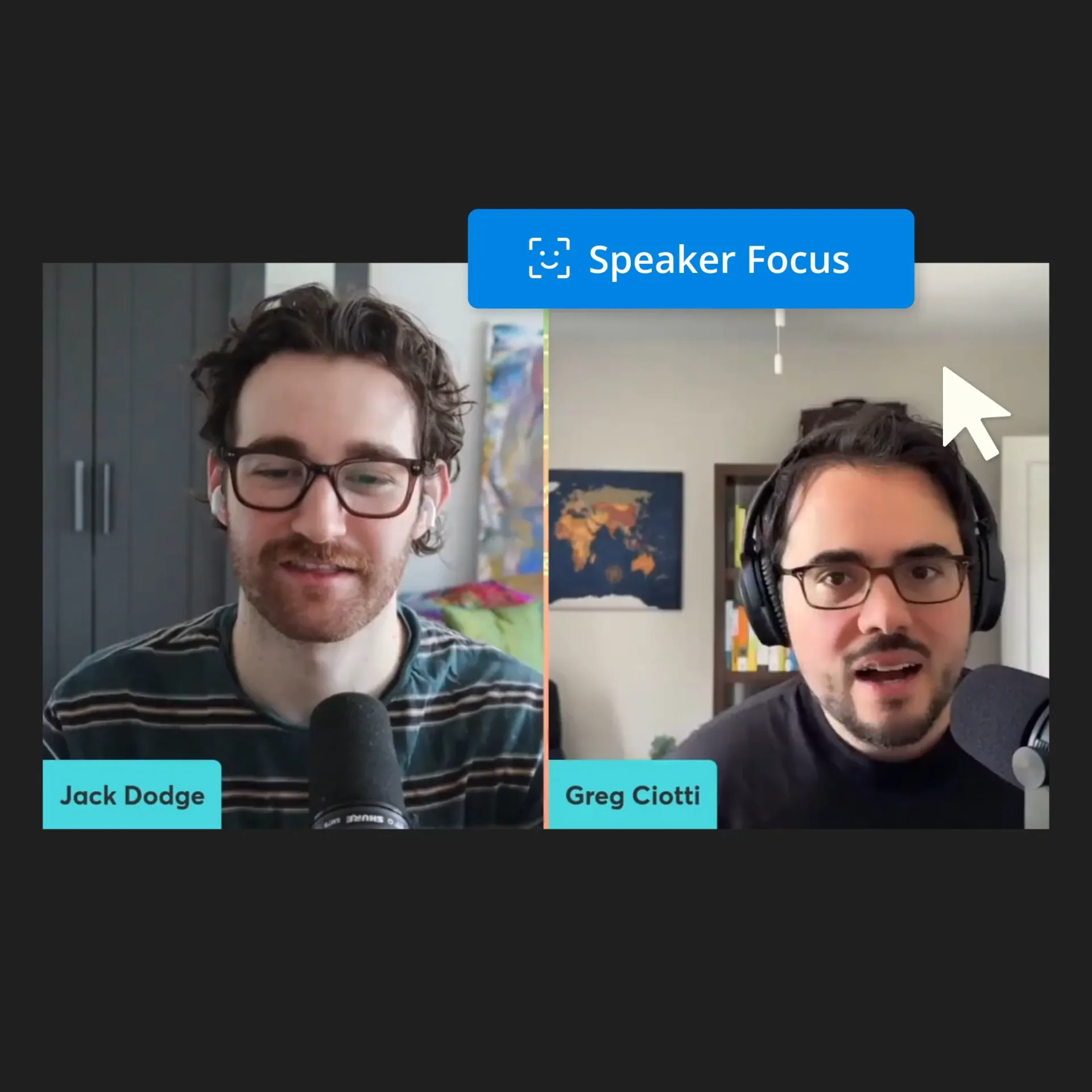

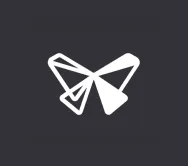
"Kapwing is incredibly intuitive. Many of our marketers were able to get on the platform and use it right away with little to no instruction."
Eunice Park
Studio Production Manager at Formlabs
How to Resize a Video
- Select the video layer
Start a new project and upload a video. Then, click on the video to select its layer.
- Resize video
Click “Resize Canvas” in the right-hand sidebar. In a popup window, choose from several preset size ratios: YouTube (16:9), TikTok (9:16), Instagram Stories and Reels (9:16), Facebook posts (1.19:1), and more. You can also type in your own custom size and dimensions or drag the canvas to scale the video layer.
- Edit and export
Once your video is the perfect size, hit “Export Project.” You can now watch, download, and share your resized video on social media. Send the video link for anyone to watch, edit, comment, copy, and share in real time.
Frequently Asked Questions
How can I resize a video without losing quality or stretching?
To resize a video without losing its quality, try Kapwing’s video resizing tool. Use the Speaker Focus tool to automatically center active speakers in every clip. The Fit to Center and Fill and Crop tools also give you two options for resizing videos without stretching the content. Just select from Kapwing’s social media presets to get the right aspect ratio and play around with these easy-click tools to get the look you’re after.
How do I change the aspect ratio of videos?
To change the aspect ratio of a video, upload your content into Kapwing or paste the video’s URL. Then click “Resize Canvas” and choose the correct aspect ratio or social media platform you’re creating content for. Kapwing will then offer multiple ways to resize your video, including Fit to Center, Fill and Crop, and Speaker Focus, so you can zoom in on the right content or add margins. With Kapwing, it’s easy to test out different resizing options and choose your favorite.
What’s the best tool to resize videos for social media?
Kapwing is the best platform for resizing videos for social media because it stores presets so you don’t have to remember the correct aspect ratios. With the Magic Create tool, you can resize and subtitle videos for social media in a single click. Kapwing also helps you repurpose long-form content by auto-generating social-ready clips for you.
Where can I resize my video to fit my story on Instagram?
To resize a video for Instagram Stories, use Kapwing’s free online video editor. Upload your video or paste the URL, click “Resize Canvas,” and select “Instagram Story.” You can then shorten the video simply by editing the transcript text. Next, add your desired subtitles and effects. Or, try our Repurpose tool to automatically produce short clips from a long-form video and post your favorites as Instagram Stories.
What's different about Kapwing?
Kapwing is free to use for teams of any size. We also offer paid plans with additional features, storage, and support.