RECORD VOICE
Record your voice.
Add the voiceover to videos for free.
.webp)
Add unique voiceovers without additional costs
Create, enhance, and edit professional voice recordings in a single online browser
Take full creative control of your voiceover
Typically, crafting high-quality voiceovers means mastering multiple tools — one for recording, one for editing, and one to integrate audio and video. This process is not only time-consuming but also increases the risk of errors in your content. Kapwing simplifies the entire workflow with its online voiceover to video tool, allowing you to not only record, but immediately edit the recording with a range of audio enhancement features.

Record your voice without time constraints
Social media platforms and in-app video editors often limit the length of recordings. With Kapwing’s Record Voice tool, you can add voice to videos without worrying about time restrictions. Start using the tool for free to record multiple clips, each up to 15 minutes long. It’s the perfect solution for creating YouTube videos, short documentaries, product demos, and tutorials.
.webp)
Ensure studio-grade audio with advanced recording features
Kapwing makes it easy for content creators, marketers, and advertising teams to generate professional audio recordings without the need for costly equipment. Featuring a built-in Teleprompter, you can deliver every line of your script with precision and perfect timing, saving hours otherwise spent on recording and rerecording.

Record with any plugin device and create content on the go
Whether you’re at home, in a coffee shop, or at the office, our Record Voice tool offers seamless recording from any device or plugin. Quickly capture high-quality audio using your desktop speakers, mobile phone, or an external microphone. You can even connect wirelessly between devices for added flexibility, ensuring you have the perfect setup no matter the recording location.
.webp)
Streamline future projects with a voice clone
With Voice Cloning, you can record an exact replica of your voice and use it to deliver future voiceovers. It’s a powerful way to produce more content in less time while completely eliminating the risk of recording errors. Kapwing also offers a stock library of over 180 lifelike voices in more than 45 languages, enabling you to diversify your content with unique characters.

Professional narrations on every platform
How one record button influences millions of content creators
.webp)
YouTube Narrations
Educational and tutorial creators on YouTube use Kapwing's voiceover to video tool to add clear, professional narration to their long and short-form video content
.webp)
Podcast Voiceovers
Quickly add voiceovers to podcast video episodes for transitions, intro/outro narration, or additional commentary. The built-in teleprompter helps to maintain a seamless flow of speech.

Instagram & TikTok Posts
Influencers create clear, engaging voiceovers for Instagram Reels and TikToks without being limited by platform time constraints
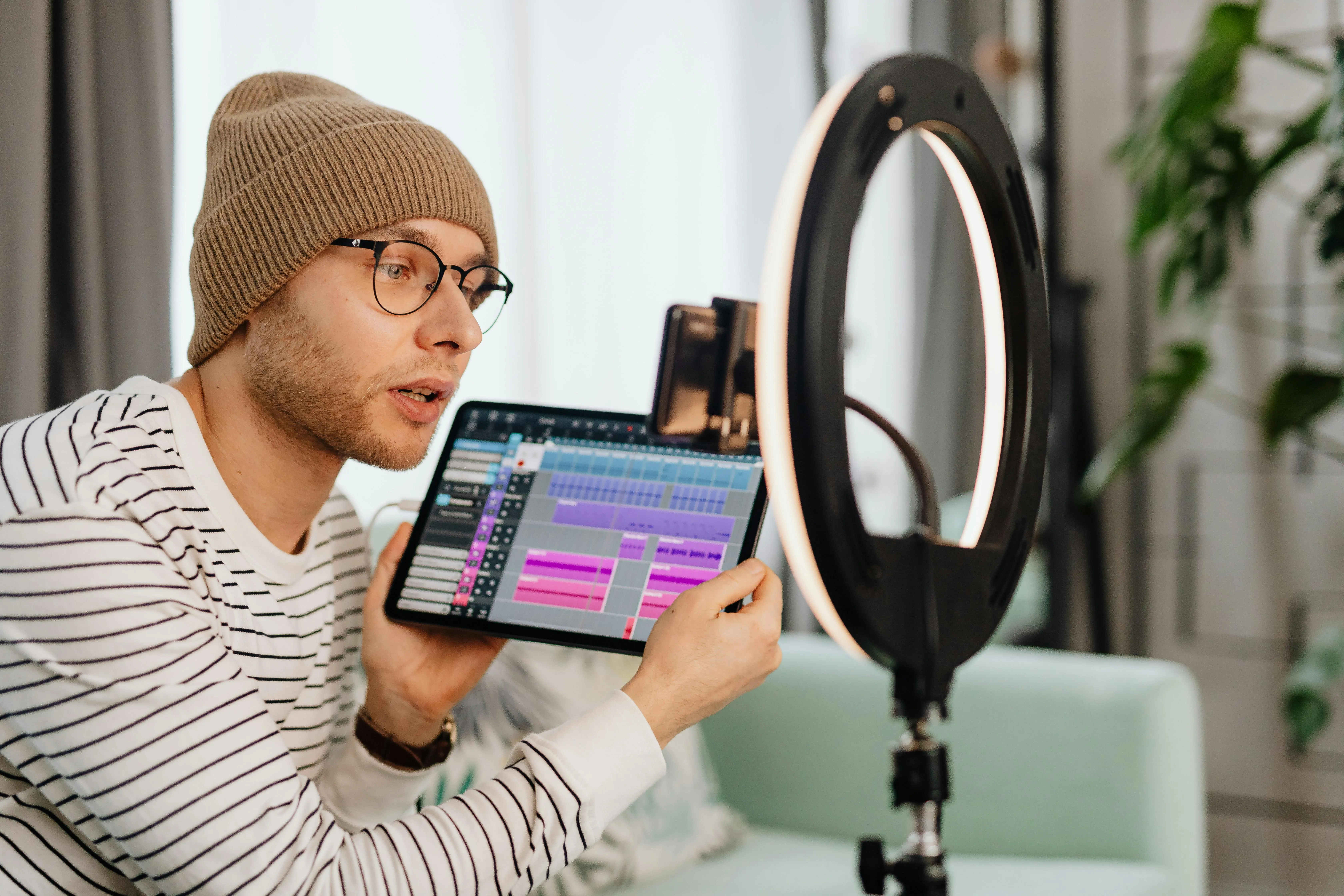
Online Courses
Online instructors use the voice recorder's ability to record lengthy narration tracks for slides, lectures, and student FAQ videos for free

Webinars & Virtual Events
Webinar and virtual event hosts add voiceovers to video edits to clarify sections further, and use Kapwing's AI audio tools to clean up and enhance final recordings

Product Demos
Content marketers record thorough voiceovers for online product demos and explanations that detail features, benefits, and instructions
How to Record Voice for videos
.webp)
- Open Kapwing
Upload your video or open a blank project in Kapwing to get started
- Record voice
Open the "Record" tab in the left sidebar and select "Record Audio." Record up to 15 minutes of audio at a time while your video plays to easily align the two. You can also us the Teleprompter tool.
- Export and share
Export your project as an MP4 file to combine you audio and video. Share online using your generated video URL link or by downloading and posting across your preferred social media channels.
Increase watch time with auto-subtitles
Typing out subtitles line by line enhances a video’s visual appeal and boost watch times — but it’s an incredibly time-consuming process. With Kapwing, you can create a polished, ready-to-share video 3x faster using highly accurate automatic subtitles.
You can even expand your reach to global audiences with Kapwing’s AI Video Translator, which supports translations in over 75 languages, including Spanish, Chinese, Hindi, and French. It's the perfect way to make your content accessible and engaging for viewers worldwide.
.webp)
Professional results without expensive recording equipment
Inspiration for the perfect voiceover can strike anywhere, even in bustling public spaces or echo-filled rooms. Stop letting those moments of brilliance slip away. With Kapwing’s Background Noise Removal tool, you can quickly refine any voiceover to perfection. In a single click, the "Clean Audio" feature immediately removes unwelcome background noise from your file, while simultaneously clarifying your voice.
.webp)
What's different about Kapwing?
Frequently Asked Questions
Is Kapwing's Voice Record tool free?
Yes, Kapwing's voiceover to video tool is free for all users and includes a built-in teleprompter that makes it easy to sync your voiceover with any video. However, to access features like Clean Audio, auto-subtitling, and translations, you'll need to upgrade to a Pro account.
Is there a Kapwing watermark on exports?
If you are using Kapwing on a Free account then all exports — including from the Record Voice tool — will contain a watermark. Once you upgrade to a Pro account the watermark will be completely removed from your creations. You'll also gain access to unlimited cloud storage and 300 minutes of auto-subtitling per month.
How do you record a voiceover for YouTube videos?
You can record a voiceover to a YouTube video using a variety of web-based tools that range in complexity and cost. Kapwing's Record Voice tool is free and is designed to help simplify syncing voiceover to explainer videos, virtual event recaps, product demos, and more.
Start by simply uploading a video to the Kapwing online editor and start recording a voiceover for your video as you watch it. Utilize the built-in teleprompter to help ensure a smooth delivery. If the video you'd like to update is already on YouTube, you can copy and paste the link into Kapwing to begin adding a voiceover.
What apps can I use to do a voiceover?
There are several apps available online to make video voiceovers with that can be accessed via desktop or mobile devices. They're user interfaces range in complexity, some are open-source, and others require monthly or annual subscriptions.
Kapwing is a cloud-based audio and video editing platform that's accessible on almost any device and also free to try. The platform's built-in Online Voiceover to Video tool is versatile — in a few clicks, you can create lengthy commentaries for YouTube videos or short and snappy voiceovers for TikToks.
Can I record a voiceover on an iPhone?
Yes, it is possible to record a voiceover on an iPhone using the Voice Memos app, which comes standard with iOS. Voice Memos is a fairly reliable option for recording good quality audio directly on your iPhone. After recording, you can make light edits or upload your file to a more advanced editing platform like Kapwing to trim it precisely or sync it with video.
To record audio, simply open Voice Memos, find a quiet space, and start recording with the red button. You can pause, stop, or resume the recording at any time, and then name your file for easy access. Afterward, you can trim, adjust playback speed, or remove silences and filler using Kapwing, then share the recording via email, messaging, or AirDrop.
How do I make a voiceover on TikTok?
Voiceovers have become a popular trend on TikTok, offering content creators a way to upgrade their videos without needing to appear on camera. To add a voiceover on TikTok, you can either use in-app tools or, for more versatility, an online video editor like Kapwing.
To record within TikTok, tap the plus (+) button to create a video, then press the microphone icon to begin recording your voiceover while the video plays. You can stop and start the recording as needed. If you want to record manually, open the Voice tool in TikTok’s editor, then press the Record button to narrate along with your video. After recording, add voice effects to change the tone or disguise your voice for privacy.
What audio files does Kapwing work with?
Kapwing's Online Voiceover to Video tool works with a wide variety of popular file types for audio, including MP3, WAV, MKV, WebM, FLAC, and OGG. You can also upload M4A files and either play them or convert them to MP3, though Kapwing's media library can't save M4As for you. Note that audio exports in Kapwing will always be MP3, as we feel this format represents the best tradeoff between file size and quality.
Kapwing is free to use for teams of any size. We also offer paid plans with additional features, storage, and support.