Automatically transcribe videos and edit the subtitles
.webp)
Edit and customize subtitles, fast
Make your storytelling clear, accurate, and on-brand
Fine-tune subtitles with advanced editing tools
Kapwing’s online Subtitle Editor is built to speed up your workflow while giving you full control over how captions appear. Whether you're creating subtitles from scratch, auto-generating captions based on spoken audio, or editing an existing SRT or VTT file, the Subtitle Editor boasts a range intuitive features to help you refine captions with ease.
Save time editing videos by searching for and replacing words or phrases across your entire subtitle transcript. Customize how subtitles appear on-screen with control over character limits per line, timecode adjustments made with a single click, and easy line breaks to emphasize key details like product names, websites, or calls to action. Every feature is designed to help you create accurate, brand-consistent subtitles quickly and efficiently.
.webp)
Export in multiple formats for easy sharing and repurposing
Subtitles created in Kapwing are automatically hardcoded into your video upon export, making it easy to share content across social media platforms and video players without additional steps. You’ll also have the option to download subtitle files in SRT, VTT, or TXT formats, giving you compatibility for various platform integrations and a wide range of repurposing options.
From educators exporting SRT files to improve accessibility, to content marketers creating VTT files tailored for custom HTML5 players, Kapwing’s flexible export options support a variety of workflows. The TXT also makes it easy to reuse your video content as written material — perfect for turning transcripts into blog posts, social media captions, or email content with minimal extra effort.
.webp)
Stand out from the crowd with limitless subtitle customization
It’s important that every subtitles layer you edit — whether for a 30-second TikTok clip, a full-length webinar, or a three-minute YouTube Short — stands out from the competition while maintaining consistent branding. Dull subtitles that vary in style can quickly make your content appear unprofessional, reducing engagement and weakening viewer trust. Kapwing’s Subtitle Editor offers a wide range of one-click customization options, allowing you to tailor subtitles to your brand aesthetic or adapt them for specific audiences.
Choose from over 100 preset styles or create your own, adjusting drop shadow opacity, adding a background wrap, and incorporating automatic emojis or animated effects like bouncing text or word-by-word highlights. You can apply a single subtitle style throughout your video or assign different styles to individual speakers for clear, visual differentiation — perfect for group panel discussions, podcast interviews, and co-hosted content.
.webp)
Localize content and reach global communities
Trying to target demographics in new languages? Our Subtitle Editor provides caption translation into 100+ languages, including Chinese, Spanish, Arabic, French, and Hindi. Kapwing's powerful AI utilizes best-in-class machine translation and auto speech recognition to help you produce subtitles in new languages with just a few clicks.
Kapwing's Subtitle Translation feature allows you to completely avoid outsourcing video localization to expensive agencies and third-party contractors. Start localizing your content with 99% accurate translations, whether you want to bring an ad campaign to a specific region, reach new learners with your online courses, or create local transcriptions of podcasts.
.mp4)
Connect with everyone who matters to your brand
Better engage viewers, customers, and fans with edited subtitles
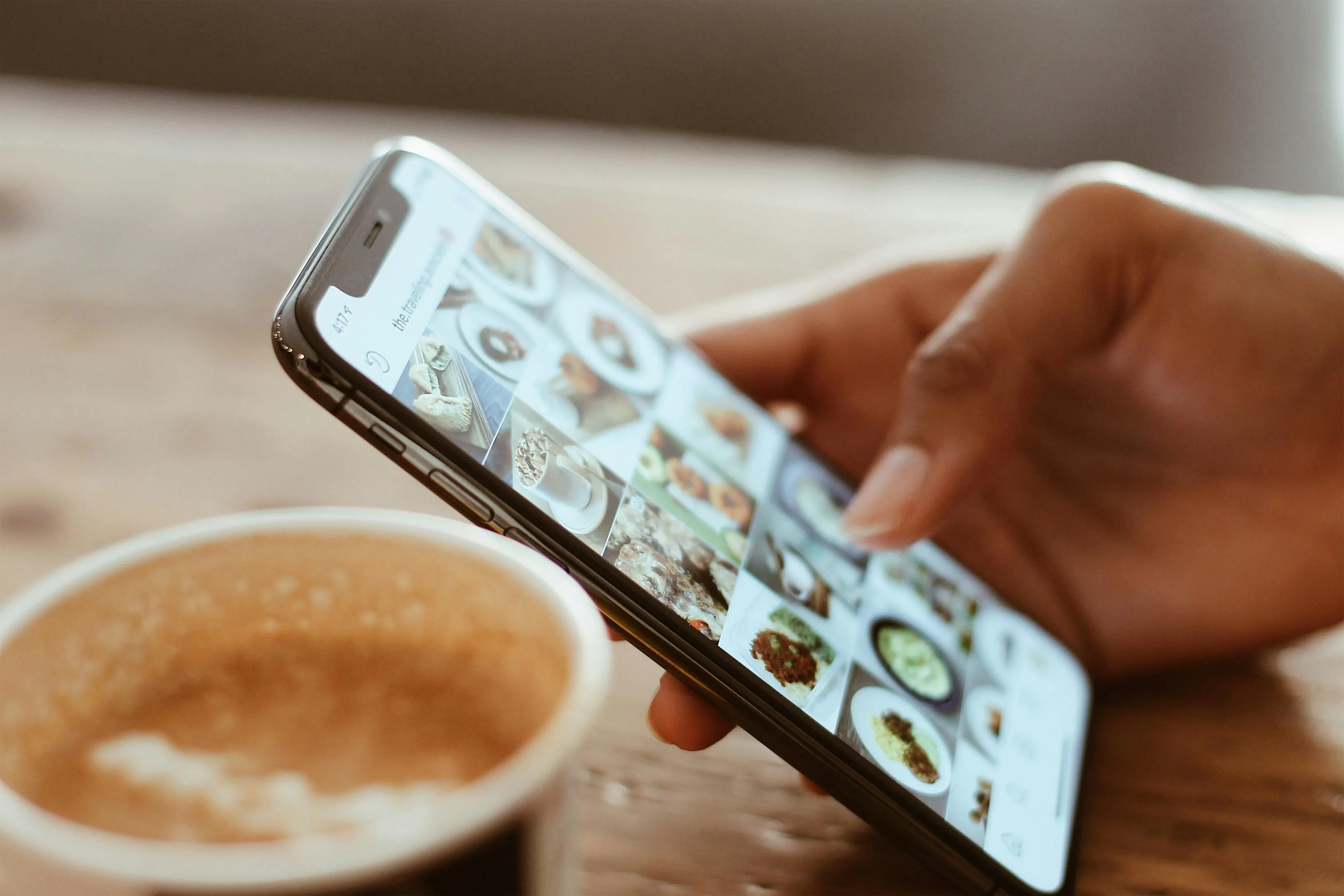
Social Media Videos
Social media managers use the AI-powered Subtitle Editor to create accessible, engaging TikTok and Instagram videos for a wider audience by adding accurate, well-timed subtitles that are easily edited

Webinar Transcripts
The in-built SRT editor helps webinar hosts optimize their recorded presentations with SRT file transcripts, increasing their content's visibility on search engines and helping potential attendees find them

Marketing Campaigns
Small business owners leverage the Subtitle Editor and Extractor to make video marketing campaigns that are on-brand and more accessible on platforms like Facebook, where 85% of videos are watched with the sound off

YouTube Vlogs
Vloggers on YouTube use the AI Subtitle Editor to improve the platform's substandard auto-captions and increase watch time and engagement, helping them attract and retain a larger, more diverse following

Online Courses
Online course creators add accurate subtitles to course materials with the Subtitle and SRT Editor, ensuring that learners who are deaf or hard of hearing, as well as those who prefer reading along with audio, can fully engage
HOW TO EDIT SUBTITLES

- Add subtitles
Add your video or audio content to Kapwing (upload directly or paste a URL link) and click "Auto Subtitles" from the left-hand side of the editor. Alternatively, upload a VVT or SRT file by selecting the upload icon.
- Edit subtitles
Edit your subtitles directly by clicking the text in the editor. Customize every detail: the words, design, and on-screen position.
- Download or export
Download your subtitles in popular formats like SRT, VTT, and TXT by clicking the "Export Project" button in the top right corner. Or, export your video with the subtitles hardcoded.
What's different about Kapwing?
Frequently Asked Questions
Is the Subtitle Editor free?
Yes, it is free for all users to try the Subtitles Editor, although this includes a limited number of minutes. With a Pro Account upgrade, you’ll get extended monthly minutes for subtitles, translated subtitles, auto-dubbing, and lip sync, alongside access to Voice Cloning.
Is there a watermark on exports?
If you are using Kapwing on a Free account then all exports — including the Subtitle Editor — will contain a watermark. Once you upgrade to a Pro Account the watermark will be completely removed from your creations.
How can I edit subtitles online?
There are a range of applications available for you to edit subtitles online with. Kapwing stands out with it's feature-rich, cloud-based platform that enables precise customizations and easy collaboration. To edit subtitles online in Kapwing, open the editor in your browser and select "Subtitles" in the left-hand toolbar. Auto-generate subtitles in one click, or upload a VVT or SRT file. Then, edit your subtitles directly in the editor. When you're done, export or download your subtitles in popular file formats.
How can I edit the design of subtitles?
Kapwing provides a full subtitle editing experience without any of the steep learning curve of complex software. Simple select your subtitles in the Kapwing editor and head over to the design options in the right-hand toolbar. Choose from a variety of built-in fonts and color combinations, backgrounds, effects, and animations. Or, upload custom fonts and tailor-fit subtitles to your brand guidelines.
How do I make SRT files for subtitles?
You can make SRT files for subtitles on PC by using the Notepad feature, or on Mac by opening TextEdit. However, these applications require you to manually input subtitle numbering or timestamps, which is time-consuming. For a more streamlined experienced, open Kapwing and select the "Subtitles" feature in the left-hand toolbar. Generate or import your subtitles into the editor, then download an SRT file instantly.
How do I translate subtitles to other languages?
You can translate subtitles into other languages within Kapwing. Select your subtitle text, open the "Smart Tools" dropdown above the subtitle editor, and click the "Translate" icon. Kapwing will auto-detect the language of your subtitles, but you can also manually select a language from the dropdown menu. Choose from 100+ languages to translate your subtitles into, and watch as your subtitles instantly appear in the selected language.
Why do viewers prefer video subtitles?
Viewers prefer video subtitles over bare footage for a range of reasons, but here are four of the most important:
- Video subtitles help language learners by connecting spoken words to written text, reinforcing vocabulary and improving comprehension.
- Captions also make content accessible when audio is unclear, muted, or noisy, allowing viewers to follow along in any environment.
- They allow multitasking, enabling viewers to grasp the main points of a video without needing to focus solely on the audio.
- Captions serve as a visual anchor, helping viewers stay engaged and retain more information, enhancing the overall experience.
What's the difference between VTT and SRT file type?
VTT is similar to SRT but offers more editing and styling options, making it more versatile, though it’s not always compatible with every social media platform. VTT supports additional features like metadata (e.g., title, author) and styling, making it more robust than the simpler SRT format. Here’s a quick comparison:
- SRT timecode format: hours:minutes:seconds, milliseconds
- SRT lacks metadata and styling options
- SRT is a simple, basic format
- VTT timecode format: minutes.seconds.milliseconds
- VTT includes metadata
- VTT supports HTML5 features
- VTT is more robust and feature-rich than SRT
Does subtitle editing require coding?
You don’t need to know HTML, CSS, or JavaScript to edit subtitles with Kapwing. There’s no coding involved — it’s all done for you. Perfect for beginners and non-coders.
Can Kapwing also create closed captions?
Yes, in addition to subtitles, Kapwing also supports full Closed Caption creation. That means you can include non-spoken audio, speaker labels, and other accessibility features — ideal for meeting legal requirements like the European Accessibility Act.
Kapwing is free to use for teams of any size. We also offer paid plans with additional features, storage, and support.